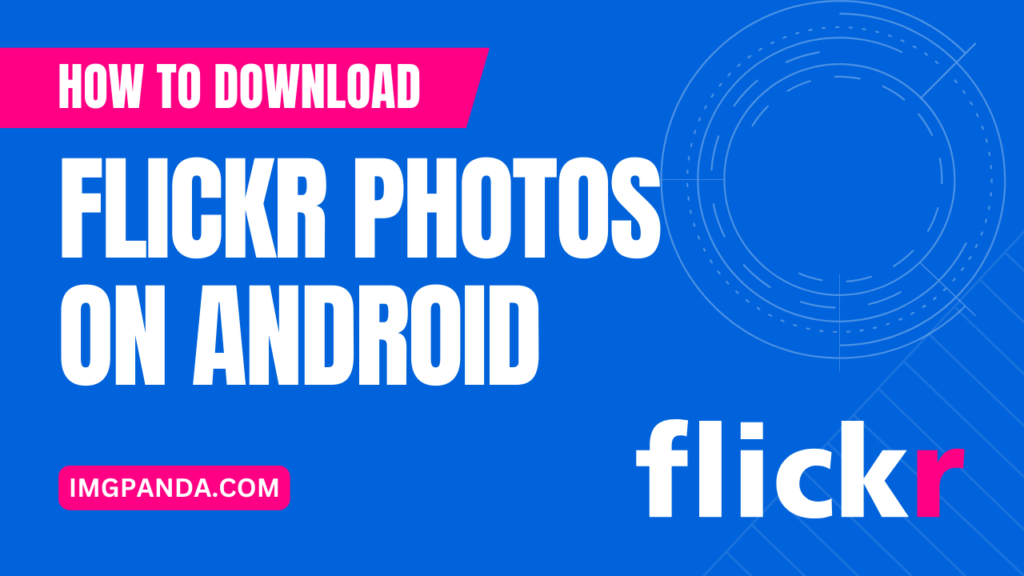Warning: Undefined array key 3 in /home/imgpanda.com/public_html/wp-content/themes/astra/template-parts/single/single-layout.php on line 176
Warning: Trying to access array offset on value of type null in /home/imgpanda.com/public_html/wp-content/themes/astra/template-parts/single/single-layout.php on line 179
Introduction
In the digital age, where captivating visuals dominate online platforms, Flickr has emerged as a prominent photo-sharing platform. Boasting a vast collection of images contributed by photographers worldwide, Flickr provides a platform for users to showcase their creativity and discover inspiring visual content. As an Android user, downloading Flickr photos directly to your device can significantly enhance your experience and enable you to enjoy these captivating visuals at your convenience.
This blog post aims to guide Android users on how to download Flickr photos seamlessly. Whether you want to save breathtaking landscapes, adorable animal shots, or inspiring portraits, having access to these photos offline allows you to admire and utilise them in various ways.
From using them as wallpapers to incorporating them into personal projects or presentations, the ability to download Flickr photos on Android empowers you to make the most of the remarkable visual content available on the platform. In the following sections, we will explore different methods for downloading Flickr photos on Android, ensuring you can enjoy and utilize these images to their fullest extent.
Method 1: Use the Official Flickr App

Step 1: Download and install the Flickr app from the Google Play Store
To begin, open the Google Play Store on your Android device and search for the official Flickr app. Once you find it, tap on the "Install" button to download and install the app on your device.
Step 2: Sign in to your Flickr account or create a new one if you don't have an account
Launch the Flickr app and sign in to your existing Flickr account using your username and password. If you don't have an account, you can create one within the app by following the on-screen instructions.
Step 3: Browse and find the photo you want to download
Once you're signed in, you can start exploring the vast collection of photos on Flickr. You can browse through popular categories, search for specific images, or even follow photographers whose work you admire. Locate the photo you wish to download by navigating through the app's interface.
Step 4: Tap on the photo to open it in full screen
When you find the desired photo, tap on it to open it in full screen. This allows you to view the image in its entirety and access additional options.
Step 5: Look for the download icon or option and tap on it to start the download process
Within the full-screen view, look for the download icon or an option that indicates downloading the photo. The location of this icon may vary depending on the app version, but it is typically represented by an arrow pointing downward or a cloud with an arrow. Tap on the icon to initiate the download process.
Step 6: Choose the desired photo size and confirm the download
After tapping the download icon, you may be prompted to select the size or quality of the downloaded photo. Choose the appropriate size based on your requirements and available options. Once you've made your selection, confirm the download. The photo will be saved to your device, and you can access it through your gallery or file manager.
Using the official Flickr app provides a straightforward method for downloading photos directly to your Android device. By following these steps, you can easily save your favourite Flickr photos for offline enjoyment or use them in various creative projects.
Also Read This: Create Art with Canvas Painting Templates
Method 2: Use a Third-Party Website or Online Tool like Imgpanda.com
Step 1: Open a web browser on your Android device and navigate to a reliable third-party website or online tool that offers Flickr photo download services, such as imgpanda.com.
Step 2: Locate the search or download function on the website or online tool
Once you're on the website or online tool, look for the search or download function specifically designed for downloading Flickr photos. This may be a search bar or a dedicated download button.
Step 3: Sign in to your Flickr account within the third-party website or tool (if required)
Some third-party websites or tools may require you to sign in to your Flickr account before you can access and download photos. If prompted, provide your Flickr login credentials to proceed.
Step 4: Enter the URL or search for the photo you want to download
In the search or download function, enter the URL of the specific Flickr photo you wish to download. Alternatively, you may be able to search for photos by keywords or tags.
Step 5: Initiate the download process
Once you've entered the relevant information, initiate the download process by clicking on the download button or submitting the request. The third-party website or tool will fetch the photo from Flickr and prepare it for download.
Step 6: Save the downloaded photo to your Android device
After the download process is complete, you will usually be provided with a download link or an option to save the photo directly to your device. Click on the appropriate option to save the downloaded photo to your Android device. It will be saved to your gallery or a designated folder, depending on your device settings.
Using a reliable third-party website or an online tool like imgpanda.com can be an alternative method to download Flickr photos on your Android device. However, be cautious when using third-party services and ensure that you choose a reputable website or tool to protect your privacy and device security.
The provided tutorial is a video guide that demonstrates the steps to download all your pictures from Flickr, a photo-sharing site.
Also Read This: Answers to the Top Questions About VectorStockâs Licensing Policies
Method 3: Using a Web Browser
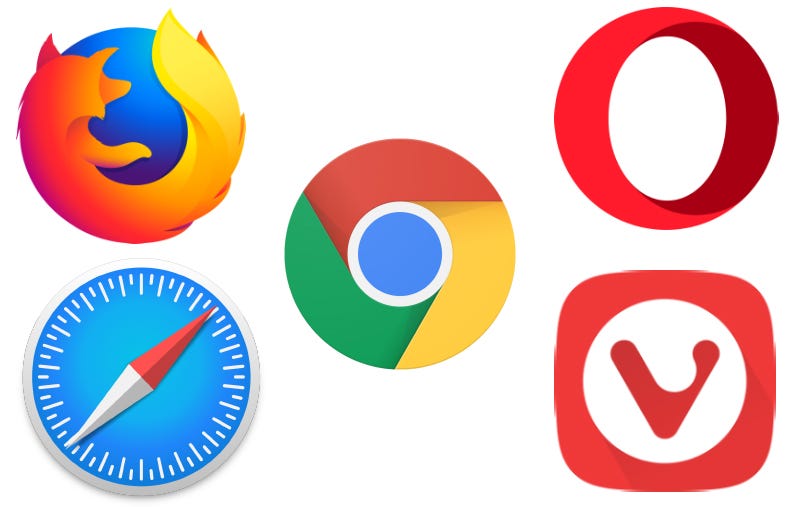
Step 1: Open a web browser on your Android device and navigate to the Flickr website
Launch a web browser on your Android device and enter the URL "www.flickr.com" in the address bar. This will take you to the official Flickr website.
Step 2: Sign in to your Flickr account or create a new one if needed
If you already have a Flickr account, sign in using your username and password. If you don't have an account, you can create one by clicking on the "Sign Up" or "Create an Account" button and following the registration process.
Step 3: Find the photo you want to download and open it in full view
Browse through the Flickr website to locate the photo you wish to download. You can use the search bar, explore different categories, or browse through your contacts or favourite photographers' photos. Once you find the desired photo, click on it to open it in full view.
Step 4: Right-click on the photo or tap and hold on it to bring up the context menu
To initiate the download process, right-click on the photo if you are using a mouse or tap and hold on to the photo if you are using a touchscreen device. This will bring up a context menu with various options.
Step 5: Select the "Save image" or "Download image" option to start the download
From the context menu, choose the "Save image" or "Download image" option. This will prompt the web browser to start downloading the photo to your Android device. The exact wording may vary depending on the browser you are using.
Step 6: Choose the desired photo size and confirm the download
In some cases, you may be presented with options to select the size or quality of the downloaded photo. Choose the preferred size based on your requirements and available options. Once you have made your selection, confirm the download. The photo will be saved to your device's default download location, such as the Downloads folder.
Using a web browser on your Android device allows you to download Flickr photos directly without the need for additional apps. By following these steps, you can easily save your favourite photos from Flickr and access them offline whenever you want. Remember to respect copyright and obtain proper permissions when using downloaded photos for any purpose.
Also Read This: How to Start Your Own Rumble Channel and Livestream
FAQs
Q1: Is it legal to download Flickr photos on Android?
A: The legality of downloading Flickr photos depends on the usage and the permissions granted by the photo's owner. Some photos on Flickr may be protected by copyright, and downloading them without proper authorization or violating the terms of use may infringe upon the rights of the photographer. It's important to respect copyright laws and obtain proper permissions before downloading and using photos from Flickr.
Q2: Can I download any photo from Flickr using these methods?
A: The ability to download a photo from Flickr depends on the settings chosen by the photo's owner. Some photographers may enable the option to allow their photos to be downloaded, while others may restrict downloads. If the owner has disabled downloads for a particular photo, you may not be able to download it using these methods.
Q3: Are there any limitations on the size or resolution of downloaded photos?
A: The available sizes or resolutions of downloaded photos may vary depending on the method you use. In most cases, you will have the option to choose the desired size or resolution before initiating the download. However, the maximum size or resolution available for download may depend on the original upload settings and the permissions granted by the photo's owner.
Q4: Can I download multiple photos at once using these methods?
A: The methods mentioned in this blog post typically allow you to download photos one at a time. To download multiple photos, you will need to repeat the download process for each individual photo.
Q5: Are there any recommended practices for using downloaded Flickr photos?
A: When using downloaded Flickr photos, it's important to respect the rights of the original photographers and abide by any applicable licenses or permissions. If you plan to use the photos for commercial purposes or public distribution, it's advisable to obtain explicit permission from the photographer and ensure compliance with copyright laws. Additionally, providing proper attribution to the photographer is a best practice to acknowledge their work.
Conclusion
In conclusion, being able to download Flickr photos on your Android device opens up a world of possibilities for offline enjoyment, creative projects, and personal use. This blog post explored three methods for downloading Flickr photos on Android: using the official Flickr app, utilizing third-party websites or online tools, and leveraging a web browser. Each method provides its own benefits and flexibility, allowing you to access and save captivating visual content from Flickr.
Whether you choose to use the official Flickr app for a seamless experience, rely on trusted third-party websites or tools for additional options, or opt for the convenience of a web browser, these methods offer you the ability to download and save your favourite photos. However, it's crucial to always respect copyright laws and obtain proper permissions when using downloaded photos, especially for commercial or public purposes.
Remember, Flickr is a platform that thrives on the creativity and talent of photographers worldwide. By responsibly utilizing downloaded photos, acknowledging the original photographers, and seeking appropriate permissions, you can fully appreciate the beauty and impact of visual storytelling. So, go ahead and explore the wonders of Flickr, download your favourite photos on your Android device, and let your creativity soar.