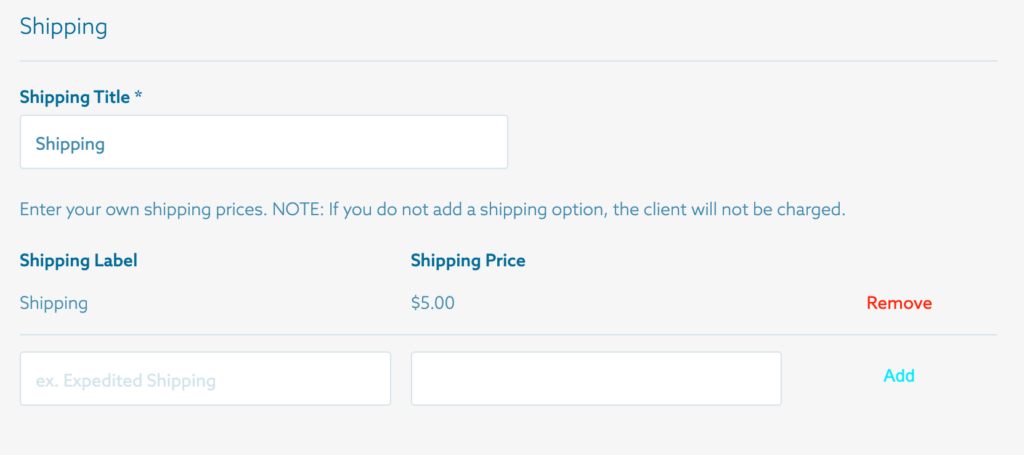Warning: Undefined array key 5 in /home/imgpanda.com/public_html/wp-content/themes/astra/template-parts/single/single-layout.php on line 176
Warning: Trying to access array offset on value of type null in /home/imgpanda.com/public_html/wp-content/themes/astra/template-parts/single/single-layout.php on line 179
When I began using ShootProof I found the concept of handling price sheets to be quite daunting. I mean what’s the deal with groups on the price sheet? But over time I came to understand that these groups serve as categories to help streamline your pricing structure. For example you could have a group for wedding packages another for portrait sessions and so forth. It’s like sorting your closet into sections – shirts in one place, pants in another. This organization makes it simpler to locate and oversee everything. By establishing groups you can provide your clients with a clear and structured presentation of your offerings.
Deleting a group can feel significant, especially if you’ve invested time and effort into setting it up. However there’s no need to fret; it’s not as tricky as it appears. Perhaps you’re reconsidering your approach or opting for a more streamlined approach. Regardless of the reason removing a group is a process and I’ll walk you through the steps involved.
Steps to Access the Price Sheet in ShootProof
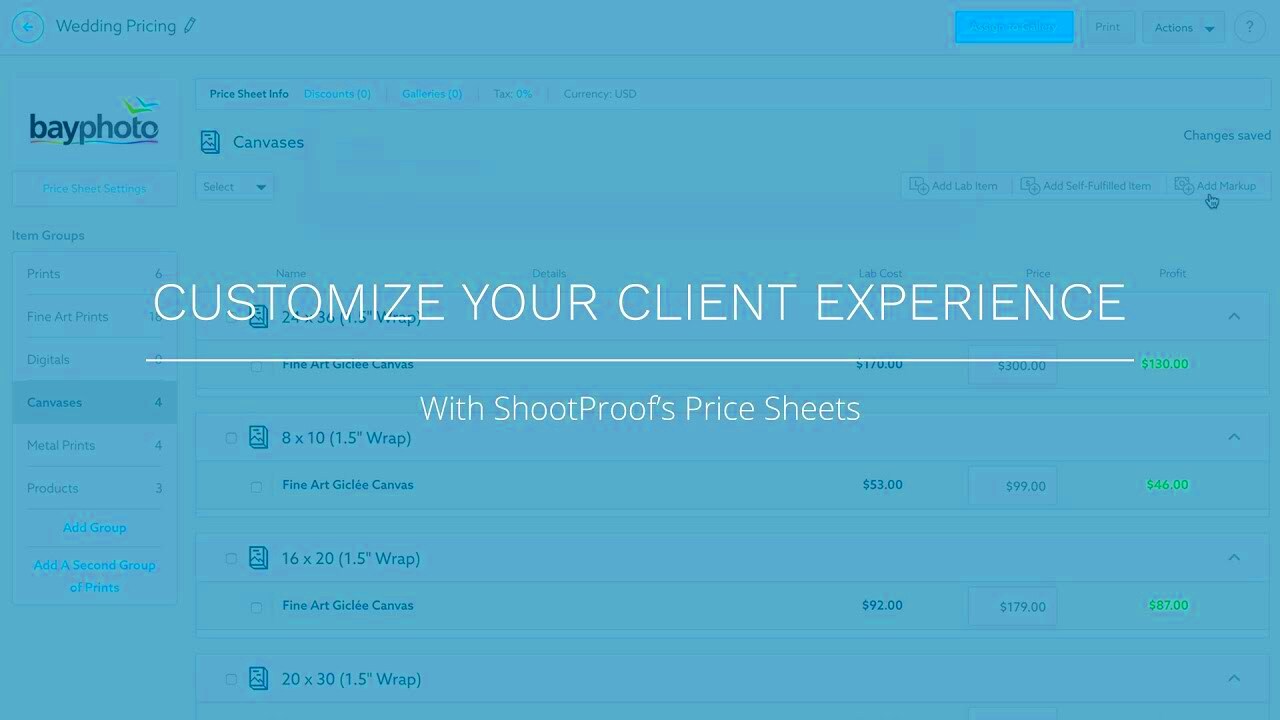
Alright, let’s dive into the details. Before we can remove any group we have to check out the price sheet where these groups are stored. It’s similar to opening your closet before tidying it up. Here’s the step by step process for you:
- Log in to Your ShootProof Account: First things first, head over to ShootProof and log in with your credentials. This is your control center for everything.
- Navigate to the 'Selling' Tab: Once you’re in, look for the ‘Selling’ tab on the main dashboard. It’s usually on the left side, easy to spot.
- Select 'Price Sheets': Under the ‘Selling’ tab, you’ll find an option for ‘Price Sheets.’ Click on it, and you’ll see a list of all your price sheets.
- Choose the Relevant Price Sheet: Now, this is important—select the price sheet where the group you want to delete is located. If you have multiple sheets, take a moment to pick the right one.
And there you go! You now have access to the pricing sheet prepared to make any necessary adjustments. It’s similar to rummaging through your closet and determining what items to keep and what to part ways with.
Also Read This: How to Properly Reference Getty Images in Your Work
Finding the Group You Want to Delete
Now that we’re looking at the price sheet lets search for the group you want to remove. This part is similar to rummaging through your closet to locate that shirt you no longer use. It may take some time but once you spot it, it feels satisfying to part ways with it right?
Here’s how you do it:
- Scroll Through the Price Sheet: Start by scrolling through the list of groups within your price sheet. Each group will be clearly labeled, so you shouldn’t have too much trouble finding the one you’re looking for.
- Use the Search Function: If you have a long list of groups, you can use the search function. Just type in the name of the group, and it should pop up instantly. It’s like finding that specific shirt in a pile of clothes—search and you shall find!
- Double-Check Before Deleting: Once you’ve found the group, take a moment to double-check it’s the right one. You don’t want to accidentally delete the wrong group and then regret it later. Trust me, I’ve been there, and it’s not fun.
Now that you’ve pinpointed the group you’re ready to move forward with the deletion. It’s similar to gripping that worn out shirt realizing it’s time to part ways. However there’s no need to fret; this process is aimed at streamlining your price sheet and enhancing the efficiency of your business.
Also Read This: Editing Text with 123RF: Simple Steps
Deleting a Group on the Price Sheet
So, you’ve decided to remove a group from your price list. Maybe you’re simplifying what you offer or you just think the group no longer aligns with your vision. I recall the first time I deleted a group feeling both anxious and relieved. It’s kind of like tidying up a messy area – freeing but also somewhat daunting. However you can rest easy because deleting a group in ShootProof is super easy. Here’s a step by step guide on how to do it:
- Locate the Group: Start by finding the group you want to delete within the price sheet. Once you’ve identified it, you’re halfway there!
- Click on the Group: Click on the group’s name or the edit icon next to it. This will take you into the settings for that particular group.
- Select the Delete Option: Look for the delete option, usually marked with a trash bin icon or a “Delete” button. It might feel daunting to click it, but remember, you’re doing this for a good reason.
- Confirm the Deletion: A pop-up will usually appear, asking you to confirm the deletion. Take a moment to read it, then click “Yes” or “Confirm.” It’s like saying a final goodbye to something that’s no longer serving you.
And just like that, the gang disappears! It may seem a little disconcerting at first but rest assured that you are streamlining and optimizing your price list. Future you will appreciate this move when your services are better aligned with your objectives.
Also Read This: How to Revert to the Classic YouTube Layout
What Happens After Deleting a Group
After you hit that delete button and give it the thumbs up you might find yourself curious about what comes next. Its completely normal to feel a bit uneasy about changes but knowing what happens afterward can help put your mind at ease. Removing a group not only clears away the mess but also simplifies your services and makes things more convenient for your clients. Here’s a glimpse of what you can anticipate.
- Group Removal: First and foremost, the group will be removed from your price sheet immediately. If you had any products or services linked to that group, they will also be unlinked, simplifying your pricing structure.
- Client Experience: Your clients will notice a cleaner layout on the price sheet. When they see fewer groups, it can be easier for them to make decisions. Sometimes less is more, right?
- Reflection: Take a moment to reflect on your choice. Did deleting the group help? Are there more changes you want to consider? This is an excellent opportunity to reassess your entire pricing strategy.
- Feedback Loop: If you’re working with a team or have regular clients, gather feedback. Ask if the changes are beneficial. Their insights can guide your future decisions.
Basically getting rid of a group can streamline your work process and enhance your clients experience. Its a move towards aligning your services more closely with your vision.
Also Read This: How to Achieve a Glowing Makeup Look with Simple Tips
Troubleshooting Common Issues
While removing a group is typically an affair there may be some obstacles that arise during the process. I recall encountering a few challenges when I initially tackled these tasks. Its crucial to be prepared for any unexpected situations that may occur. Below is a compilation of problems you might face along with some helpful remedies.
- Cannot Find the Delete Option: Sometimes, the delete button might not be visible. Ensure you are in the correct section of your price sheet and have clicked on the right group. If it still doesn’t show, try refreshing the page.
- Confirmation Pop-Up Doesn’t Appear: If the confirmation window doesn’t show up after clicking delete, it could be a browser issue. Clear your cache or try a different browser, and then attempt the deletion again.
- Accidentally Deleted the Wrong Group: If you find yourself in this situation, don’t panic! Check if there’s an option to restore deleted items within your settings. If not, you might have to recreate the group, but it’s not the end of the world.
- Changes Not Saving: If you’ve gone through the steps but changes aren’t being saved, it could be a connectivity issue. Ensure your internet is stable and try saving again.
Keeping a troubleshooting guide close by can help you avoid unnecessary stress. Keep in mind that every little problem is simply a step in the journey. With each obstacle you encounter, you'll get better at handling your pricing sheets making your work flow smoother.
Also Read This: 5 Creative and Unconventional Ways to Make Stock Photos Work for Your Brand
FAQs About Managing Groups in ShootProof
As you get into handling groups in ShootProof you might find yourself with some questions. I recall when I began I had a flood of inquiries swirling in my head. In this post I’ll tackle some frequently asked questions that can help clear things up for you. After all grasping the details of the platform can really enhance your overall experience.
- How do I create a new group on my price sheet? Creating a new group is straightforward. Just navigate to the price sheet, look for the “Add Group” option, and fill in the details. It's like adding a new section to your wardrobe.
- Can I rename a group instead of deleting it? Absolutely! If you think a group still holds value but needs a new name, you can easily edit it. Just click on the group and look for the “Rename” option.
- What happens if I delete a group by mistake? If you delete a group by accident, don’t panic! Depending on ShootProof’s features, you may be able to restore it. Always check the settings for a restore option, or you might have to recreate it.
- Is there a limit to how many groups I can create? While there isn’t typically a hard limit, it’s wise to keep your groups organized. Too many groups can overwhelm your clients and make navigation difficult.
- How do I ensure clients understand the groups? Clear communication is key. Consider providing descriptions or guides for each group on your price sheet, helping clients navigate your offerings easily.
Keep in mind that asking questions is a normal part of the process. If you come across any surprises dont hesitate to contact the ShootProof support team. They are ready to assist you!
Wrapping Up the Group Deletion Process
There you go! Removing a group from your price list in ShootProof might appear intimidating initially but as we've talked about it's actually a simple process that can result in a tidier and more organized display of your services. Looking back on my own experience I can assure you that every move you make towards efficiently managing your pricing sheet brings you nearer to a smoother workflow and more satisfied clients. Embrace the changes you implement and feel free to play around with your pricing model. Each tweak brings you closer to aligning your business, with your objectives. Take a breath and keep in mind that you've got this!