Warning: Undefined array key 5 in /home/imgpanda.com/public_html/wp-content/themes/astra/template-parts/single/single-layout.php on line 176
Warning: Trying to access array offset on value of type null in /home/imgpanda.com/public_html/wp-content/themes/astra/template-parts/single/single-layout.php on line 179
Connecting Dailymotion to your Samsung TV can elevate your streaming experience, allowing you to enjoy a plethora of videos right from the comfort of your couch. With just a few simple steps, you can access your favorite content, from music videos to user-generated clips, all on a bigger screen. Let’s dive into how to make this connection seamless for an enjoyable viewing experience!
Requirements for Connecting Dailymotion to Samsung TV
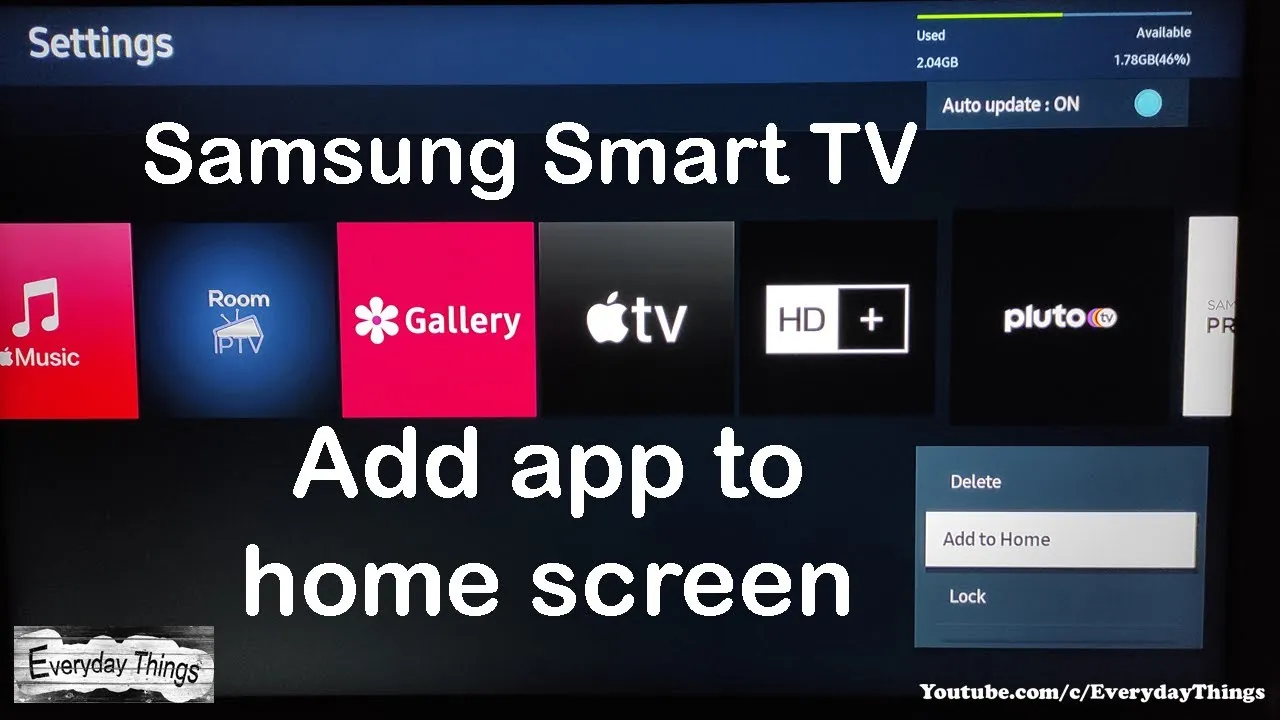
Before you begin the process of connecting Dailymotion to your Samsung TV, it’s essential to have the right tools in place. Here’s a handy list of requirements to ensure everything goes smoothly:
- Samsung Smart TV: Make sure your TV is a smart model that supports apps, usually models from 2015 onwards.
- Stable Internet Connection: A reliable Wi-Fi connection is crucial to stream videos without buffering. Aim for at least 5 Mbps for optimal streaming.
- Dailymotion App: Ensure that the Dailymotion app is available in the Samsung Smart Hub. If it’s not installed, you’ll need to download it.
- Samsung Account: Having a Samsung account can make the process easier, especially for app updates and syncing preferences.
- Remote Control: Your TV remote will be your primary tool for navigation, so keep it handy!
Once you have everything ready, you’ll be well-equipped to connect Dailymotion to your Samsung TV and start streaming your favorite videos in no time!
Also Read This: Plan a Bachelorette Party with Canva Bachelorette Itinerary Template
Step 1: Setting Up Your Samsung TV
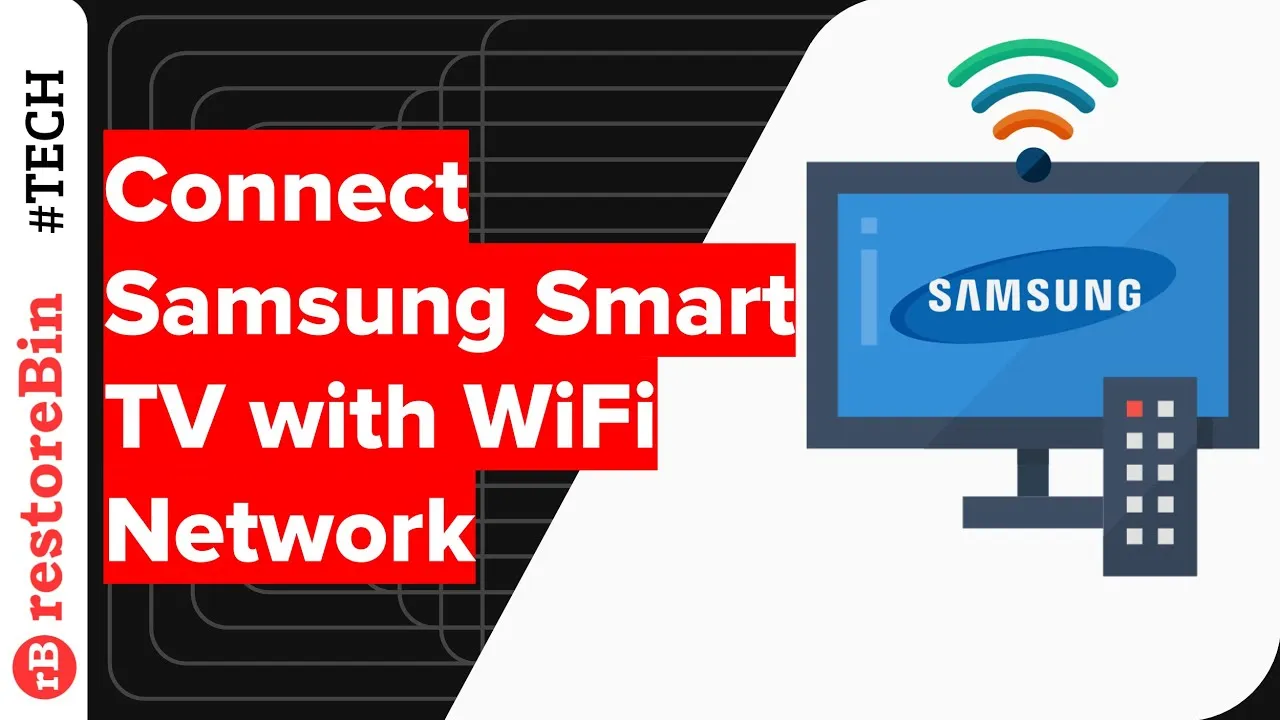
Getting your Samsung TV ready for streaming is a breeze! Let’s walk through the essential steps to ensure your TV is primed for connecting with Dailymotion.
First things first, make sure your TV is connected to the internet. You can do this using either a Wi-Fi connection or an Ethernet cable. Here’s how to check:
- Press the Home button on your remote.
- Navigate to Settings and select Network.
- Choose your connection type (Wi-Fi or Wired) and follow the prompts to connect.
Once your TV is online, it’s a good idea to check for any software updates:
- Go to Settings again.
- Select Support and then Software Update.
- Choose Update Now to ensure your TV has the latest features.
After updating, restart your TV to apply any changes. This simple step can help avoid connection issues later on. With your TV set up and ready to go, you’re just one step away from enjoying your favorite Dailymotion content!
Also Read This: Sharing Behance profile link
Step 2: Installing the Dailymotion App

Now that your Samsung TV is ready, let’s get the Dailymotion app installed. It’s as easy as pie!
Follow these steps to download and install the Dailymotion app:
- Press the Home button on your remote to access the main menu.
- Navigate to the Apps section, typically found in the menu.
- In the Apps screen, you’ll see a search bar at the top. Type Dailymotion into the search bar.
- Once you find the app, select it and click on Install.
After installation, the app will appear in your apps list. You can easily access it directly from the home screen. To make things even simpler, consider adding Dailymotion to your favorites for quick access!
With the app installed, you’re all set to log in and start streaming your favorite videos. Grab your popcorn, and enjoy seamless entertainment!
Also Read This: The Critical Role of High-Quality Visuals in Creating a Successful Blog
Step 3: Logging into Your Dailymotion Account
Now that you have the Dailymotion app installed on your Samsung TV, it’s time to log into your account. If you don’t have an account yet, don’t worry! You can create one directly from your TV or via the Dailymotion website.
Here’s how to log in:
- Open the Dailymotion app on your Samsung TV.
- Select the “Log In” option. You’ll typically find this on the home screen or in the settings menu.
- Now, you have two options to log in:
- Email and Password: Enter the email address and password associated with your Dailymotion account. Make sure you double-check for any typos!
- Social Media Accounts: If you prefer, you can log in using your Facebook or Google account. Just select the respective option and follow the prompts.
And voilà! You should now be logged into your Dailymotion account, ready to explore a world of videos. If you encounter any issues, check your internet connection and ensure your credentials are correct.
Also Read This: Fun Moments with Little Mix on Dailymotion
Step 4: Streaming Content from Dailymotion
With your Dailymotion account linked and ready, you can dive into streaming your favorite videos directly on your Samsung TV. The process is straightforward, so let's break it down:
- Navigate through the home screen of the Dailymotion app.
- Use the search bar to find specific content. You can search for:
- Trending Videos: Check out what’s hot right now!
- Channels: Explore various channels that align with your interests.
- Categories: Browse through categories like Music, Sports, News, and more.
One of the best features of Dailymotion is the ability to create playlists. While watching, you can add videos to your favorites or create a custom playlist for easy access later. Happy streaming!
Also Read This: How to Post Videos on Dailymotion as a Beginner
Troubleshooting Common Issues
Even the best streaming experiences can hit a few bumps along the way. If you're facing issues while connecting Dailymotion to your Samsung TV, don’t worry! Here’s a handy guide to troubleshoot some common problems:
- Connection Problems: If your Dailymotion app isn’t loading or connecting, check your Wi-Fi connection. Ensure that your TV is connected to the same network as your device.
- App Not Responding: Sometimes, apps can act up. Try closing the Dailymotion app completely and reopening it. If that doesn’t work, consider uninstalling and reinstalling the app.
- Audio/Video Issues: If you notice that the video is buffering or the audio is out of sync, it might be related to your internet speed. Run a speed test on your network and consider switching to a wired connection if possible.
- Account Login Problems: If you’re having trouble logging into your Dailymotion account, double-check your username and password. Sometimes, clearing the app cache can help resolve this issue.
- Software Update: Ensure your Samsung TV is updated to the latest software version. Go to Settings > Support > Software Update to check for updates.
If these tips don’t solve your issue, you might want to consult the Samsung Support website or Dailymotion’s help center for further assistance.
Conclusion
Connecting Dailymotion to your Samsung TV opens up a world of entertainment right in your living room. Whether you’re enjoying the latest trending videos or diving into niche content, this seamless integration enhances your viewing experience. Remember, if you encounter any issues, troubleshooting steps can often resolve them quickly.
So, gather your friends and family, grab some popcorn, and get ready to explore an endless stream of videos on Dailymotion. With just a few simple steps and tips, you’ll become a pro at streaming in no time!
Happy watching!