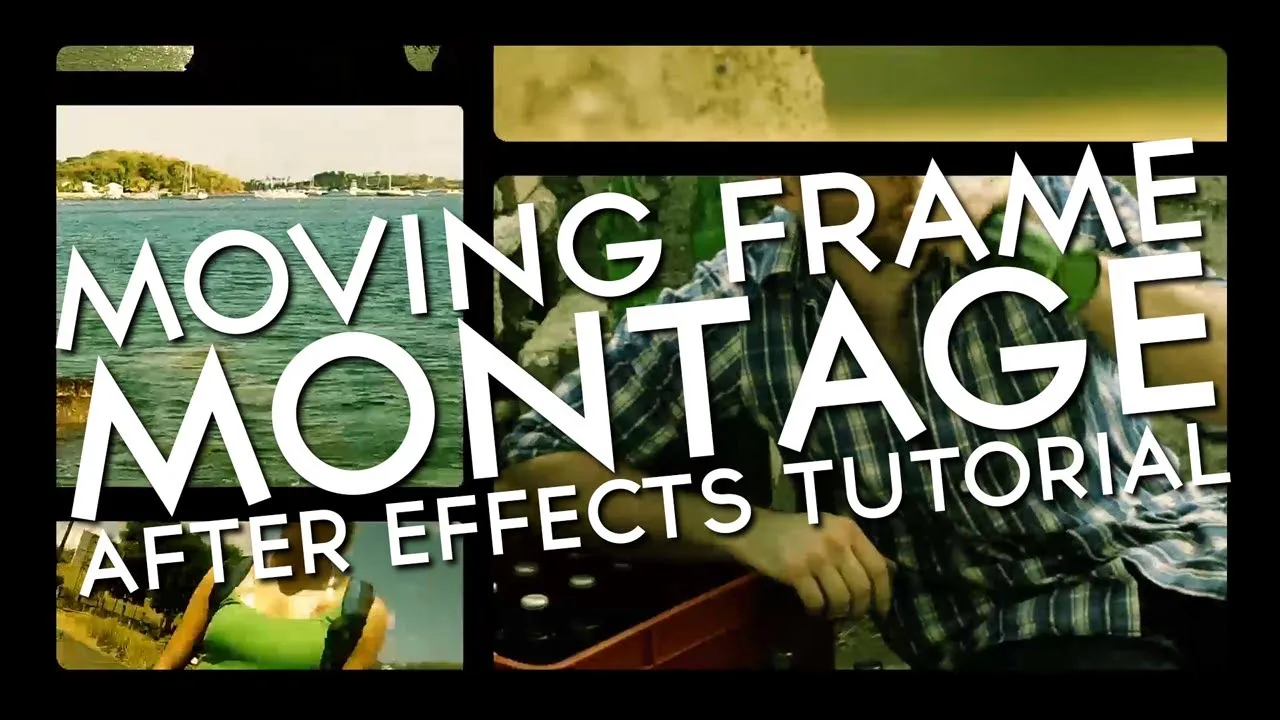Warning: Undefined array key 3 in /home/imgpanda.com/public_html/wp-content/themes/astra/template-parts/single/single-layout.php on line 176
Warning: Trying to access array offset on value of type null in /home/imgpanda.com/public_html/wp-content/themes/astra/template-parts/single/single-layout.php on line 179
Changing the picture for your Dailymotion video frame is a small yet impactful task that can enhance your video's appeal. A well-chosen thumbnail can capture the audience's attention and encourage them to click on your video. In this guide, we'll walk you through the steps to change your video thumbnail and discuss why it's crucial for your content's success.
Understanding the Importance of Video Thumbnails
Video thumbnails are like the cover of a book; they provide a first impression and can significantly influence viewer engagement. Here’s why they matter:
- Attracts Viewers: A compelling thumbnail can draw viewers in. Bright colors, interesting images, or intriguing text can make your video stand out in a crowded feed.
- Sets Expectations: Thumbnails give potential viewers a glimpse of what to expect. If your thumbnail aligns well with the content, it can lead to higher viewer satisfaction.
- Boosts Click-Through Rate (CTR): Thumbnails play a vital role in the CTR. A custom thumbnail can increase the chances of someone clicking on your video over others.
- Enhances Branding: Consistent use of colors, fonts, and styles in your thumbnails helps in creating a recognizable brand identity. This can foster loyalty among your audience.
- Improves SEO: Thumbnails can also play a role in search engine optimization. Engaging thumbnails can lead to higher watch times and better rankings in search results.
Ultimately, investing time in creating or choosing the right thumbnail can pay off significantly in terms of views and engagement. So, let’s dive into how you can change that video frame on Dailymotion!
Also Read This: Ways to Enhance Your Football Skills at Home
Steps to Change Your Video Frame Picture on Dailymotion
Changing the thumbnail of your Dailymotion video might seem a bit tricky at first, but it's actually quite straightforward! Just follow these simple steps:
- Log in to Your Account: First things first, head over to Dailymotion and log in to your account. If you don’t have one, you’ll need to create an account to upload videos.
- Go to Your Videos: Once you’re logged in, navigate to your profile by clicking on your avatar in the top right corner. From the dropdown menu, select “My videos” to access the list of your uploaded videos.
- Select a Video: Find the video for which you want to change the thumbnail. Click on the pencil icon (edit) next to the video title. This will take you to the video editing page.
- Change the Thumbnail: Look for the section labeled 'Thumbnail' on the editing page. Dailymotion typically allows you to choose from a few automatic frames or upload a custom image. If you want to upload a new image, click on the “Upload” button and select your desired file from your device.
- Save Changes: After selecting or uploading your thumbnail, don’t forget to click the “Save” button at the bottom of the page to apply your changes.
- Preview Your Video: Lastly, it’s a good idea to preview your video to see how the new thumbnail looks. You can do this by visiting your video page.
And voila! You’ve successfully changed the video frame picture on Dailymotion. Easy, right?
Also Read This: Is Dailymotion Safe? A Comprehensive Guide to Its Security
Best Practices for Selecting an Effective Thumbnail
Your video thumbnail is often the first impression viewers will have of your content, so making it eye-catching and relevant is crucial. Here are some best practices to help you select an effective thumbnail:
- Use High-Quality Images: Always choose a high-resolution image for your thumbnail. Blurry or pixelated images can turn potential viewers away.
- Keep It Simple: Avoid clutter. A clean and simple design ensures that your thumbnail remains easily recognizable, even at smaller sizes.
- Incorporate Text: Including a short, compelling title or keywords can grab viewers' attention. Just make sure the text is clear and easy to read.
- Use Bright Colors: Thumbnails with vibrant colors tend to stand out more. Consider using contrasting colors to make certain elements pop.
- Reflect Your Content: Make sure the thumbnail accurately represents the content of your video. Misleading thumbnails can lead to viewer disappointment and higher bounce rates.
- Test Different Thumbnails: If possible, try A/B testing different thumbnails to see which one performs better. You might be surprised by what works best!
By following these best practices, you can create an effective thumbnail that not only attracts viewers but also enhances the overall appeal of your Dailymotion video.
Also Read This: Can You Get NESN on YouTube TV? A Comprehensive Guide to Sports Network Availability
Common Issues and Troubleshooting Tips
If you've tried changing the picture for your Dailymotion video frame and things didn't go as planned, don’t worry! You're not alone. Here are some common issues you might encounter, along with troubleshooting tips to help you resolve them.
- Image Format Not Supported: Dailymotion supports specific image formats like JPG and PNG. If your image is in a different format, it won't upload. Make sure to convert your image to one of the supported formats.
- Image Size Too Large: Sometimes, the image you want to use may be too large. Dailymotion has size restrictions, so check the maximum dimensions allowed. A quick fix is to resize your image using free online tools.
- Slow Internet Connection: A sluggish internet connection might hinder the upload process. If you find that your image won't upload, try switching to a more stable network or waiting for peak times to pass.
- Browser Compatibility: Dailymotion works best on certain browsers. If you're experiencing issues, try using a different browser or clearing your current browser's cache and cookies.
- Account Permissions: Make sure you have the necessary permissions to change video settings. If you're using a shared account or if your video is part of a group, reach out to the account administrator.
If you encounter any error messages, take a screenshot and consult Dailymotion's help center for more specific solutions. Remember, the key is to stay patient and keep trying!
Conclusion
Changing the picture for your Dailymotion video frame is a straightforward process, and with a little bit of guidance, you can make your videos more appealing to viewers. Remember, the thumbnail is often the first impression your audience will have of your content, so it’s worth investing some time to get it right!
In this post, we covered:
- How to upload and change your thumbnail image.
- The importance of selecting an eye-catching image.
- Common issues you might face and how to troubleshoot them.
So, whether you're aiming to grab attention with a stunning photo or simply want to keep your brand consistent, you've got the tools and knowledge to make it happen. Don't hesitate to experiment with different images until you find the perfect fit for your content. Happy uploading!