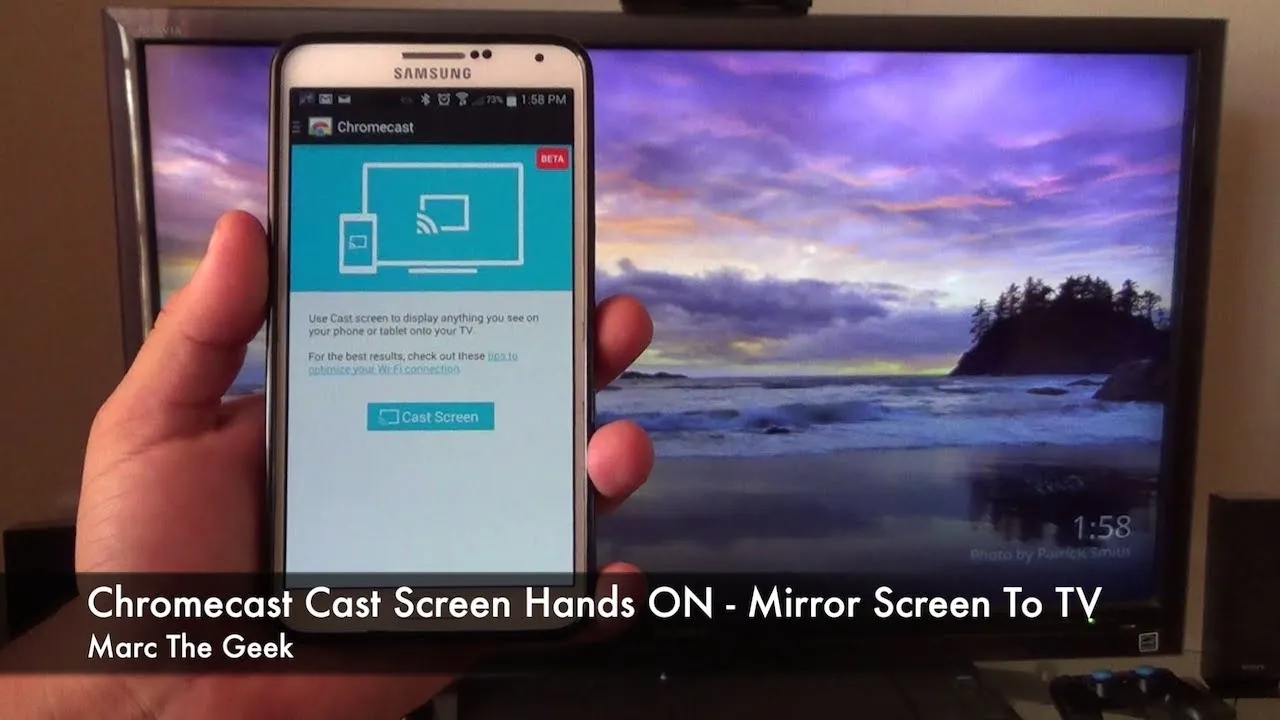Warning: Undefined array key 2 in /home/imgpanda.com/public_html/wp-content/themes/astra/template-parts/single/single-layout.php on line 176
Warning: Trying to access array offset on value of type null in /home/imgpanda.com/public_html/wp-content/themes/astra/template-parts/single/single-layout.php on line 179
Have you ever stumbled upon an amazing video on Dailymotion and wished you could watch it on your big screen? Well, you’re in luck! Casting Dailymotion videos to your Chromecast is easier than you might think. With just a few simple steps, you can enjoy your favorite videos in high definition on your TV. In this guide, we’ll walk you through the process and make sure you have everything you need to get started. So, let’s dive in!
Requirements for Casting Dailymotion Videos
Before you start casting, it’s essential to ensure that you have the right setup. Here’s a handy checklist of everything you’ll need:
- Chromecast Device: Make sure you have a Chromecast device connected to your TV. It could be a Chromecast Ultra, Chromecast with Google TV, or any model that supports casting.
- Compatible TV: Your TV should have an HDMI port to connect the Chromecast. Most modern TVs do, but it's always good to double-check.
- Wi-Fi Network: Both your Chromecast and the device you’re casting from (like your smartphone or tablet) must be connected to the same Wi-Fi network. This is crucial for a smooth casting experience.
- Dailymotion App: Download the Dailymotion app on your mobile device. It’s available for both iOS and Android. Alternatively, you can use a web browser on your computer.
- Updated Software: Ensure that your Chromecast device and the Dailymotion app are running the latest software versions. This helps avoid any compatibility issues.
Once you’ve checked off all these requirements, you’ll be all set to start casting those Dailymotion videos and enjoy them on your larger screen! If you’re ready, let’s move on to the next steps.
Also Read This: Can I use iStock photos on my website? Navigating the usage rights for web content.
Setting Up Your Chromecast Device
Setting up your Chromecast device is a breeze! In just a few steps, you’ll be ready to start casting your favorite Dailymotion videos. Here’s what you need to do:
- Plug in Your Chromecast: Start by connecting your Chromecast to an available HDMI port on your TV. Don’t forget to plug the USB power cable into your Chromecast and connect it to a power source.
- Switch to the Right Input: Use your TV remote to switch to the HDMI input where your Chromecast is connected. You should see the Chromecast setup screen.
- Download the Google Home App: If you haven’t already, download the Google Home app from the Google Play Store or the Apple App Store.
- Connect to Wi-Fi: Open the Google Home app and follow the prompts to connect your Chromecast to your Wi-Fi network. Make sure you’re using the same network as your mobile device!
- Complete the Setup: Once connected, the app will guide you through the remaining setup steps. This may include naming your Chromecast device and setting preferences.
And there you have it! Your Chromecast is now set up and ready to go. Just a few more steps and you’ll be casting Dailymotion videos in no time!
Also Read This: Uploading Vector to Adobe Stock: Simple Steps
Using the Dailymotion App for Casting
Now that your Chromecast is all set up, it’s time to start casting from the Dailymotion app! Follow these simple steps to enjoy your favorite videos on the big screen:
- Download the Dailymotion App: If you haven’t installed it yet, head over to the Google Play Store or the Apple App Store and download the Dailymotion app.
- Open the App: Launch the Dailymotion app on your smartphone or tablet. Make sure you’re logged into your account for a personalized experience.
- Find Your Video: Browse or search for the video you want to watch. Once you find it, tap to open the video.
- Cast the Video: Look for the casting icon (it looks like a small TV with a Wi-Fi symbol). Tap on it and choose your Chromecast device from the list that appears.
- Enjoy Your Video: The video should start playing on your TV! You can control playback using your mobile device, pause, play, or even change the volume.
That's it! You’re all set to enjoy Dailymotion videos on your Chromecast. The next time you want to watch a video, just repeat these steps, and you’ll be casting in a flash!
How to Cast Dailymotion Videos on Chromecast
Dailymotion is a popular video-sharing platform that hosts a wide variety of content, from music videos to documentaries. If you want to enjoy Dailymotion videos on a bigger screen, Chromecast is a fantastic option. This guide will walk you through the simple steps required to cast Dailymotion videos using Chromecast.
Requirements
- Chromecast device connected to your TV
- Smartphone, tablet, or computer with the Dailymotion app or web browser
- Both devices must be connected to the same Wi-Fi network
Steps to Cast Dailymotion Videos
Follow these steps to easily cast Dailymotion videos:
- Connect Your Chromecast: Ensure that your Chromecast device is plugged into your TV and powered on.
- Open Dailymotion: Launch the Dailymotion app on your smartphone or tablet, or visit the Dailymotion website on your computer.
- Select a Video: Browse through the content and select the video you want to cast.
- Cast the Video:
- If using a smartphone or tablet, tap the cast icon (a rectangle with Wi-Fi-like waves) located at the top-right corner.
- If using a computer, click on the three dots in your browser to access the cast option.
- Choose Your Chromecast Device: Select your Chromecast device from the list that appears.
- Enjoy Streaming: The video should now appear on your TV. Control playback through your device.
Troubleshooting Tips
- Ensure your devices are on the same Wi-Fi network.
- Restart your Chromecast and device if you encounter issues.
- Update the Dailymotion app to the latest version.
By following these simple steps, you can enjoy your favorite Dailymotion videos on the big screen effortlessly. Happy casting!