Warning: Undefined array key 4 in /home/imgpanda.com/public_html/wp-content/themes/astra/template-parts/single/single-layout.php on line 176
Warning: Trying to access array offset on value of type null in /home/imgpanda.com/public_html/wp-content/themes/astra/template-parts/single/single-layout.php on line 179
Adding header text to your Behance projects is a simple yet powerful way to enhance your presentation. Whether you're showcasing your design skills, photography, or any creative work, a well-crafted header can grab the viewer's attention and set the tone for what follows. In this article, we'll explore why header text is crucial and how you can effectively implement it in your projects. Let’s dive in!
Understanding the Importance of Header Text
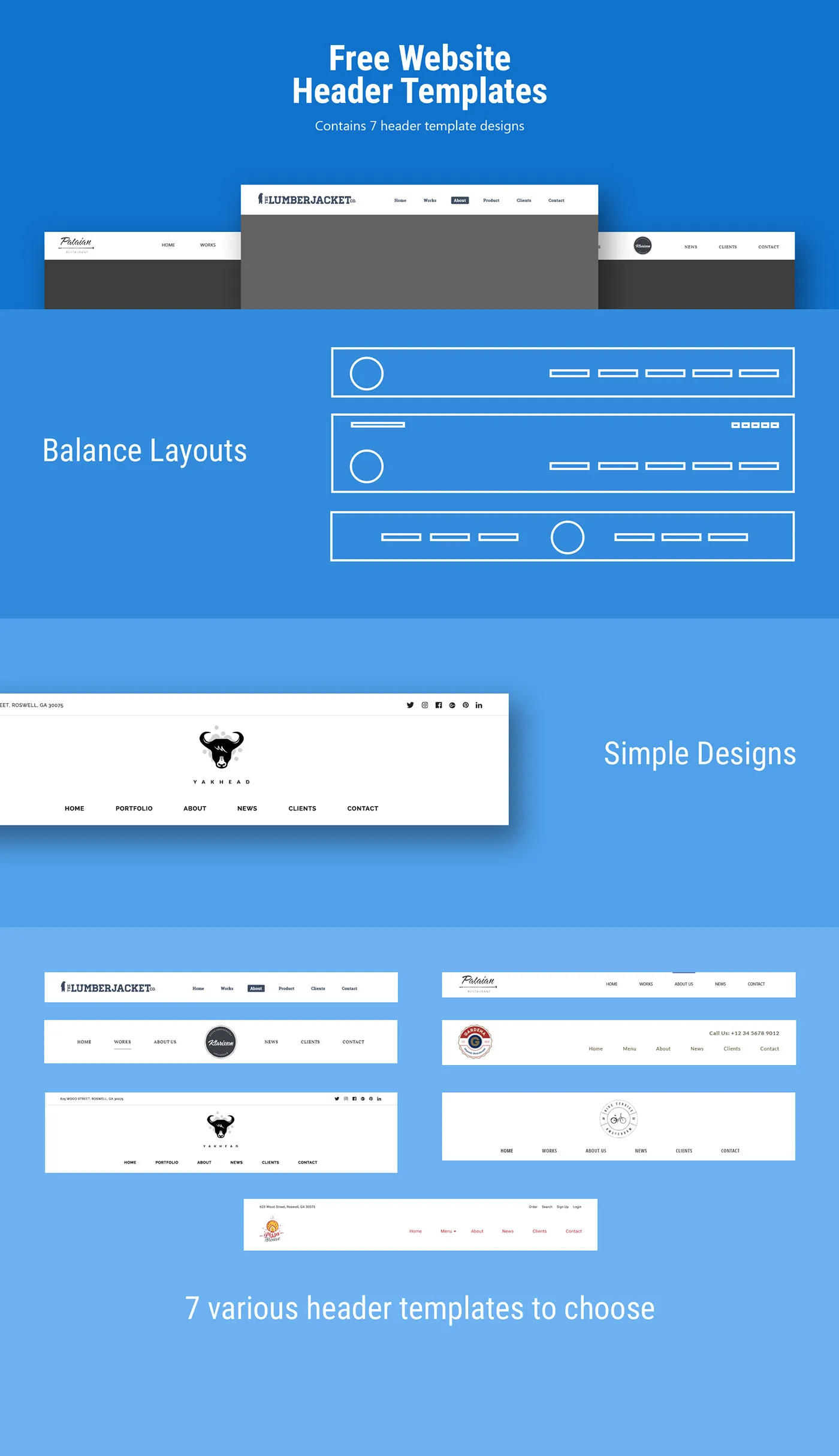
Header text is more than just a title; it plays a vital role in how your project is perceived. Here's why header text is important:
- First Impressions Matter: Your header is often the first thing viewers see. A compelling header can entice them to explore further, while a bland one might make them scroll past.
- Context and Clarity: A clear header provides context, letting viewers know what to expect. This is especially important for complex projects where the audience might need guidance on what they’re about to see.
- Brand Identity: Consistent use of header styles can help establish your personal or professional brand. It reflects your design aesthetic and can make your work more recognizable.
- SEO Benefits: While Behance is primarily a portfolio site, having keywords in your headers can improve your visibility in search results, making it easier for potential clients or collaborators to find you.
- Guide the Viewer: Well-structured header text can help guide the viewer through your project, highlighting key sections and making it easier to digest the information.
In summary, header text is an essential component that contributes to the overall effectiveness of your Behance projects. It helps you communicate your message clearly, establishes your brand, and enhances the viewer's experience. So, let’s look at how you can effectively add and style header text in your Behance projects!
Also Read This: How to Change Your Behance Domain Name
3. Steps to Add Header Text in Your Behance Projects
Adding header text to your Behance project is a great way to draw attention and convey the essence of your work right off the bat. Here’s a step-by-step guide to help you add that header text seamlessly:
- Log into Your Behance Account: First things first, head over to Behance.net and log in to your account. If you don't have one yet, it's quick to create!
- Create a New Project: Once you're logged in, click on the “Create a Project” button. This will take you to the project editor where you can start building your masterpiece.
- Add a Text Block: In the project editor, look for the text tool. It’s usually represented by an icon that resembles a letter 'T.' Click on it to create a new text block.
- Enter Your Header Text: Type in your desired header text. This could be the title of your project or any catchy phrase that encapsulates your work.
- Customize Your Header: Utilize the formatting options available. You can change the font size, style, and color to make your header stand out. Play around until you find a look that resonates with your project’s vibe.
- Position Your Header: Drag and drop your header text to position it where you want it within your project layout. Make sure it’s prominent but not overwhelming.
- Preview and Publish: Once you’re satisfied with how your header looks, preview your project to see how everything flows together. If it looks good, hit that "Publish" button to share your work with the world!
Also Read This: How to Remove the Watermark from Getty Images Using Photoshop Techniques
4. Choosing the Right Fonts and Styles
Choosing the right fonts and styles for your header text is crucial. It can significantly impact the first impression of your project. Here are some tips to help you make the best choice:
- Reflect Your Brand: Select fonts that align with your personal or professional brand. If you’re an illustrator, you might want a playful font, while a designer might opt for sleek, modern typography.
- Readability is Key: Ensure that your header text is easy to read. Avoid overly decorative fonts that might confuse viewers. Fonts like Arial, Helvetica, or Georgia are great for clarity.
- Limit Your Choices: Stick to one or two fonts to maintain a cohesive look. Mixing too many styles can make your project seem chaotic.
- Consider Size and Weight: Use larger font sizes for headers to grab attention. Bold styles can also help emphasize important text, but use them sparingly.
- Color Contrast: Make sure your font color contrasts well with the background. This ensures that your header text pops and is easily visible.
- Test on Multiple Devices: Before finalizing your project, preview it on different devices to ensure that your fonts look good everywhere. What seems perfect on a desktop might not translate well to mobile.
By carefully selecting your fonts and styles, you can create a header that not only captures attention but also enhances the overall aesthetic of your Behance project!
Also Read This: How to Remove Shutterstock Branding from Your Images
5. Organizing Sections with Header Text
When you're working on a Behance project, organizing your content effectively is key to keeping your audience engaged. One of the simplest yet most impactful ways to achieve this is by using header text. Think of header text as the signposts along your creative journey; they guide viewers through your work and help them understand the flow of your project.
To get started, consider the following tips for organizing sections with header text:
- Hierarchy Matters: Use different sizes and styles for your headers to establish a clear hierarchy. For example, your main section headers could be larger and bolder, while subheadings can be smaller yet still distinct.
- Be Descriptive: Your header text should succinctly describe what the section is about. Instead of generic titles like “Designs,” try something more specific like “Logo Concepts” or “User Interface Screens.” This specificity helps viewers quickly grasp the content.
- Maintain Consistency: Use a consistent style for your headers throughout the project. This could mean using the same font, color, or size for all headers. Consistency not only enhances readability but also adds a professional touch to your project.
- Whitespace is Key: Don’t cram your headers right next to other content. Make sure there's enough whitespace around your headers to make them stand out. This space helps to visually separate sections and makes your project easier to navigate.
Incorporating these techniques can significantly improve the organization of your Behance project, making it more appealing to potential clients and collaborators!
Also Read This: What Are the Best Hidden Tools for Creating Stunning Social Media Content in 2025?
6. Best Practices for Header Text in Behance
When it comes to adding header text in your Behance projects, there’s a fine line between creativity and readability. While you want your project to reflect your unique style, adhering to some best practices can make all the difference in how your work is perceived. Here are some essential tips:
- Keep It Simple: Aim for clarity over complexity. Use straightforward language that conveys your message without overwhelming the viewer. Headers should quickly inform the audience about the content that follows.
- Choose the Right Font: Fonts can make or break your project. Opt for fonts that are easy to read and align with the overall aesthetic of your work. Avoid overly decorative fonts that might distract from your message.
- Limit Your Color Palette: While colors can enhance your headers, too many can be visually jarring. Stick to a cohesive color scheme that complements your project and helps your headers stand out without being distracting.
- Test for Readability: Before finalizing your project, check how your header text appears on different devices. What looks good on a computer screen might be hard to read on a mobile device. Aim for optimal readability across all platforms.
- Highlight Important Sections: Use header text not just for organization but to highlight key areas of your project. This can include project goals, features, or results. Making these sections prominent ensures they capture the audience's attention.
By following these best practices, you can create header text that not only looks great but also enhances the overall experience of your Behance project. Happy designing!
How to Add Header Text in Behance Projects
Adding header text to your Behance projects is an essential step in creating visually appealing and informative presentations. A well-crafted header can grab the viewer's attention and provide context for your work. Here’s a comprehensive guide on how to effectively add header text in your Behance projects.
Before diving into the steps, it's important to understand the elements that make up a good header:
- Clarity: The header should clearly convey the theme of your project.
- Conciseness: Keep your header short and to the point.
- Visual Appeal: Use fonts and colors that align with your project’s aesthetic.
Here’s how to add header text in your Behance projects:
- Create or Open Your Project: Log in to your Behance account and either start a new project or select an existing one.
- Add a Text Block: Click on the "+" button to add a new content block, then choose the "Text" option.
- Input Header Text: Type your desired header text into the text block. Make sure to format it appropriately.
- Customize Your Header: Utilize the formatting options available, such as font size, style, and color to enhance the visibility of your header.
- Position the Header: Drag and drop the text block to your preferred location within the project layout.
- Preview and Adjust: Preview your project to see how the header looks, making adjustments as necessary.
- Publish Your Project: Once satisfied, click on the “Publish” button to make your project live.
In conclusion, adding header text to your Behance projects is a straightforward process that enhances the overall presentation of your work. By following these steps and focusing on clarity and visual appeal, you can create an engaging header that captures your audience's attention.