Warning: Undefined array key 3 in /home/imgpanda.com/public_html/wp-content/themes/astra/template-parts/single/single-layout.php on line 176
Warning: Trying to access array offset on value of type null in /home/imgpanda.com/public_html/wp-content/themes/astra/template-parts/single/single-layout.php on line 179
If you’re a fan of video streaming, you’ve likely come across Dailymotion, a platform known for its diverse range of user-generated content. Integrating Dailymotion into Kodi can elevate your streaming experience, allowing you to access an array of videos in one place. In this guide, we’ll walk you through the simple steps to add
Requirements for Adding Dailymotion to Kodi
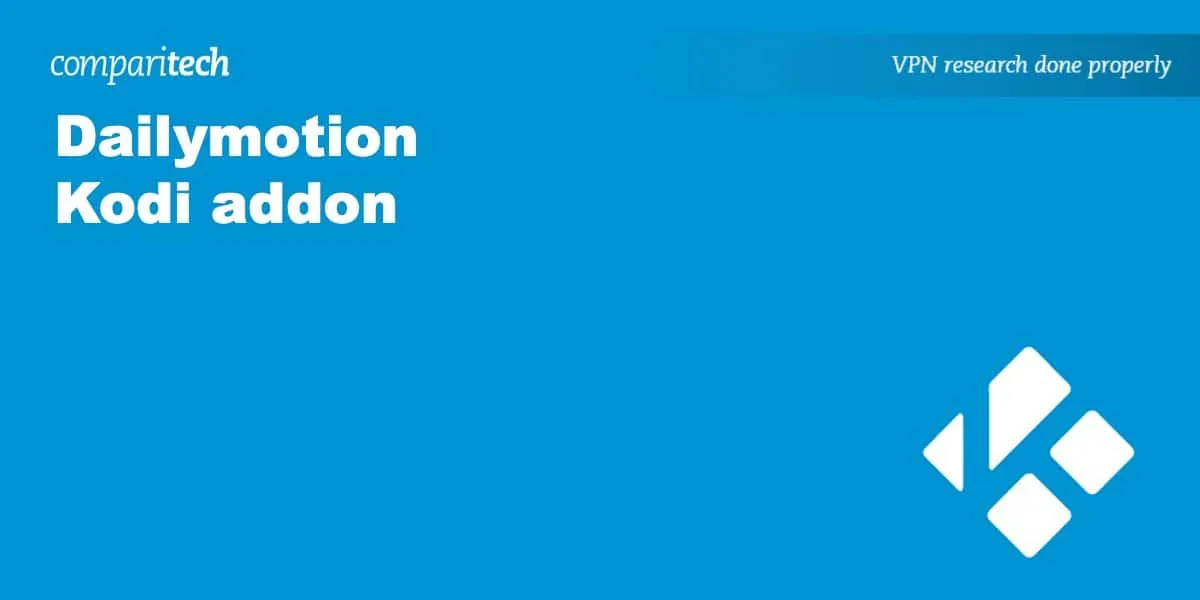
Before you can start enjoying Dailymotion on Kodi, there are a few essential requirements you'll need to consider. Ensuring you have everything set up correctly will make the process smooth and efficient. Here's a handy checklist:
- Kodi Installed: Make sure you have the latest version of Kodi installed on your device. You can download it from the official Kodi website.
- Dailymotion Account: While you can browse without an account, having one allows you to access your playlists and subscribe to channels. Sign up at Dailymotion if you don’t have an account yet.
- Internet Connection: A stable and fast internet connection is crucial for streaming. A minimum speed of 5 Mbps is recommended for smooth playback.
- Compatible Device: Kodi is available on various platforms, including Windows, macOS, Linux, Android, and Raspberry Pi. Ensure your device is compatible.
- Installation of Add-ons: You may need to install additional add-ons to facilitate the integration of Dailymotion into Kodi. Be prepared to search for the right add-ons within the Kodi repository or third-party sources.
By ensuring you meet these requirements, you'll be well on your way to a seamless Dailymotion streaming experience on Kodi!
Also Read This: What Are the Best Keyword Strategies for Ranking Higher on Adobe Stock?
Step-by-Step Guide to Install Dailymotion Add-on
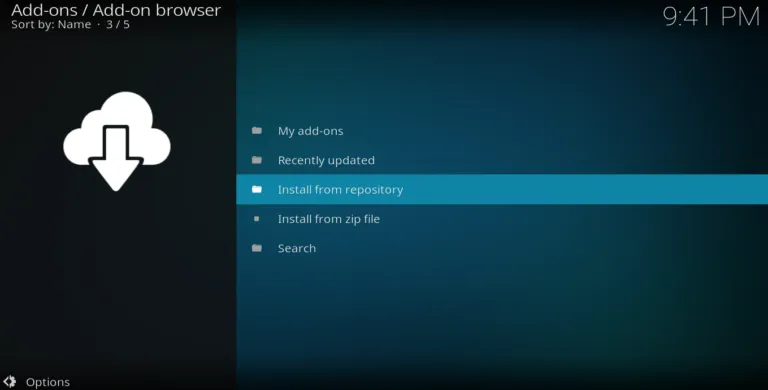
If you’re eager to add Dailymotion to your Kodi experience, you’re in for a treat! Installing the Dailymotion add-on is a straightforward process. Here’s a step-by-step guide to help you through it:
- Open Kodi: Launch your Kodi application on your device.
- Go to Settings: Click on the gear icon at the top left corner.
- Select File Manager: In the settings menu, find and click on “File Manager.”
- Add Source: Click on “Add Source” and a dialog box will pop up. Click on "None" to enter a URL.
- Enter Repository URL: Enter the URL of the Dailymotion add-on repository. For instance, you might use:
http://repository.url.here. - Name the Source: Name it something recognizable like “Dailymotion Repo” and click OK.
- Return to Home Screen: Go back to the Kodi home screen.
- Install from Zip File: Click on “Add-ons” and then on the package installer icon (box icon). Choose “Install from zip file” and select the source you just added.
- Install the Add-on: Once the repository loads, navigate to “Video Add-ons” and find Dailymotion. Click on it and then click on “Install.”
That’s it! You’ve successfully installed the Dailymotion add-on. Now you can enjoy a plethora of videos right from Kodi.
Also Read This: Men's Royal Rumble 2022 Winner Revealed
How to Navigate and Stream Dailymotion Videos on Kodi
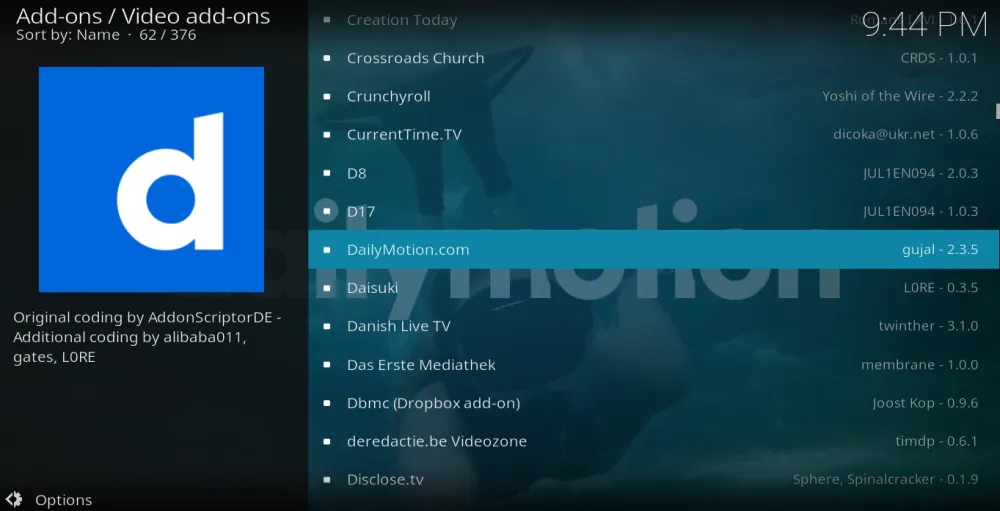
Now that you’ve installed the Dailymotion add-on, navigating and streaming videos is a breeze! Here’s how to get the most out of your Dailymotion experience on Kodi:
- Open the Add-on: From the main Kodi screen, click on “Add-ons” and then locate the Dailymotion icon under “Video Add-ons.”
- Browse Content: You can browse various categories like “Trending,” “Music,” “Sports,” etc. Just click on any category to dive in!
- Search for Videos: If you’re looking for something specific, use the search function. Click on the magnifying glass icon and type in the video title or keywords.
- Watch a Video: Once you find a video that catches your eye, click on it. The video will start streaming almost instantly.
Tips for a Smooth Experience:
- Ensure your internet connection is stable for uninterrupted streaming.
- Use “Settings” in the add-on to customize preferences such as video quality.
With these simple steps, you’re all set to enjoy seamless Dailymotion streaming on Kodi. Happy viewing!
Also Read This: Canceling Storyblocks Subscription: A Simple Guide
Troubleshooting Common Issues
Adding Dailymotion to Kodi can sometimes come with its own set of challenges. But don’t worry! Most issues are easily fixable. Here are some common problems you might encounter and how to resolve them:
- Addon Not Found: If you can't find the Dailymotion addon in the repository, ensure that your repository is up to date. Go to Settings > File Manager > Add Source and check if you’ve added the correct URL for the repository.
- Buffering Issues: If your videos are buffering, this might be due to a slow internet connection. Try connecting via Ethernet instead of Wi-Fi or lowering the video quality in the playback settings.
- Login Problems: If you’re having trouble logging into your Dailymotion account through Kodi, double-check your username and password. Consider logging in through the Dailymotion website first to ensure your credentials are correct.
- Error Messages: Encountering error messages can be frustrating. Common errors can often be fixed by clearing the cache or reinstalling the addon. Navigate to Add-ons > My Add-ons > Dailymotion and select Clear Cache.
- Playback Failures: If a video doesn’t play at all, it could be due to compatibility issues. Make sure your Kodi version is updated to the latest version, as older versions may struggle with certain addons.
Remember, each issue has a solution! Don't hesitate to consult forums or communities dedicated to Kodi for additional tips and tricks.
Conclusion
Integrating Dailymotion into Kodi opens up a world of varied and exciting content, allowing you to stream videos seamlessly. Whether you’re catching up on music videos, documentaries, or user-generated content, Kodi's customization makes it a fantastic choice for video streaming lovers.
To recap:
- Installation is straightforward when you follow the right steps.
- Common issues can usually be resolved with simple troubleshooting techniques.
- Staying updated with your addons and Kodi version ensures a smoother experience.
So, grab your popcorn, get comfy, and dive into the amazing array of videos Dailymotion has to offer through Kodi. Happy streaming!