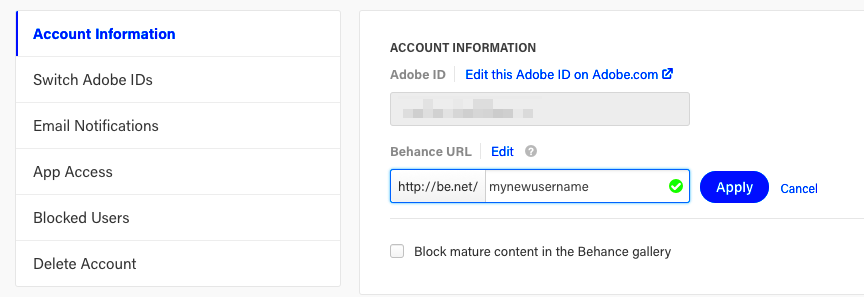Warning: Undefined array key 5 in /home/imgpanda.com/public_html/wp-content/themes/astra/template-parts/single/single-layout.php on line 176
Warning: Trying to access array offset on value of type null in /home/imgpanda.com/public_html/wp-content/themes/astra/template-parts/single/single-layout.php on line 179
Your Behance link is a direct way for others to access your creative portfolio online. Whether you're showcasing design projects, illustrations, or case studies, this link is a bridge that connects people to your work. Knowing where to find and share your Behance link makes it easier for potential clients, collaborators, or employers to view your projects.
The Behance link is typically a combination of Behance’s URL and your unique username, making it easy for anyone to remember and share. It's important because it acts as your digital business card in the creative world.
Here’s what makes your Behance link essential:
- Easy Access: Allows quick access to your portfolio.
- Personal Branding: Reflects your creative identity.
- Networking: Helps in sharing with clients and peers.
Where to Find Your Behance Profile Link
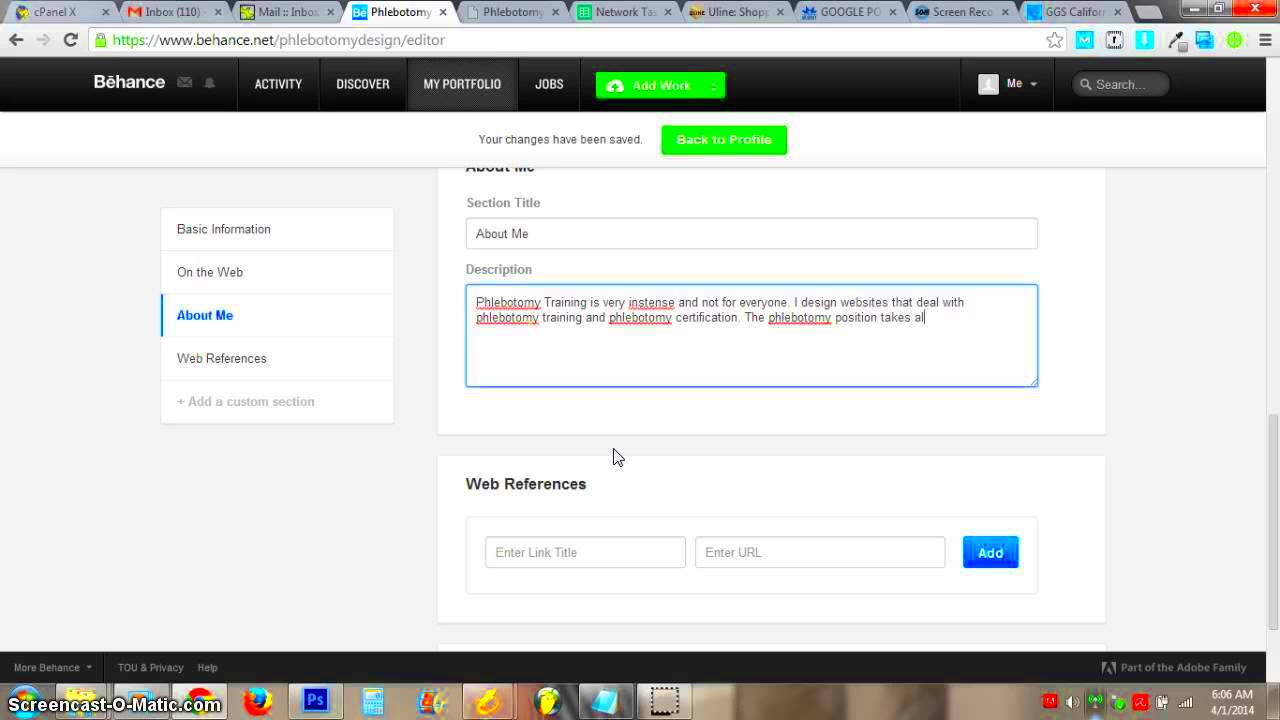
Finding your Behance profile link is straightforward, whether you're using a desktop or mobile device. Your profile link is tied to your username and is easy to locate right on your main profile page. Here's how you can find it:
Steps to find your profile link on desktop:
- Go to Behance.net and log in to your account.
- Click on your profile picture at the top-right corner of the screen.
- Once you're on your profile page, look at the browser’s URL bar. This is your Behance profile link.
Steps for mobile:
- Open the Behance app or visit the site in your mobile browser.
- Tap on your profile picture or name to go to your profile.
- Your profile link will be the URL shown in the browser or can be copied from the share option in the app.
For example, if your username is "creativeuser," your Behance link will look something like this: https://www.behance.net/creativeuser.
Also Read This: How to Watch YouTube TV on DirecTV
How to Copy Your Behance Project Link

Sharing individual projects from your Behance portfolio is a great way to highlight specific works to potential clients or collaborators. Each project has its own unique link that you can easily copy and share. Here’s how you can find and copy your project links:
Copying a project link on desktop:
- Log in to Behance and go to your profile.
- Click on the project you want to share.
- Once the project page opens, simply copy the URL from the browser's address bar. This is your project link.
Copying a project link on mobile:
- Open the Behance app or site and log in.
- Go to your profile and select the project you want to share.
- Tap on the share icon (usually found at the top of the project page) and choose the option to copy the link.
This is useful when you want to showcase a specific project without directing people to your entire portfolio. Each project link gives viewers direct access to the work you want to highlight.
Also Read This: How to Keep Your Behance Links Active and Manage Project Connections
Accessing the Behance Link on Mobile
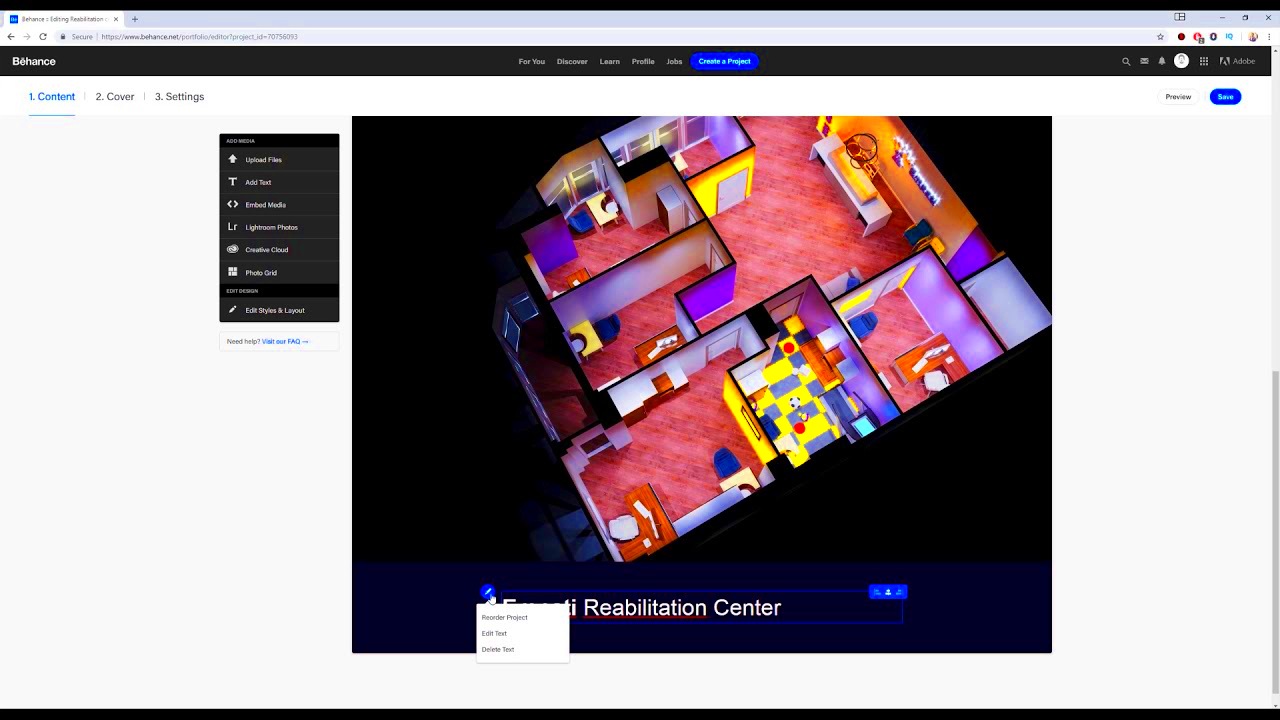
Accessing and sharing your Behance link on mobile is simple and convenient. Whether you're on the go or using your phone to manage your portfolio, knowing how to find your link from a mobile device is important. This guide will show you how to locate your Behance link on both the Behance app and mobile browsers.
Steps to find your link using the Behance app:
- Open the Behance app and log in to your account.
- Tap on your profile picture or your name to go to your profile page.
- Tap the three dots or menu icon on your profile, and select the “Copy Link” option. This will copy your profile link to your clipboard.
Steps to find your link on a mobile browser:
- Open your mobile browser and go to Behance.net.
- Log in to your account, then tap on your profile icon.
- Once on your profile page, the URL in the browser's address bar is your profile link. You can copy this link just like you would any other web address.
Once you have your Behance link, you can share it directly through messages or on social media apps from your mobile device.
Also Read This: Unlocking Creative Power: Navigating Adobe Stock Subscription Costs
Sharing Your Behance Link on Social Media
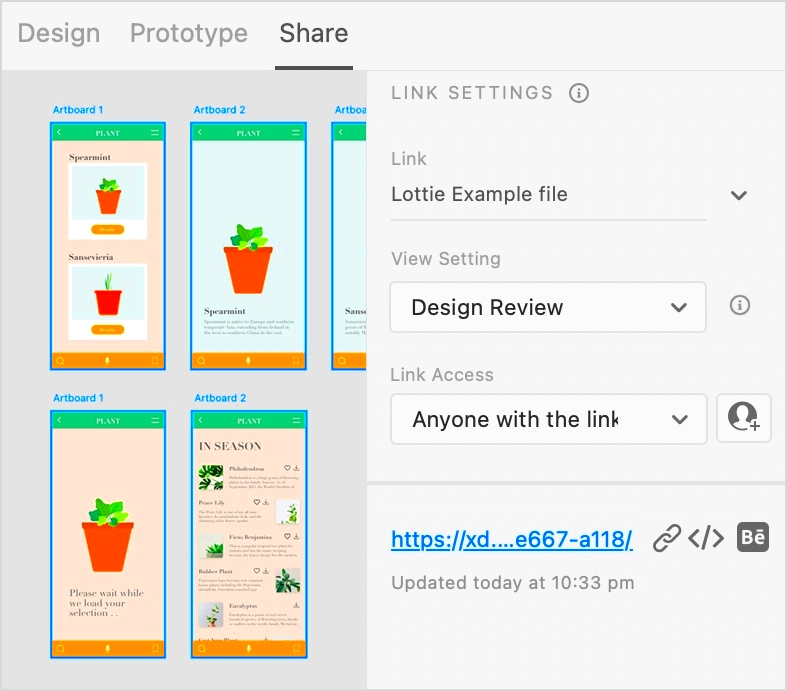
Sharing your Behance link on social media is a great way to showcase your work to a larger audience. Whether you’re promoting your entire portfolio or a specific project, social media platforms make it easy to distribute your link to potential clients and followers.
Here are some ways to share your Behance link on popular platforms:
- Facebook: Simply copy your Behance profile or project link and paste it into a status update or a business page post. You can also add the link in the “Website” field on your profile.
- Instagram: Since Instagram doesn’t allow clickable links in posts, you can add your Behance link to your bio. To do this, go to “Edit Profile” and paste your link in the “Website” section.
- LinkedIn: You can add your Behance link in the “Featured” section of your LinkedIn profile or include it in a post when sharing project updates.
- Twitter: Paste your Behance link in a tweet or include it in your bio for easy access by your followers.
Sharing your link on these platforms helps you reach more people and can lead to new opportunities.
Also Read This: Is 123RF Safe According to Reddit Discussions
Troubleshooting Issues with Your Behance Link
If you’re having trouble with your Behance link, don’t worry—most issues are easy to fix. Whether the link isn’t working as expected or it’s showing an error, there are simple steps you can take to resolve these problems.
Here are some common issues and how to fix them:
| Issue | Possible Solution |
|---|---|
| Link not loading properly | Ensure you’ve copied the entire link and there are no missing characters. |
| Broken or expired link | Try regenerating the link by going back to your profile or project page and copying it again. |
| Link leads to a different profile | Double-check your Behance username and ensure the URL is correct. |
| Link not working on mobile | Test the link on a desktop browser or update your Behance app to the latest version. |
If none of these solutions work, you can contact Behance support for further assistance.
Also Read This: Get Your LinkedIn QR Code for Quick Profile Sharing
FAQs About Behance Links
Here are some common questions people ask about Behance links. If you're having trouble or just want to understand more about how to use your Behance link effectively, these answers can help.
1. Can I customize my Behance link?
Yes, you can customize your Behance link by editing your username. To do this, go to your profile settings and change your username. This will automatically update your profile link. However, make sure the new username is available and professional since it will be part of your public link.
2. Is my Behance link public?
Yes, your Behance profile and project links are public by default, meaning anyone with the link can access them. If you want to restrict access to certain projects, you can set them to private, but your main profile will remain public.
3. Why is my Behance link not working?
This could be due to several reasons, such as a broken link or incorrect username. Double-check the link to make sure it’s correct. If you recently changed your username, the old link may no longer work.
4. Can I share individual project links instead of my full profile?
Absolutely! Each project on Behance has its own unique link, which you can copy and share separately. This is great when you want to highlight specific work without directing people to your entire portfolio.
5. Can I track who views my Behance profile or projects?
Behance doesn’t provide detailed analytics on who views your profile or projects. However, you can see basic metrics like the number of views, appreciations, and comments on each project.
Final Thoughts on Finding and Sharing Your Behance Link
Your Behance link is a key tool for building your online presence and showcasing your work to the world. Whether you’re sharing your entire portfolio or a specific project, make sure your link is easily accessible and regularly updated. By effectively managing your Behance link, you can open doors to new opportunities and connections in the creative community.