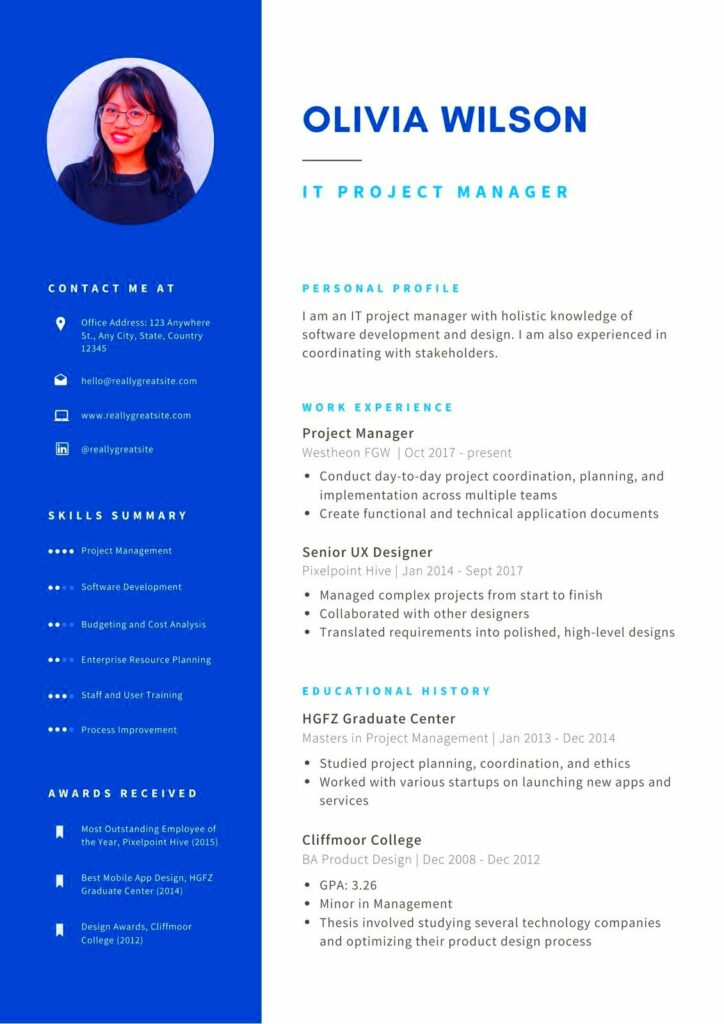Warning: Undefined array key 5 in /home/imgpanda.com/public_html/wp-content/themes/astra/template-parts/single/single-layout.php on line 176
Warning: Trying to access array offset on value of type null in /home/imgpanda.com/public_html/wp-content/themes/astra/template-parts/single/single-layout.php on line 179
Canva is one of the easiest platforms to use when it comes to creating a professional resume. Whether you're looking for a modern, clean layout or something more creative, Canva offers a wide variety of templates that cater to different industries and styles. The platform’s drag-and-drop interface makes designing your resume as simple as possible, even for beginners. You don’t need any prior design experience to start building a resume that looks like it was made by a professional.
Another reason Canva stands out is its free option. While there are premium templates, many of the free ones are just as high-quality. You can easily find a template that suits your needs without spending a dime. Plus, Canva allows you to download your resume in various formats, making it easy to send or print.
Key advantages of using Canva for resume templates:
- User-friendly interface
- Wide range of customizable templates
- Free and premium options available
- Easy download in multiple formats (PDF, PNG, etc.)
How to Choose the Right Resume Template for Your Industry
When picking a resume template on Canva, it’s important to choose one that aligns with your industry. Different fields have varying expectations when it comes to resume design. For example, a creative resume with bold colors and unique fonts might work for a graphic designer, but a more formal template would be better for someone in finance or law.
Here are some tips to guide you in choosing the right template:
- Know your audience: Tailor your resume to fit the expectations of hiring managers in your field.
- Focus on readability: Choose a layout that makes it easy for employers to scan through your information.
- Use appropriate colors: Creative industries may allow more vibrant designs, but corporate sectors generally prefer neutral tones.
- Highlight key sections: Ensure your work experience, skills, and contact information are clearly visible.
If you’re unsure, Canva allows you to preview several templates before committing, making it easier to find the perfect fit for your industry.
Also Read This: Design Tips for Mimicking a Behance Portfolio Layout on Your Website
Steps to Customize Your Resume Template on Canva
Customizing your Canva resume template is a straightforward process that anyone can do. Once you’ve selected the template that suits your needs, you can start making it your own. Here’s a step-by-step guide to help you through it:
- Select a template: Browse Canva’s resume template library, filter by style or industry, and pick the one you like.
- Customize text: Double-click any text box to replace the placeholder content with your own details. Include your name, contact information, and work experience.
- Change fonts and colors: Canva allows you to modify the fonts and colors to match your personal brand or industry standards. Stick to easy-to-read fonts.
- Add or remove sections: Need an additional section for skills or certifications? You can easily duplicate existing sections or delete ones you don’t need.
- Upload your photo or graphics: Some templates include spaces for photos or icons. You can upload your own or use Canva’s built-in library of graphics.
- Download and review: Once everything looks good, download your resume in your preferred format, typically PDF for job applications.
In just a few steps, you can have a polished resume ready to send out to potential employers.
Also Read This: How Can You Use a Shutterstock Image Downloader to Enhance Your Social Media Posts?
Free vs Premium Resume Templates on Canva
Canva offers both free and premium resume templates, and choosing between the two depends on your needs and preferences. The free templates are plentiful and provide a variety of clean, professional designs. However, if you're looking for something a bit more unique or detailed, the premium options might catch your eye. So, how do you decide which is right for you?
Free Templates:
Free templates are great for those on a budget or anyone looking for a simple yet effective resume design. They offer plenty of customization options, and you can still tweak the fonts, colors, and layouts to suit your needs.
- Budget-friendly: Completely free to use.
- Simple designs: Ideal for straightforward resumes with no frills.
- Limited customization: Some designs are more basic and may lack advanced features like custom graphics.
Premium Templates:
If you want a more polished look or are applying for creative roles, Canva’s premium templates might be worth the small investment. These templates often include advanced design elements, more color options, and exclusive layouts that can make your resume stand out.
- High-quality design: Premium templates feature more unique layouts and visual elements.
- Greater flexibility: Allows more customization options like graphics and detailed sections.
- Cost: Typically requires a one-time payment or Canva Pro subscription.
Both free and premium options are easy to use and can be customized to match your personal style and industry. The decision ultimately depends on how much design complexity you want for your resume.
Also Read This: Exploring Fortiguard Downloader Advisory Services
Tips for Making Your Canva Resume Stand Out
Even with a great template, your resume needs to catch the attention of hiring managers. Canva makes it easy to customize templates, but there are a few tips you can follow to ensure your resume stands out in a stack of applications.
Keep it Clean: Avoid clutter and make sure the layout is easy to read. Use plenty of white space between sections, and don’t overload the page with too much text or unnecessary design elements.
- Highlight Important Information: Place your most relevant work experience and skills at the top where they’ll get the most attention.
- Use Consistent Fonts: Stick to two or three fonts at most. For example, use one for headings and another for the body text. Canva has plenty of professional-looking font options.
- Incorporate Keywords: Many companies use applicant tracking systems (ATS), so include keywords that match the job description to help your resume get noticed.
- Customize for Each Job: While it’s tempting to use the same resume for every application, tailoring your resume for specific roles will make it more effective.
Taking time to personalize your Canva resume will increase your chances of getting noticed by potential employers.
Also Read This: Did the Rumbling Stop Unraveling the Fate of Paradis and the Rumbling Event
How to Download Your Resume from Canva
Once you’ve finished customizing your resume on Canva, the next step is to download it in the appropriate format for job applications. Canva makes this process quick and easy. Here's a step-by-step guide to help you download your resume.
- Click the 'Download' Button: In the top-right corner of Canva’s editor, you’ll see the “Download” button. Click on it to open the download options.
- Select Your Format: Canva offers several download formats, but for resumes, PDF is the most professional option. You can choose between 'PDF Print' for higher quality or 'PDF Standard' for smaller file sizes.
- Adjust Settings (if needed): Canva allows you to adjust additional settings such as page ranges or bleed marks, though these are usually not necessary for resumes.
- Download and Save: Once you’re happy with the settings, hit 'Download,' and the file will be saved to your computer. Make sure to give it a clear name (e.g., 'YourName_Resume.pdf').
After downloading, it’s a good idea to open the file and check for any formatting issues. Then, you’re ready to send it off with your job applications!
Also Read This: Understanding Alamy Stock Photo and Its Value
FAQ about Canva Resume Templates
Many people have questions when it comes to using Canva for creating resumes. Below are some frequently asked questions to help you better understand how Canva works and how it can simplify your resume-building process.
1. Are Canva resume templates free to use?
Yes, Canva offers a wide range of free resume templates. However, there are also premium templates that require a one-time payment or a Canva Pro subscription. The free templates still provide plenty of customization options, but if you want more advanced designs, the premium templates are worth considering.
2. Can I edit the Canva resume templates?
Absolutely. All of Canva’s templates are fully customizable. You can modify text, fonts, colors, layouts, and even add or remove sections. This makes it easy to tailor the template to match your personal style and industry needs.
3. What format should I download my resume in?
For most job applications, it’s recommended to download your resume as a PDF. This ensures that the formatting remains consistent and looks professional. Canva provides multiple download options, but 'PDF Print' or 'PDF Standard' are the best choices for resumes.
4. Can I use my Canva resume template for multiple job applications?
Yes, you can use the same template for multiple applications. However, it’s a good idea to customize your resume slightly for each job to highlight the most relevant skills and experiences. Canva makes this easy by allowing you to save and edit your designs whenever you need.
5. Do Canva templates work with applicant tracking systems (ATS)?
Most Canva templates are ATS-friendly, but it’s important to avoid overloading the design with graphics or images that may interfere with the software. Stick to clean layouts, and use standard fonts to ensure your resume passes through ATS without issues.
Final Thoughts on Using Canva for Your Resume
Canva makes the process of creating a professional, visually appealing resume easy, even for those with no design experience. Whether you choose a free or premium template, Canva’s intuitive design tools allow you to customize your resume to fit any job or industry. With its wide range of features and flexibility, Canva is an excellent choice for building a standout resume. Just remember to keep your design clean and relevant to the job you’re applying for, and you’ll be one step closer to landing your dream job!