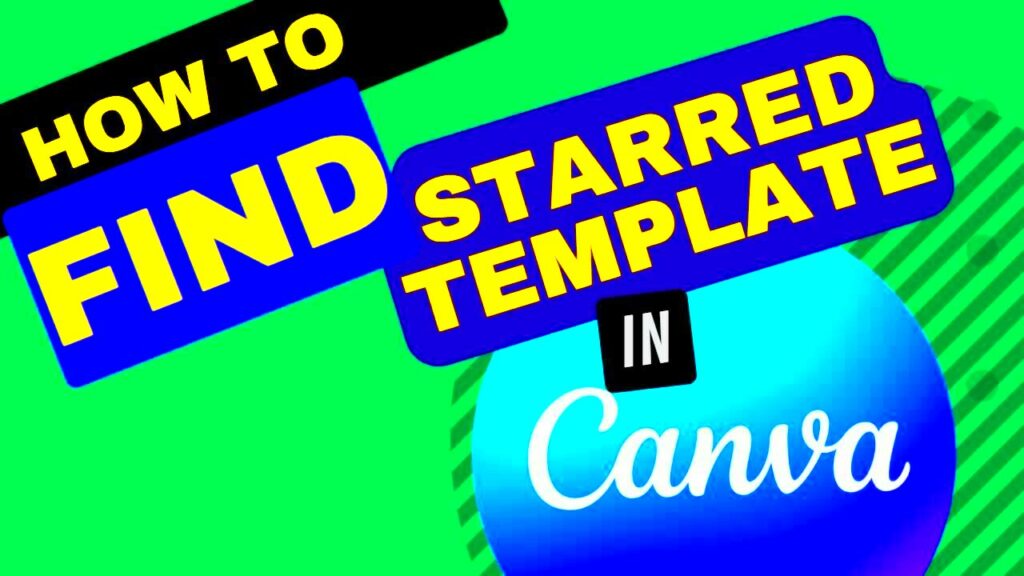Warning: Undefined array key 6 in /home/imgpanda.com/public_html/wp-content/themes/astra/template-parts/single/single-layout.php on line 176
Warning: Trying to access array offset on value of type null in /home/imgpanda.com/public_html/wp-content/themes/astra/template-parts/single/single-layout.php on line 179
Canva has become a go-to platform for anyone needing stunning visuals, whether for social media posts, presentations, or marketing materials. One of its handy features is the option to star templates. This lets you mark your favorite designs, making them easy to find later. In this guide, we'll explore how to use starred templates effectively, helping you streamline your design process and keep your work organized.
Understanding Starred Templates and Their Benefits
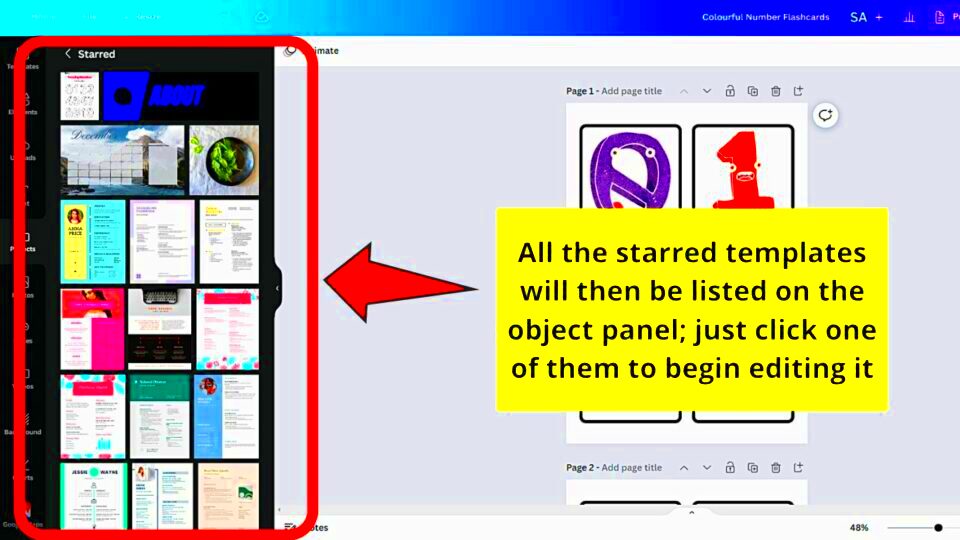
Starred templates in Canva are designs you choose to highlight for quick access. This feature comes with several advantages:
- Quick Access: By starring a template, you save time searching through countless designs. You can find your favorites instantly.
- Organization: Starring helps you categorize your designs based on your needs, making it easier to manage your projects.
- Consistency: When you star templates that align with your brand style, you can maintain a consistent look across your projects.
- Inspiration: Keeping your favorite designs starred can inspire new ideas and help you stay creative.
Overall, this feature enhances your workflow, making it a valuable tool for both casual users and professionals.
Also Read This: Stunning Graphics for Wedding Planners with VectorStock
How to Access Your Starred Templates
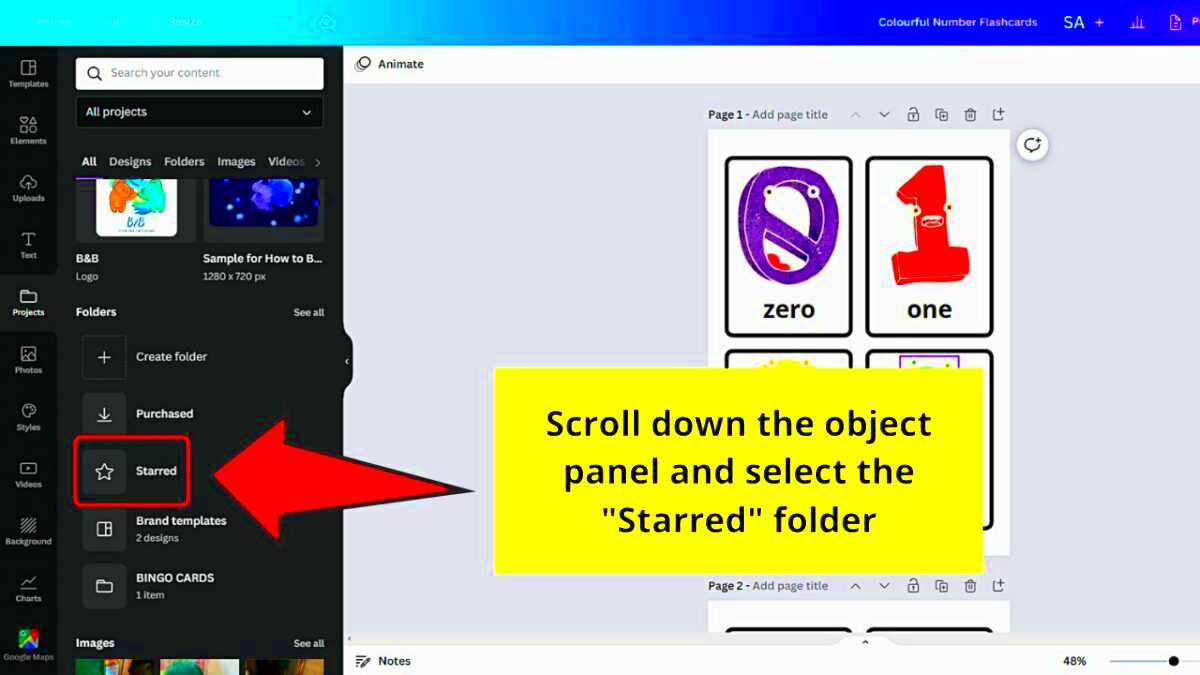
Finding your starred templates in Canva is a straightforward process. Follow these steps:
- Log in to your Canva account.
- On the homepage, look for the "Templates" tab on the left sidebar.
- Click on "Starred" to view all your starred templates.
Once you click on "Starred," you’ll see a list of all the templates you’ve marked. You can select any template to start designing right away. This easy access allows you to work more efficiently and creatively.
Also Read This: How to Make the Perfect Sweet Potato Pie with YouTube Cooking Tutorials
Steps to Star a Template on Canva
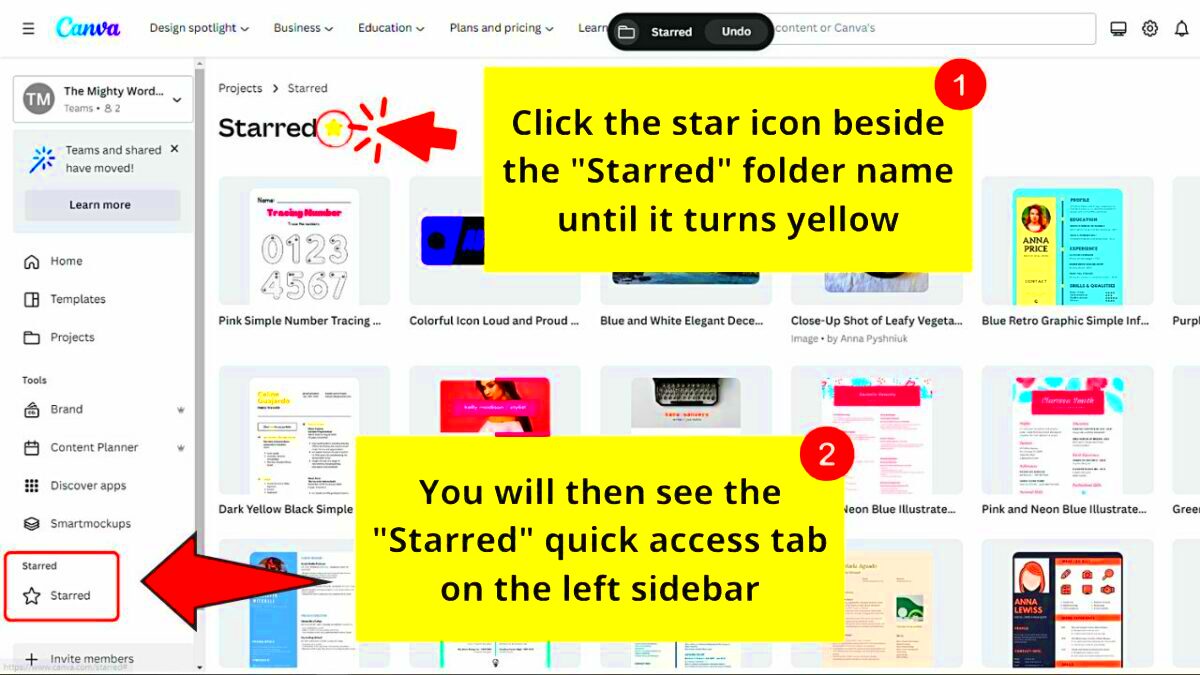
Starred templates in Canva are a great way to keep your favorite designs close at hand. If you're wondering how to star a template, you’re in the right place. Here’s a simple step-by-step guide to help you get started:
- First, log in to your Canva account. If you don’t have one, you’ll need to create an account.
- Once you’re logged in, browse through the templates available on the homepage or use the search bar to find a specific design.
- When you find a template you like, click on it to open it.
- In the top right corner, you’ll see a star icon. Click on this star to mark the template as starred.
That's it! Your template is now starred. You can easily access it later through the "Starred" section under the "Templates" tab. Remember, starring templates is not just about convenience; it’s also a way to build a collection of designs that resonate with your style and needs.
Also Read This: Earnings from Shutterstock Editorial Use
Organizing Your Starred Templates for Easy Access
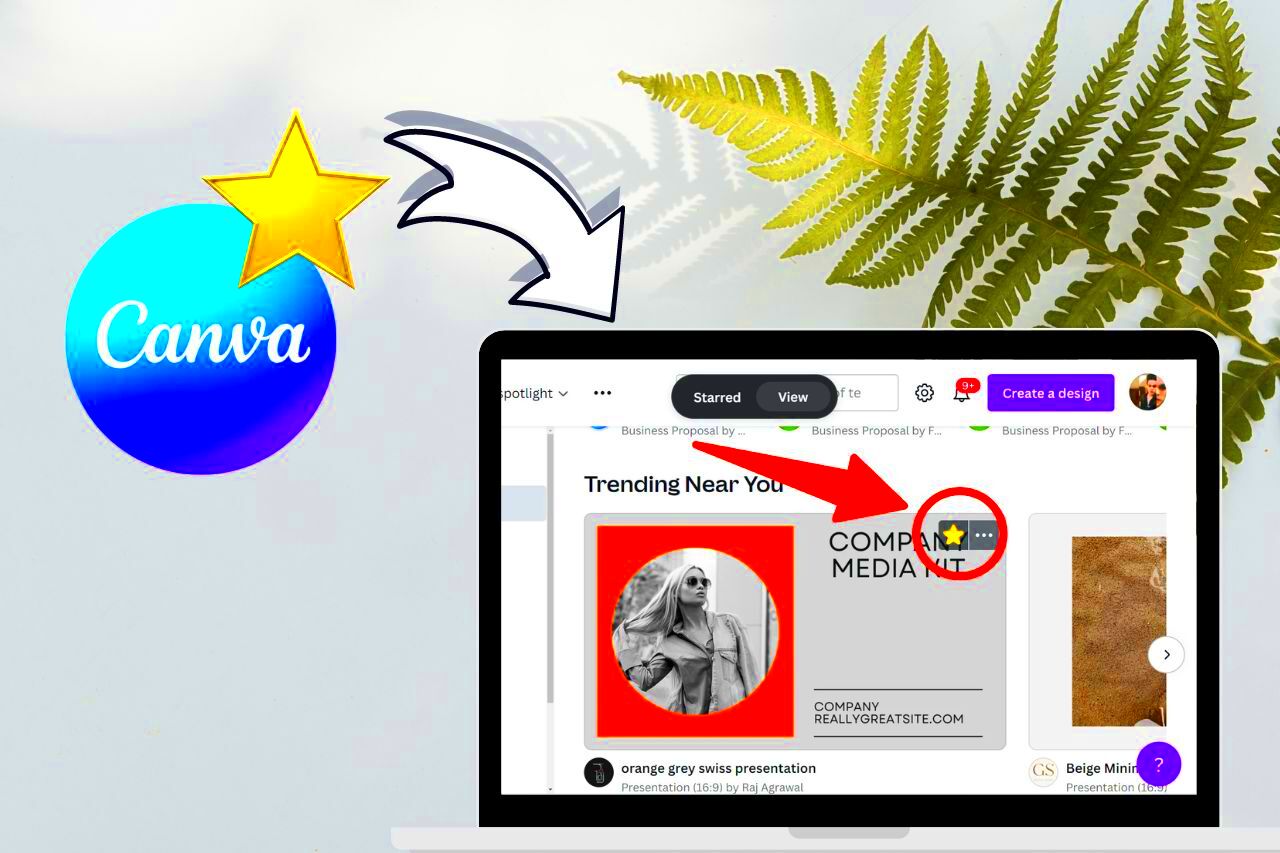
Now that you know how to star templates, let’s talk about organizing them for even better access. Keeping your starred templates tidy makes it easier to find what you need when you need it. Here are some tips:
- Create Categories: Consider creating categories for your starred templates. For example, you might have sections for social media, presentations, and flyers.
- Use Descriptive Names: When you star a template, think about renaming it to something descriptive. This helps you identify it quickly.
- Regularly Review: Make it a habit to review your starred templates. Remove any that you no longer need and add new favorites.
By following these steps, you can maintain an organized collection of starred templates, which will save you time and effort when working on your designs.
Also Read This: How to Share Video Content on LinkedIn
Common Issues When Finding Starred Templates
While finding your starred templates in Canva is usually straightforward, there can be a few hiccups along the way. Here are some common issues users encounter and how to solve them:
- Templates Not Appearing: Sometimes, you might not see your starred templates. This could be due to a glitch. Try refreshing the page or logging out and back in.
- Accidentally Unstarring: It's easy to unstar a template by mistake. If this happens, simply follow the steps to star it again.
- Account Issues: If you're using multiple accounts, ensure you’re logged into the right one where you starred the templates.
- Search Filters: If you're using filters when searching for templates, make sure they’re not limiting your view. Sometimes, filters can hide starred templates.
By being aware of these common issues, you can troubleshoot effectively and make your experience with Canva even smoother.
Also Read This: Design Beautiful Instagram Stories Using Canva Instagram Story Templates
Tips for Managing Starred Templates Effectively
Managing your starred templates in Canva can make a huge difference in how efficiently you work. Here are some practical tips to help you keep your templates organized and easy to access:
- Limit the Number of Starred Templates: While it might be tempting to star every template you like, try to keep it to your absolute favorites. This way, you won't feel overwhelmed when searching through them.
- Update Regularly: Make it a habit to review your starred templates regularly. Remove any that no longer fit your needs and replace them with new finds.
- Utilize Comments: If you're working in a team, consider adding comments to your starred templates. This can help communicate ideas and make it easier for others to understand why you’ve starred a particular design.
- Save Templates for Specific Projects: If you're working on a specific project, star templates that are relevant to that project. This keeps your work focused and organized.
- Use the Search Function: Take advantage of Canva’s search function. If you have a lot of starred templates, using keywords can help you find the right one quickly.
By following these tips, you can manage your starred templates more effectively, which can enhance your overall design experience.
Also Read This: How to Announce a New Job on LinkedIn
Frequently Asked Questions about Starred Templates
As you navigate the world of starred templates in Canva, you might have some questions. Here are answers to a few common queries:
- Can I star a template I created? Yes, you can star any template, including those you've designed yourself. This helps you keep your own work easily accessible.
- Is there a limit to how many templates I can star? No, Canva does not impose a strict limit on how many templates you can star. However, it's best to keep your starred list manageable.
- What happens if I delete a starred template? If you delete a starred template, it will be removed from your starred list. Make sure to download any important designs before deleting them.
- Can I share my starred templates with others? Yes, if you’re working on a team, you can share your designs and templates with other users, making collaboration easier.
If you have any more questions, don't hesitate to reach out to Canva's support or check their help center.
Conclusion and Final Thoughts
Starred templates are a fantastic way to enhance your workflow in Canva. They allow you to keep your favorite designs at your fingertips, making it easier to create stunning visuals. By following the tips outlined in this guide, you can effectively manage your starred templates, ensuring they serve you well in your projects.
Remember, organization is key in any creative process. Regularly review your starred templates and keep them aligned with your current needs. With a little effort, you can transform how you use Canva, making your design experience smoother and more enjoyable. Happy designing!