Warning: Undefined array key 3 in /home/imgpanda.com/public_html/wp-content/themes/astra/template-parts/single/single-layout.php on line 176
Warning: Trying to access array offset on value of type null in /home/imgpanda.com/public_html/wp-content/themes/astra/template-parts/single/single-layout.php on line 179
In the world of creative portfolios, showcasing your work effectively is key to making a lasting impression. If you’re using Behance to display your projects, adding Vimeo videos can elevate your presentation. Vimeo offers high-quality video hosting, and integrating it into your Behance portfolio can enhance your storytelling. Let’s explore why this combination is a game-changer for creatives.
Why Embed Vimeo Videos in Your Behance Portfolio?
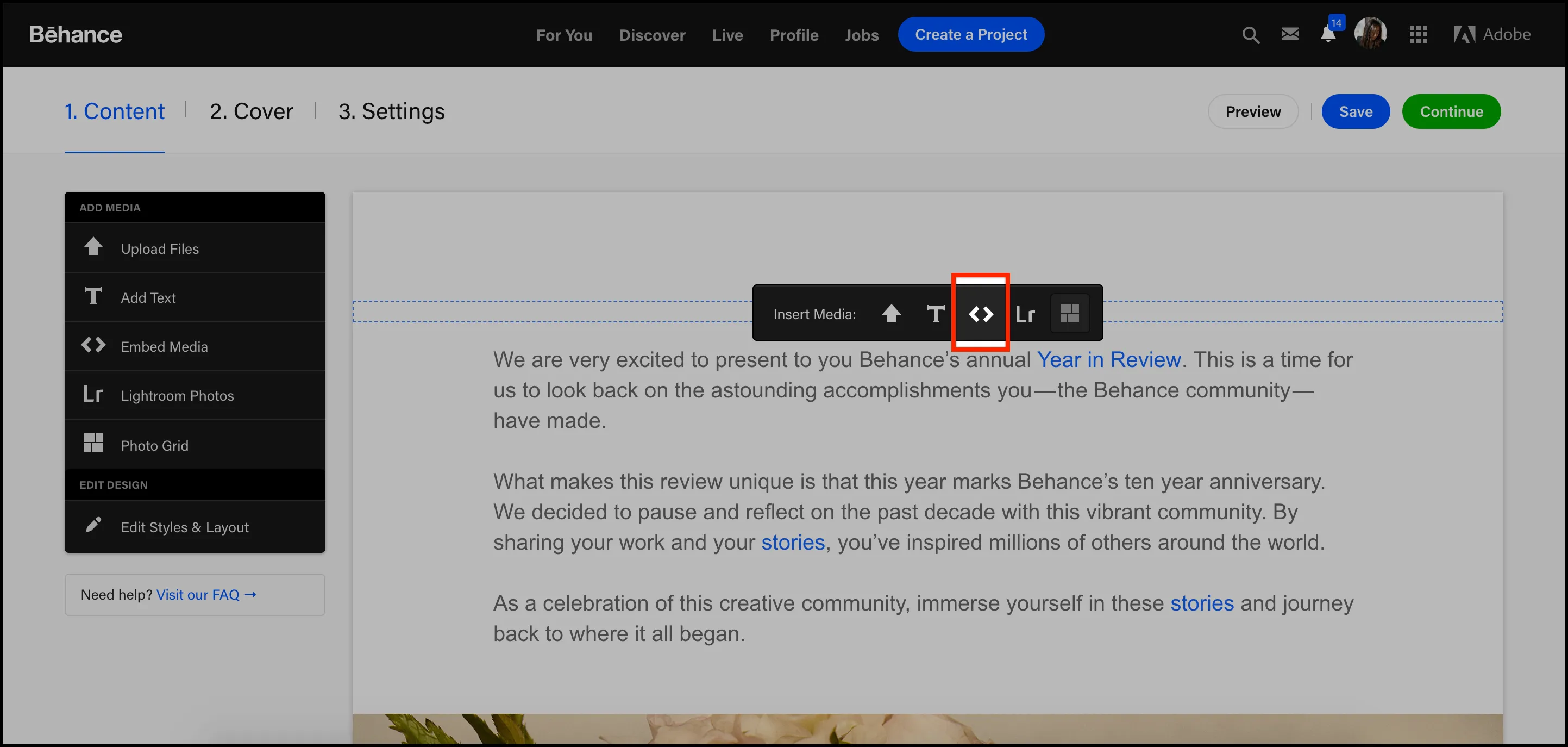
Embedding Vimeo videos in your Behance portfolio can significantly boost your visibility and engagement. Here are some compelling reasons to consider:
- High-Quality Playback: Vimeo is renowned for its superior video quality. Unlike other platforms, it compresses videos without sacrificing visual fidelity, ensuring your work looks stunning.
- Custom Branding: Vimeo allows you to customize the player with your branding, colors, and logo. This personalization can create a cohesive look across your portfolio, making a strong statement about your brand identity.
- Engaging Storytelling: Videos can tell your story better than static images. You can showcase your process, behind-the-scenes footage, or finished projects in a dynamic way that captivates viewers.
- Analytics: Vimeo provides in-depth analytics on video performance. You can track views, engagement rates, and audience demographics, helping you tailor your portfolio to meet viewer preferences.
When you embed Vimeo videos in your Behance portfolio, you not only enhance the presentation of your work but also engage your audience in a more meaningful way. This integration encourages potential clients or collaborators to connect with your creative journey on a deeper level.
Also Read This: How to Disable YouTube Shorts on iPhone
3. Step-by-Step Guide to Embedding Vimeo in Behance
Embedding your Vimeo videos in your Behance portfolio is a fantastic way to showcase your creative work dynamically. Let’s dive into the step-by-step process to make this happen:
- Log into Your Behance Account: Open your web browser, navigate to Behance, and log in with your credentials.
- Select a Project: Choose the project where you want to embed your Vimeo video. You can either create a new project or edit an existing one.
- Click on the "Add Media" Button: Look for the button labeled “Add Media” or the + icon. This is usually found in the project editing section.
- Choose "Video": Upon clicking the "Add Media" button, select the option for adding a video. You’ll often find options for adding images, audio, and videos.
- Copy Your Vimeo Video Link: Go to your Vimeo video, click on the "Share" button, and copy the video link provided.
- Paste the Link in Behance: Return to Behance and paste your Vimeo link into the designated field. Ensure that you paste the complete URL.
- Adjust Settings: Before finalizing, you may want to adjust any settings related to video size or display options to fit your project’s aesthetic.
- Publish Your Project: After embedding, click on the “Publish” button to make your changes live and showcase your vibrant video to viewers!
Also Read This: How to Set Up Self-Fulfilled Orders in ShootProof
4. Tips for Optimizing Your Embedded Videos
Now that your Vimeo video is embedded in Behance, let’s make sure it’s optimized for the best possible user experience. Here are some handy tips:
- Quality Over Quantity: Choose your best work to showcase. A single high-quality video can speak volumes more than multiple mediocre ones.
- Use Eye-Catching Thumbnails: Thumbnails are the first thing viewers see. Make sure to create custom thumbnails that grab attention.
- Keep It Short and Engaging: Aim for videos that are concise—around 1 to 3 minutes. This keeps your audience engaged without overwhelming them.
- Include a Call to Action: At the end of your video, invite viewers to explore more of your work or connect with you.
- Utilize Tags and Descriptions: Take advantage of Behance's tagging and description features to make your project more discoverable.
By following these tips, you’ll not only enhance the visual appeal of your Behance portfolio but also create an engaging experience for your viewers. Happy showcasing!
Also Read This: How to Add a LinkedIn Button to Your Outlook Email Signature
Common Troubleshooting Issues
Embedding Vimeo videos in your Behance portfolio can sometimes lead to a few hiccups. Don’t worry; you’re not alone! Here are some common issues and how to tackle them:
- Video Not Displaying: If your video isn't showing up, double-check that the embed code is correctly copied from Vimeo. Ensure there are no stray characters or missing parts.
- Privacy Settings: Vimeo has privacy settings that can prevent your video from being embedded. Go to your Vimeo settings and ensure that the 'Allow others to embed this video' option is enabled.
- Incorrect Embed Code: Sometimes, the embed code may not be automatically generated for Behance. Ensure you're using the correct iframe code provided by Vimeo. Look for the specific code that mentions "embed" and not just a link.
- Responsive Design Issues: If your video appears distorted or cuts off, it’s likely a responsive design issue. You can adjust the width and height in the embed code to maintain the right aspect ratio.
- Loading Issues: A slow internet connection can lead to loading problems. Ensure your connection is stable, or try refreshing the page.
With these troubleshooting tips, you should be able to solve most embedding issues and showcase your work seamlessly!
Conclusion
Embedding Vimeo videos in your Behance portfolio isn’t just about aesthetics; it’s about enhancing your storytelling and showcasing your creative journey. By integrating high-quality video content, you provide potential clients and collaborators with a more dynamic view of your work.
To wrap up, here are the key takeaways:
- Check your Vimeo settings to ensure proper embedding rights.
- Utilize the correct embed code for a smooth integration.
- Troubleshoot common issues effectively to maintain your portfolio's professionalism.
In today’s visually-driven world, a well-crafted portfolio makes all the difference. So, go ahead and embed those videos, and let your work speak for itself!