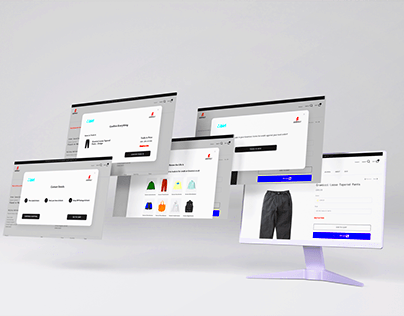Warning: Undefined array key 5 in /home/imgpanda.com/public_html/wp-content/themes/astra/template-parts/single/single-layout.php on line 176
Warning: Trying to access array offset on value of type null in /home/imgpanda.com/public_html/wp-content/themes/astra/template-parts/single/single-layout.php on line 179
Embedding video in Behance projects is a great way to present your work more effectively. Instead of relying solely on images or text, adding videos allows you to showcase dynamic content, such as animation, motion design, or behind-the-scenes footage. By integrating videos into your portfolio, you can engage viewers in a more immersive way, helping them understand your creative process and the final outcome.
Behance supports various video formats, making it easy to include high-quality clips that reflect your unique style. Whether you are a designer, filmmaker, or animator, learning how to embed videos will give your projects more depth and attract more attention.
Why Adding Videos to Behance Projects Enhances Your Portfolio
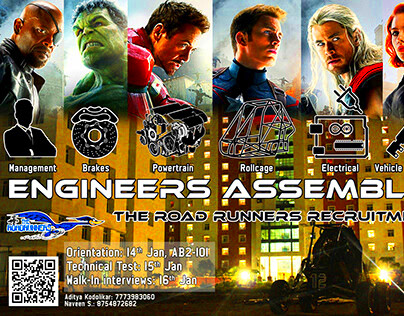
Adding videos to your Behance projects provides numerous benefits that can significantly enhance your portfolio’s appeal. Here are some reasons why video content is so effective:
- Showcase Motion Design: If you specialize in animation or motion graphics, videos are the perfect medium to demonstrate your work in action. Static images won’t capture the full essence of movement.
- Engage Visitors: Videos grab attention and keep visitors engaged longer than images alone. This increases the chances of them exploring more of your portfolio.
- Explain Complex Processes: Some projects require a detailed explanation of how they were created. A video walk-through or time-lapse can illustrate complex techniques far better than text.
- Increase Social Sharing: Videos are more likely to be shared on social media platforms, helping your work reach a larger audience.
Overall, embedding video creates a more interactive experience that showcases your skills in a way that images cannot. It highlights your versatility and makes your portfolio stand out in a crowded creative space.
Also Read This: Is FuboTV Superior to YouTube TV? A Comprehensive Analysis of Features
Types of Videos Suitable for Behance Projects
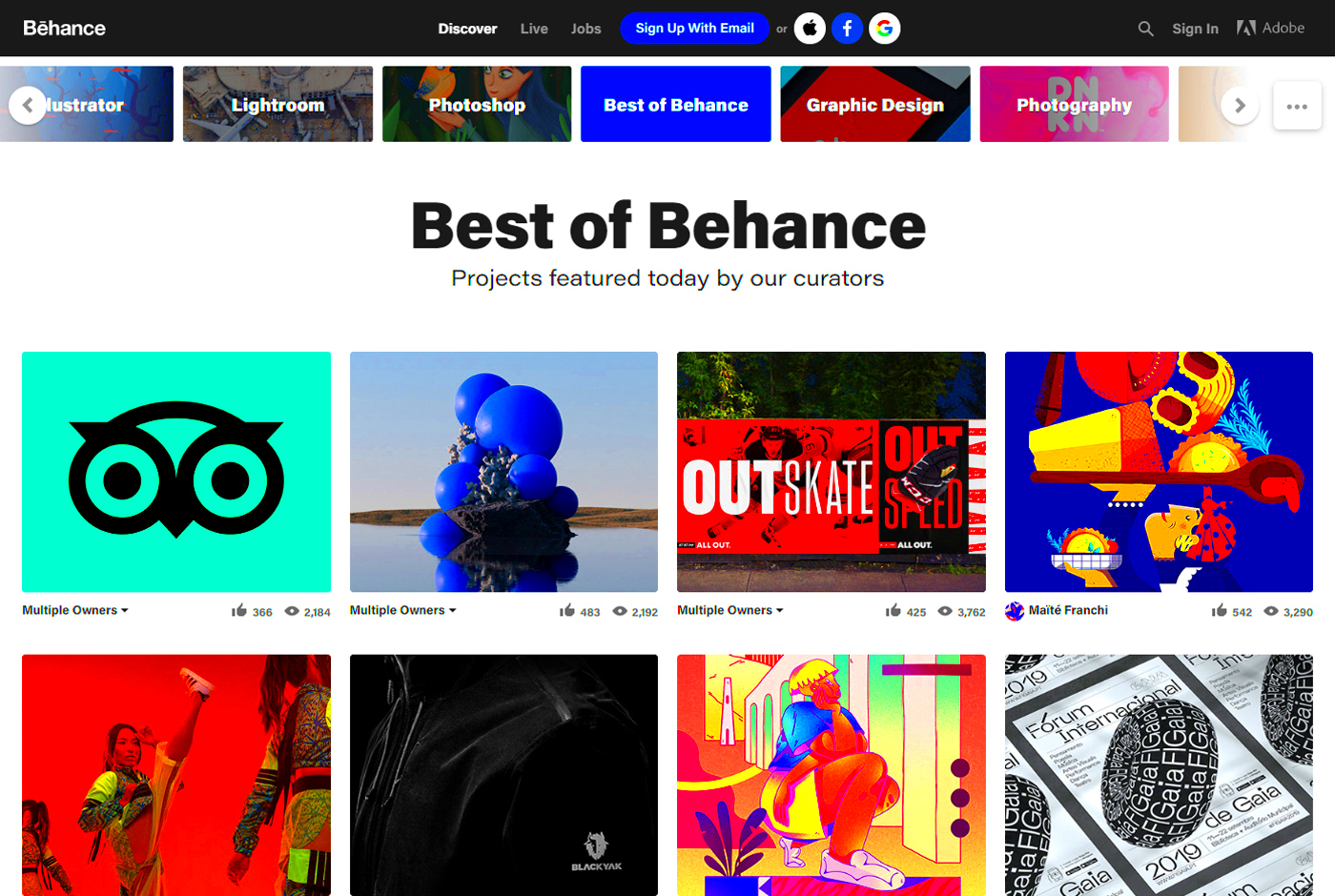
Not every type of video is ideal for Behance projects. It’s important to choose video content that aligns with your creative work and enhances the overall presentation. Here are some types of videos that work well in Behance projects:
- Project Walk-Throughs: A video explaining the step-by-step process of your project helps viewers understand the details and challenges you faced during the creation process.
- Animations and Motion Graphics: For animators or motion designers, video is essential to showcase the flow and movement of their work, which cannot be captured in still images.
- Behind-the-Scenes Footage: If you want to show your working environment or how a particular piece was crafted, a behind-the-scenes video can add authenticity to your project.
- Product Demos: If you are showcasing a design that involves a digital product or interface, including a demo video gives a clearer picture of how the product functions.
- Client Testimonials: A short video from a satisfied client can add credibility to your portfolio by highlighting the impact of your work.
By carefully selecting the right type of video, you can elevate your Behance projects and make them more engaging for potential clients or collaborators.
Also Read This: Do LinkedIn Connect Requests Expire
Steps to Embed Videos in Behance Projects
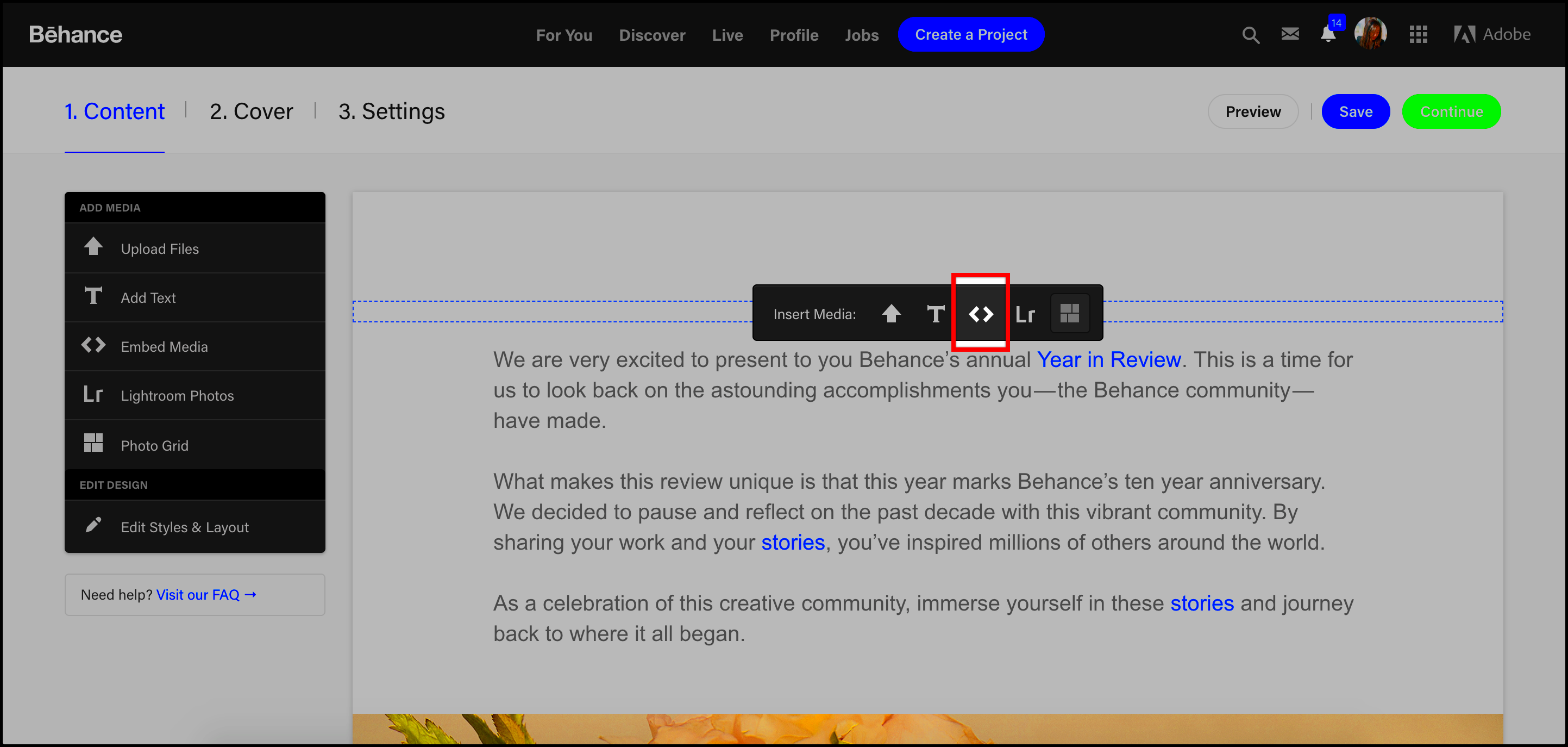
Embedding videos in Behance projects is a straightforward process that adds extra value to your portfolio. Whether you're using YouTube, Vimeo, or another video hosting platform, following the right steps ensures the video looks great and works properly. Here’s a simple guide to help you add videos to your Behance project:
- Upload Your Video to a Hosting Platform: Before you can embed a video, it needs to be uploaded to a supported platform like YouTube or Vimeo. Once uploaded, copy the video’s URL.
- Create or Edit a Behance Project: If you're working on a new project, start by creating one. For existing projects, open the project in edit mode.
- Use the Embed Media Option: In the project editor, you will find an option to embed media. Click the "+" button, then select "Embed Media" from the drop-down menu.
- Paste the Video URL: After selecting "Embed Media," you’ll see a box where you can paste the copied URL from the video hosting site.
- Position the Video: Once the video is embedded, you can drag and drop it to the position you want within the project layout. Ensure it's placed where it makes the most sense for the viewer.
- Publish or Update Your Project: After embedding the video and organizing your project, click "Publish" for new projects or "Update" for edits. Your embedded video will now appear in the project.
By following these steps, you’ll easily be able to add videos to your Behance projects, giving them a more interactive feel.
Also Read This: How to Block Someone on LinkedIn Discreetly
How to Optimize Embedded Videos for Better Viewing
Optimizing your embedded videos is key to providing the best viewing experience. Poor video quality or slow loading can negatively impact how people perceive your work. Here are some tips to ensure your embedded videos look professional and load efficiently:
- Choose High-Quality Video Files: Ensure that your videos are uploaded in HD quality (720p or higher). A clear and sharp video reflects positively on your project.
- Consider Video Length: Keep your videos concise. If a video is too long, viewers may lose interest. Focus on the most important content.
- Compress Without Losing Quality: Use video compression tools to reduce file size without compromising the quality. This helps improve loading times, especially for slower internet connections.
- Enable Autoplay with Caution: While autoplay can grab attention, it can also be annoying if overused. Use it selectively and provide the option for users to pause or mute the video.
- Use Subtitles or Captions: Adding captions ensures that even viewers with muted audio or hearing difficulties can still follow your content. This also improves accessibility.
- Test on Different Devices: Make sure the video plays smoothly across desktops, tablets, and mobile devices. You want your work to be accessible no matter how users view it.
By optimizing your embedded videos, you enhance the viewer’s experience and ensure your work shines without any distractions.
Also Read This: Does YouTube TV Include The Cowboy Channel â What You Need to Know
Common Mistakes to Avoid When Embedding Videos
Although embedding videos can elevate your Behance projects, there are common mistakes that can hinder their effectiveness. Here are some pitfalls to avoid when embedding videos:
- Embedding Low-Quality Videos: A video with poor resolution or sound quality can diminish the overall professionalism of your project. Always upload high-quality content.
- Overloading Projects with Videos: While videos are great, using too many can overwhelm viewers and slow down the page’s load time. Balance your use of video with other media.
- Not Testing Video Playback: Some users forget to test how their video plays across devices and browsers. Always check that the video works well on desktop, mobile, and various browsers.
- Ignoring Video Thumbnail: The thumbnail is the first thing users see before playing the video. A poorly chosen thumbnail might not attract viewers. Make sure the thumbnail represents the content well.
- Skipping Context: Don’t just embed a video without explaining its relevance. Provide a brief introduction or description so viewers understand why the video is important to the project.
- Relying on Autoplay: Automatically playing videos can irritate visitors, especially if they are browsing in a quiet environment. Allow users to control playback for a better experience.
Avoiding these common mistakes ensures your videos enhance rather than detract from your portfolio, keeping your audience engaged and impressed.
Also Read This: How to Build a Behance Portfolio That Showcases Your Best Work
FAQs About Embedding Videos in Behance Projects
When it comes to embedding videos in Behance projects, creators often have a few common questions. Here are the answers to some frequently asked questions that can help you get the most out of video integration on Behance:
-
- Can I upload videos directly to Behance?
No, Behance does not support direct video uploads. You need to host your video on a third-party platform like YouTube, Vimeo, or Adobe Portfolio, and then embed it into your Behance project using the URL.
-
- What are the supported video formats for embedding?
Behance supports embedding videos from platforms like YouTube, Vimeo, and Adobe Portfolio. The actual video formats are determined by those platforms, but Behance works with any format supported by the host service.
-
- How many videos can I embed in a single Behance project?
There is no strict limit on the number of videos you can embed in a single project, but it's recommended to use video sparingly to avoid overwhelming viewers and slowing down load times. Balance your project with a mix of images, text, and videos for the best user experience.
-
- Do embedded videos affect the loading speed of my project?
Yes, embedding multiple or large videos can slow down the load time of your project, especially on slower internet connections. To mitigate this, make sure your videos are compressed and optimized for faster loading.
-
- Can I control the video size and position within the project?
Yes, Behance allows you to resize and position embedded videos as needed. You can drag and drop videos within the project layout to fit your design, ensuring that the video placement enhances the overall flow of your portfolio.
-
- Can viewers watch the video without leaving my Behance page?
Yes, embedded videos play directly within the Behance project without redirecting viewers to the hosting platform. This keeps users on your project page, maintaining engagement.
Conclusion on Adding Videos to Behance Projects
Adding videos to your Behance projects is an excellent way to showcase your skills in a dynamic and engaging manner. Videos enhance the storytelling of your work and create a richer, more immersive experience for viewers. By embedding the right type of video and following best practices, you can elevate your portfolio and stand out in the creative community.