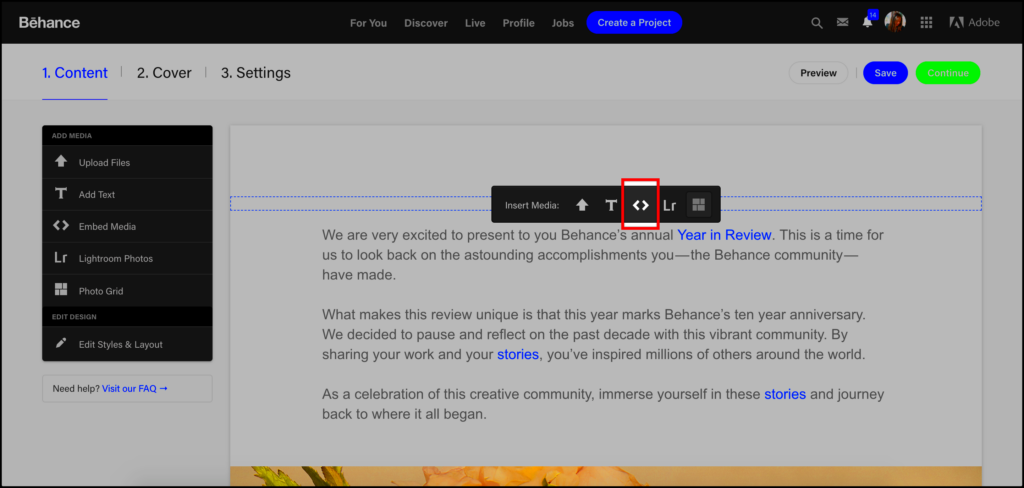Warning: Undefined array key 5 in /home/imgpanda.com/public_html/wp-content/themes/astra/template-parts/single/single-layout.php on line 176
Warning: Trying to access array offset on value of type null in /home/imgpanda.com/public_html/wp-content/themes/astra/template-parts/single/single-layout.php on line 179
Embedding videos in Behance is a great way to showcase dynamic content alongside your static work. Whether you’re presenting a motion design, animation, or video production, adding videos can give your portfolio a more engaging and interactive feel. Instead of relying only on images or text, you can let videos speak for your creative process, making it easier for viewers to understand your skills.
In this guide, we’ll cover the benefits of embedding videos, how it works, and how you can seamlessly add videos to your Behance projects.
Supported Video Platforms for Embedding
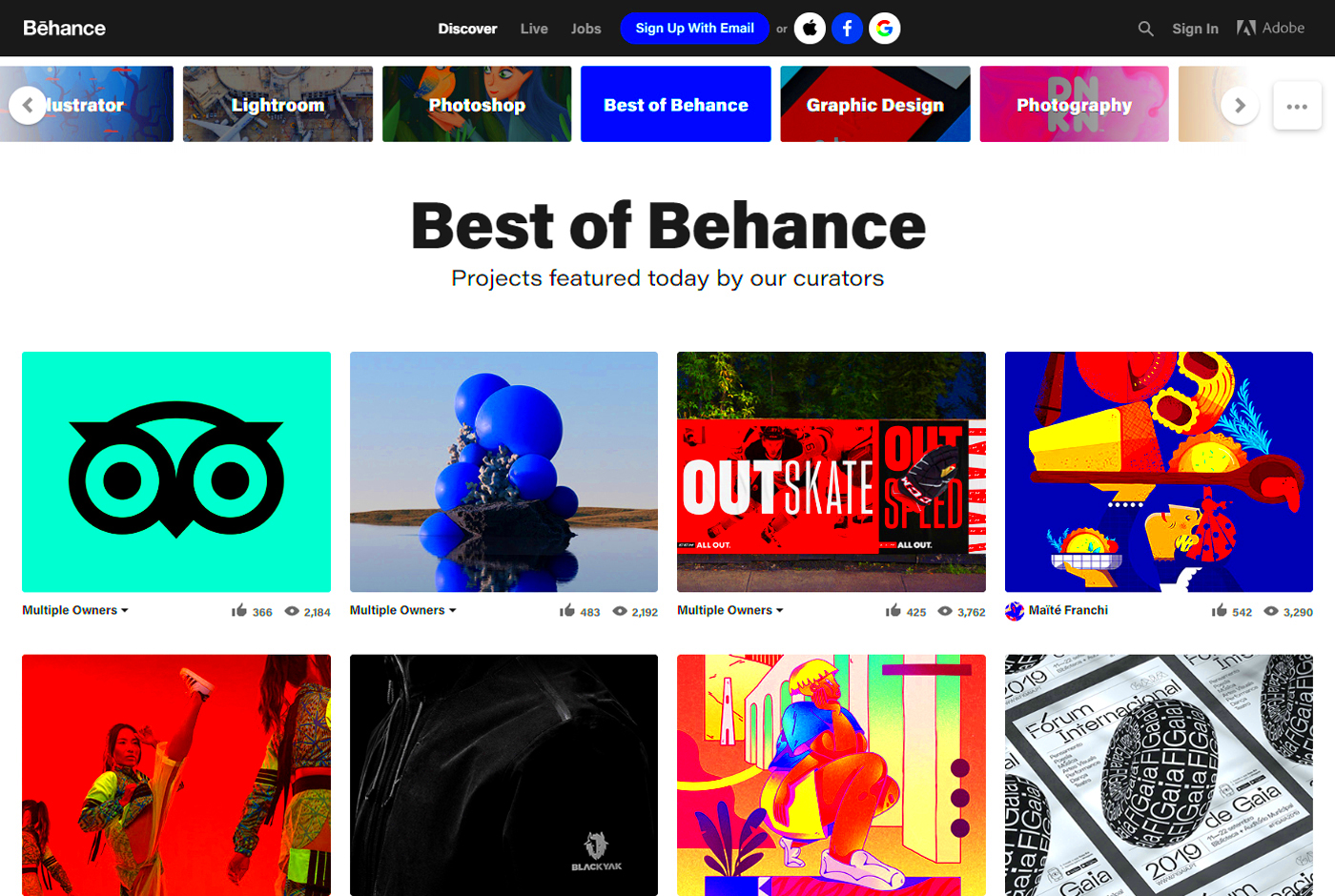
Not all video platforms are supported for embedding in Behance, so it's important to know which ones you can use. Fortunately, Behance integrates smoothly with some of the most popular platforms:
- YouTube – A widely used platform that makes it easy to share video content.
- Vimeo – Preferred by many creatives for its high-quality video streaming and professional touch.
- Adobe Portfolio – Behance is part of the Adobe ecosystem, and videos hosted on Adobe Portfolio can also be embedded directly.
To embed a video from any of these platforms, you'll need to get the share link or the embed code from the respective platform. Once you have it, adding the video to your project on Behance is straightforward.
Also Read This: Watch Donât Breathe Full Movie Online on Dailymotion
Step-by-Step Guide to Embed a Video in Behance
Embedding a video into your Behance project is simple, and here’s a quick guide to help you get it done:
- Upload your video to one of the supported platforms, like YouTube or Vimeo.
- Get the video link or embed code from the platform. On YouTube, this is usually found under the "Share" button.
- Log in to Behance and go to the project where you want to embed the video.
- Click on the “Edit Project” button and choose the place in your project where you want the video to appear.
- Click on the “Embed Media” option and paste the video link or embed code into the provided field.
- Once the video appears in your project, you can resize or reposition it to fit your layout.
- Save your project and preview it to make sure everything looks good.
And that’s it! Now your video will be part of your Behance project, ready to captivate your audience.
Also Read This: How to Process a Video on Behance
Customizing Video Appearance on Behance
Once you've embedded a video in your Behance project, the next step is to make sure it looks just right. Customizing the video’s appearance helps it blend seamlessly with your project’s design. Whether you want the video to stand out or fit naturally with other visuals, Behance offers flexibility in how you present it.
Here are some simple ways to customize the video’s appearance:
- Resize the video – After embedding, you can adjust the size of the video. Larger videos make a bigger impact, while smaller ones can be used for subtle detailing.
- Positioning – You can move the video up or down within your project to ensure it fits well with other content. You might want to place it next to images or between sections for a more polished layout.
- Preview the project – Always preview your project after making changes. This ensures the video looks good on different screen sizes, from desktops to mobile devices.
When customizing, think about how the video complements your work. A well-positioned and properly sized video can make your portfolio feel cohesive and professional.
Also Read This: How to View and Download Thumbnails on YouTube
Best Practices for Embedding Videos
To make the most out of embedded videos in your Behance projects, it’s important to follow a few best practices. Videos are powerful tools for showcasing your creativity, but how they’re presented matters just as much as the content itself.
Here are some tips to keep in mind:
- Keep video quality high – Make sure the video resolution is clear and high-quality. Blurry or pixelated videos can negatively impact how your work is perceived.
- Shorter is better – Most viewers prefer shorter, engaging videos. If your video is too long, you may lose your audience’s attention. Focus on key highlights or sections that best represent your work.
- Provide context – Always accompany your video with some text or visuals to explain what viewers are seeing. This helps give the video more meaning within your project.
- Test on different devices – Make sure your video looks great across devices, from large desktop screens to small smartphones. Previewing your project on multiple platforms ensures the video works seamlessly everywhere.
Following these best practices will ensure that your embedded videos enhance, rather than distract from, your overall project.
Also Read This: How to Make Cappuccino Without a Machine
Troubleshooting Video Embedding Issues
Sometimes, you might run into issues when trying to embed videos on Behance. Don't worry—most problems can be easily fixed. Here are some common video embedding issues and how to solve them:
| Issue | Solution |
|---|---|
| Video not showing | Make sure you've copied the correct link or embed code from the video platform. If you're using a share link, double-check that it's a supported platform like YouTube or Vimeo. |
| Video not playing | This could be due to browser restrictions or autoplay settings. Try refreshing the page or check if the video plays on the original platform. Also, make sure your video’s privacy settings allow embedding. |
| Video sizing issues | If the video appears too large or small, you can resize it directly in Behance’s project editor. Try different sizes until it fits perfectly within your project’s layout. |
If you encounter any issues that you can't solve, visiting Behance’s support center or community forums can also provide helpful insights and solutions from other users.
Also Read This: Where Did My iStock Photos Go? Troubleshooting Missing Images
Frequently Asked Questions about Embedding Videos in Behance
Embedding videos on Behance is a popular feature, but it can sometimes raise questions. Below are some frequently asked questions to help clear up any confusion:
1. Can I embed videos from platforms other than YouTube or Vimeo?
Currently, Behance only supports video embedding from YouTube, Vimeo, and Adobe Portfolio. If you’re using another platform, you may need to upload your video to one of these supported services first.
2. How can I change the video thumbnail?
The video thumbnail is controlled by the platform where the video is hosted. To change it, you’ll need to go to your YouTube or Vimeo account and select a new thumbnail. Once updated there, it should reflect on Behance after a refresh.
3. Will my embedded videos affect project loading time?
In most cases, embedded videos won’t significantly slow down your project. However, if you embed multiple high-quality videos, it may take longer to load. It’s a good idea to test the load time by previewing the project on different devices.
4. Why does my video look different on mobile?
Mobile responsiveness can sometimes alter the appearance of your embedded video. Behance automatically adjusts the layout for different screen sizes, but you can always test how it looks by previewing the project on your phone.
5. Can I embed live-streamed videos?
Currently, Behance doesn’t support embedding live streams. You can only embed pre-recorded videos from the supported platforms.
Conclusion: Adding Videos to Enhance Your Behance Profile
Embedding videos in your Behance projects is a powerful way to showcase dynamic work and engage your audience. By following best practices and troubleshooting any issues, you can enhance your portfolio, making it more interactive and visually appealing to potential clients or collaborators.