Warning: Undefined array key 4 in /home/imgpanda.com/public_html/wp-content/themes/astra/template-parts/single/single-layout.php on line 176
Warning: Trying to access array offset on value of type null in /home/imgpanda.com/public_html/wp-content/themes/astra/template-parts/single/single-layout.php on line 179
In today's digital age, sharing videos online has become incredibly popular. Platforms like Dailymotion and YouTube allow users to showcase their creativity, share knowledge, or promote their brands. However, if you’re new to these platforms, uploading your content can seem daunting. Don’t worry! In this guide, we’ll break down the processes for both Dailymotion and YouTube, making it easy for you to get your URLs uploaded effortlessly. Let's dive in!
Understanding Dailymotion and YouTube Upload Processes
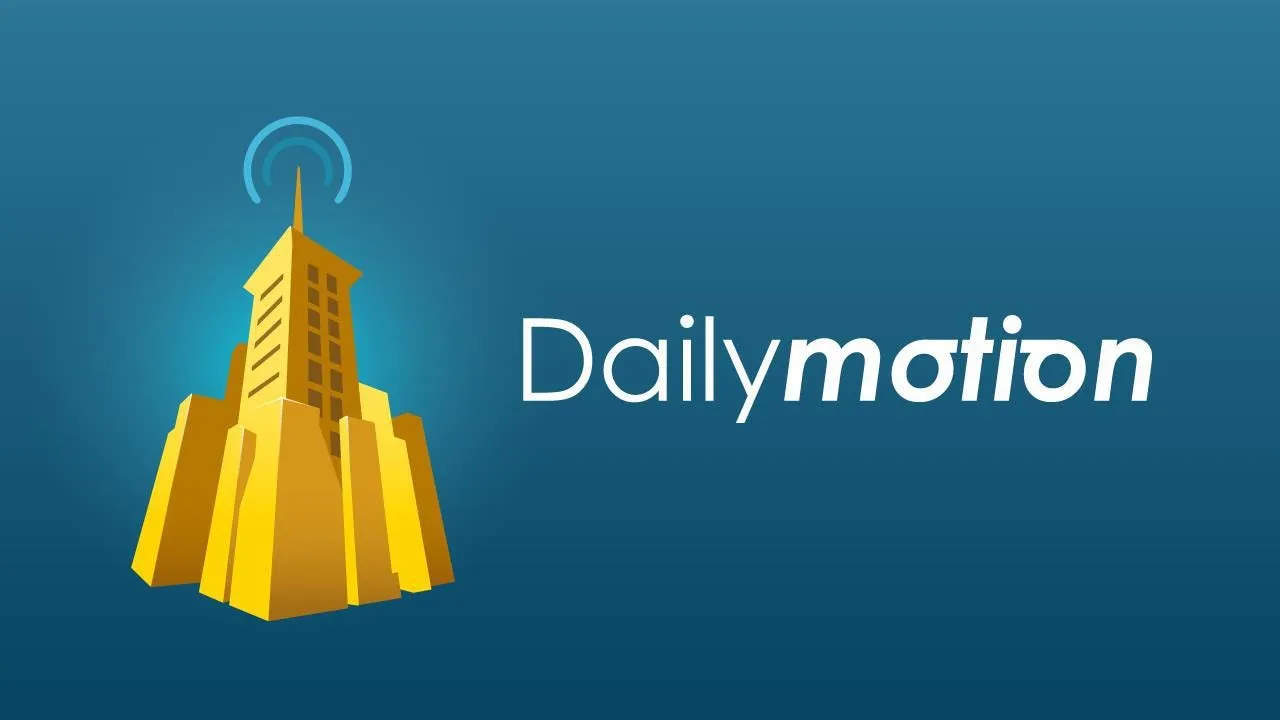
When it comes to uploading videos, both Dailymotion and YouTube have their unique processes, but they also share some similarities. Here’s a closer look at how each platform operates:
Dailymotion Upload Process
Uploading to Dailymotion is a straightforward process. Here’s how it works:
- Create an Account: Before uploading, you need to sign up for a Dailymotion account. This will enable you to manage your videos and access additional features.
- Click on the Upload Button: Once logged in, look for the 'Upload' button at the top right corner of the homepage.
- Select Your Video: Choose the video file you want to upload from your device. Dailymotion supports various formats, so check their guidelines if needed.
- Add Details: Fill in the title, description, and tags for your video. This information will help viewers find your content.
- Choose Privacy Settings: Decide whether you want your video to be public, private, or unlisted.
- Publish Your Video: After reviewing everything, hit that publish button! Your video will be processed and available for viewing shortly.
YouTube Upload Process
Similarly, YouTube has a user-friendly upload process. Here’s what you need to do:
- Create a Google Account: If you don’t already have one, you’ll need a Google account to access YouTube.
- Sign In to YouTube: Once your account is set up, sign in to YouTube.
- Click on the Create Icon: At the top right corner, you’ll see a camera icon with a plus (+). Click on it and select 'Upload Video.'
- Upload Your Video: Drag and drop your video file or click to select it from your device. YouTube will support various formats, so no worries there!
- Add Video Information: Just as with Dailymotion, you’ll need to add a title, description, and tags to optimize your video for search.
- Set Visibility: Choose whether your video will be public, unlisted, or private.
- Publish: Finally, click on the publish button, and voilà! Your video is now live on YouTube.
Understanding these simple steps for both platforms not only makes uploading easier but also sets you up for success in reaching your audience. Happy uploading!
Also Read This: Best Practices for Citing Embedded Getty Images on Your Website
Preparing Your Content for Upload

Before diving into the uploading process, it's essential to prepare your content adequately. This step can make a huge difference in how your videos are perceived on platforms like Dailymotion and YouTube. Here’s how you can get ready:
- Check Video Quality: Ensure that your video is of high quality. Ideally, aim for at least 1080p resolution. A clear and visually appealing video is more likely to attract viewers.
- Edit Your Video: Use editing software to trim unnecessary parts, add transitions, and enhance audio quality. This helps in creating a polished final product.
- Format Your Video: Ensure your video is in a supported format, typically MP4 is a safe bet. Different platforms may support various formats, so check the guidelines.
- Create an Engaging Thumbnail: A captivating thumbnail can significantly increase click-through rates. Use tools like Canva or Photoshop to design a thumbnail that reflects your video's content.
- Write a Compelling Title: The title is crucial for attracting viewers. Make it descriptive and include relevant keywords for better searchability.
- Prepare a Description: Write a clear and informative description of your video. Include important details and links that viewers might find useful, and don’t forget to add keywords.
- Tag Your Video: Tags help categorize your video and improve discoverability. Choose relevant tags that relate to your content.
Taking these steps not only helps in the uploading process but also significantly enhances your video's reach and effectiveness once it’s live!
Also Read This: Easy Methods to Copy a Transcript from YouTube Videos
Step-by-Step Guide to Uploading URLs to Dailymotion
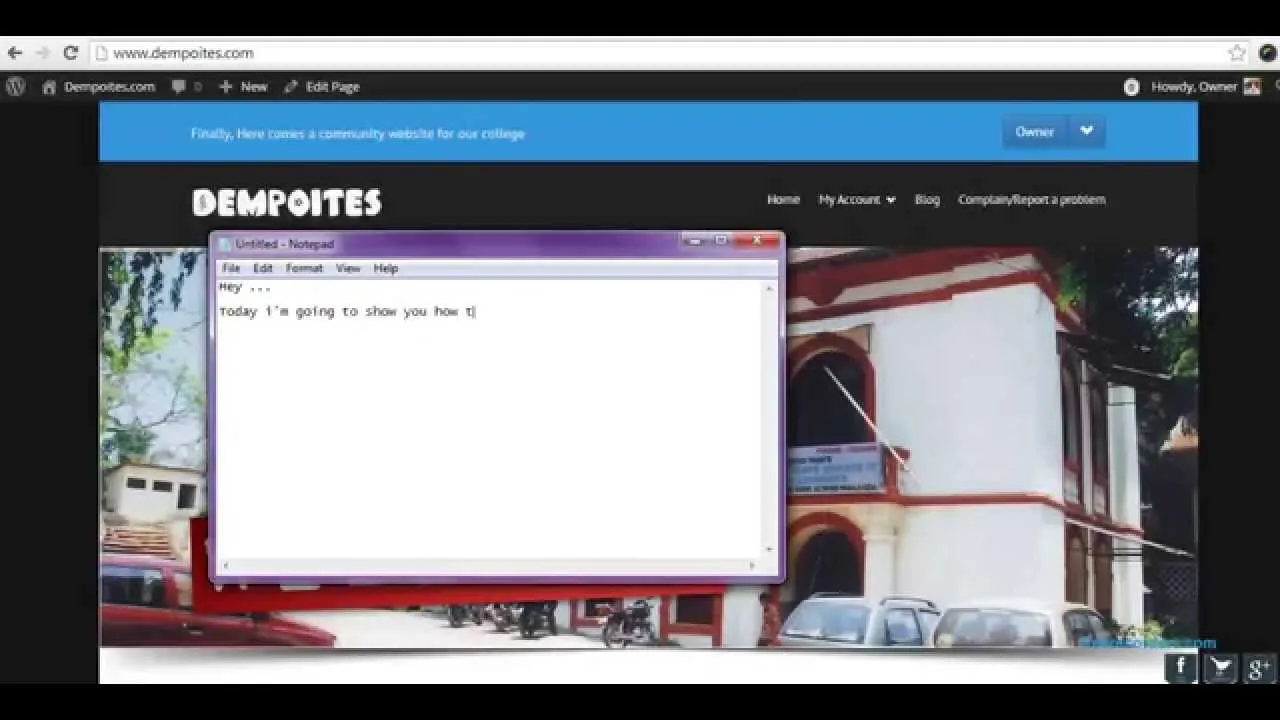
Uploading content to Dailymotion is a straightforward process, but it’s important to follow the steps carefully to ensure that your video is uploaded correctly. Here’s a step-by-step guide:
- Create an Account: If you don’t already have a Dailymotion account, head over to their website and sign up. It’s free and only takes a few minutes!
- Log In: Once your account is set up, log in to access the uploading feature.
- Click on the Upload Button: Look for the “Upload” button, usually located at the top right of the homepage.
- Select Your Video: In the upload section, you’ll see an option to either drag and drop your video file or click to browse your computer for the file you want to upload.
- Add Title and Description: After selecting your video, fill in the title and description fields. Make sure they are engaging and keyword-rich.
- Choose Tags: Add relevant tags to help categorize your video. This improves its visibility on the platform.
- Select Privacy Settings: Decide who can view your video by selecting either Public, Private, or Unlisted options.
- Finalize the Upload: Click on the “Publish” button to complete the upload process. You’ll see a progress bar indicating how far along the upload is.
- Review Your Video: Once uploaded, take a moment to review your video. Ensure everything looks good and that it plays correctly.
And that’s it! You’ve successfully uploaded your video to Dailymotion. Remember, engaging content is key to building an audience, so keep creating and sharing your unique perspective!
Also Read This: Complete Cooking Guide to Making Shawarma in Urdu Video
5. Step-by-Step Guide to Uploading URLs to YouTube
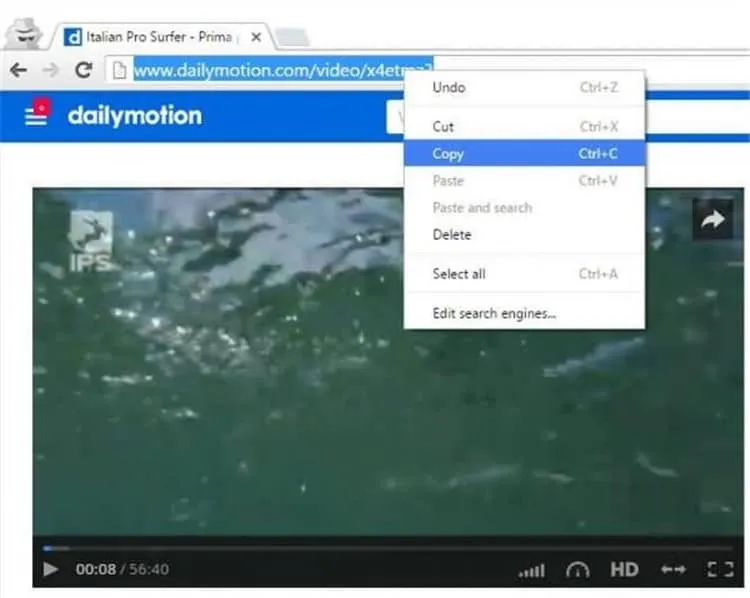
Uploading URLs to YouTube can seem like a daunting task, especially if you’re new to the platform. But fear not! With this step-by-step guide, you'll be able to do it effortlessly. Just follow these easy steps:
- Sign In to Your YouTube Account: First, head over to YouTube and sign in using your Google account. If you don’t have one, you’ll need to create it.
- Navigate to the Upload Section: Click on the camera icon with a "+" sign at the top right corner of the page. This will take you to the upload screen.
- Select “Upload Video” Option: Choose the “Upload video” option from the dropdown menu.
- Choose Your URL: Now, here’s the trick! Instead of uploading a video file, you can share a URL. However, YouTube doesn’t allow direct URL uploads, so you must first use a video downloader tool to save the content locally.
- Upload the Video: Once you have the video saved on your device, drag and drop it into the upload area or click “Select Files” to choose it.
- Add Video Details: Fill in the title, description, and tags for your video. Be sure to make them engaging!
- Customize Settings: Adjust your privacy settings (public, unlisted, or private) and add any relevant playlists.
- Click “Publish”: Finally, hit that publish button, and voila! Your video is now live on YouTube.
And there you have it! You’ve successfully uploaded a URL-derived video to YouTube. It’s that simple!
Also Read This: Techniques for Bypassing Fortiguard Downloader VPN
6. Troubleshooting Common Upload Issues
Even with the best of intentions, uploading videos to YouTube can sometimes hit a snag. Let’s dive into some common upload issues you might face and how to resolve them.
| Issue | Solution |
|---|---|
| File Format Not Supported | Make sure your video file is in a supported format like MP4, AVI, or MOV. Convert it if necessary. |
| Slow Upload Speeds | Check your internet connection. Try resetting your router or uploading during off-peak hours to speed things up. |
| Video Too Large | YouTube has a limit of 128 GB for uploads. If your file exceeds this, consider compressing it or splitting into smaller parts. |
| Account Issues | Ensure your account is in good standing. Sometimes, restrictions may apply if you have violated community guidelines. |
| Processing Error | Wait a few minutes and try again. YouTube may be experiencing temporary issues. |
If you encounter any other issues, YouTube’s help center is a fantastic resource for troubleshooting. Remember, patience is key when dealing with tech hiccups!
Effortless Steps to Upload URLs to Dailymotion and YouTube
Uploading videos to platforms like Dailymotion and YouTube is an excellent way to share content with a broader audience. In this guide, we will outline simple steps to help you upload URLs to these popular video-sharing sites.
Uploading to YouTube
To upload a video to YouTube, you can follow these steps:
- Sign in to your YouTube account. If you don't have one, you'll need to create an account.
- Click on the Upload button, usually represented by a camera icon with a "+" sign.
- Select Your Videos from the dropdown menu.
- Choose the video file you wish to upload from your device.
- Fill in the necessary details like Title, Description, and Tags to optimize your video for search.
- Click on Publish to make your video live.
Uploading to Dailymotion
For Dailymotion, the process is slightly different:
- Create an account on Dailymotion or log in if you already have one.
- Click on the Upload button located on the top right corner.
- Select the video file you want to upload from your device.
- Enter the Title, Description, and Tags to help others find your video.
- Choose the appropriate Privacy Settings.
- Finally, click Publish to share your video.
Tips for Successful Uploads
- Ensure your videos meet the platform's format requirements.
- Use high-quality thumbnails to attract viewers.
- Engage with your audience through comments and social media integration.
By following these simple steps, you can effortlessly upload your videos to Dailymotion and YouTube, reaching a broader audience and enhancing your online presence.
Conclusion
Uploading URLs to Dailymotion and YouTube is a straightforward process that can significantly increase your content's visibility, enabling you to engage with viewers effectively.