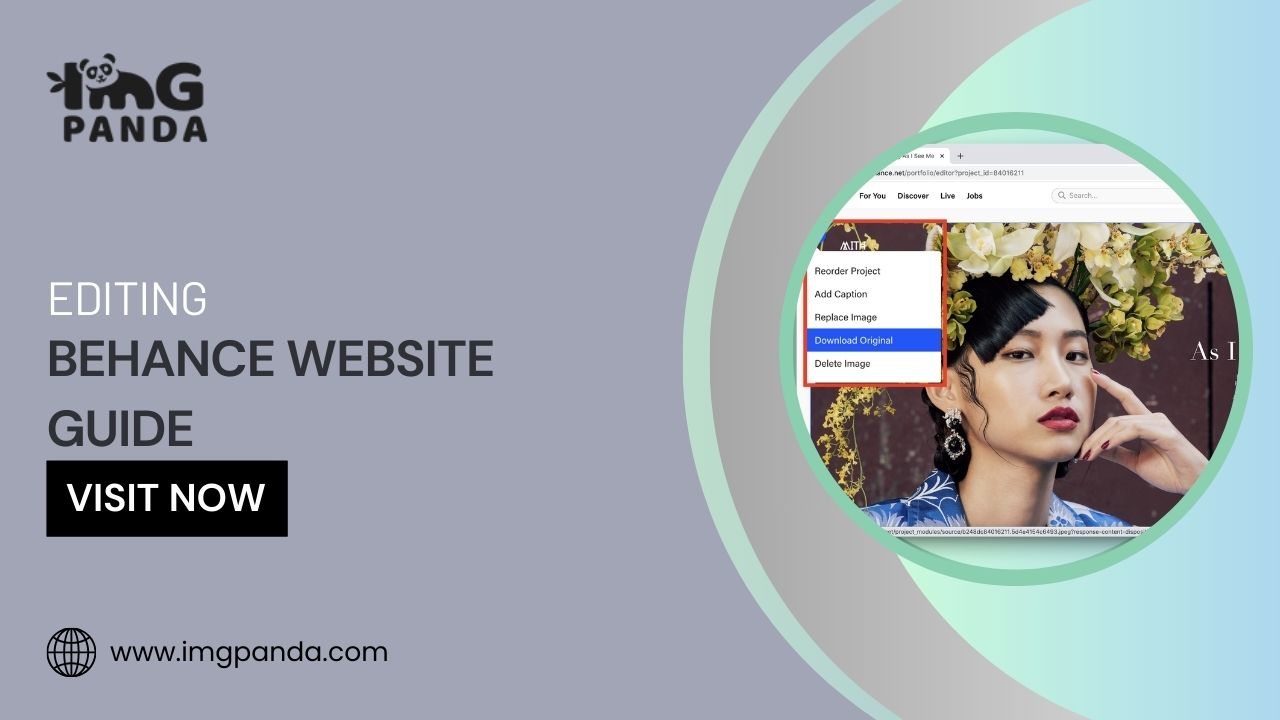Warning: Undefined array key 6 in /home/imgpanda.com/public_html/wp-content/themes/astra/template-parts/single/single-layout.php on line 176
Warning: Trying to access array offset on value of type null in /home/imgpanda.com/public_html/wp-content/themes/astra/template-parts/single/single-layout.php on line 179
Behance is a popular platform for showcasing creative work. When you first log in, you’ll notice a clean and user-friendly layout. The homepage displays featured projects, making it easy to get inspired. Let’s break down the main parts of the interface.
- Navigation Bar: This is at the top of the page. It includes links to your profile, projects, and settings.
- Search Bar: Located in the navigation bar, this helps you find specific projects or users.
- Project Thumbnails: These are images representing each project. Clicking on one will take you to the project page.
- Feedback Section: Here, you can see comments and appreciations from other users, fostering community engagement.
By familiarizing yourself with these elements, you’ll navigate the site more efficiently and enjoy the editing process.
Finding Projects to Edit
Locating the right project to edit on Behance is straightforward. Here’s how to do it:
- Access Your Projects: Click on your profile icon in the navigation bar. From there, select “Projects.”
- Browse Your Work: You’ll see all your projects listed. Scroll through to find the one you want to edit.
- Use the Search Function: If you have many projects, use the search bar to quickly find a specific one by typing its title.
Once you’ve found the project you want to work on, you’re ready to start editing!
Also Read This: How to Create a Match Rocket with a Fun DIY Craft
How to Edit Project Details
Editing project details on Behance is simple and can enhance your project’s visibility. Follow these steps to make changes:
- Select Your Project: Click on the project you want to edit from your profile.
- Click on the Edit Button: This is usually found in the top right corner of the project page.
- Update Project Title: Change the title to reflect any new ideas or updates. Make it catchy!
- Edit the Description: Describe your project clearly. Use bullet points to highlight key features:
- Inspiration behind the project
- Techniques used
- Challenges faced
- Change Images: Click on the image section to upload new images or rearrange existing ones. Ensure they are high-quality and relevant.
- Save Your Changes: Once you’re satisfied, hit the save button. Your project will be updated instantly.
Editing is an ongoing process. Regular updates can keep your projects fresh and engaging for viewers.
Also Read This: Accessing and Using Your LinkedIn QR Code for Easy Networking
Changing Project Images
Images play a vital role in showcasing your work on Behance. They grab attention and tell a story about your project. Changing images is easy and can make your project stand out even more. Here’s how to do it:
- Open Your Project: Start by clicking on the project you want to edit from your profile.
- Select the Edit Button: Look for the edit option in the top right corner of your project page.
- Access the Image Section: Scroll down to the images area. Here, you will see the current images displayed.
- Add New Images: Click on the upload button to add new images. You can choose multiple files at once, so feel free to showcase different angles or stages of your work.
- Rearrange Images: If you want to change the order of your images, simply drag and drop them into your desired position.
- Remove Old Images: If there are images that no longer fit, hover over the image and click the delete icon to remove it.
After you’ve made all your changes, don’t forget to save. New images can give your project a fresh look and attract more viewers!
Also Read This: Learn to Play UNO Card Game with Step-by-Step Dailymotion Videos
Updating Project Descriptions
A clear and engaging project description helps viewers understand your work. It can convey your thought process, the techniques used, and the inspiration behind your project. Here’s how to update your project descriptions effectively:
- Navigate to Your Project: Click on your project from your profile to access the editing interface.
- Find the Description Box: Look for the description section, usually located under your project title and images.
- Edit the Text: Click inside the box to start editing. Here are some tips for a great description:
- Be Concise: Aim for clarity and brevity. Avoid long paragraphs; break them into smaller chunks.
- Use Bullet Points: Highlight key features or techniques with bullet points to make it easier to read.
- Share Your Inspiration: Explain what inspired you to create the project. Personal stories can resonate with viewers.
- Format Your Text: Use bold or italics to emphasize important parts. This makes your description visually appealing.
Once you’re satisfied with your updates, make sure to save your changes. A well-crafted description can significantly enhance your project’s impact!
Also Read This: Canceling Storyblocks Subscription: A Simple Guide
Saving Your Changes
Saving your changes is the final step in the editing process. You want to ensure all your hard work is not lost. Here’s how to do it properly:
- Review Your Edits: Before saving, take a moment to review all the changes you've made, from images to descriptions. This helps catch any mistakes.
- Look for the Save Button: Usually located in the top right corner, the save button might say “Save,” “Update,” or something similar.
- Check for Confirmation: After clicking save, look for a confirmation message. It usually says something like “Your project has been updated successfully.”
- Preview Your Project: Once saved, take a moment to preview your project to ensure everything looks good. This is your chance to see it as others will.
- Share Your Changes: If you want to promote your updated project, consider sharing it on social media or within the Behance community.
By following these steps, you ensure your project is always up-to-date and reflects your best work. Happy editing!
Also Read This: How to Edit a Project in Behance
Common Issues While Editing
While editing projects on Behance can be a breeze, you might run into some common issues. These can be frustrating, but understanding them helps you navigate the platform better. Here are some frequent problems users face:
- Upload Failures: Sometimes, images or files might not upload. This can be due to file size limits or unsupported formats. Ensure your files are in JPEG, PNG, or GIF formats and not too large.
- Slow Loading Times: If the website is slow, it can hinder your editing experience. This might happen due to server issues or a weak internet connection. If this occurs, try refreshing the page or checking your connection.
- Changes Not Saving: If you click save and nothing happens, don't panic. Sometimes, you need to wait a moment for the system to process. If it persists, log out and log back in.
- Formatting Issues: After saving, you might notice that text or images don't look right. This can be due to how the platform handles formatting. Always preview your project after editing to catch these issues.
- Access Denied: If you can’t edit a project, make sure you’re logged into the correct account and have permission to edit that project.
By being aware of these issues, you can save time and get back to creating amazing projects on Behance!
Also Read This: Understanding XP Gains in Team Rumble in Fortnite and Tips for Faster Leveling
FAQ About Editing on Behance
Editing your projects on Behance can bring up a lot of questions. Here are some frequently asked questions to help you out:
- Can I edit a project after it has been published?
- Yes, you can edit any published project. Just click the edit button, make your changes, and save.
- Is there a limit to how many times I can edit a project?
- No, there’s no limit. You can update your projects as often as you like.
- Will editing my project notify followers?
- Yes, followers will be notified of significant changes, helping to keep them engaged with your work.
- What if I want to revert to an earlier version?
- Behance doesn’t currently have a built-in version history. It's a good idea to keep backups of your original files.
- Can I edit a project on mobile?
- Editing is primarily designed for desktop use, but you can view your projects on mobile. Major edits are best done on a computer.
These answers should help clear up any confusion you have about editing on Behance!
Conclusion on Editing Projects
Editing your projects on Behance is an essential part of keeping your portfolio fresh and engaging. It allows you to showcase your best work and connect with your audience more effectively. Remember that:
- Regular updates can attract more views and appreciation.
- Clear descriptions and high-quality images enhance your project’s appeal.
- Being aware of common issues can save you time and frustration.
As you continue to grow as a creative, don’t hesitate to make changes and improvements to your projects. The editing tools on Behance are there to help you present your work in the best light possible. Happy editing!