Warning: Undefined array key 5 in /home/imgpanda.com/public_html/wp-content/themes/astra/template-parts/single/single-layout.php on line 176
Warning: Trying to access array offset on value of type null in /home/imgpanda.com/public_html/wp-content/themes/astra/template-parts/single/single-layout.php on line 179
AI files are vector graphic files created by Adobe Illustrator. These files are essential for graphic designers and artists because they allow for high-quality designs that can be resized without losing quality. This means that no matter how big or small you make an AI file, the clarity remains intact. Using AI files in projects ensures that your designs look professional and polished.
In the world of digital design, AI files offer several advantages:
- Scalability: Resize your artwork without any pixelation.
- Editing Capabilities: Easily modify elements of the design, such as colors and shapes.
- Compatibility: AI files are widely supported across various design software.
- Layer Management: Organize different parts of your design into layers for easier editing.
Understanding these features makes it clear why accessing AI files from platforms like Behance is so valuable for creators.
Steps to Access AI Files on Behance
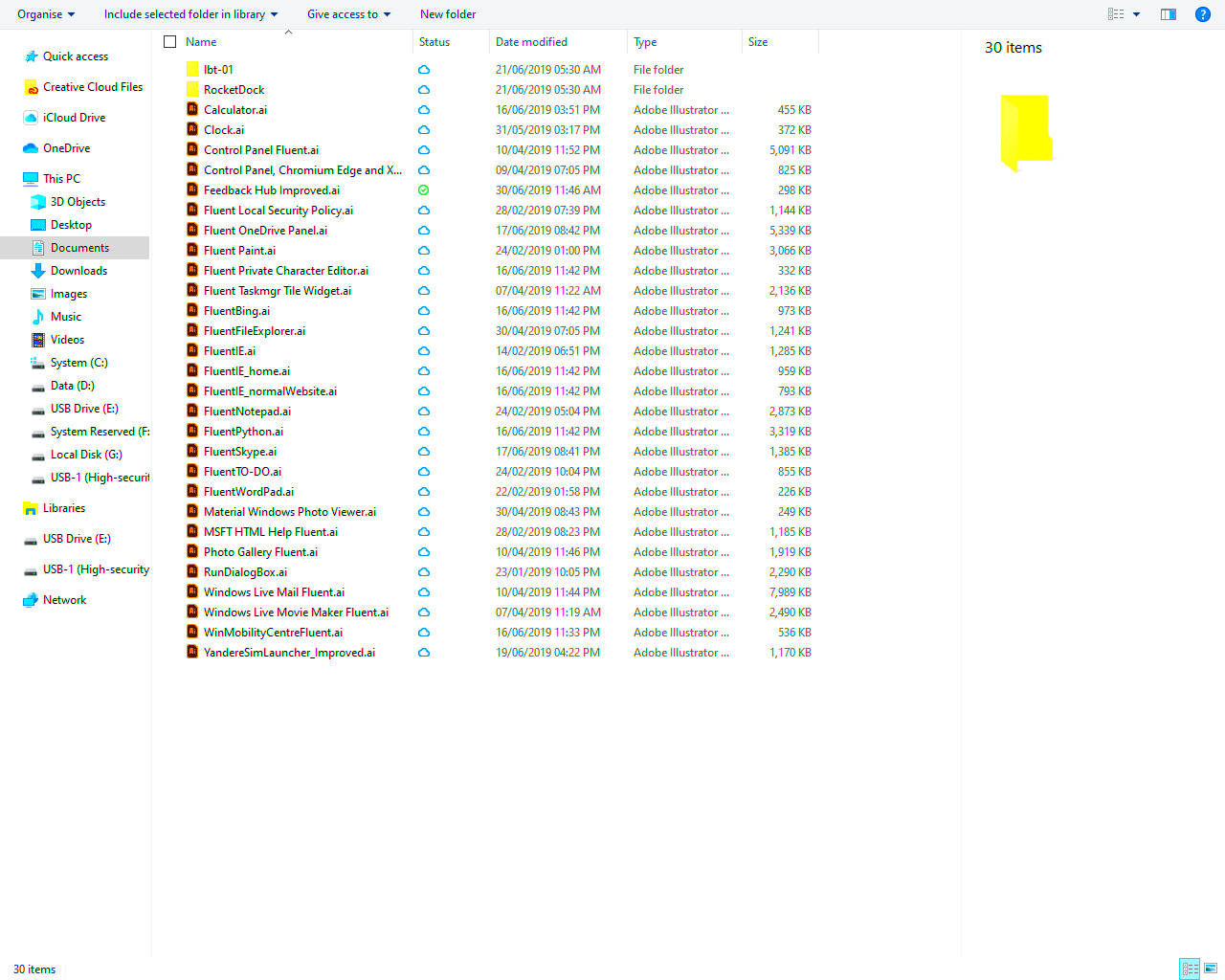
Accessing AI files on Behance is straightforward if you know where to look. Here’s how you can do it:
- Search for Projects: Start by entering relevant keywords in the Behance search bar. This could be specific design styles or topics you're interested in.
- Filter Your Search: Use filters to narrow down your results. You can filter by tools used, project types, and more.
- Open the Project: Click on the project that interests you. Look for any downloadable files listed in the project description or available for download.
- Check for AI Files: Not all projects have AI files available, so look for the file type mentioned in the project details. If available, there will typically be a download button.
By following these steps, you can easily locate the AI files you need for your projects.
Also Read This: The Pros and Cons of Using Watermarked Images for Your Business
Using the Behance Image Downloader Tool
The Behance Image Downloader Tool is an excellent resource for quickly downloading images and AI files from Behance. Here's how to use it effectively:
- Visit the Tool: Go to the Behance Image Downloader tool on the ImgPanda website.
- Copy the Project URL: Navigate to the Behance project you want to download from, and copy its URL from the address bar.
- Paste the URL: Paste the copied URL into the downloader tool's input field.
- Select Your File Type: Choose AI files or any other file types you wish to download. The tool may provide various formats to choose from.
- Click Download: Hit the download button, and the files will be saved to your device.
Using this tool simplifies the downloading process and ensures you get the files you need without hassle. Always ensure to check the project’s licensing before using the files commercially.
Also Read This: Understanding Ravish Kumar's YouTube Earnings and Income Analysis for Popular Creators
Common Issues When Downloading AI Files
Downloading AI files from Behance can sometimes come with its challenges. Understanding these common issues can help you navigate the process more smoothly. Here are some problems you might encounter:
- File Unavailability: Not all projects on Behance have AI files available for download. Sometimes, designers only provide JPEGs or PNGs.
- Broken Links: Occasionally, the download links for AI files may be broken, leading to frustration.
- Size Limitations: AI files can be large, which may cause issues if your internet connection is slow or if you have limited storage space.
- Compatibility Issues: Ensure your design software can open AI files. If you’re using an older version of Adobe Illustrator, it might not support the latest AI files.
- License Confusion: Always check the project's licensing terms. Some files may have restrictions on commercial use or require attribution.
By being aware of these issues, you can better prepare yourself and enjoy a smoother downloading experience.
Also Read This: Understanding YouTube Payments for 100K Views
Best Practices for Downloading AI Files
To make the most of your downloading experience on Behance, it's important to follow some best practices. Here are key tips to consider:
- Check Project Details: Always read the project description to see if AI files are included and understand their licensing.
- Use a Reliable Internet Connection: A stable internet connection will help avoid interruptions during the download process.
- Organize Your Downloads: Create specific folders for different projects or clients to keep everything organized.
- Backup Your Files: Regularly backup your downloaded files to avoid losing them due to technical issues.
- Update Your Software: Ensure your design software is up-to-date to avoid compatibility issues with newer AI files.
Following these practices will save you time and prevent potential headaches when working with AI files.
Also Read This: When Does the Royal Rumble Begin? Essential Information You Need
How to Organize Downloaded AI Files
Once you've downloaded AI files, organizing them effectively is crucial for maintaining a smooth workflow. Here are some tips to keep your files sorted:
- Create a Folder Structure: Set up a clear folder hierarchy. You can organize by project name, client name, or file type. For example:
- Design Projects
- Client A
- Client B
- Use Descriptive Filenames: Rename downloaded files with meaningful names that include the project name and version. For example, “ClientA_Logo_v1.ai” makes it easier to identify files.
- Include Metadata: If your files have metadata options, use them to add descriptions or tags. This can help in searching for specific files later.
- Regular Maintenance: Periodically review and clean up your folders. Delete files you no longer need and move older projects to an archive folder.
By implementing these organizational strategies, you can save time and reduce stress when working with your downloaded AI files.
Also Read This: How to Sell Assets on Behance
Frequently Asked Questions About Downloading AI Files
When it comes to downloading AI files from Behance, many users have questions. Here are some of the most common inquiries along with their answers:
- Can I download AI files for free? Most AI files on Behance are free to download, but always check the licensing information provided by the creator. Some may require attribution or have restrictions on commercial use.
- How do I know if an AI file is compatible with my software? Check the software version required by the AI file in the project details. Generally, Adobe Illustrator is the standard software for opening AI files.
- What should I do if the download link is broken? If you encounter a broken link, try reaching out to the project creator via Behance comments. They may provide you with an alternative download method.
- Are there any size limits for downloading AI files? File sizes vary, and while most downloads will work without issues, ensure you have enough storage on your device before downloading larger files.
- Can I edit AI files after downloading? Yes, you can edit AI files using Adobe Illustrator or other compatible vector graphic software. Make sure to check the file's compatibility before editing.
These FAQs cover some common concerns users have when downloading AI files from Behance. Having this information can help make the process smoother.
Conclusion and Final Thoughts
Downloading AI files from Behance can be a valuable resource for designers and artists. By understanding the common issues, following best practices, and organizing your files effectively, you can enhance your design workflow. Don't hesitate to refer back to the tips provided in this guide to ensure a successful downloading experience. Happy designing!
