Warning: Undefined array key 6 in /home/imgpanda.com/public_html/wp-content/themes/astra/template-parts/single/single-layout.php on line 176
Warning: Trying to access array offset on value of type null in /home/imgpanda.com/public_html/wp-content/themes/astra/template-parts/single/single-layout.php on line 179
Canva has become a popular tool for designing all sorts of visuals, and technology templates are a key part of that. Whether you need a sleek presentation, an eye-catching infographic, or a professional report, Canva's technology templates can help. They are easy to customize, making them suitable for both beginners and seasoned designers. In this post, we’ll explore how to use these templates effectively to enhance your technology projects.
Benefits of Using Canva for Technology Templates
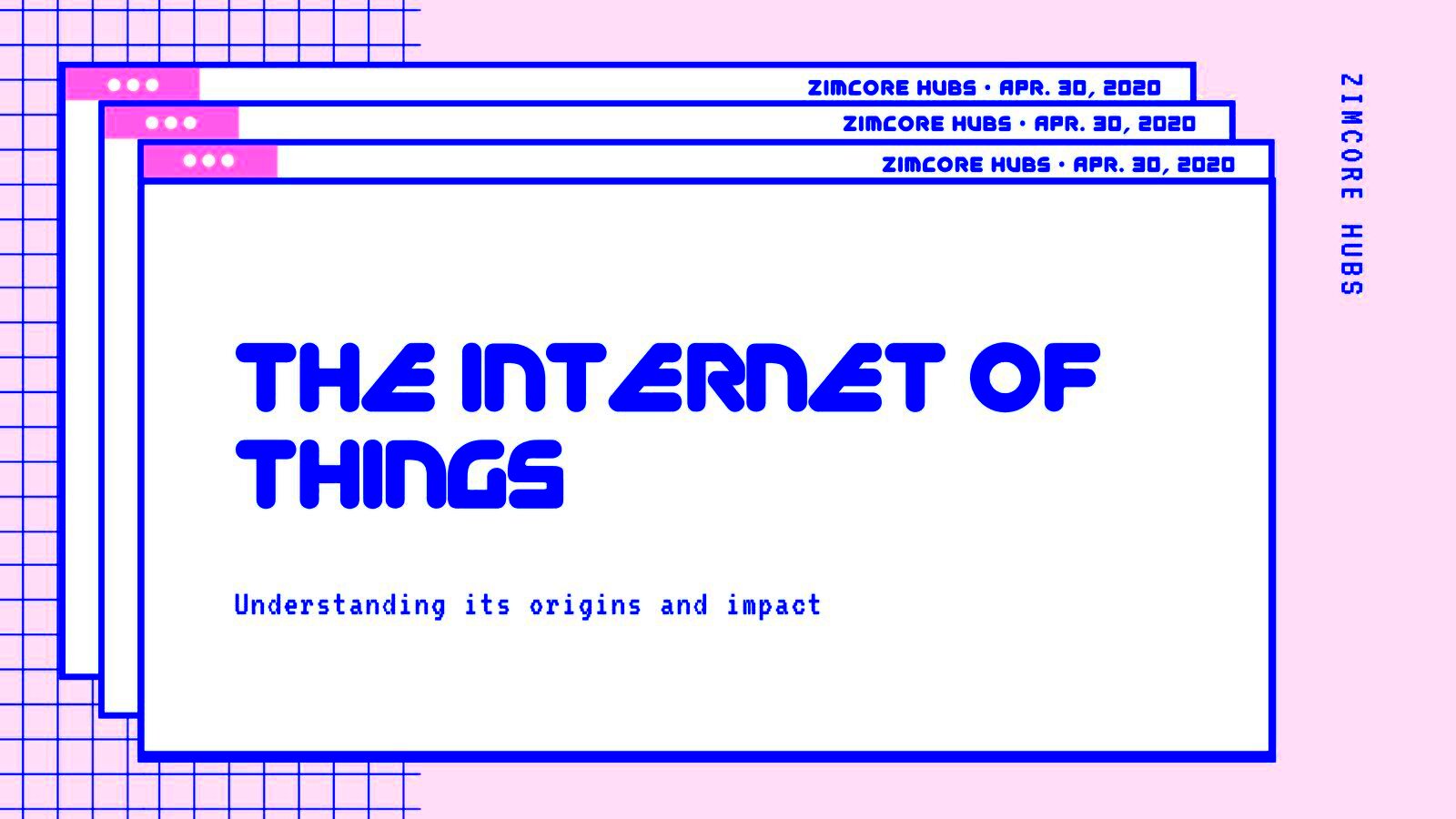
Using Canva for your technology templates offers a variety of advantages:
- User-Friendly Interface: Canva's drag-and-drop feature makes it easy for anyone to create stunning designs, regardless of their skill level.
- Wide Range of Templates: There are countless technology-themed templates available, catering to different needs such as presentations, reports, and social media posts.
- Customization Options: You can easily modify colors, fonts, and images to match your brand or personal style.
- Collaboration Features: Canva allows you to collaborate with team members in real-time, making it ideal for group projects.
- Accessible Anywhere: Being cloud-based, you can access your projects from any device, whether you’re at home, at work, or on the go.
Also Read This: Pin Your Favorite Content from Behance to Keep it Accessible
Step by Step Guide to Creating a Technology Template in Canva
Creating a technology template in Canva is straightforward. Follow these steps:
- Sign In or Create an Account: Go to Canva’s website and log in. If you don’t have an account, you can easily create one for free.
- Select a Template: Use the search bar to find technology templates. Browse through the options and choose one that fits your needs.
- Customize Your Template: Click on elements within the template to edit text, change colors, and replace images. You can also add new elements from the left sidebar.
- Download Your Design: Once you’re happy with your creation, click the “Download” button in the top right corner. Choose your preferred file format, such as PNG, JPEG, or PDF.
- Share or Print: After downloading, you can share your design directly to social media or print it out for physical distribution.
By following these simple steps, you can create a professional technology template that meets your specific requirements.
Also Read This: How to Use an ATM Machine â A Beginnerâs Guide
How to Download Your Technology Templates
Downloading your technology templates from Canva is a simple process that allows you to use your designs offline or share them easily. Follow these easy steps to get your templates downloaded in no time:
- Finalize Your Design: Make sure you are satisfied with your template. Review all elements, including text, images, and colors.
- Click on the Download Button: Look for the “Download” button located at the top right corner of the screen. It typically looks like a downward arrow.
- Select the File Format: Choose the format that best suits your needs. Here are some popular options:
- PNG: Best for high-quality images.
- JPEG: Good for smaller file sizes, ideal for web use.
- PDF: Great for printing and sharing documents.
- Adjust the Download Settings: Depending on your choice, you may have additional options like transparent backgrounds or selecting specific pages.
- Click Download: After making your selections, click the “Download” button again to start the download process.
Once downloaded, you can find your template in your device's downloads folder, ready for use in presentations, reports, or any other projects you have in mind.
Also Read This: Design Trendy Bootleg Rap Tees Using Canva Bootleg Rap Tee Template
Customizing Your Technology Templates for Your Needs
Customizing technology templates in Canva is one of the best features it offers. You can make these templates truly yours by following these simple steps:
- Edit Text: Click on any text box to change the content. You can adjust the font style, size, and color to fit your brand.
- Change Images: Replace images by clicking on them and selecting “Replace” from the toolbar. Upload your own images or choose from Canva's library.
- Adjust Colors: Use the color palette tool to change the background or element colors. Make sure to choose colors that align with your brand.
- Add New Elements: If you need more features, explore Canva's extensive library for icons, shapes, and illustrations. Just drag and drop them into your design.
- Use Grids and Frames: To maintain a clean layout, utilize grids and frames available in the elements section. They help in organizing your content better.
By customizing your templates, you not only enhance your visual appeal but also ensure that your design communicates the right message to your audience.
Also Read This: How to Download Dailymotion Videos Easily
Examples of Effective Technology Templates
Finding inspiration is key when creating technology templates. Here are a few examples of effective designs you can create with Canva:
| Template Type | Description | Best For |
|---|---|---|
| Presentation Template | Modern slides with vibrant visuals and minimal text. | Team meetings, pitches, or educational sessions. |
| Infographic Template | Visually appealing layouts for presenting data clearly. | Reports, blog posts, or marketing materials. |
| Social Media Post Template | Engaging designs that attract attention on platforms like Instagram and Facebook. | Brand promotion, event announcements, or product launches. |
| Report Template | Professional layouts that make data easy to digest. | Business reports, research findings, or white papers. |
These examples highlight how versatile Canva templates can be. With the right customization, you can create stunning visuals that effectively convey your message and enhance your brand.
Also Read This: Discover the Best Golgappa Recipes on Dailymotion Videos
Common Issues and Troubleshooting Tips
While Canva is user-friendly, you may occasionally run into issues when working with technology templates. Here are some common problems and how to solve them:
- Slow Loading: If Canva is slow or unresponsive, try refreshing your browser or clearing the cache. A stable internet connection helps too!
- Images Not Uploading: Ensure that your image file is in a supported format (like JPEG or PNG) and isn’t too large. If problems persist, try a different browser.
- Fonts Not Displaying: If your custom fonts aren’t showing, it could be due to licensing issues. Stick to Canva’s fonts for best results.
- Design Elements Overlapping: Use the alignment tools in the top bar to ensure elements are properly spaced. You can also lock layers to avoid accidental movements.
- Difficulty Saving Designs: If your design won’t save, check your internet connection. Sometimes logging out and back in can also help.
If you encounter any other issues, Canva’s help center is a great resource. It offers tutorials and support for troubleshooting common problems.
Also Read This: Effective Strategies to Boost Views on Your Dailymotion Videos
FAQ About Canva Technology Templates
Got questions about using Canva for technology templates? Here are some frequently asked questions:
- Can I use Canva templates for commercial purposes?
- Yes, you can use Canva templates for commercial projects, but ensure you comply with their licensing agreements.
- Are there any costs associated with using Canva templates?
- Canva offers a free version with plenty of templates, but some premium elements may require a subscription or one-time payment.
- How can I collaborate with others on a design?
- Invite others to your design by clicking the “Share” button. You can set permissions for viewing or editing.
- Can I download templates in different file formats?
- Yes, you can download your designs in several formats, including PNG, JPEG, and PDF, depending on your needs.
- What if I need a custom design?
- If you can’t find what you’re looking for, you can start from scratch with a blank canvas or request custom designs from freelance designers.
Conclusion on Using Canva for Technology Templates
Canva is a powerful tool for creating technology templates that can elevate your projects. With its user-friendly interface and extensive library, designing professional-quality visuals has never been easier. Whether you’re making presentations, infographics, or social media posts, Canva provides the flexibility and resources to meet your needs. Remember to customize your templates to reflect your unique style and brand. By following the tips and troubleshooting steps outlined in this post, you’ll be well-equipped to create stunning technology templates that communicate your ideas effectively. So why wait? Dive into Canva and start designing today!
