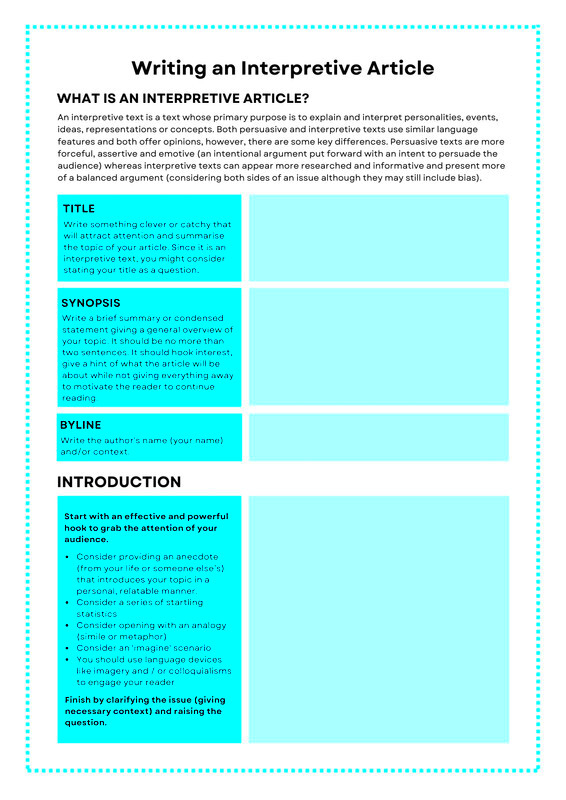Warning: Undefined array key 6 in /home/imgpanda.com/public_html/wp-content/themes/astra/template-parts/single/single-layout.php on line 176
Warning: Trying to access array offset on value of type null in /home/imgpanda.com/public_html/wp-content/themes/astra/template-parts/single/single-layout.php on line 179
If you're looking to create a syllabus that stands out, the Canva syllabus template is a fantastic tool. It makes designing easy, allowing you to focus on what matters most: your content. Whether you're a teacher, a trainer, or a course designer, this template can help you put together a visually appealing syllabus that is both informative and engaging.
Benefits of Using a Syllabus Template
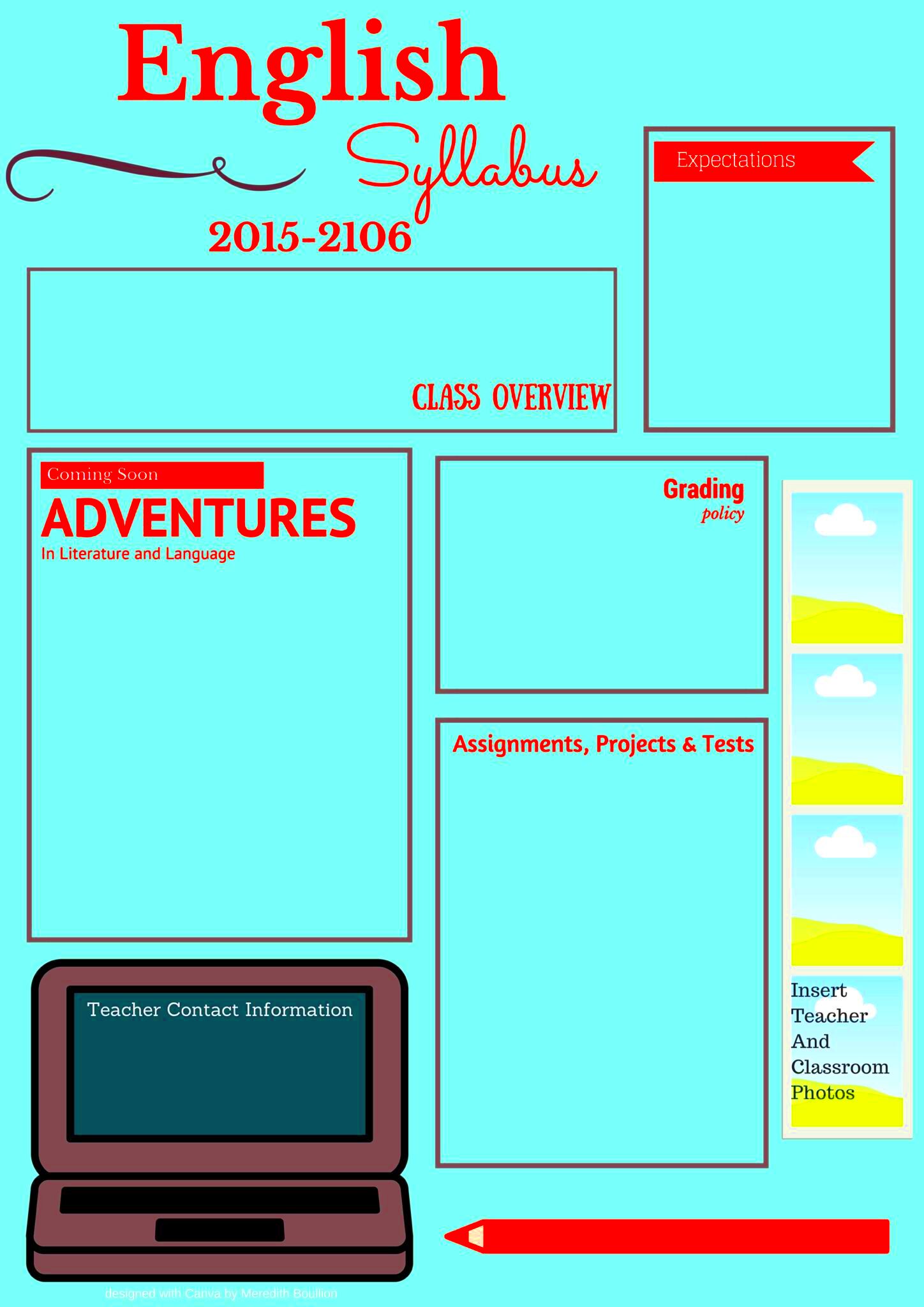
Using a syllabus template offers several advantages that can enhance your teaching experience. Here are some key benefits:
- Time-Saving: Templates speed up the design process. You don’t have to start from scratch, which means you can devote more time to content creation.
- Consistency: A template ensures that your syllabus maintains a consistent look and feel, making it easier for students to navigate.
- Professional Appearance: A well-designed syllabus reflects your professionalism and can engage students right from the start.
- Customization: Canva allows you to customize templates to fit your style and preferences. You can change colors, fonts, and layouts easily.
- Accessibility: With Canva’s online platform, you can access your syllabus from anywhere, making it easy to update or share on the go.
Also Read This: Maximize Your LinkedIn InMail Messages and Credits
How to Access Canva Syllabus Template
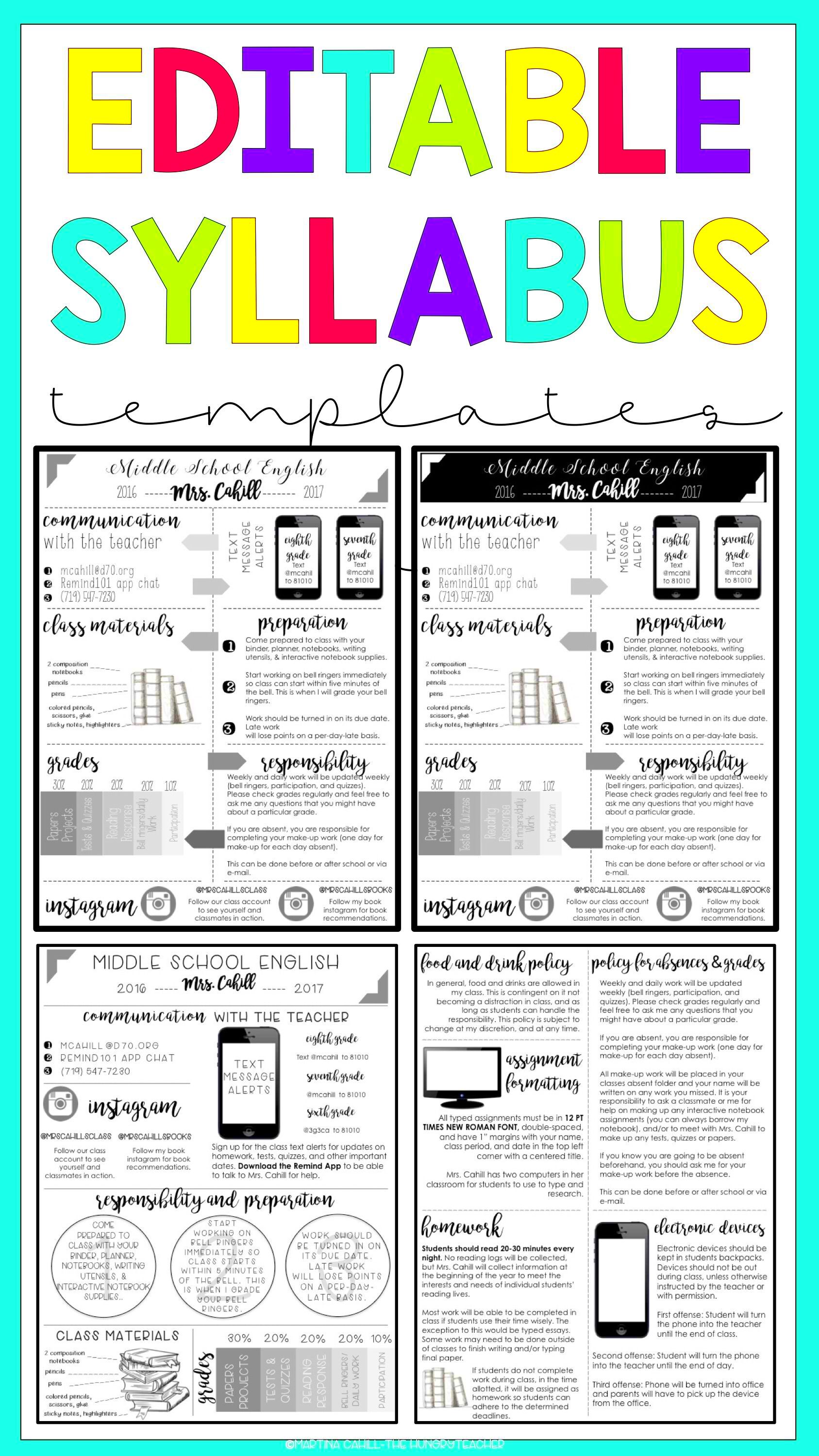
Accessing the Canva syllabus template is simple. Just follow these steps:
- Visit the Canva website: Go to www.canva.com.
- Create an Account: If you don’t have an account, sign up for free. You can use your email or social media accounts.
- Search for Syllabus Templates: In the search bar, type "syllabus" to find a variety of templates available.
- Select a Template: Browse through the options and choose one that fits your needs.
- Edit and Customize: Click on the template to open it in the editor. You can change text, images, colors, and more.
- Save and Download: Once you’re satisfied with your syllabus, save your work and download it in your preferred format.
Now you’re ready to create a beautiful and effective syllabus using Canva!
Also Read This: How to Download iStock Photos Without Watermarks: Exploring the Rules
Steps to Customize Your Syllabus
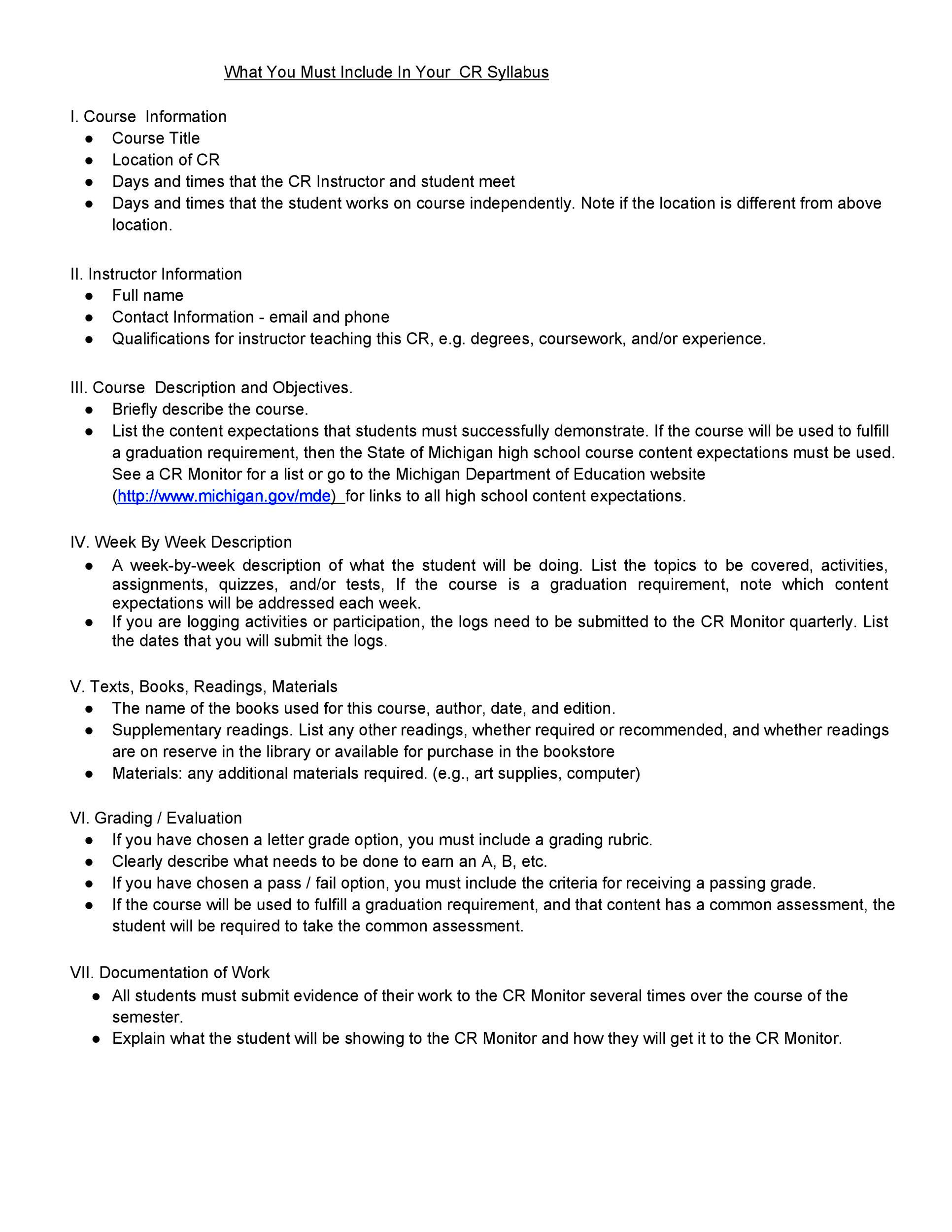
Customizing your syllabus with Canva is a straightforward process that allows you to create a document that truly reflects your teaching style. Here’s how to make it your own:
- Edit Text: Start by clicking on any text box. You can change the font, size, color, and style to match your preferences. Make sure to include essential details like course title, objectives, and grading policies.
- Add Images: Visuals can enhance your syllabus. You can easily upload images or use Canva's library of free graphics. Consider adding a logo, relevant icons, or photos that relate to your course.
- Change Colors: Customize the color scheme to align with your brand or school colors. A cohesive color palette helps your syllabus look polished and professional.
- Incorporate Tables: If you need to present information clearly, such as class schedules or grading rubrics, use tables. They help organize information for easy reading.
- Add Links: You can hyperlink to resources, readings, or online platforms. This makes it easy for students to access important materials directly from the syllabus.
- Review and Save: Before finalizing your syllabus, review it for any errors or changes you might want to make. Once you're satisfied, save your document and download it in your desired format.
Also Read This: How to Stream YouTube Videos on Sonos
Best Practices for Designing a Syllabus
Creating an effective syllabus involves more than just aesthetics. Here are some best practices to consider:
- Be Clear and Concise: Use straightforward language. Avoid jargon or overly complicated terms that might confuse students.
- Organize Information Logically: Structure your syllabus in a way that flows naturally. Start with the basics and gradually provide more detailed information.
- Use Bullet Points: For lists and key points, bullet points make information easier to digest. They help students quickly identify important details.
- Highlight Important Dates: Make sure to emphasize deadlines, exam dates, and other critical events. Consider using bold text or different colors to draw attention.
- Include Contact Information: Ensure students know how to reach you. List your email, office hours, and any other relevant contact details.
Also Read This: How to French Kiss Step by Step – A Romantic Guide
Examples of Syllabus Designs
To inspire your creativity, here are a few examples of effective syllabus designs you might consider:
| Design Type | Description | Best For |
|---|---|---|
| Minimalist | A clean and simple layout with ample white space. | Courses that require clarity and straightforward information. |
| Colorful | Bright colors and engaging graphics to attract attention. | Creative subjects like art, design, or music. |
| Infographic Style | Uses visuals to explain course structure, objectives, and schedules. | Courses that benefit from visual learning. |
| Formal | Classic design with formal fonts and a structured layout. | Professional courses or academic subjects. |
Choosing a design that suits your course content and audience can enhance the effectiveness of your syllabus and make it more appealing to students.
Also Read This: Mastering Video Editing on Storyblocks for Enhanced Outcomes
Sharing and Downloading Your Syllabus
Once you've created your syllabus using the Canva template, the next step is sharing it with your students or colleagues. Canva makes this process simple and efficient. Here’s how to do it:
- Download Your Syllabus: Click on the “Download” button in the top right corner of the editor. You can choose from several formats, such as PDF, PNG, or JPEG. PDF is recommended for printing and sharing because it preserves your design.
- Share Directly from Canva: If you prefer to share it digitally, you can click on the “Share” button. This will provide you with a link that you can send to anyone. You can also invite others to view or edit the syllabus by entering their email addresses.
- Post on Learning Management Systems: If your institution uses a platform like Canvas, Blackboard, or Google Classroom, you can upload your syllabus directly there. This ensures all your students have access in one central location.
- Print Copies: For in-person classes, consider printing copies of your syllabus. This can be especially helpful for students who prefer physical documents over digital ones.
- Get Feedback: After sharing your syllabus, encourage students to provide feedback. This can help you improve future versions and ensure that your syllabus meets their needs.
Also Read This: Who Sings I Drove All Night in the Wagoneer Commercial on YouTube
Frequently Asked Questions
It's normal to have questions when using a new tool. Here are some frequently asked questions about the Canva syllabus template:
- Can I use the template for free? Yes, Canva offers many free templates, but some premium features may require a subscription.
- Can I collaborate with others on my syllabus? Absolutely! Canva allows you to invite others to edit your syllabus in real time, making collaboration easy.
- What file formats can I download my syllabus in? You can download your syllabus in several formats, including PDF, PNG, and JPEG.
- Can I edit my syllabus after downloading? Once downloaded, you can't edit the file in Canva. However, you can always return to Canva, make changes, and download it again.
- Is there a way to print my syllabus? Yes, you can download it as a PDF and then print it directly from your computer.
Conclusion
Creating a comprehensive syllabus using the Canva syllabus template is an effective way to present your course information clearly and professionally. By customizing your syllabus, following best practices in design, and leveraging Canva's sharing features, you can make a strong first impression on your students. Remember, your syllabus is not just a document; it’s a roadmap for your course. So take the time to design it thoughtfully, and don’t hesitate to revisit and update it as needed. Happy designing!