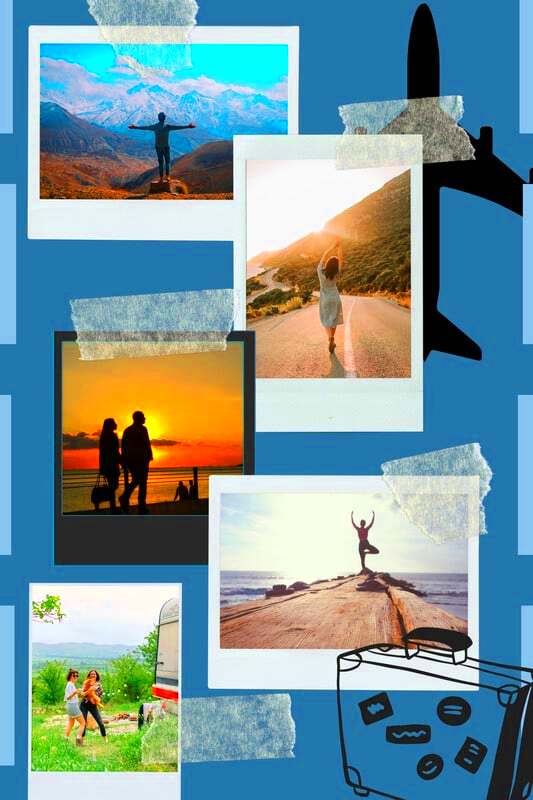Warning: Undefined array key 6 in /home/imgpanda.com/public_html/wp-content/themes/astra/template-parts/single/single-layout.php on line 176
Warning: Trying to access array offset on value of type null in /home/imgpanda.com/public_html/wp-content/themes/astra/template-parts/single/single-layout.php on line 179
Canva has made it easy to design stunning visuals without needing to be a graphic design expert. One of the fun ways to get creative is by using Canva's Polaroid templates. These templates allow you to create stylish, vintage-inspired photo frames that resemble classic Polaroid pictures. Whether you’re making a scrapbook, a social media post, or an invitation, these templates can add a unique touch to your designs. Let’s explore why these templates are so popular and how you can use them effectively.
Benefits of Using Canva for Polaroid Designs
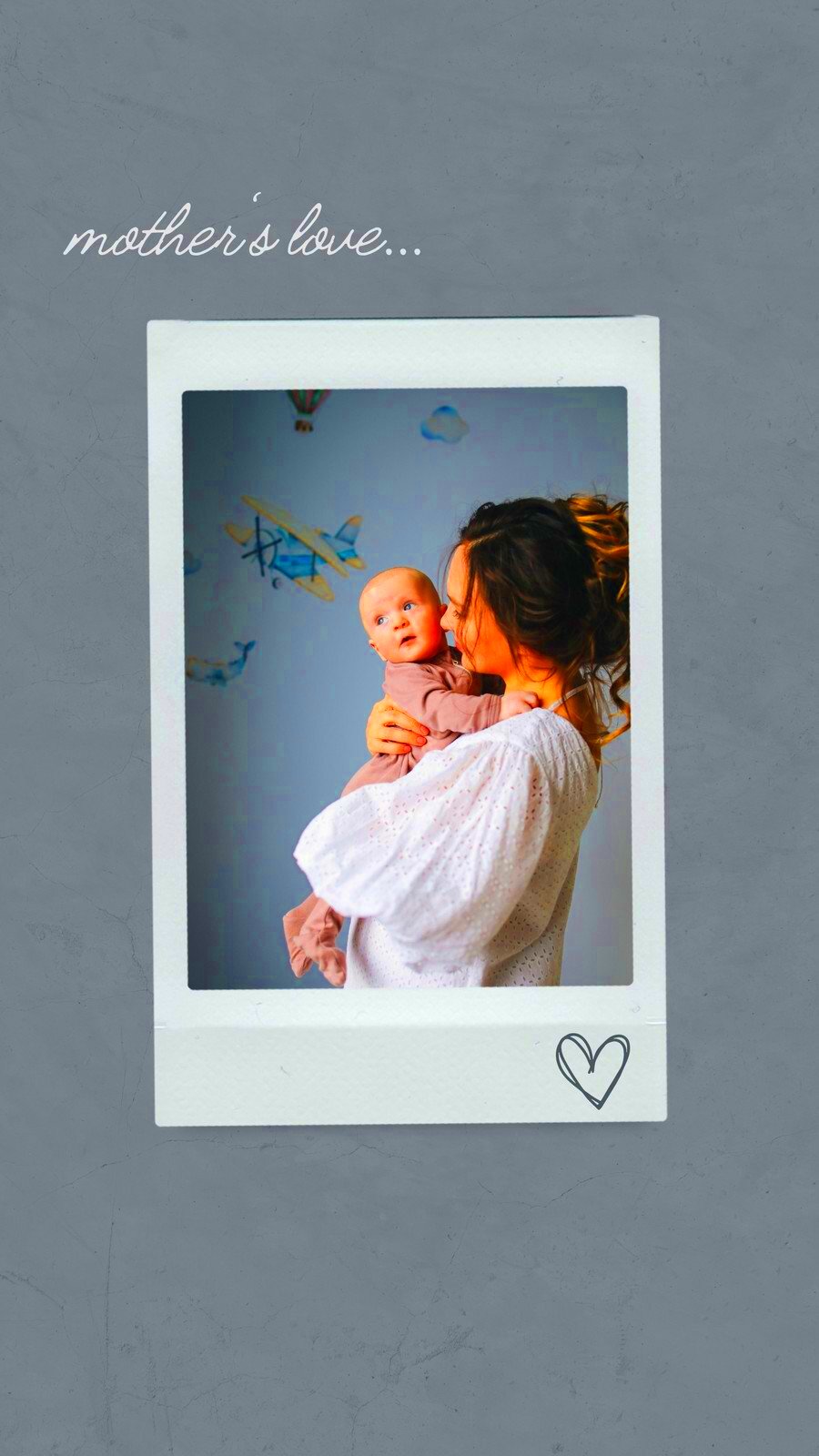
Using Canva for your Polaroid designs comes with several benefits:
- User-Friendly Interface: Canva's drag-and-drop design makes it simple for anyone to create stunning visuals.
- Variety of Templates: There are countless Polaroid templates to choose from, catering to different styles and occasions.
- Customization Options: You can easily change colors, fonts, and images to match your personal taste or brand.
- Collaboration Features: You can share your designs with friends or colleagues for feedback, making it easy to work together on projects.
- Accessibility: Canva is available on various devices, allowing you to design on the go.
With these features, Canva empowers you to create eye-catching Polaroid designs quickly and efficiently.
Also Read This: Managing Multiple YouTube Channels Under One Email
How to Access Canva Polaroid Templates
Getting started with Canva's Polaroid templates is straightforward. Follow these steps:
- Create a Canva Account: If you don’t have an account yet, visit the Canva website and sign up for free.
- Search for Polaroid Templates: Once you’re logged in, use the search bar at the top. Type "Polaroid" and press enter.
- Browse the Templates: You’ll see a variety of Polaroid templates. Scroll through the options to find one that catches your eye.
- Select a Template: Click on a template to open it in the design editor. This is where you can start customizing your design.
With just a few clicks, you’ll have access to a wide range of Polaroid templates to kickstart your creativity!
Also Read This: Is Storyblocks Free for All Users or Are There Limitations
Steps to Customize Your Polaroid Template
Customizing your Polaroid template in Canva is simple and fun! Here’s a step-by-step guide to help you personalize your design:
- Select Your Template: Start by choosing a Polaroid template you like. Click on it to open it in the Canva editor.
- Upload Your Photos: To add your pictures, click on the “Uploads” tab on the left side. Upload your desired images from your device.
- Drag and Drop Images: Once your images are uploaded, simply drag them onto the Polaroid template. You can adjust their size and position to fit perfectly.
- Edit Text: Click on any text box to change the words. You can modify the font style, size, and color to match your theme.
- Change Background Color: If you want to alter the background, click on it and select a new color from the palette.
- Apply Filters: To give your photos a vintage look, click on the photo and explore the “Effects” option for filters and adjustments.
By following these steps, you’ll create a personalized Polaroid design that reflects your unique style.
Also Read This: Cult Classics Revisited: Dive Deep into IMDb’s Forgotten Films
Tips for Making Your Polaroid Design Stand Out
Creating a memorable Polaroid design is all about being creative and thoughtful. Here are some tips to help your design shine:
- Use High-Quality Images: Ensure that the photos you upload are high resolution. This makes your design look professional.
- Play with Color Schemes: Use colors that complement your images. A well-chosen color palette can make your design pop.
- Add Captivating Text: Consider including a catchy caption or date on your Polaroid. This adds context and personality to your design.
- Experiment with Layouts: Don’t be afraid to try different placements for your images and text. Sometimes, a little experimentation leads to the best results.
- Incorporate Graphic Elements: Use icons or stickers to enhance your Polaroid. These small touches can add character and interest.
By implementing these tips, you’ll ensure that your Polaroid design is eye-catching and distinctive.
Also Read This: How to Find the Best Search Keywords for Your LinkedIn Content
Sharing and Downloading Your Polaroid Designs
Once you’ve finished customizing your Polaroid design, sharing and downloading it is a breeze! Here’s how:
- Save Your Work: Before you do anything else, make sure to save your design. Click on the “File” menu and select “Save.”
- Download Your Design: To download, click on the “Share” button in the top right corner and choose “Download.” Select your preferred file type (PNG, JPEG, PDF) and click “Download.”
- Share Directly: If you want to share directly on social media, click on the respective social media icon. This allows you to post without downloading first.
- Collaborate with Others: If you’re working with a team, you can share a link to your design by clicking “Share” and selecting “Anyone with the link.” This lets others view or edit your work.
With these steps, you can easily share your beautiful Polaroid designs with friends, family, or followers!
Also Read This: How to Use Chromecast with Dailymotion from Laptop
Examples of Creative Polaroid Uses
Polaroid designs are versatile and can be used in many fun and creative ways. Here are some exciting examples to inspire you:
- Scrapbooking: Create beautiful pages in your scrapbook by incorporating Polaroid-style frames around your photos. They add a nostalgic touch that enhances memories.
- Social Media Posts: Use Polaroid templates for your Instagram or Facebook posts. The vintage look can make your photos stand out in a crowded feed.
- Invitations: Design unique invitations for events like birthdays or weddings. A Polaroid frame can make your invite feel personal and special.
- Photo Walls: Create a gallery wall in your home by printing your Polaroid designs. It’s a fantastic way to display cherished memories.
- Personalized Gifts: Use Polaroid templates to design custom gifts. Whether it’s a photo book or a framed picture, these designs make for thoughtful presents.
- Digital Art: Combine your Polaroid designs with other digital art elements to create stunning visuals for your blog or website.
With so many possibilities, you can get creative and make Polaroid designs that are perfect for any occasion!
Also Read This: Tagging Companies in Your LinkedIn Posts for Maximum Engagement
FAQs about Canva Polaroid Templates
Got questions about Canva Polaroid templates? Here are some frequently asked questions that can help clear things up:
| Question | Answer |
|---|---|
| Can I use Canva Polaroid templates for commercial purposes? | Yes, as long as you follow Canva's licensing rules. Always check the specifics if you're using images or elements from Canva. |
| Do I need design skills to use Canva? | No! Canva is designed for everyone, regardless of skill level. Its user-friendly interface makes it easy to create beautiful designs. |
| Are there free Polaroid templates available? | Yes, Canva offers a variety of free templates. You can also find premium options if you're looking for something unique. |
| Can I collaborate on a design with someone else? | Absolutely! You can share a link to your design and invite others to view or edit it. |
| What file formats can I download my Polaroid designs in? | You can download your designs in various formats, including PNG, JPEG, and PDF. |
Conclusion on Designing Stylish Polaroids with Canva
In conclusion, designing stylish Polaroids with Canva is an enjoyable and rewarding experience. The platform offers a user-friendly interface, a wide selection of templates, and countless customization options. Whether you’re creating a scrapbook, social media posts, or personalized gifts, Canva's Polaroid templates can help you achieve the perfect look.
Remember to experiment with colors, layouts, and graphic elements to make your designs truly your own. With the tips and examples shared, you have the tools to create stunning Polaroid designs that capture your memories beautifully. So, get creative and start designing!