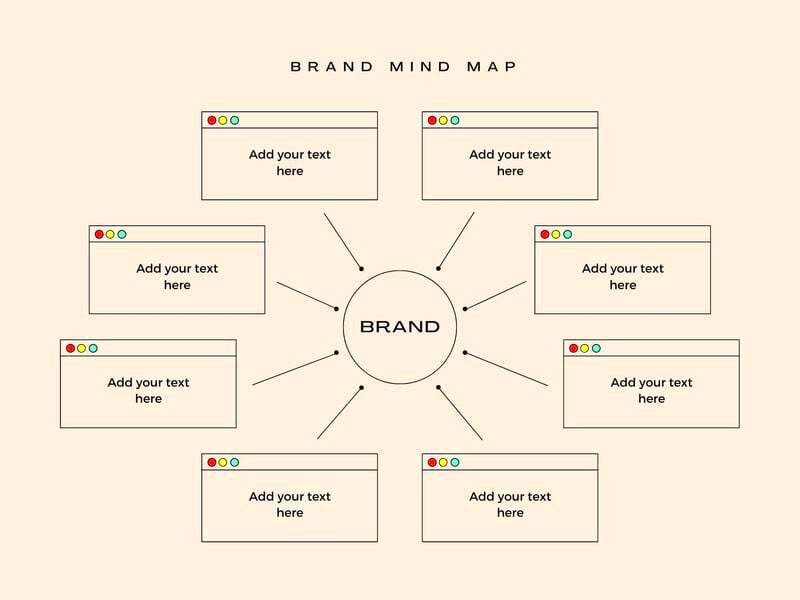Warning: Undefined array key 6 in /home/imgpanda.com/public_html/wp-content/themes/astra/template-parts/single/single-layout.php on line 176
Warning: Trying to access array offset on value of type null in /home/imgpanda.com/public_html/wp-content/themes/astra/template-parts/single/single-layout.php on line 179
With its easy-to-use designs, Canva provides a wonderful means of developing maps that are visually admirable. Regardless of whether you are an educator, entrepreneur or just somebody who enjoys sharing knowledge through visuals, the map templates found on Canva will give you a good platform for displaying statistics correctly. The templates are customizable thus allowing one to add his/her style making sure that these maps not only appear professional but meet individual demands too.
Benefits of Using Canva for Map Design
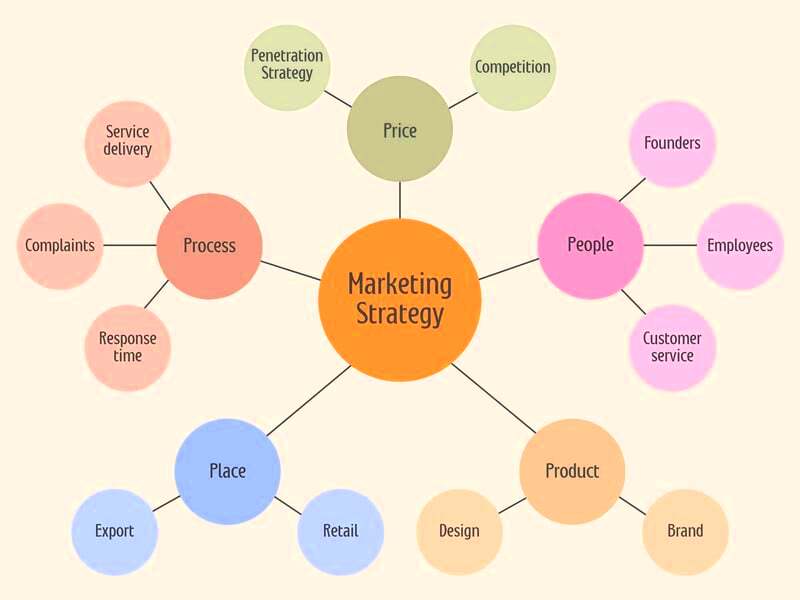
There are several benefits to using Canva for designing maps, as follows:
- User-Friendly Interface: Canva's drag-and-drop functionality allows anyone, regardless of design experience, to create beautiful maps.
- Wide Range of Templates: You can choose from a variety of map templates tailored for different purposes, such as educational, travel, or business presentations.
- Customization Options: Easily customize colors, icons, and text to fit your brand or personal style.
- Collaborative Features: Canva allows multiple users to work on a design simultaneously, making it great for teamwork.
- Accessible Anywhere: As a cloud-based platform, you can access your designs from any device with internet access.
Also Read This: How Shutterstock Protects Your Copyrighted Work and Ensures Security
How to Access Canva Map Templates
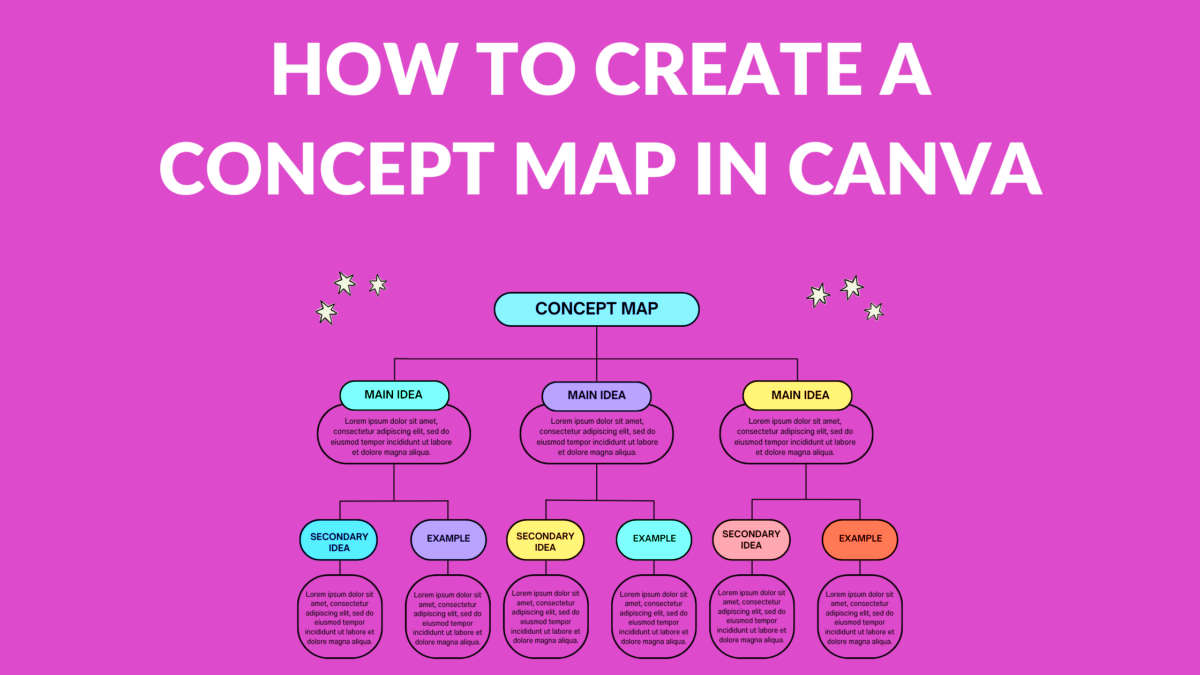
The method for obtaining templates from Canva’s maps is very simple:
- Visit Canva: Go to www.canva.com and sign in or create an account if you don’t have one.
- Search for Map Templates: In the search bar, type "map templates" and hit enter.
- Browse Options: You'll see a variety of map templates. Scroll through and select one that suits your needs.
- Choose Your Template: Click on the template you like to open it in the design editor.
- Start Designing: Customize the template with your own text, colors, and images. Once satisfied, you can download or share your map directly from Canva.
By following these simple steps you will be on your way to composing amazing maps that can communicate ideas effectively.
Also Read This: Working on Behance tutorial
Steps to Customize Your Map Template
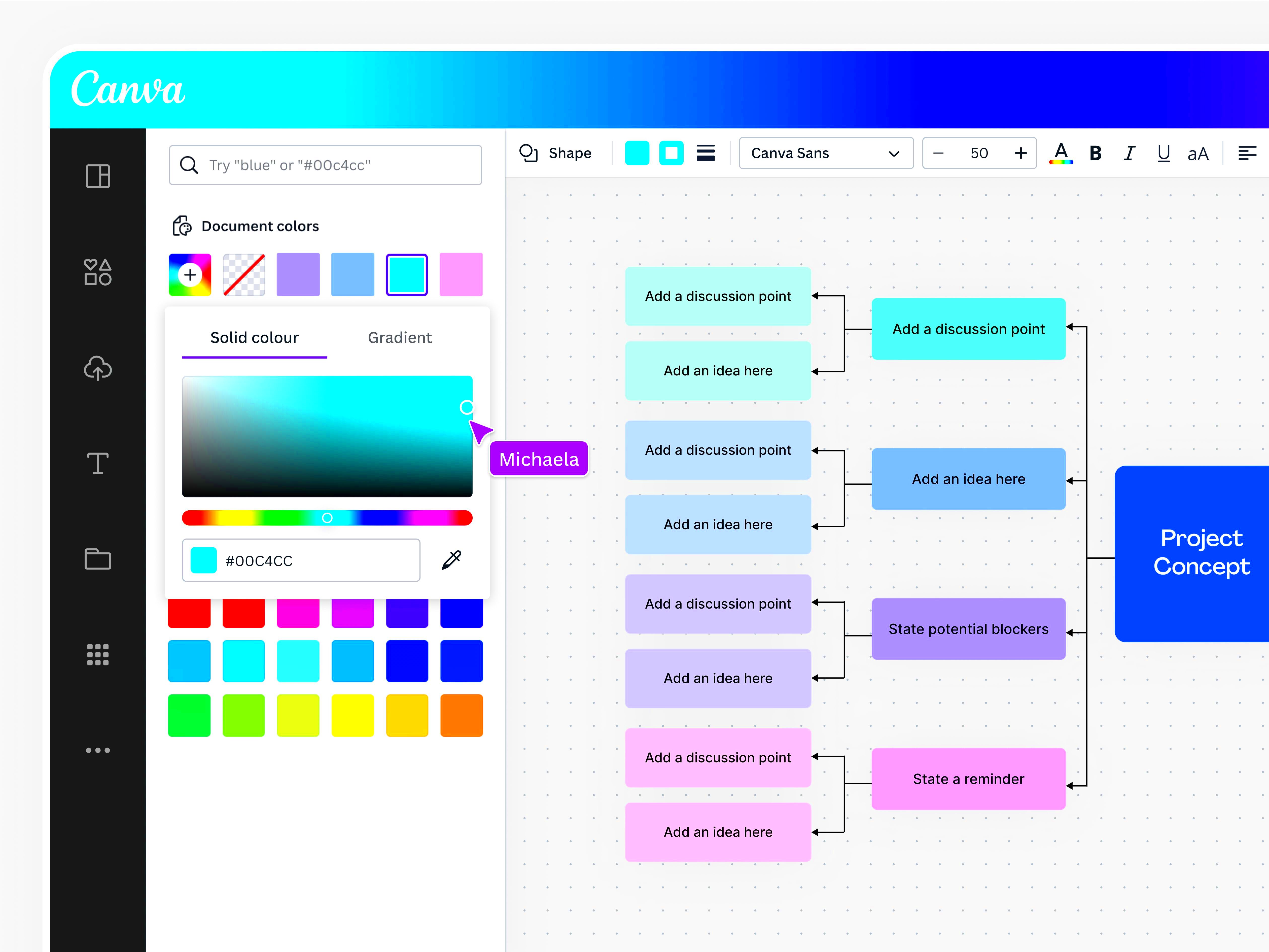
Modifying your Canva map design is enjoyable and rather easy. It only takes a matter of clicks to make it reflect what you want. Here is how:
- Select Your Template: Start by picking a map template you like from the Canva library. Open it in the design editor.
- Edit the Text: Click on any text box to modify the content. You can change the font, size, and color to match your theme.
- Add Icons and Graphics: Enhance your map by incorporating icons, shapes, or images. Use Canva’s library to find relevant visuals that convey your message.
- Change Colors: Select elements of the map and adjust their colors to create contrast or highlight important areas.
- Adjust Layout: Feel free to move elements around. You can resize, rotate, or reposition items until you achieve the perfect layout.
- Preview Your Design: Before finalizing, take a moment to preview your design to see how everything looks together.
- Download or Share: Once satisfied, download your map in the desired format or share it directly from Canva.
Make these basic moves to have a personalized map, which is unique and conveys your message properly.
Also Read This: Mastering the Upload Process for Creative Projects on Behance
Tips for Creating Engaging Maps
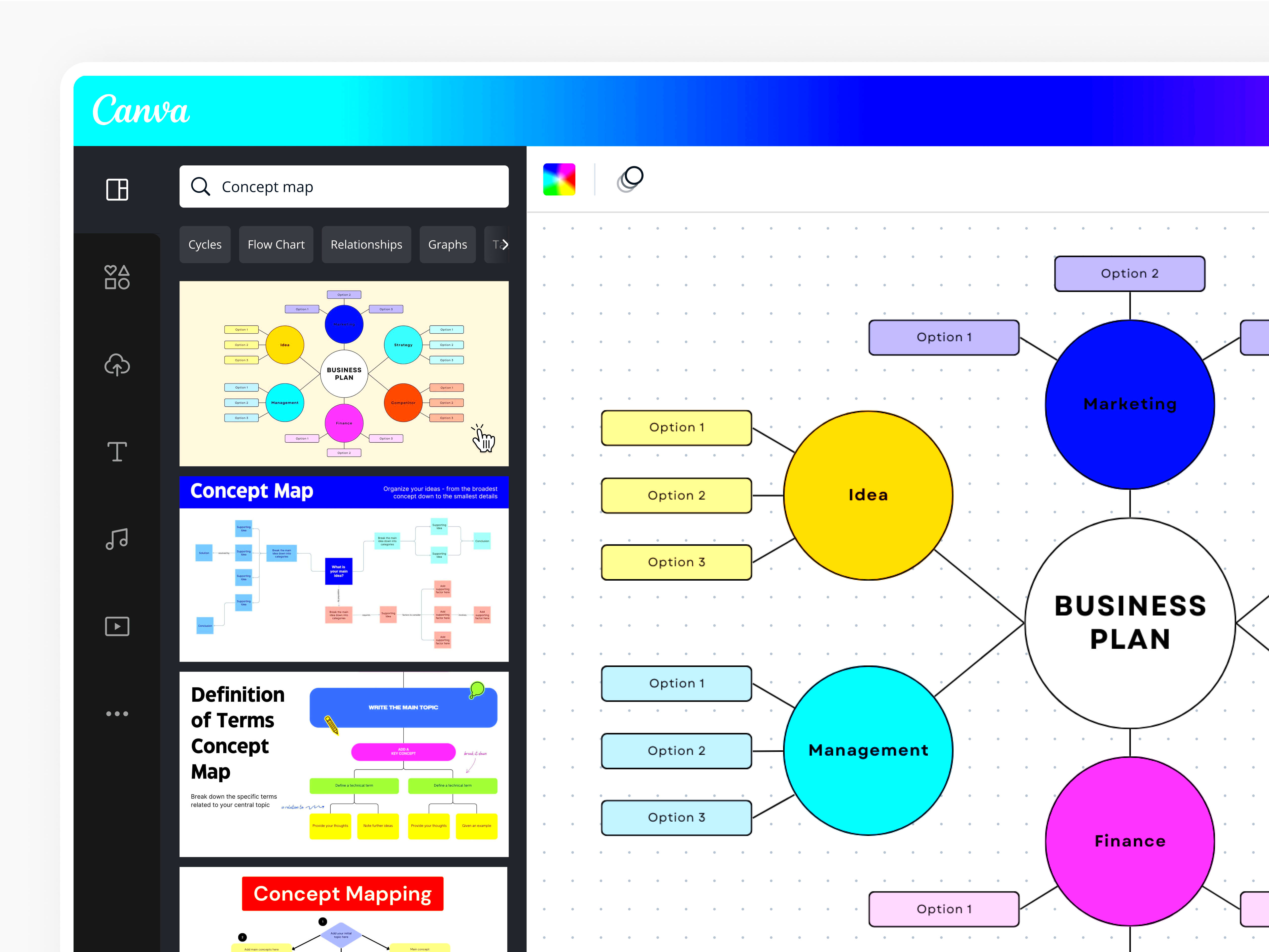
A map should be understandable and beautiful so as to be engaging. Some important things to remember include:
- Focus on Clarity: Make sure your map is easy to read. Avoid cluttering it with too much information.
- Use Contrasting Colors: Choose colors that stand out against each other to make important details pop.
- Incorporate Legends: If your map contains symbols or colors representing specific information, include a legend for clarity.
- Highlight Key Areas: Use shapes or arrows to draw attention to important locations or data points on the map.
- Keep Your Audience in Mind: Tailor your design based on who will be viewing the map. Consider what information they find most relevant.
- Add Visual Elements: Enhance your map with icons, images, or illustrations that relate to the content. This adds interest and aids understanding.
These advice will help you make maps that contain both useful information and good appearance.
Also Read This: How Can Adobe Stock’s Free Assets Elevate Your Content Creation in 2025?
Common Mistakes to Avoid in Map Design
Mistakes analyze made when making maps that can block making them effective. Some of them include;
- Overcomplicating the Design: Too many elements can overwhelm viewers. Aim for simplicity to ensure your message is clear.
- Ignoring Scale: Always include a scale if your map represents distances. This helps viewers understand the size and distance accurately.
- Neglecting Accessibility: Make sure your color choices are friendly for those with color blindness. Use textures or patterns to differentiate elements when possible.
- Using Inconsistent Fonts: Stick to one or two fonts for a cohesive look. Mixing too many fonts can make your map appear disorganized.
- Not Testing Your Map: Before sharing, get feedback from others. They might spot issues you overlooked.
- Forgetting to Save Your Work: Always save your design regularly to avoid losing your progress!
These errors must not be made so as to generate maps that seem realistic, easily understandable and communicate messages successfully.
Also Read This: Fun DIY Guide to Crafting a Tomato Rose
Examples of Effective Map Designs
Illustrated examples of effective map designs are capable of stimulating your innovation leading to a better comprehension on the most suitable cartographic representation. Out of this world are those;
- Infographic Maps: These maps combine visuals with data to present information clearly. They might show statistics about a region, such as population density or economic activities, in an easy-to-digest format.
- Interactive Maps: Incorporating clickable elements allows users to explore different areas in detail. This type of map is great for websites and educational platforms where user engagement is key.
- Themed Maps: Create maps that focus on a specific theme, like historical landmarks or local restaurants. Use icons or images to represent each location effectively.
- Travel Itinerary Maps: These maps highlight key destinations along a travel route, making them useful for travel bloggers or agencies. Including icons for attractions, hotels, and dining options can enhance their usability.
- Conceptual Maps: These visually represent ideas, like a mind map or a flow chart, to show relationships between different concepts. They are effective for brainstorming sessions and educational purposes.
Examining the aforementioned cases may provide thoughts and motivation for designing your maps in a manner that incorporates both their purpose and aesthetics.
Also Read This: Creative Craft Ideas for DIY Net Flowers on Dailymotion
FAQ About Canva Map Templates
There are several queries that individuals have regarding Canva map templates. Below are some of the commonly asked questions:
- Can I use Canva map templates for free? Yes, Canva offers a range of free map templates. However, some premium templates and elements may require a subscription.
- Can I customize the templates? Absolutely! All templates are fully customizable, allowing you to change colors, text, and graphics to suit your needs.
- What formats can I download my maps in? You can download your maps in various formats, including PNG, JPEG, PDF, and even GIF.
- Is it possible to collaborate with others on my map design? Yes, Canva allows for real-time collaboration, so you can work with others simultaneously on the same design.
- Do I need design experience to use Canva? Not at all! Canva is designed to be user-friendly, making it accessible for beginners and experienced designers alike.
Canva’s help center and community forums are a great place to ask for more information regarding the various templates for maps that can be found on this site.
Conclusion on Designing Maps with Canva
Canva provides an unlimited number of creative and communication options when it comes to designing maps. Whether a map is meant for educational purposes or for leisure travelling or commercial purposes, there are tools in Canva that facilitate its creation in such a way that it would be visually attractive and effective. It is important to remember your audience, keep things clear and make use of available customisation features to improve you’re designing.
When it comes to making maps, it would be a good idea to allow yourself some freedom of expression so as to enjoy the moment. You can create good maps that will communicate your ideas effectively by getting inspiration from already existing ones, avoiding mistakes made by most people and observing rules going round. You can realize your mapping idea very fast using Canva's vast resource base and simple interface!