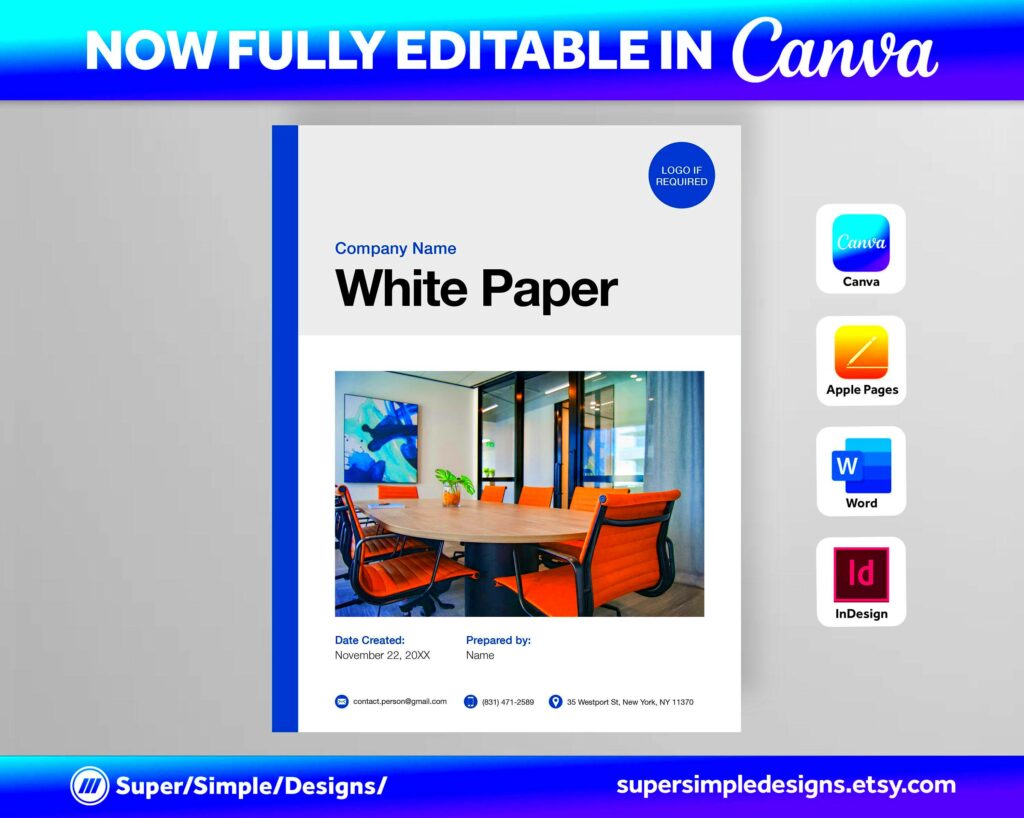Warning: Undefined array key 6 in /home/imgpanda.com/public_html/wp-content/themes/astra/template-parts/single/single-layout.php on line 176
Warning: Trying to access array offset on value of type null in /home/imgpanda.com/public_html/wp-content/themes/astra/template-parts/single/single-layout.php on line 179
White papers are crucial documents that present a problem, offer solutions, and help readers understand complex topics. They serve as valuable resources for decision-makers and can significantly influence opinions and actions. In business and academia, white papers help establish authority, showcase expertise, and provide in-depth analysis on relevant subjects.
Benefits of Using Canva for White Paper Design
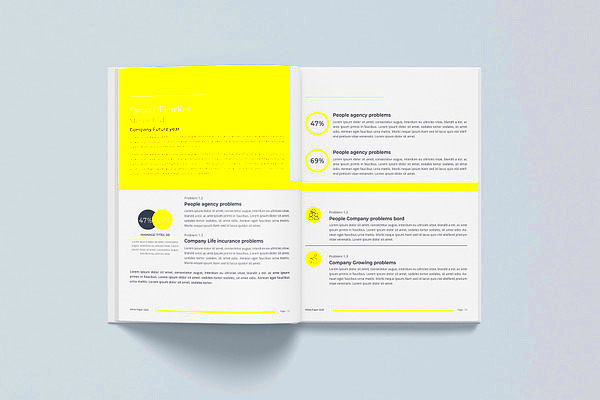
Canva is a user-friendly design tool that offers numerous benefits for creating white papers. Here are some key advantages:
- Easy to Use: Even beginners can navigate Canva’s intuitive interface.
- Variety of Templates: Canva provides a wide selection of professionally designed white paper templates, making it easy to find a style that suits your content.
- Customizable Features: Users can easily adjust colors, fonts, and layouts to match their branding.
- Collaboration Tools: Canva allows teams to work together in real-time, making feedback and edits seamless.
- Accessible Anywhere: Being cloud-based, you can access your designs from any device with internet access.
By using Canva, you not only save time but also create visually appealing white papers that effectively communicate your message.
Also Read This: Canva Image Stretching Without Cropping
How to Choose the Right White Paper Template in Canva
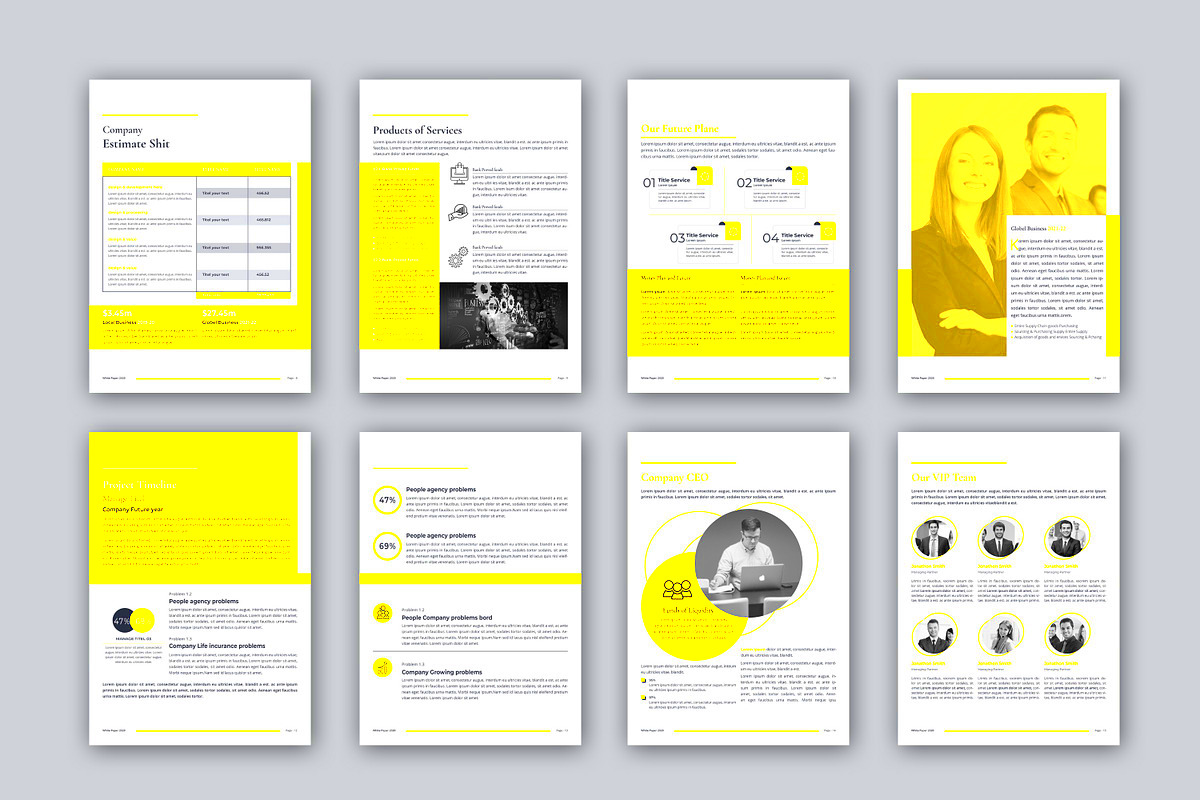
Selecting the right template is essential for a polished white paper. Here’s how to do it:
- Define Your Audience: Consider who will read your white paper. Your template should resonate with their interests and preferences.
- Identify the Purpose: Determine the main goal of your white paper. Is it to inform, persuade, or analyze? This will guide your template choice.
- Explore Template Options: Browse Canva’s template library. Use keywords like "white paper" to narrow your search. Look for layouts that enhance readability and highlight key information.
- Consider Visual Elements: Choose a template with suitable graphics and spaces for images. Visual aids can help explain complex information.
- Check for Flexibility: Make sure the template can be easily customized to fit your content needs. A good template should allow you to modify headings, sections, and visual styles.
By following these steps, you can choose a template that not only looks great but also effectively conveys your message.
Also Read This: A Beginnerâs Guide to Editing Photos in Photoshop 7.0 Using Dailymotion
Step by Step Guide to Designing Your White Paper
Designing a white paper might seem daunting, but breaking it down into manageable steps makes the process smoother. Here’s a simple guide to help you through:
- Choose Your Template: Start by selecting a template from Canva that aligns with your topic and audience. Make sure it has a layout that allows for clear presentation of your content.
- Add a Compelling Title: Your title should grab attention and clearly indicate what the white paper is about. Consider using subtitles for additional context.
- Craft an Engaging Introduction: Summarize the main points of your white paper in the introduction. Make it concise and engaging to hook readers from the start.
- Organize Content into Sections: Break your content into sections with clear headings. This makes it easier for readers to navigate through your white paper. You might include sections like background information, problem statement, solutions, and conclusion.
- Use Visuals Wisely: Incorporate charts, graphs, and images to illustrate your points. Visuals can help clarify complex information and make the document more visually appealing.
- Proofread and Edit: Before finalizing, thoroughly proofread your document. Check for typos, grammatical errors, and ensure the flow of information is logical.
- Download and Share: Once you’re satisfied with your design, download your white paper in your preferred format and share it with your audience!
By following these steps, you'll create a well-structured white paper that effectively communicates your message.
Also Read This: Enhance Your YouTube Profile by Featuring Other Channels for Networking
Customizing Your White Paper with Canva's Features
Canva offers a variety of features that make it easy to customize your white paper. Here are some key elements to consider when personalizing your design:
- Fonts: Choose fonts that reflect your brand’s personality. Canva has a wide selection of fonts. Keep readability in mind; avoid overly decorative fonts.
- Color Scheme: Select colors that align with your branding. Use contrasting colors for headings and body text to enhance readability.
- Images and Graphics: Upload your images or choose from Canva’s library of stock photos and illustrations. Make sure visuals are relevant and high-quality.
- Charts and Diagrams: Use Canva’s tools to create custom charts and diagrams. This helps in visually representing data and making complex information easier to digest.
- Layout Adjustments: Don’t hesitate to move elements around. You can resize text boxes, images, and other elements to create a balanced layout.
- Adding Links: If your white paper is digital, include hyperlinks for references or additional resources. This enhances the reader's experience and provides more value.
With Canva’s customization features, you can create a unique white paper that stands out and aligns perfectly with your goals.
Also Read This: How to Make a Contract Template in ShootProof
Tips for Creating Engaging Content in Your White Paper
Creating engaging content is key to ensuring your white paper resonates with readers. Here are some tips to help you craft compelling content:
- Know Your Audience: Understand who your readers are and what they are looking for. Tailor your content to meet their needs and expectations.
- Start with a Strong Hook: Begin with a powerful statement or question that draws readers in. This sets the tone for the rest of the document.
- Use Clear Language: Avoid jargon and complex language. Write in a clear and straightforward manner so that your message is easily understood.
- Be Concise: Keep your points clear and to the point. Use bullet points or short paragraphs to enhance readability.
- Include Real Examples: Use case studies or examples to illustrate your points. This adds credibility and helps readers relate to your content.
- Encourage Interaction: If appropriate, ask readers questions or include prompts for reflection. This keeps them engaged and encourages them to think critically about the information presented.
By implementing these tips, you can create engaging and informative content that keeps readers interested in your white paper.
Also Read This: Downloading Adobe Stock Images Without a Watermark for Paid Users
Finalizing and Downloading Your White Paper
Once you've designed your white paper and crafted compelling content, it's time to finalize and download it. This stage is crucial to ensure your document is ready for distribution. Here’s how to wrap things up effectively:
- Review Your Content: Go through your white paper one last time. Check for any typos, formatting issues, or areas where the content can be improved. Reading it out loud can help catch mistakes.
- Seek Feedback: If possible, share your white paper with colleagues or friends for feedback. Fresh eyes can spot errors you might have missed and offer valuable suggestions.
- Finalize Design Elements: Make any final tweaks to the design, ensuring that all elements align properly. Check that images and graphics enhance the content rather than distract from it.
- Choose the Right Format: Decide on the format for downloading. Canva offers several options, such as PDF, PNG, or JPG. For white papers, PDF is often the best choice due to its professional appearance and compatibility across devices.
- Download Your Document: Click on the download button in Canva, select your preferred format, and save the file to your computer. Ensure you name the file appropriately for easy access later.
- Test the Downloaded File: Open the downloaded file to make sure everything looks correct. Check that all links work and the formatting remains intact.
By following these steps, you can confidently finalize your white paper, ensuring it’s polished and ready to share with your audience.
Also Read This: Lovepik: Where Design Dreams Meet Free Reality
FAQs about Canva White Paper Templates
If you’re new to using Canva for white papers, you might have a few questions. Here are some frequently asked questions that can help clarify your doubts:
- Can I edit a white paper template after choosing it?
Absolutely! Once you select a template, you can customize every aspect, from text and images to colors and layout. - Are the templates free to use?
Canva offers both free and premium templates. You can filter your search to find free options or choose premium templates for a fee. - Can I collaborate with others on my white paper?
Yes! Canva allows real-time collaboration, so multiple users can edit the document simultaneously, making teamwork easy. - What if I need to print my white paper?
When downloading your white paper, select PDF format for the best quality. This ensures it looks professional in print. - Is there a limit to how many templates I can use?
No, you can explore and use as many templates as you like! Just make sure to save your work as you go.
If you have any more questions, feel free to explore Canva's support resources or community forums for additional help!
Conclusion on Designing Effective White Papers
Designing an effective white paper involves careful planning, clear writing, and thoughtful design choices. By following the steps outlined in this guide, you can create a white paper that not only informs but also engages your audience. Remember to:
- Choose a template that suits your needs and customize it to reflect your brand.
- Focus on crafting compelling content that speaks directly to your readers.
- Utilize visuals to enhance understanding and maintain interest.
- Thoroughly review your document before finalizing and downloading it.
With tools like Canva, the process becomes more accessible, even for those without a design background. So, take your time, be creative, and don’t hesitate to experiment with different elements. Your white paper has the potential to make a significant impact, whether you’re sharing insights, proposing solutions, or presenting research findings. Happy designing!