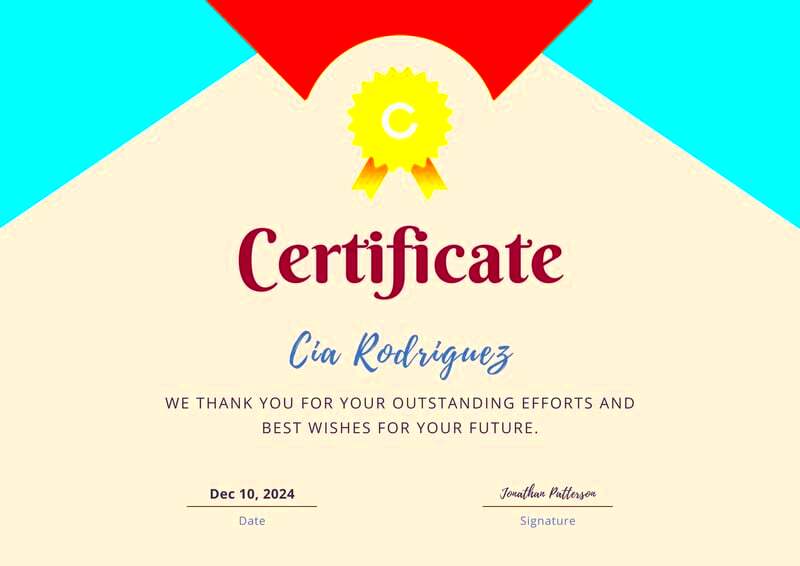Warning: Undefined array key 6 in /home/imgpanda.com/public_html/wp-content/themes/astra/template-parts/single/single-layout.php on line 176
Warning: Trying to access array offset on value of type null in /home/imgpanda.com/public_html/wp-content/themes/astra/template-parts/single/single-layout.php on line 179
Canva is a powerful design tool that simplifies creating beautiful certificates. Whether you're a teacher, a business owner, or someone who just wants to recognize achievements, Canva makes the process easy and fun. Here are a few reasons why you should consider Canva for your certificate design:
- User-Friendly Interface: Canva's drag-and-drop feature is perfect for beginners.
- Wide Range of Templates: Choose from thousands of pre-designed certificate templates.
- Customization Options: Modify colors, fonts, and images to match your style.
- Collaboration Features: Share your designs with others for feedback in real time.
- Free and Paid Options: Start for free, with the option to upgrade for premium features.
With these advantages, Canva stands out as a go-to tool for anyone looking to create stunning certificates quickly and easily.
How to Access Canva Certificate Templates
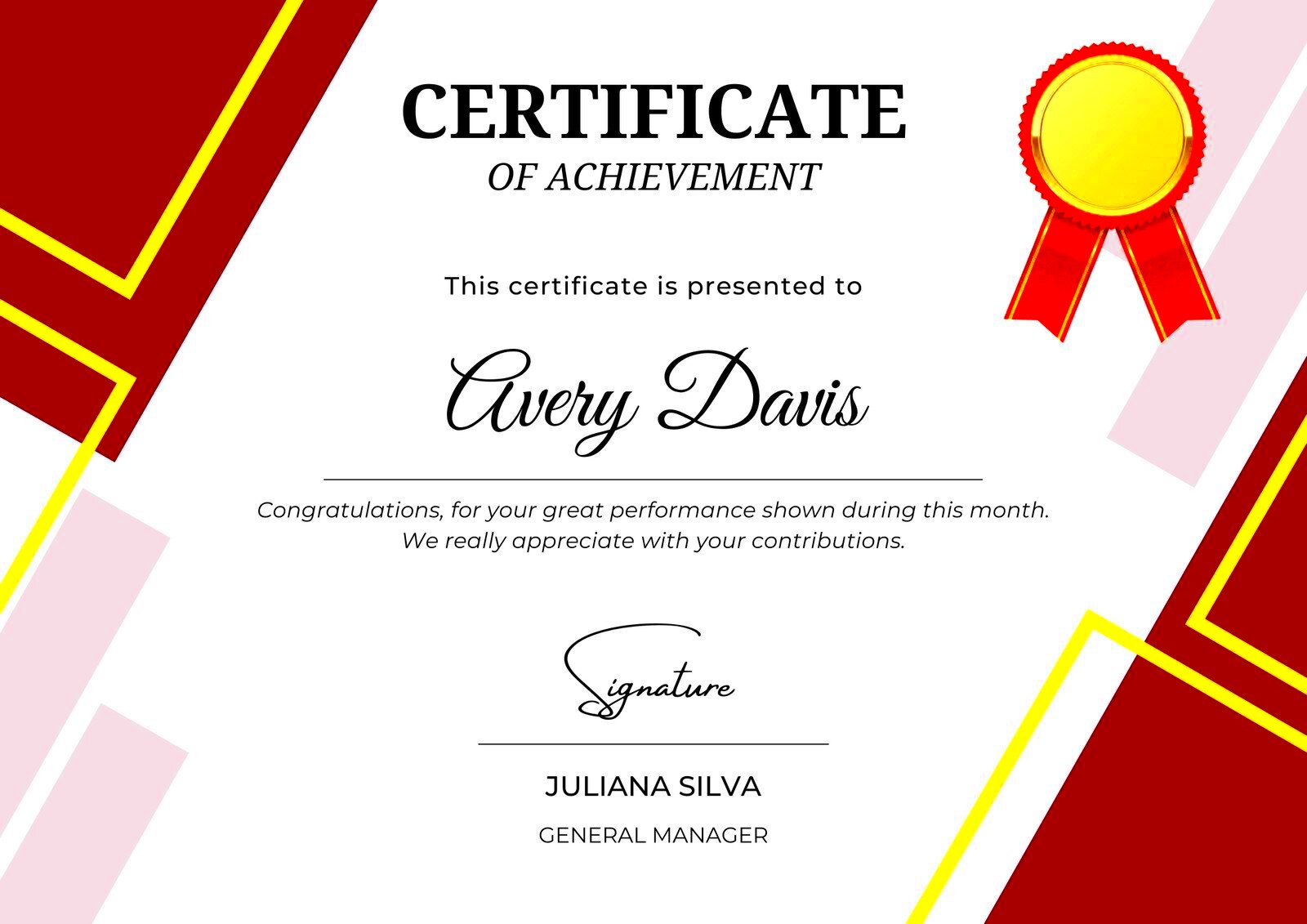
Getting started with Canva is simple. Here’s how you can access their certificate templates:
- Visit the Canva Website: Go to www.canva.com and create a free account if you don’t have one.
- Search for Certificate Templates: In the search bar, type "certificate" to find a variety of templates.
- Select a Template: Browse through the options and click on a template that catches your eye.
- Open the Template: Once you select a template, it will open in the Canva editor, ready for customization.
Now you have access to a world of creative possibilities for designing your certificates!
Also Read This: Exploring the Intricate Narratives of Are You Afraid of the Dark on Dailymotion
Steps to Customize Your Certificate Template
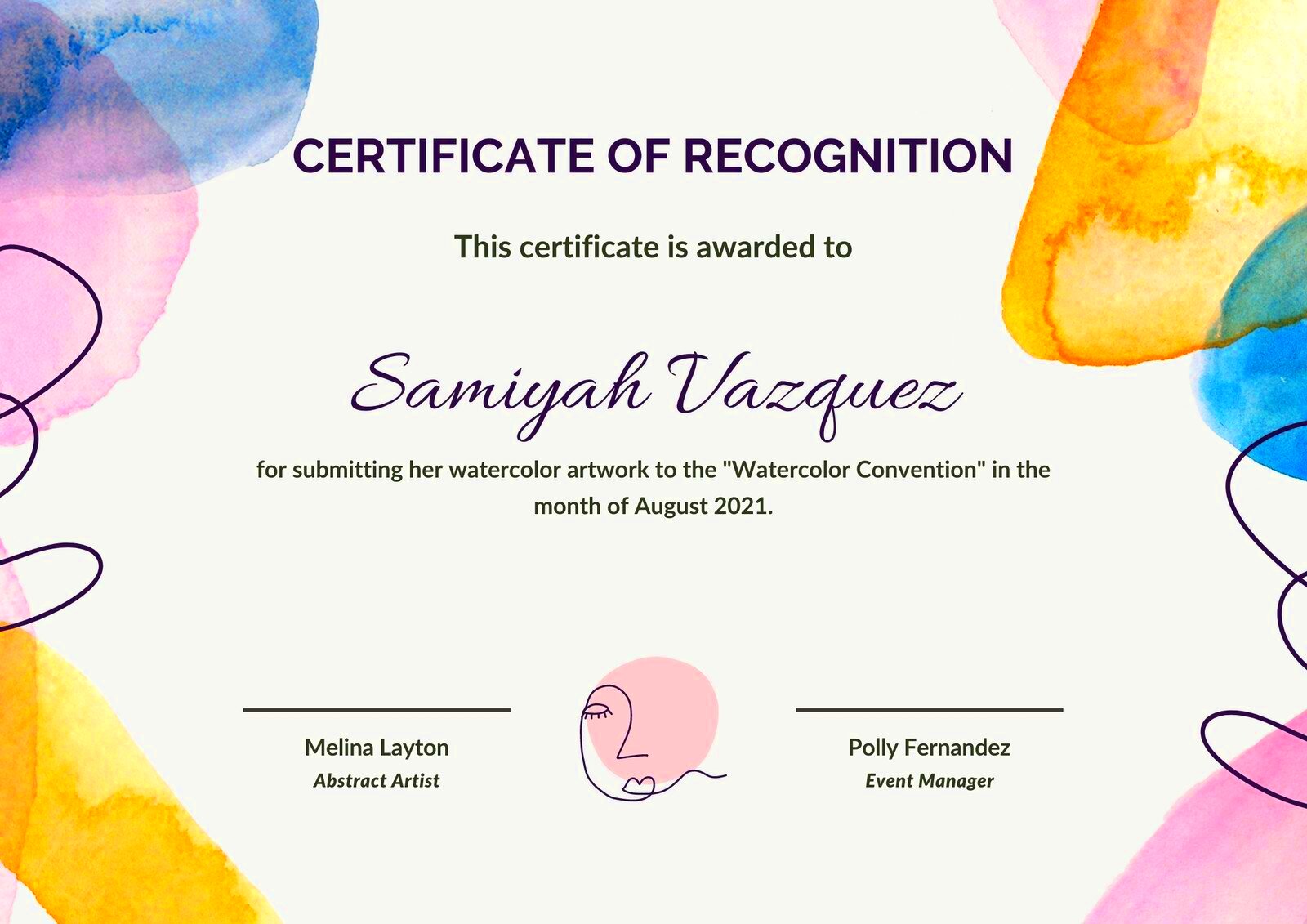
Customizing your certificate template in Canva is straightforward. Follow these steps to make your design stand out:
- Change the Text: Click on any text box to edit the content. You can write the recipient's name, the reason for the certificate, and the date.
- Select Fonts: Highlight the text and choose from Canva’s extensive font library to find the perfect style.
- Adjust Colors: Click on elements to change their colors. Use colors that reflect your brand or the occasion.
- Add Images or Logos: Upload your own images or choose from Canva’s library to personalize your certificate further.
- Arrange Elements: Use the drag-and-drop feature to move elements around for the best layout.
- Preview Your Design: Click the preview button to see how your certificate will look when printed.
Once you're satisfied with your design, you can save and download it for printing!
Also Read This: Discovering Your YouTube Wrapped and Sharing It with Friends
Tips for Designing Professional Certificates
Creating a professional certificate involves more than just filling in a template. It's about making a statement that reflects the achievement being recognized. Here are some tips to ensure your certificates look polished and impactful:
- Choose the Right Dimensions: Standard certificate sizes are 8.5" x 11" or A4. Keeping to these sizes helps with printing.
- Maintain a Clean Layout: Use plenty of white space to avoid clutter. A clean design is easier to read and looks more professional.
- Use High-Quality Images: If you include logos or graphics, make sure they are high resolution. Blurry images can detract from the overall quality.
- Limit Fonts: Stick to two or three complementary fonts. Too many fonts can make your design look chaotic.
- Incorporate Borders: Adding a subtle border can frame your certificate nicely and give it a finished look.
- Include Signature Lines: If applicable, add a line for signatures. This adds a personal touch and authenticity to the certificate.
By following these tips, you can create certificates that not only look great but also convey a sense of accomplishment.
Also Read This: Checking Fortiguard Downloader’s Reputation
How to Download Your Designed Certificate
Once you're happy with your certificate design, downloading it is a breeze. Here’s how to do it:
- Finish Your Design: Ensure that all elements are in place and the certificate is free of errors.
- Click the Download Button: In the top right corner of the Canva editor, click the "Download" button.
- Select File Type: Choose your preferred file format. For printing, PDF is usually the best option. PNG or JPG can work well for digital certificates.
- Adjust Download Settings: If you're downloading as a PDF, select whether you want to include bleed or crop marks.
- Click Download: After selecting your options, click the "Download" button. Your certificate will be saved to your device!
Now your certificate is ready for printing or sharing, depending on your needs.
Also Read This: How to Make Popcorn in a Microwave
Using Canva Certificate Templates for Different Occasions
Canva's versatility shines through when it comes to designing certificates for various occasions. Whether it's for academic achievements, corporate awards, or special events, there's a template for everyone. Here’s how you can tailor your certificates for different occasions:
- Academic Certificates: Use templates that reflect educational themes. You might want to include elements like graduation caps or books.
- Awards and Recognition: Opt for bold designs with gold accents or ribbons to convey a sense of prestige.
- Participation Certificates: Keep it simple but engaging. Bright colors and fun fonts work well for events like workshops or sports.
- Corporate Certificates: Choose more formal designs. Neutral colors and professional fonts convey authority and respect.
- Custom Events: Tailor your design to match the theme of the event, such as holiday parties or community service recognition.
By using Canva’s templates effectively, you can create unique and meaningful certificates that suit any occasion!
Also Read This: Create Professional Whitepapers with Canva Whitepaper Template
Common Mistakes to Avoid in Certificate Design
Designing certificates can be a fun process, but there are some common pitfalls that can undermine your hard work. By being aware of these mistakes, you can ensure your certificates look professional and polished. Here are a few to watch out for:
- Ignoring the Purpose: Always consider the occasion. A certificate for an academic achievement should look different from one for a corporate award.
- Overcrowding the Design: It’s easy to get carried away with decorations. Too many elements can make your certificate look cluttered and confusing.
- Using Low-Quality Images: Blurry logos or graphics can hurt your design. Always use high-resolution images to maintain quality.
- Inconsistent Fonts: Using too many different fonts can make your certificate look unprofessional. Stick to two or three fonts that complement each other.
- Skipping Proofreading: Spelling or grammatical errors can undermine the significance of the certificate. Always double-check your text before printing.
- Neglecting Print Quality: Not considering the paper quality or print settings can affect the final product. Use good-quality paper for the best results.
By avoiding these mistakes, you can create certificates that truly reflect the achievements they commemorate.
Also Read This: How to Access YouTube on DirecTV
Frequently Asked Questions
Have questions about designing certificates with Canva? You're not alone! Here are some frequently asked questions that might help clarify your concerns:
- Can I use Canva for free? Yes, Canva offers a free plan with many features. Some premium templates and elements require payment.
- Can I print my certificates directly from Canva? You can download your design and print it on your home printer or at a professional print shop.
- What formats can I download my certificate in? You can download your certificate as a PDF, PNG, or JPG, depending on your needs.
- Are there templates for specific events? Yes, Canva has a wide range of templates for various occasions like graduations, awards, and corporate events.
- Can I collaborate with others on my design? Absolutely! You can share your design with others to gather feedback and make edits in real time.
If you have more questions, the Canva community and help center are great resources to explore!
Conclusion
Designing certificates using Canva is an enjoyable and rewarding experience. With its user-friendly interface, diverse templates, and customization options, anyone can create beautiful certificates that celebrate achievements. By avoiding common mistakes and following best practices, you can ensure your designs look professional and impactful. Whether you're creating certificates for academic accomplishments, corporate recognition, or special events, Canva has the tools you need. So, dive in, experiment with designs, and let your creativity shine as you make certificates that recipients will cherish!