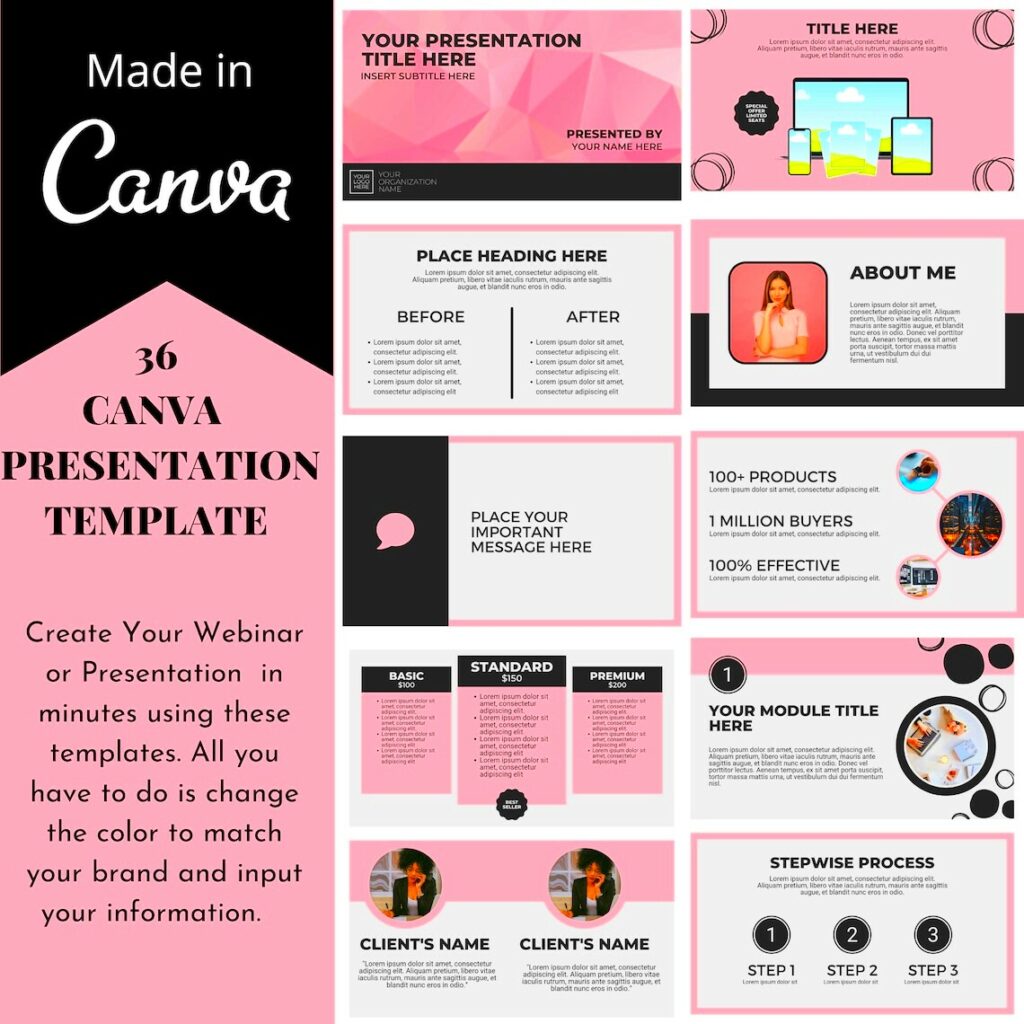Warning: Undefined array key 5 in /home/imgpanda.com/public_html/wp-content/themes/astra/template-parts/single/single-layout.php on line 176
Warning: Trying to access array offset on value of type null in /home/imgpanda.com/public_html/wp-content/themes/astra/template-parts/single/single-layout.php on line 179
Have you ever been in front of a blank screen not knowing how to start? I exactly have this kind of feeling. The burden of developing a presentation may be overwhelming if one does not have much time. This is where the templates for slides in Canva come in. They provide excellent options for generating ideas and simplifying design processes. With different styles and themes, it can enable you get your thoughts into slides graphically without being an expert designer. Let’s explore the amazing world of slide templates on Canva and find out just how they can help make our presentations sparkle.
Benefits of Using Canva Slides Templates
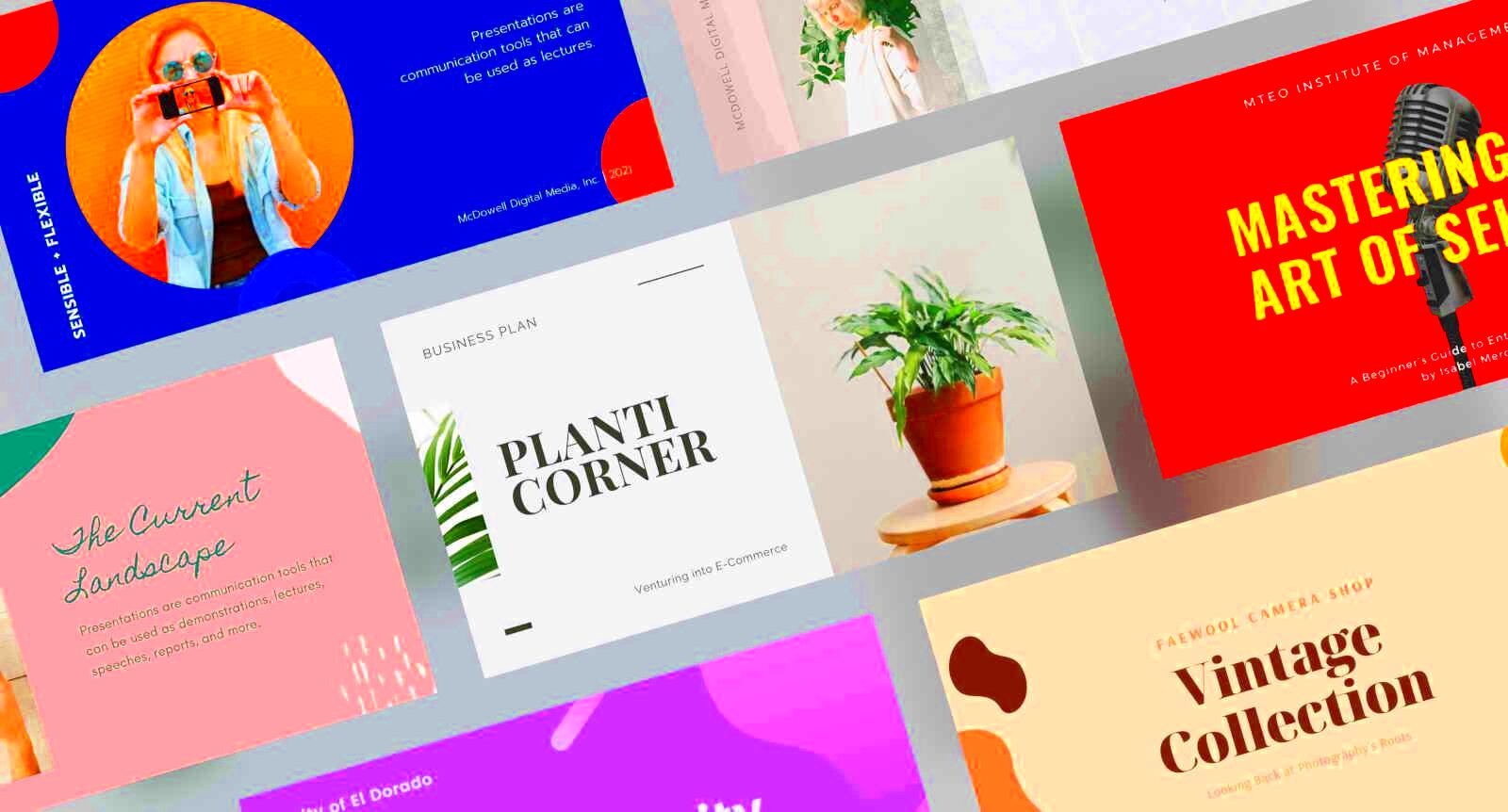
The use of templates for slides on Canva presents a myriad of advantages that can improve your presentation experience. Here are some of the important benefits:
- Time-Saving: Templates provide a ready-made structure, allowing you to focus on content rather than design.
- User-Friendly: Canva’s intuitive interface makes it easy for anyone, even those with minimal design skills, to create stunning presentations.
- Diverse Options: Whether you're presenting in a corporate meeting or a classroom, there's a template that fits your theme and audience perfectly.
- Consistent Design: Templates ensure that your slides have a cohesive look, which helps convey professionalism and credibility.
According to my personal experience, I have witnessed how a well-designed template can transform an ordinary idea into an enticing story. It is similar to putting your thoughts in a beautiful frame that captivates the audience.
Also Read This: Mastering Your Behance Portfolio for Project Customization and Updates
How to Choose the Right Template for Your Needs
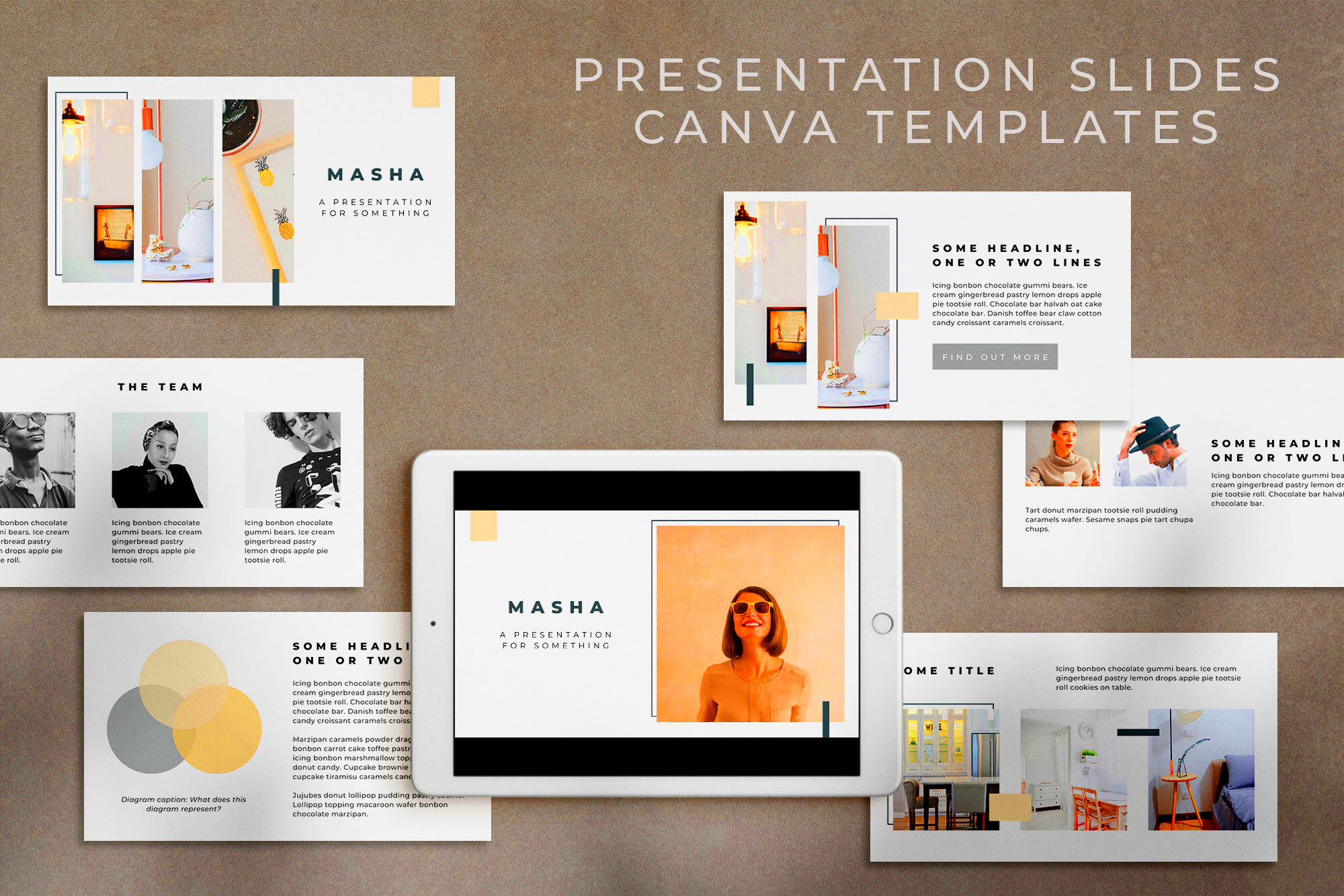
Choosing an appropriate template for your Canva slides can literally change everything in your presentation. The following tips will help you:
- Identify Your Purpose: Ask yourself what you want to achieve. Is it to inform, persuade, or entertain? This clarity will guide your choice.
- Know Your Audience: Tailor your template to the preferences of your audience. A fun, colorful template may work for students, while a sleek, professional design is better for business presentations.
- Consider the Content: Think about how your content will fit into the template. Choose one that complements your text, images, and data without overwhelming them.
- Check for Customization Options: Ensure that the template allows enough flexibility for you to add your personal touch while still maintaining a polished look.
Through my experience with Canva, one thing I find myself frequently coming back to is how crucial it is to select templates that convey my message. This way, the slides will not only be informative but also unforgettable.
Also Read This: Mastering Peter Answers a Fun and Mysterious Online Trick
Steps to Customize Your Canva Slides Template
Adjusting a Canva slides template is like custom designing a suit that fits properly. It’s everything about making it belong to you as it retains the design’s spark. There are few easy steps which you can follow:
- Select Your Template: Start by browsing through Canva’s extensive library. Look for a template that resonates with your theme and audience.
- Change Text and Fonts: Replace the placeholder text with your content. Don’t forget to explore different font styles. A little change can bring a fresh vibe to your slides.
- Adjust Colors: Use your brand colors or choose a color palette that aligns with your message. Colors evoke emotions, so pick wisely!
- Add Images and Graphics: Enhance your slides with relevant images or icons. Canva has a vast collection, or you can upload your own. Personal stories paired with visuals can be very engaging.
- Incorporate Animations: Subtle animations can bring your slides to life. Just remember not to overdo it—too many effects can be distracting.
- Preview and Adjust: Once you think you’re done, preview your slides. Make any necessary adjustments to ensure everything flows smoothly.
To me, it looks like a trip to customize. Every slide entails my opinions and fantasies which eventually strike a chord with the viewers.
Also Read This: How to Download All Photos in an Album from ShootProof
Tips for Enhancing Your Presentation with Canva
To make your presentation unique and distinguishable, Canva provides a variety of tools to help you achieve that. Below are some actionable pointers:
- Use High-Quality Images: Invest time in finding or creating high-resolution images. They make your slides look professional and polished.
- Keep It Simple: Don’t overload your slides with information. Aim for clarity. A good rule of thumb is to limit the amount of text on each slide.
- Utilize White Space: This gives your slides breathing room. It helps your audience focus on the key points without feeling overwhelmed.
- Incorporate Charts and Graphs: Visual data representation can simplify complex information. Canva’s easy-to-use tools can help you create stunning visuals.
- Practice Your Delivery: The best presentation can fall flat without good delivery. Rehearse with your slides to ensure you’re comfortable with the flow.
In my opinion, it goes beyond mere appearance; it is a matter of building connections with the audience. Every enhancement made should be in support of making your message more comprehensible and familiar.
Also Read This: Is Rumble Safe? Understanding the Platformâs Safety Features
Common Mistakes to Avoid When Using Templates
Although it’s true that Canva template is such a good thing, there are some frequent mistakes that you may wish to avoid. Thus I have discovered:
- Ignoring Consistency: Using different fonts and colors throughout your presentation can create a chaotic look. Stick to a consistent style to maintain professionalism.
- Overcrowding Slides: It’s tempting to fit in as much information as possible, but too much content can confuse your audience. Aim for simplicity and clarity.
- Forgetting About Accessibility: Ensure your text is legible against the background. High contrast is key for visibility, especially for those with visual impairments.
- Neglecting the Audience: Always keep your audience in mind. Avoid jargon and complex terms unless you're sure everyone understands them.
- Skipping the Review: Don’t rush the final review. Check for typos, grammatical errors, and overall flow. A fresh pair of eyes can help catch mistakes you might miss.
It is very simple to commit such errors, however their genuine understanding can take one’s presentations into a whole new level. Moreover, I have been there too and every error has been a lesson that helps me in my subsequent tasks.
Also Read This: How to Advertise on YouTube TV for Marketers
Frequently Asked Questions
There are many questions that arise when using Canva slides templates. I can still remember my first time; I had so many questions in my head. So here are some ve more frequent ones, in case you too:
- Can I use Canva slides for commercial purposes?
Yes, Canva allows you to use its slides for commercial purposes, but make sure to check the licensing agreements for specific elements like images and fonts. - Are the templates customizable?
Absolutely! One of the best features of Canva is its flexibility. You can change colors, fonts, images, and layouts as per your needs. - Do I need design skills to use Canva?
Not at all! Canva is designed for everyone. Whether you’re a seasoned designer or a novice, you can easily navigate through its features. - Can I collaborate with others on my presentation?
Yes, Canva offers collaborative features that allow you to share your design with others. You can work together in real time, which I find incredibly useful for team projects. - Is there a mobile app for Canva?
Yes, Canva has a mobile app that allows you to create and edit presentations on the go. I often find myself tweaking slides while waiting for a train!
This FAQs might help you to have a good understanding and be more confident about Canva. Just like me, you will learn by yourself through experience.
Conclusion and Final Thoughts
In the end, even though using Canva templates to customize slides is one way to go, it stands out as one unique way of making presentations distinctly beautiful. An adventure of expressing oneself and being creative where beautiful pictures convey powerful messages. A little bit of practice can make it work; therefore, selecting a particular type of template plus its individual addition means everything. Out of this, you should be free to grant your art freedom and let your slides be brightened up.