Warning: Undefined array key 5 in /home/imgpanda.com/public_html/wp-content/themes/astra/template-parts/single/single-layout.php on line 176
Warning: Trying to access array offset on value of type null in /home/imgpanda.com/public_html/wp-content/themes/astra/template-parts/single/single-layout.php on line 179
Creating stunning PowerPoint presentations can elevate your message and captivate your audience. One of the best ways to achieve this is by incorporating high-quality visuals. That's where VectorStock graphics come into play. These graphics not only enhance the aesthetic appeal of your slides but also ensure that your visuals remain crisp and clear, regardless of the size. In this post, we'll dive into understanding vector graphics and how they can transform your presentations.
Understanding Vector Graphics
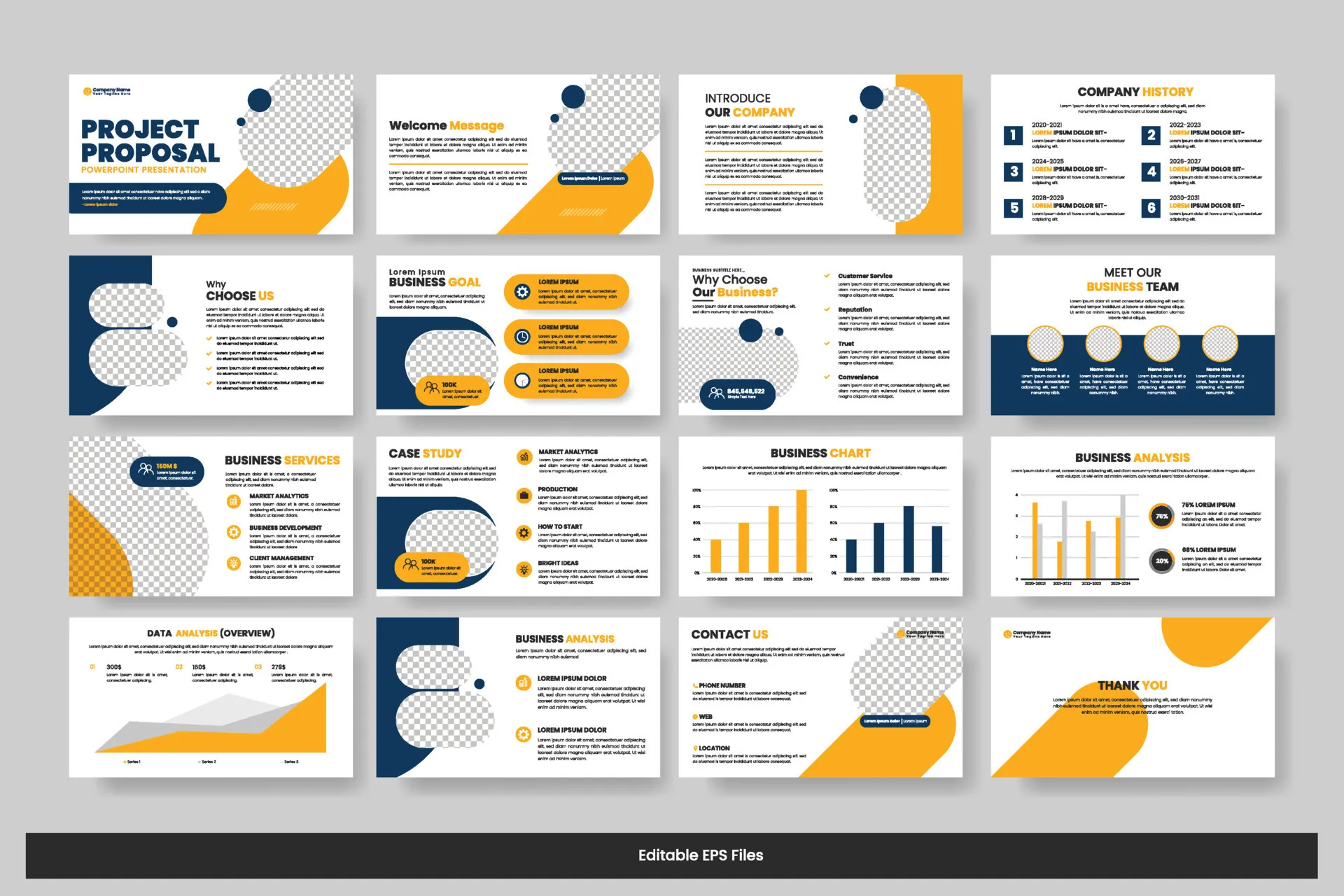
When it comes to graphic design, understanding the difference between vector and raster graphics is crucial. Vector graphics are created using mathematical formulas, which means they can be scaled up or down without losing quality. This makes them ideal for presentations where you might need to resize images to fit different slide layouts. Let’s break down the key components:
- Scalability: Unlike raster images that may pixelate when enlarged, vector graphics maintain their sharpness and clarity at any size.
- File Size: Vector files are generally smaller than raster files because they contain less data, making them easy to manage and load quickly during presentations.
- Editability: You can easily change colors, shapes, and sizes in vector graphics without compromising quality, allowing for more customization.
- Formats: Common vector formats include SVG, AI, and EPS. These can be imported into PowerPoint seamlessly.
Incorporating vector graphics into your PowerPoint presentations not only enhances visual appeal but also provides flexibility in design. For example, if you want to change a color scheme or adapt an image for a different theme, vector graphics make it simple. So, the next time you're preparing a presentation, consider leveraging the power of vector graphics to make your slides unforgettable!
Also Read This: Develop Annual Reports with Canva Annual Report Template
Why Choose VectorStock for Your Presentations
When it comes to creating stunning PowerPoint presentations, the choice of graphics can make a world of difference. VectorStock stands out as a premier source for high-quality vector graphics. Here’s why you should consider it for your next presentation:
- Diverse Collection: VectorStock offers a vast library of over 29 million vector images, illustrations, and graphics. Whether you need something corporate, playful, or artistic, you’ll find options that align perfectly with your presentation’s theme.
- High Customizability: One of the biggest perks of vector graphics is their scalability. Unlike raster images, vectors can be resized without losing quality. This means you can tweak and modify graphics to fit your slides just right.
- Affordable Pricing: VectorStock provides numerous pricing options, including pay-per-download and subscription plans, making it budget-friendly for both individuals and businesses.
- User-Friendly Interface: The website is designed for ease of use. You can search for specific graphics using keywords, categories, or even color palettes, simplifying the selection process.
- Royalty-Free Licenses: All graphics come with a royalty-free license, allowing you to use them in personal and commercial projects without worrying about additional fees.
Choosing VectorStock means you not only enhance the visual appeal of your presentation but also ensure that your graphics are unique and professional-looking.
Also Read This: Dribbble’s Design Frontier: Exploring Trends and Talent
Step-by-Step Guide to Acquiring Graphics from VectorStock
Ready to elevate your PowerPoint presentations with stunning graphics from VectorStock? Here’s a simple guide to help you get started:
- Create an Account: Visit the VectorStock website and sign up for an account. This will give you access to various features and plans.
- Explore the Library: Use the search bar to find specific graphics or browse through categories. You can filter results by vector type, orientation, or price.
- Preview the Graphics: Click on any image to view a larger preview. Check its details, including license information and the available file formats.
- Add to Cart: Once you find the graphics you like, simply add them to your cart. If you're on a subscription plan, you can use your credits to purchase images.
- Checkout Process: Review your cart, and proceed to checkout. Fill in your payment information and confirm your order.
- Download Your Graphics: After your purchase, you can download the graphics in your preferred format (AI, EPS, SVG, etc.) and start integrating them into your PowerPoint slides.
By following these steps, you'll effortlessly acquire the graphics you need to create impactful and visually stunning presentations.
Also Read This: How to License Adobe Stock Images Effectively
Incorporating Vector Graphics into PowerPoint
Incorporating vector graphics into your PowerPoint presentations can elevate the visual appeal and clarity of your content. Vector graphics are scalable images that maintain their quality regardless of size, making them perfect for presentations on any screen. Here’s how you can seamlessly integrate them:
- Selecting the Right Graphics: Choose vector graphics that align with your presentation theme. Whether it’s icons, illustrations, or diagrams, ensure they complement your message.
- Importing Graphics: After downloading your graphics from a source like VectorStock, simply drag and drop them into your PowerPoint slide or use the 'Insert' > 'Pictures' option to locate and add them.
- Editing Vector Graphics: Use PowerPoint’s built-in tools to modify colors, sizes, and effects. You can ungroup vector images (if they are in .EMF or .SVG format) to customize individual elements.
- Layering Elements: Create depth and interest by layering different vector graphics. Use the 'Send to Back' and 'Bring to Front' features to manage your layout effectively.
By thoughtfully incorporating vector graphics, you can create a visually stunning presentation that captures your audience's attention and enhances the overall message.
Also Read This: Advanced Malware Protection with Fortiguard Downloader
Design Tips for Stunning Presentations
Creating stunning presentations isn’t just about using beautiful graphics; it’s about the overall design and flow of your slides. Here are some essential tips to help you craft a presentation that stands out:
| Tip | Description |
|---|---|
| Consistent Color Palette | Choose a color palette that reflects your brand or topic. Stick to 2-3 main colors to maintain visual harmony throughout your slides. |
| Use White Space | Don’t overcrowd your slides. Use white space to let your content breathe and make it easier for your audience to focus on key points. |
| Engaging Fonts | Select fonts that are easy to read. Pair a bold headline font with a simpler body font to create a professional look. |
| Visual Hierarchy | Organize your content logically. Use headings, subheadings, and bullet points to guide your audience through the information smoothly. |
| Limit Text | Keep text to a minimum. Use visuals and graphs to convey information, making it more engaging than just reading from slides. |
By applying these design tips, you’ll not only enhance the aesthetics of your presentation but also improve the audience's overall experience, ensuring your message is both heard and remembered.
Also Read This: Adding PDF to Behance project
Final Touches and Enhancements
After you've built the foundation of your PowerPoint presentation using stunning VectorStock graphics, it's time to add those final touches that elevate your slides from good to great. These enhancements can make your presentation more engaging and visually appealing, ensuring your audience stays connected throughout.
Here are some effective ways to add the final touches:
- Consistent Color Palette: Make sure that your graphics and text align with a cohesive color scheme. This can unify your slides and make them look professionally designed.
- Animations and Transitions: Subtle animations can bring your slides to life. Consider using fade-ins or slide transitions instead of flashy effects to keep the focus on your content.
- Typography Matters: Choose fonts that are easy to read and match the tone of your presentation. Use a maximum of two font styles to maintain clarity.
- Add Callouts and Highlights: Use shapes or arrows to draw attention to key points, ensuring that your audience doesn't miss the essential messages.
- Quality Control: Double-check for typos, alignment issues, and any stray graphics that might disrupt the flow of your presentation.
By implementing these elements, you can create a polished and compelling presentation that captivates your audience’s attention.
Conclusion
Creating stunning PowerPoint presentations with VectorStock graphics is a rewarding process that enhances how you communicate your ideas. By leveraging the vast array of high-quality graphics available, you can significantly improve the visual appeal of your slides.
To recap, here are some key points to remember:
- Choose the right graphics that resonate with your message.
- Maintain consistency in design elements such as colors and fonts.
- Utilize final enhancements like animations and highlights to engage your audience.
In the end, the goal is to convey your message effectively while keeping your audience intrigued. With the right approach, your PowerPoint presentations can become powerful tools that not only inform but also inspire. So go ahead, unleash your creativity with VectorStock graphics, and create presentations that leave a lasting impression!