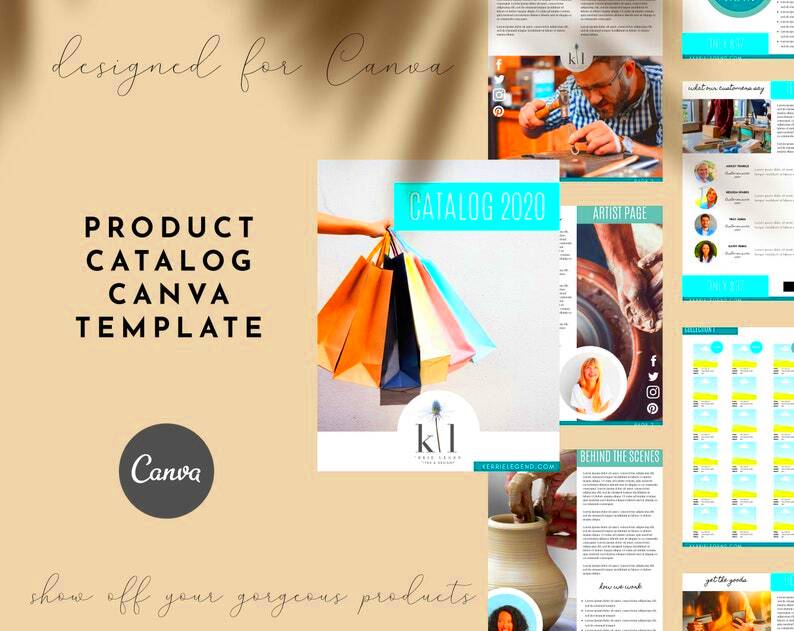Warning: Undefined array key 6 in /home/imgpanda.com/public_html/wp-content/themes/astra/template-parts/single/single-layout.php on line 176
Warning: Trying to access array offset on value of type null in /home/imgpanda.com/public_html/wp-content/themes/astra/template-parts/single/single-layout.php on line 179
Product catalogs play a vital role in showcasing your offerings to potential customers. They are more than just a collection of products; they tell a story about your brand and highlight what makes your products unique. An effective catalog can:
- Enhance Visibility: It provides a visual representation of your products, making them more appealing to customers.
- Boost Sales: By clearly presenting features and benefits, catalogs can encourage purchases.
- Establish Credibility: A well-designed catalog conveys professionalism, instilling trust in potential buyers.
- Provide Information: Catalogs serve as a quick reference guide, allowing customers to easily find what they need.
In today's digital world, having an online catalog is essential. It allows for easy sharing and access, catering to the growing number of online shoppers.
Getting Started with Canva for Catalog Creation
Canva is a user-friendly design platform that makes creating beautiful product catalogs simple and fun. If you’re new to Canva, here’s how to get started:
- Sign Up or Log In: Create a free account or log in to your existing one.
- Select a Template: Use the search bar to find “catalog” templates that suit your style.
- Choose Your Dimensions: Decide if you want a digital catalog or one for print.
Once you’ve set up your account and chosen a template, you’ll have access to a variety of tools to customize your catalog to fit your brand’s identity.
Also Read This: Understanding LinkedIn Weekly Connection Limits and Strategies to Stay Compliant
Exploring the Canva Catalog Template Features
Canva offers a wide range of features that can help you create an impressive product catalog. Here are some standout features:
- Drag-and-Drop Editor: Easily add or move elements around your catalog.
- Extensive Image Library: Access thousands of free and premium images to enhance your catalog.
- Customizable Text Boxes: Change fonts, sizes, and colors to match your brand.
- Collaboration Tools: Invite team members to edit and provide feedback in real time.
With these features at your fingertips, you can create a catalog that not only looks great but also effectively communicates your product offerings. Don't hesitate to experiment with different layouts and designs until you find the perfect fit for your brand.
Also Read This: Canva Editable Image Creation
Steps to Customize Your Canva Catalog Template
Customizing your Canva catalog template is where the magic happens! It’s your chance to infuse your personality and brand identity into the design. Here’s a simple step-by-step guide to help you personalize your catalog:
- Open Your Chosen Template: Start by selecting the template you want to work with. This sets the foundation for your catalog.
- Edit Text Elements: Click on any text box to change the content. Adjust the font style, size, and color to match your brand.
- Add Your Images: Replace placeholder images with your product photos. Use high-resolution images to ensure clarity.
- Adjust Layouts: Feel free to move around elements. Drag and drop items to find the layout that looks best to you.
- Incorporate Branding: Add your logo, use your brand colors, and choose fonts that reflect your style.
- Preview Your Catalog: Take a moment to review your work. Ensure everything looks cohesive and professional.
Don’t rush through the process. Take your time to ensure every detail reflects your brand’s identity!
Also Read This: How Much Money Can You Make Off of Shutterstock
Tips for Designing an Effective Product Catalog
Designing an effective product catalog can significantly impact how your audience perceives your brand. Here are some practical tips to create a standout catalog:
- Keep It Simple: Avoid clutter. A clean and straightforward design makes it easier for customers to navigate.
- Use High-Quality Images: Invest in professional photography for your products. Great visuals can make a big difference.
- Highlight Key Features: Use bullet points to clearly outline product features and benefits. This helps customers quickly find information.
- Incorporate Call-to-Actions: Encourage customers to take action by adding phrases like “Shop Now” or “Learn More” next to products.
- Stay Consistent: Maintain a uniform style throughout the catalog. This includes font choices, colors, and layout.
By following these tips, you can create a catalog that not only looks great but also drives sales and enhances customer engagement.
Also Read This: How to Remove Shutterstock Watermarks from Photos and Videos
How to Download Your Catalog from Canva
Once you’ve perfected your product catalog in Canva, the next step is downloading it. Here’s how to do it easily:
- Click on the Download Button: Once you’re happy with your design, locate the “Share” button at the top right corner and click on it.
- Select Download: Choose the “Download” option from the dropdown menu.
- Choose Your File Type: Select the format you want. Popular options include PDF for printing or PNG for online sharing.
- Set Your Preferences: If you choose PDF, you can select options like “Standard” or “Print” quality.
- Download the File: Click the “Download” button. Your catalog will be prepared and saved to your device.
And just like that, you’re ready to share your catalog with the world! Whether you’re printing it or sharing it online, your beautifully designed catalog is just a click away.
Also Read This: Understanding the Differences Between Follow and Connect on LinkedIn
Using the Canva Image Downloader for Your Catalog
The Canva Image Downloader is a handy tool that allows you to save images directly from your designs to your device. This feature can be especially useful when creating a product catalog, as it helps you quickly gather and organize your images for use in other platforms or marketing materials. Let’s explore how to effectively use the image downloader:
- Open Your Design: Start by opening your product catalog in Canva. Ensure that all the images you want to download are in place.
- Select the Image: Click on the image you wish to download. You’ll see options appear around it.
- Download the Image: Right-click on the selected image, and choose the “Download” option. You can also look for a download icon in the top right corner.
- Choose Your File Format: Depending on your needs, you can select from various formats such as PNG or JPG. PNG is great for images with transparency, while JPG is ideal for photographs.
- Save to Your Device: Once you've made your selections, click “Download” again. Your image will be saved to your computer, ready for use.
Using the Canva Image Downloader can save you time and help you keep your files organized. Whether you need images for social media, your website, or other marketing materials, this tool makes it simple!
Also Read This: Understanding How Shutterstock Works for Contributors
Frequently Asked Questions
Got questions about creating product catalogs with Canva? You’re not alone! Here are some frequently asked questions that can help clarify your doubts:
- Can I use Canva for free? Yes, Canva offers a free version with plenty of features. However, some premium elements may require a paid subscription.
- Can I collaborate with others on my catalog? Absolutely! You can invite team members to edit and comment on your catalog in real-time.
- What formats can I download my catalog in? You can download your catalog in several formats, including PDF, PNG, and JPG, depending on your needs.
- Is it possible to print my catalog directly from Canva? Yes, Canva allows you to print your catalog through their print service, which delivers high-quality prints to your doorstep.
If you have more questions, feel free to check out Canva’s help center for comprehensive guides and support!
Conclusion on Creating Product Catalogs with Canva
Creating product catalogs with Canva is a straightforward and enjoyable process. With its user-friendly interface and powerful features, you can design a catalog that not only showcases your products but also reflects your brand’s identity. Remember, an effective catalog combines stunning visuals with clear information to engage your audience and drive sales.
As you embark on this creative journey, keep the following points in mind:
- Customize Wisely: Make your catalog uniquely yours by incorporating your brand elements.
- Prioritize Clarity: Ensure that information is easy to find and understand.
- Utilize Resources: Take advantage of Canva’s extensive library of templates and images.
With these tips and tools, you’re well-equipped to create a professional-looking product catalog that impresses your customers. Happy designing!