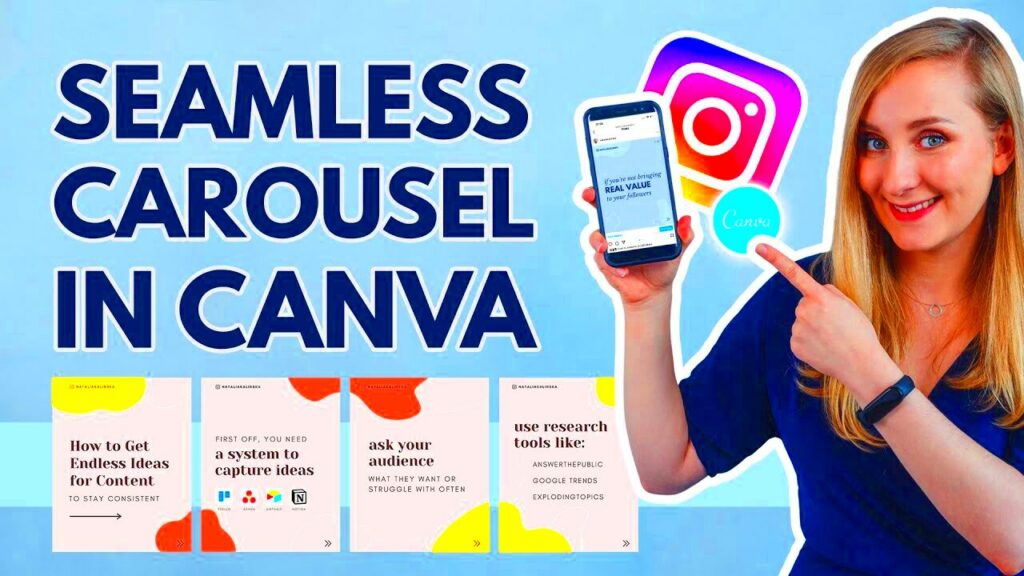Warning: Undefined array key 6 in /home/imgpanda.com/public_html/wp-content/themes/astra/template-parts/single/single-layout.php on line 176
Warning: Trying to access array offset on value of type null in /home/imgpanda.com/public_html/wp-content/themes/astra/template-parts/single/single-layout.php on line 179
Carousel posts are a fantastic way to showcase multiple images or pieces of content in a single post. They allow you to present your message in a more engaging way, encouraging users to swipe through your visuals. Carousel posts are especially popular on platforms like Instagram and Facebook, where users are drawn to rich, interactive content. With carousel posts, you can tell a story, highlight products, or share tips without overwhelming your audience with too much information at once. This format helps improve user engagement and can lead to higher conversion rates.
Exploring Canva's Carousel Templates
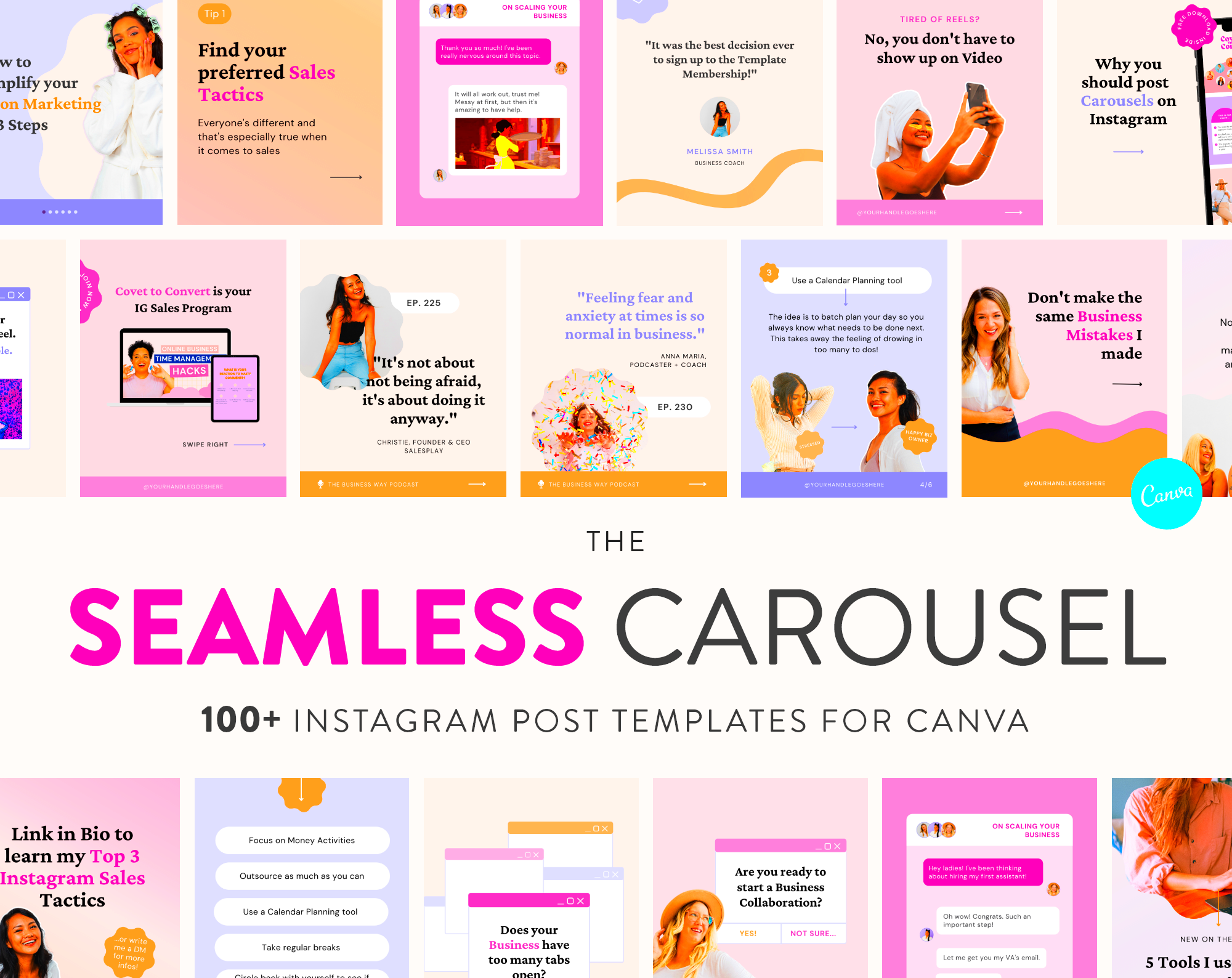
Canva offers a wide range of carousel templates that cater to different needs and styles. These templates are designed to be user-friendly, allowing anyone to create stunning posts without needing advanced graphic design skills. Here are some features of Canva's carousel templates:
- Variety of Designs: Choose from hundreds of professionally designed templates tailored for various themes and industries.
- Customizable Elements: Easily change colors, fonts, images, and layouts to match your brand's identity.
- Easy Drag-and-Drop Interface: Simple to use, making it accessible for beginners and experienced designers alike.
Whether you're promoting a product, sharing tips, or telling a story, Canva's carousel templates provide a solid foundation to create eye-catching posts.
Also Read This: Enhancing Figma Designs with Flaticon Icons
Steps to Create Eye-Catching Carousel Posts
Creating an engaging carousel post with Canva is simple. Follow these steps to get started:
- Sign Up or Log In: First, create an account on Canva or log in if you already have one.
- Select Carousel Template: In the search bar, type "carousel" to find a variety of templates. Choose one that suits your needs.
- Customize Your Slides: Use Canva’s editing tools to personalize each slide. You can:
- Add text boxes for your captions.
- Upload your images or choose from Canva’s extensive library.
- Experiment with colors and fonts to make your post stand out.
- Preview Your Carousel: Always preview your carousel to ensure everything looks good and flows well.
- Download Your Carousel: Once you're satisfied, download your carousel in your preferred format, ready for sharing!
By following these steps, you’ll be on your way to creating eye-catching carousel posts that captivate your audience.
Also Read This: How to Clean Your 9mm Pistol with a Step-by-Step Maintenance Guide
Customizing Your Carousel Templates in Canva
Once you've chosen a carousel template in Canva, the real fun begins: customization! Personalizing your template not only enhances your brand's identity but also ensures your content stands out. With Canva’s intuitive tools, you can easily make your carousel reflect your unique style. Here’s how to get started:
- Edit Text: Click on text boxes to modify fonts, sizes, and colors. Use bold fonts for headings and simpler ones for body text to maintain readability.
- Adjust Images: Replace template images with your own or choose from Canva’s library. Make sure to use high-quality visuals that resonate with your message.
- Experiment with Colors: Use your brand colors for consistency. You can easily change background and text colors to create a harmonious look.
- Add Graphics: Incorporate icons, shapes, and illustrations to make your post visually engaging. Don’t overdo it—less is often more!
- Organize Your Layout: Use grids and align elements neatly to create a balanced design. Canva allows you to drag and drop elements easily.
After customizing, take a moment to review your carousel to ensure it conveys your intended message clearly. With these tools at your fingertips, you’ll create carousel posts that not only look great but also capture your audience’s attention.
Also Read This: Understanding Rights-Managed Images on iStock and What Buyers Need to Know
Best Practices for Carousel Posts
Creating carousel posts can be an art, but there are some best practices that can make your work easier and more effective. Here are some tips to keep in mind:
- Keep It Concise: Each slide should have a clear and concise message. Aim for short sentences or bullet points that are easy to read.
- Tell a Story: Arrange your slides to create a narrative. Start with an engaging introduction, followed by the main content, and end with a strong conclusion.
- Use High-Quality Images: Always use sharp, high-resolution images. Blurry visuals can turn viewers away.
- Include a Call to Action: Encourage your audience to take action—whether it’s visiting your website, commenting, or sharing your post.
- Test Different Formats: Experiment with various styles and layouts. See what resonates with your audience through engagement metrics.
By following these best practices, you’ll increase your chances of creating carousel posts that engage and inspire your audience effectively.
Also Read This: Design Giving Tuesday Campaigns with Canva Giving Tuesday Templates
Examples of Successful Carousel Posts
Seeing real-life examples can spark creativity and provide insight into what makes a carousel post effective. Here are some successful carousel post examples that stand out:
| Post Type | Description | Key Takeaway |
|---|---|---|
| Product Showcase | A brand showcased their new collection using vibrant images, each highlighting a different product with a brief description. | High-quality visuals can effectively attract attention and inform customers about new offerings. |
| Step-by-Step Guide | A cooking blog shared a recipe with each slide representing a step, along with mouth-watering images of the dish. | Breaking down information into steps helps users easily follow along, making it more engaging. |
| Before and After | An interior design company posted before-and-after images of a room makeover, showcasing their work creatively. | Visual transformations captivate viewers and effectively demonstrate the value of your services. |
These examples illustrate the diverse possibilities of carousel posts. Take inspiration from them, and don't hesitate to infuse your creativity to make your own posts shine!
Also Read This: Unlock Creative Possibilities: Freepik AI-Generated Images
Troubleshooting Common Issues with Canva
Even though Canva is user-friendly, you might encounter some hiccups while creating your carousel posts. Don’t worry; most issues are easily fixable! Here are some common problems and how to address them:
- Image Upload Issues: If you can’t upload images, check your internet connection and ensure the file size isn’t too large. Canva supports most image formats, but PNG and JPG are the best options.
- Text Overlapping: Sometimes, text may overlap or look cramped. Ensure that you’re using adequate spacing between text boxes and adjusting the font size to fit comfortably.
- Download Problems: If your download fails, refresh the page and try again. Make sure your internet connection is stable. If you continue to have issues, consider clearing your browser’s cache.
- Templates Not Loading: If your chosen template isn’t loading, it might be a temporary glitch. Refreshing the page or logging out and back in can often resolve this issue.
- Can’t Find Elements: If you’re having trouble finding elements or images, use the search bar within Canva. It’s a quick way to locate specific items you want to use.
By addressing these common issues, you can spend less time troubleshooting and more time creating stunning carousel posts that resonate with your audience.
Also Read This: Clearing YouTube Cache on iPhone to Improve Performance
FAQs About Canva Carousel Templates
As you dive into creating carousel posts using Canva, you might have a few questions. Here are some frequently asked questions to guide you:
- Can I use my own images in Canva? Yes! You can easily upload your own images to use in your carousel posts. Just click on the "Uploads" tab to get started.
- Are Canva templates free? While many templates are free, some premium templates require a subscription or one-time payment. Look for the "Free" label to find no-cost options.
- How many slides can I include in a carousel post? You can create up to 10 slides for Instagram carousel posts, but it’s best to keep it concise and engaging.
- Can I edit my carousel post after downloading? No, once you download your post, it becomes a static image. However, you can always return to your Canva design to make edits and re-download.
- How do I share my carousel on social media? Once downloaded, simply upload it to your preferred social media platform. Make sure to follow each platform’s guidelines for carousel posts.
These FAQs should help clarify some common concerns as you work with Canva's carousel templates, allowing you to create with confidence.
Conclusion and Final Thoughts
Creating engaging carousel posts using Canva can significantly enhance your social media presence. With the platform’s easy-to-use templates and customization options, you can bring your ideas to life in a visually appealing way. Remember to follow best practices, troubleshoot any issues that arise, and learn from successful examples to keep your content fresh and engaging.
As you continue your journey with Canva, don’t hesitate to experiment with different styles and formats. The more you practice, the better you’ll become at crafting captivating carousel posts. So go ahead, unleash your creativity, and watch your engagement soar!