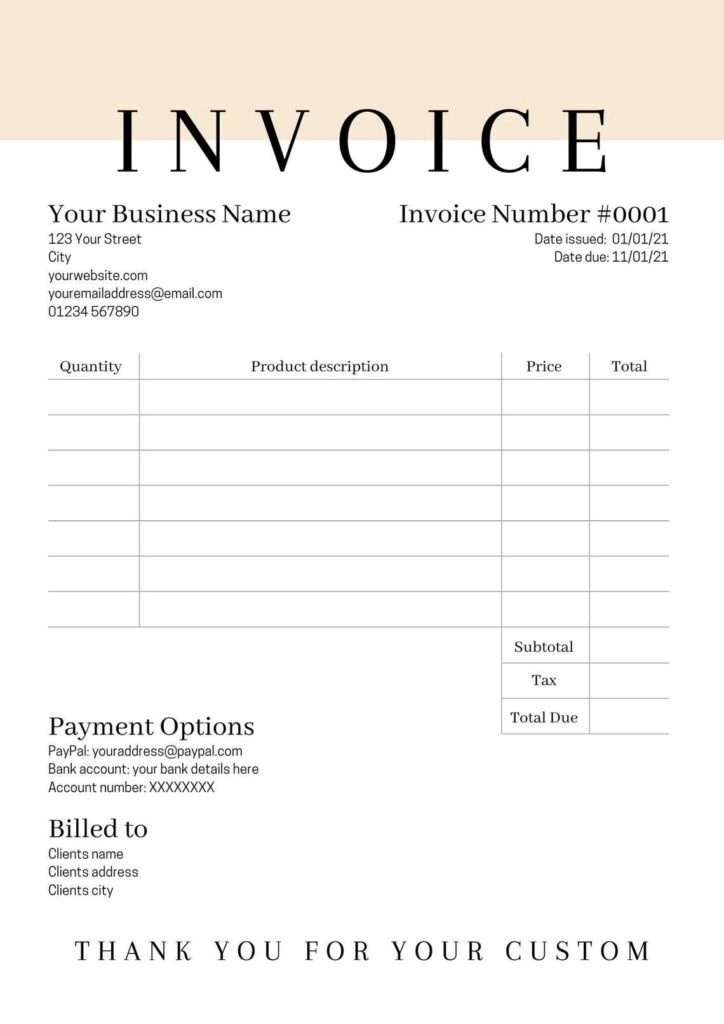Warning: Undefined array key 5 in /home/imgpanda.com/public_html/wp-content/themes/astra/template-parts/single/single-layout.php on line 176
Warning: Trying to access array offset on value of type null in /home/imgpanda.com/public_html/wp-content/themes/astra/template-parts/single/single-layout.php on line 179
Canva is well-known for its wide range of design templates, and their invoice templates are no exception. These templates make it easy for businesses, freelancers, or anyone needing to create professional invoices without the need for advanced design skills. With Canva’s user-friendly platform, you can quickly find and customize an invoice that fits your needs, making the billing process both efficient and visually appealing. In just a few clicks, you can have an invoice ready to send to clients.
Why Use Canva for Invoice Design
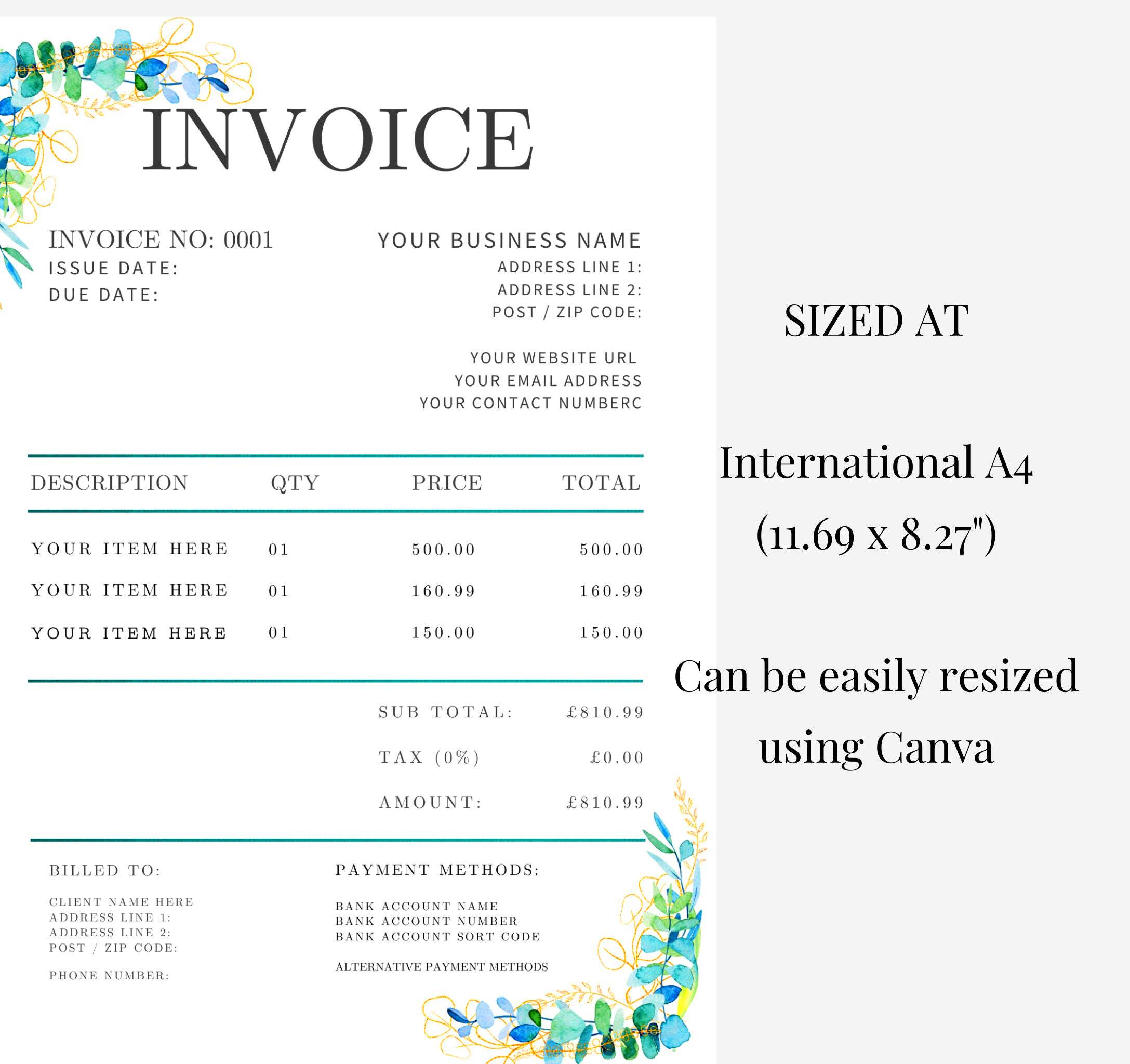
Canva offers many advantages when it comes to designing invoices. Here are a few reasons why Canva stands out:
- Easy to Use: Canva’s drag-and-drop design interface means you don’t need to be a designer to create great-looking invoices. It’s simple and intuitive.
- Customizable Templates: Canva provides a variety of professionally designed invoice templates that can be easily customized. You can change colors, fonts, and layouts to fit your brand.
- Time-Saving: Pre-designed templates save you time, allowing you to focus more on your business rather than spending hours on design work.
- Cloud-Based: Since Canva is an online tool, you can access your designs from anywhere, anytime, and even collaborate with team members.
- Professional Look: Canva templates are created with professionalism in mind, ensuring your invoices look clean, modern, and credible.
These benefits make Canva an excellent choice for small business owners, freelancers, or anyone looking to simplify their invoicing process while still maintaining a polished and professional appearance.
Also Read This: Discovering LinkedIn's Default Font Style
How to Get Started with Canva Invoice Templates
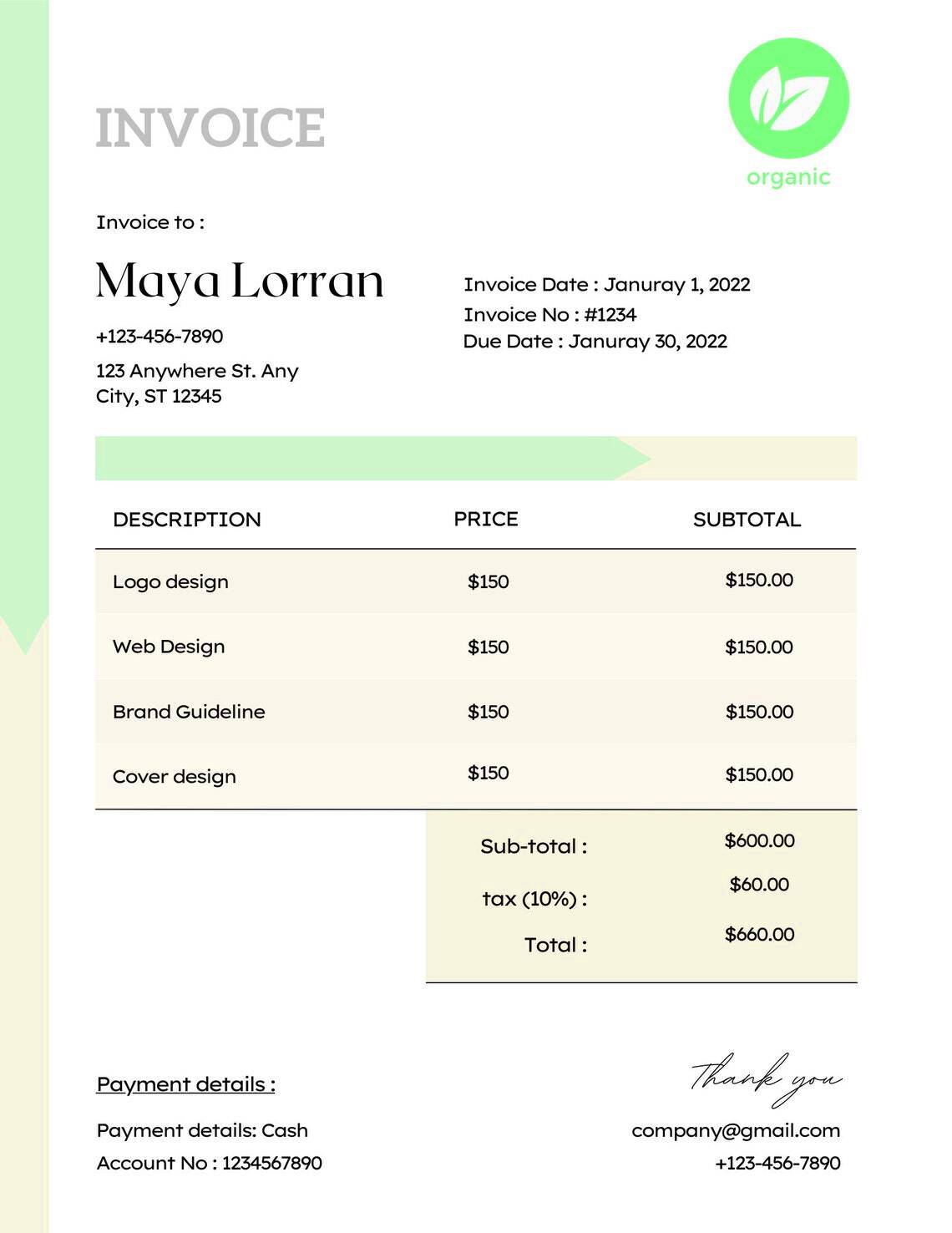
Getting started with Canva's invoice templates is quick and easy. Here’s a simple guide to walk you through the process:
- Create a Canva Account: If you don’t already have an account, sign up on Canva’s website. It's free, although there is a paid version for additional features.
- Search for Invoice Templates: Use the search bar at the top of Canva’s homepage and type “invoice templates.” Canva will show a variety of options tailored to different industries and styles.
- Select a Template: Browse through the available templates and pick one that suits your business. You can filter by theme, color, and layout to narrow down your options.
- Start Editing: Once you’ve chosen your template, it’s time to customize it. Replace placeholder text with your own business name, contact details, and itemized billing information.
- Make It Yours: Adjust the colors, fonts, and layout if needed to align with your branding. Canva’s tools make this easy, even if you’ve never designed an invoice before.
- Save and Export: After you’ve completed your edits, save your design. You can download the invoice as a PDF, PNG, or JPEG, depending on your preferences.
Once you’ve created your first invoice template, you’ll find it much easier to manage future invoices, keeping things consistent and professional.
Also Read This: How to Cake That on YouTube for a Fun and Easy Tutorial
Customizing Your Canva Invoice
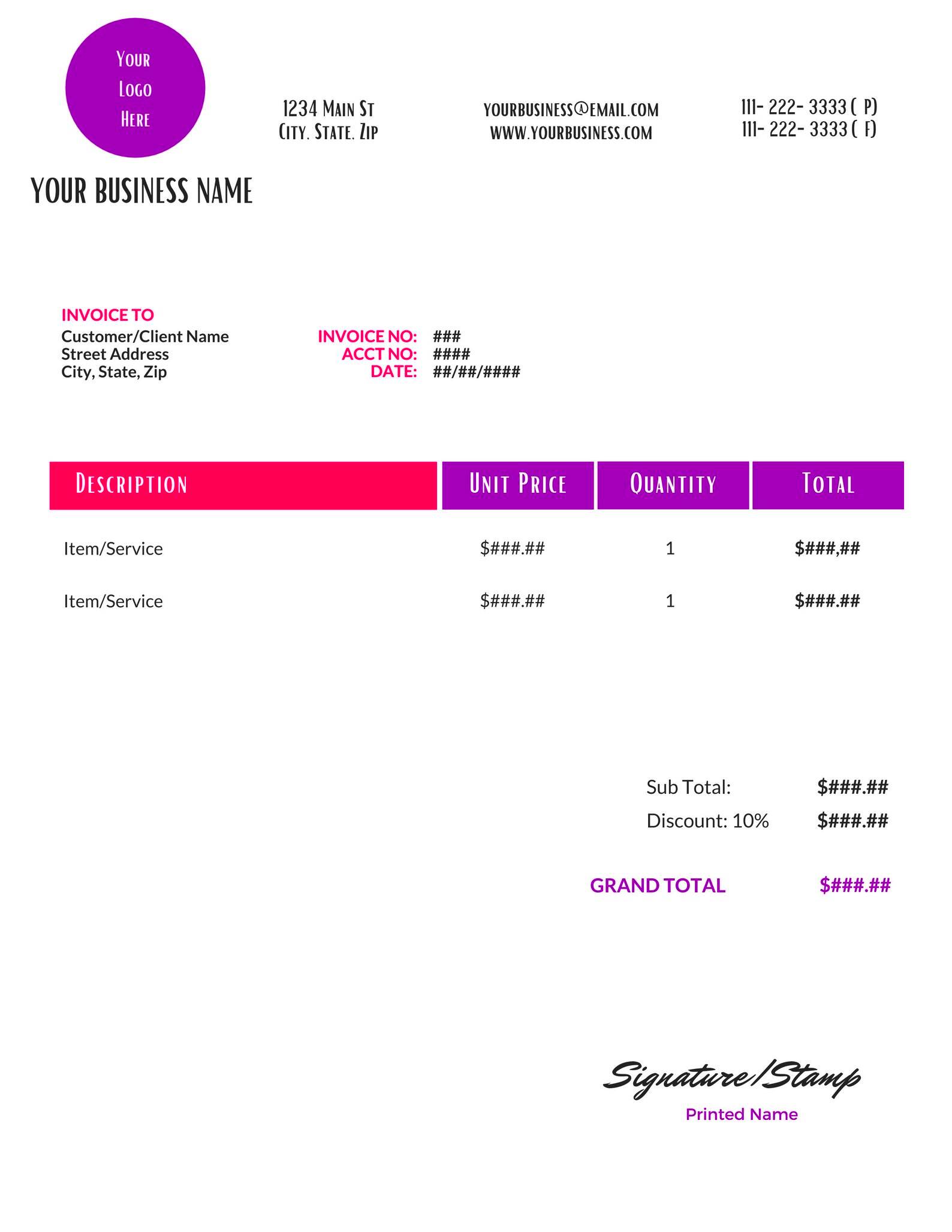
One of Canva's best features is how easily you can customize an invoice to match your business identity. Whether you’re a freelancer or a small business owner, Canva gives you the tools to create a personalized and professional invoice that reflects your brand.
Here’s how you can make your invoice stand out:
- Add Your Logo: Start by uploading your company logo. You can place it at the top or bottom of the invoice for a more branded appearance.
- Modify Colors and Fonts: Canva allows you to easily change the color scheme of the invoice to match your brand’s colors. Similarly, fonts can be adjusted to create a cohesive look across all your documents.
- Input Business Details: Make sure to replace all the placeholder text with your own business details. This includes your business name, address, phone number, and email.
- Personalize Item Descriptions: Customize the list of services or products by adding your own descriptions and prices. Make sure it’s clear for the client to understand what they are being billed for.
- Include Payment Terms: It’s always a good idea to clearly state your payment terms at the bottom of the invoice. Specify the due date and any late fees if applicable.
The flexibility Canva offers in customization makes it easy to create an invoice that’s not just functional but also professional and visually appealing.
Also Read This: Create Personalized Spotify Wrapped Templates with Canva
Saving and Exporting Your Canva Invoice
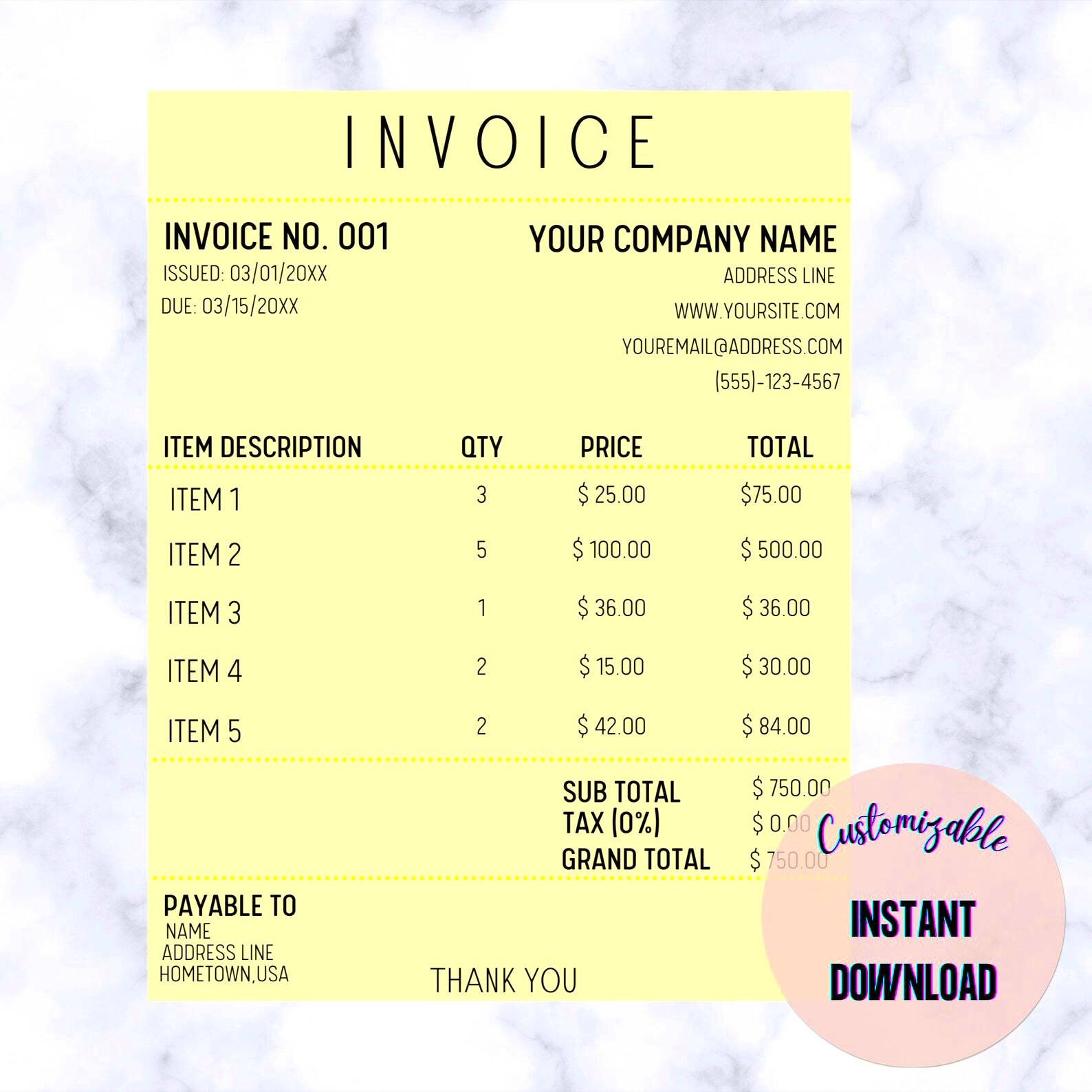
Once you’ve completed your design, it’s time to save and export your Canva invoice. Canva offers a few different options depending on your needs. Here’s a quick breakdown:
| File Type | Best Use |
|---|---|
| Best for sharing via email or printing. PDFs ensure that your invoice layout remains intact regardless of the device it’s viewed on. | |
| PNG | Ideal if you need a high-quality image of your invoice. This format is great for showcasing on websites or in social media posts. |
| JPEG | A good option if you need a smaller file size while maintaining decent quality. It’s great for quick previews or sharing on mobile devices. |
Here’s how you can export your Canva invoice:
- Click the “Download” button in the top right corner after you’re done editing.
- Select the file type you prefer (PDF, PNG, or JPEG).
- Choose whether you want to download a high-quality or standard version, depending on your needs.
- Hit the “Download” button, and your invoice will be saved to your device.
For recurring invoices, you can save the design as a template in Canva, allowing you to reuse and update it for future clients.
Also Read This: Who Won the 2005 Royal Rumble and Its Historic Significance
Tips for Professional Invoice Design
Creating a professional invoice involves more than just filling in the blanks. Here are some practical tips to ensure your invoice looks polished and clear:
- Keep It Simple: Avoid cluttering your invoice with unnecessary elements. Stick to the essentials like your business name, client details, and itemized list of services or products.
- Use Clear Fonts: Choose fonts that are easy to read. It’s important that your client can quickly understand what they are being billed for without struggling to decipher the text.
- Highlight Important Information: Make sure key details like the total amount, due date, and payment instructions are clearly visible. You can use bold text or larger font sizes for emphasis.
- Include Contact Information: Always provide multiple ways for your clients to contact you, whether it’s through email, phone, or your website. This adds a layer of professionalism and makes it easier for clients to resolve any questions.
- Consistent Branding: Make sure that your invoice matches your other business documents in terms of color scheme, logo, and font style. Consistency helps reinforce your brand.
- Use White Space: Give the design room to breathe by using white space strategically. This ensures your invoice looks clean and organized, not overwhelming.
By following these tips, you can make sure your invoices not only look great but also help communicate professionalism and reliability to your clients.
Also Read This: Deleting Libraries on Adobe Stock
FAQ on Canva Invoice Templates
Here are some common questions people have about using Canva for creating invoice templates:
-
- Can I use Canva's invoice templates for free?
Yes, Canva offers a wide range of free invoice templates that you can use without any cost. While some premium templates are available with Canva Pro, the free options provide plenty of variety and customization features.
-
- How can I edit the invoice templates to match my brand?
Customizing an invoice in Canva is simple. You can upload your business logo, change the color scheme, and select fonts that match your branding. Canva’s drag-and-drop interface allows for quick and easy changes to make the invoice your own.
-
- What file formats are available when downloading my invoice?
You can download your invoice in a variety of formats including PDF, PNG, and JPEG. PDF is ideal for sending via email or printing, while PNG and JPEG are great for sharing online or saving as images.
-
- Can I reuse my customized invoice template for future invoices?
Yes, Canva allows you to save your customized invoice design as a template. This makes it easier to reuse the layout for future invoices, saving you time and maintaining a consistent look for your brand.
-
- Is it possible to collaborate with others when creating invoices on Canva?
Absolutely! Canva supports real-time collaboration. You can share your design with team members or clients and work on the invoice together, making it perfect for teams or businesses with multiple contributors.
Conclusion
Canva’s invoice templates offer a flexible, user-friendly way to create detailed and professional invoices quickly. With customizable options and easy-to-use design tools, you can create invoices that not only look great but also match your brand. Whether you're a freelancer or small business, Canva simplifies the invoicing process.