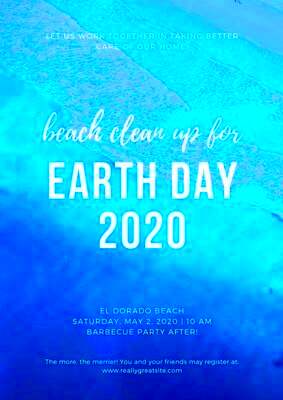Creating stunning posters has never been easier, thanks to Canva. With its user-friendly interface and a wide range of poster templates, anyone can design eye-catching visuals. Whether you are promoting an event, sharing information, or simply expressing your creativity, Canva offers the tools you need. In this post, we will explore the benefits of using templates, how to choose the right one, and tips for customizing your designs.
Understanding the Benefits of Using Templates
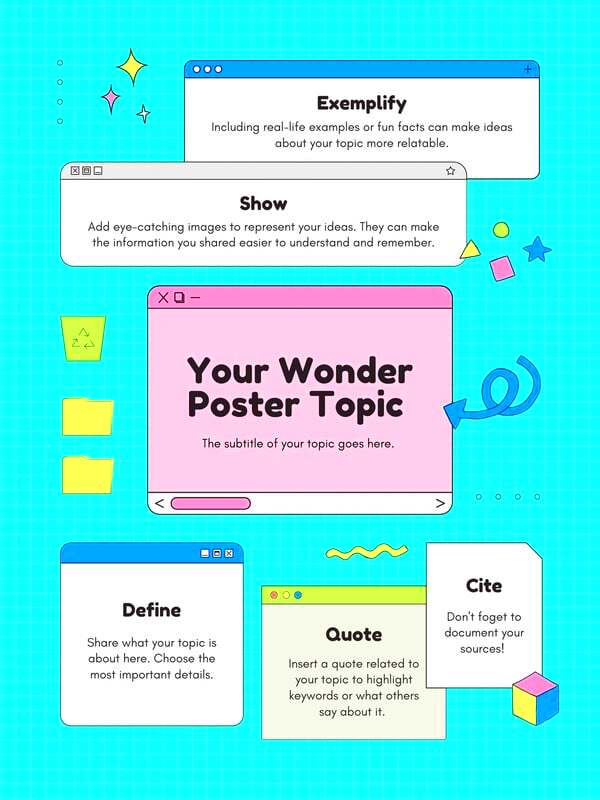
Templates are a great starting point for your poster design. Here are some benefits of using them:
- Saves Time: Templates allow you to start your design quickly, without needing to create everything from scratch.
- Professional Look: Many templates are designed by professionals, ensuring your poster looks polished and appealing.
- Easy to Customize: You can easily change colors, fonts, and images to match your style and message.
- Variety of Options: Canva offers templates for various occasions, so you can find one that suits your needs.
Using templates can help you streamline your design process and achieve great results with less effort.
Also Read This: Sign Out of YouTube TV on Your Phone and Secure Your Account
Choosing the Right Template for Your Needs

Selecting the right template is crucial to your poster's success. Here are some tips to help you choose:
- Identify Your Purpose: Think about what your poster is for. Are you promoting an event, sharing information, or creating art? This will guide your selection.
- Consider Your Audience: Who will see your poster? Choose a style and tone that appeals to them.
- Explore Different Categories: Canva offers templates for various themes, including:
| Theme | Template Examples |
|---|---|
| Events | Concerts, Workshops, Parties |
| Business | Sales, Promotions, Conferences |
| Education | Classes, Workshops, Announcements |
Once you have a clear idea of your needs, take your time to browse through the available templates. Don't hesitate to try a few options before making your final choice. The right template will set the stage for your design journey.
Also Read This: Easy DIY Guide to Making Sky Lanterns
Customizing Your Poster with Canva Tools
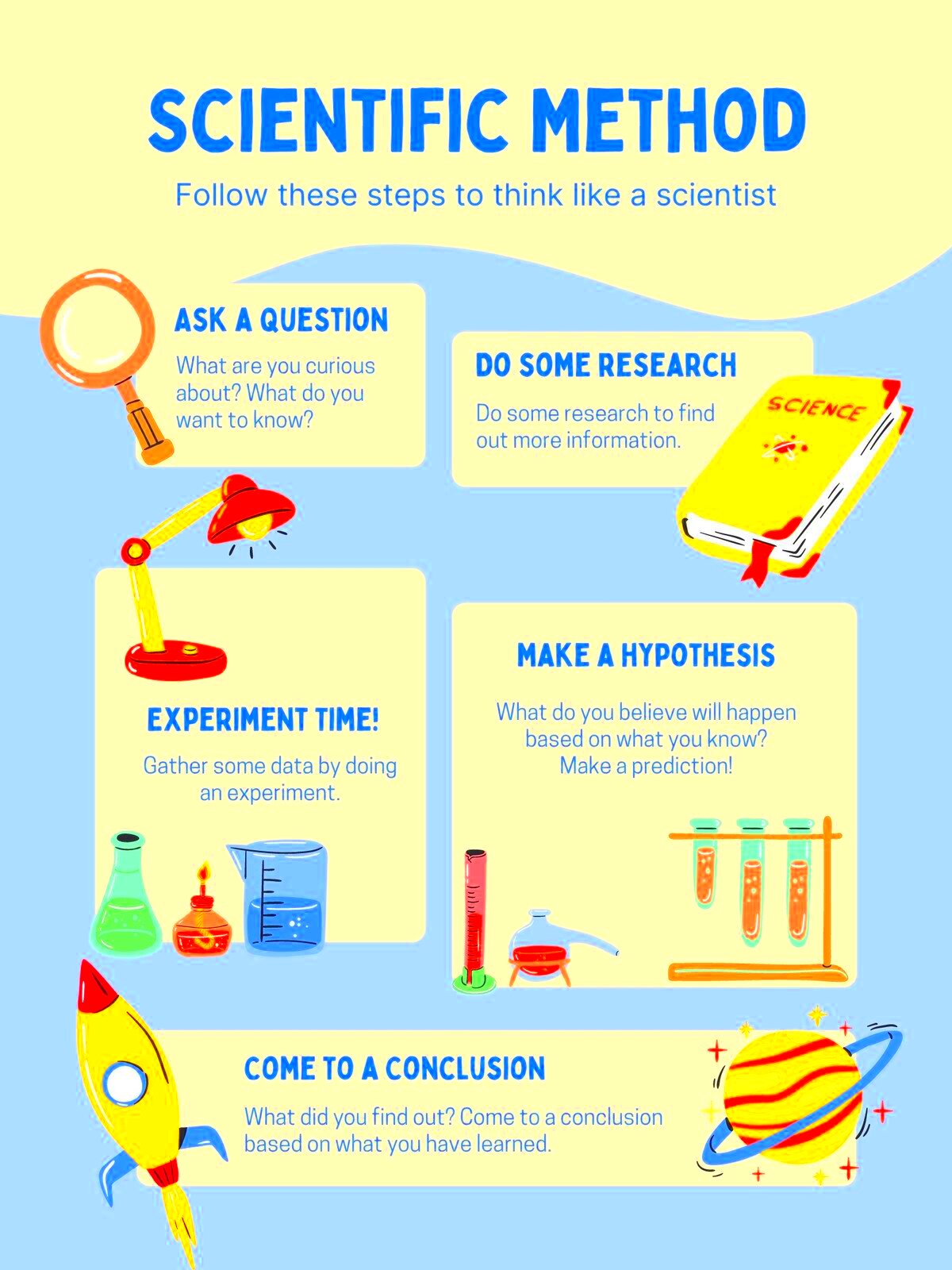
Customizing your poster is where the fun begins! Canva provides a range of tools to help you make your design unique. First, let’s look at some key features you can use:
- Drag and Drop Functionality: Easily move elements around your poster by simply dragging them. This feature makes it intuitive to create the layout you want.
- Color Palette: Choose colors that reflect your theme. Canva allows you to pick colors from a palette or create your own. Just click on the element and select a color.
- Font Options: You can browse through various fonts. Choose one that matches the tone of your poster—fun, professional, or artistic.
- Image Uploads: Upload your own images to personalize your poster further. Just drag your image into Canva and position it as needed.
Don't forget to save your progress often. This way, you can revisit your design later without losing your hard work!
Also Read This: Uploading Vectors to Adobe Stock for Beginners
Incorporating Text and Images Effectively
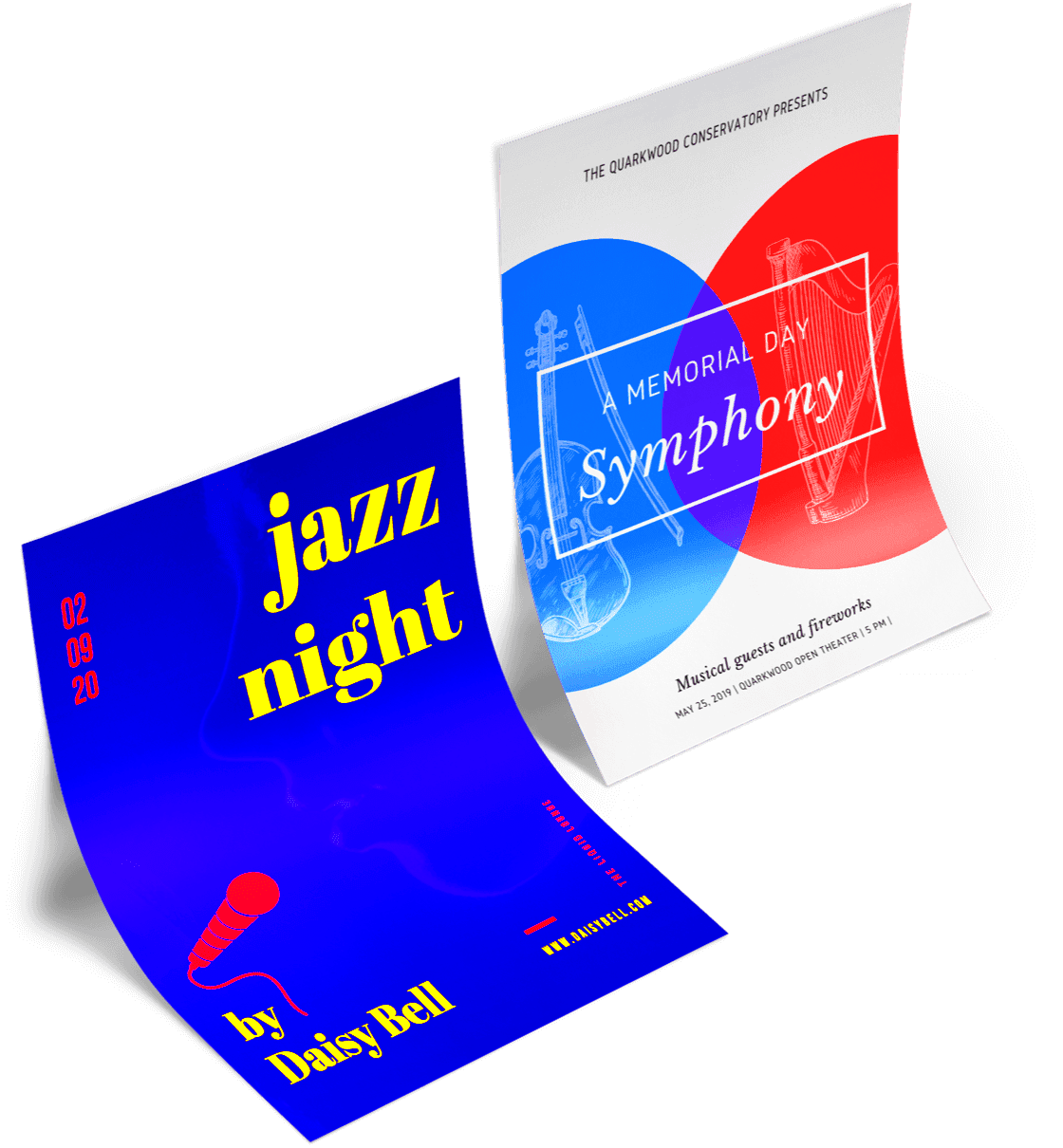
Combining text and images can create a powerful message in your poster. Here are some tips to help you do this effectively:
- Balance Your Layout: Make sure your text and images complement each other. Don’t overcrowd the poster; give each element space to breathe.
- Choose Readable Fonts: Ensure your text is easy to read from a distance. Use larger fonts for headings and smaller ones for details.
- Use High-Quality Images: Make sure any images you include are clear and relevant to your message. Canva offers a library of free images you can use.
- Contrast is Key: Use contrasting colors for text and background. For example, dark text on a light background is usually easier to read.
Keep your design focused on the main message, ensuring both text and images support that message.
Also Read This: How to Download Comps from Adobe Stock Quickly and Easily
Adding Finishing Touches to Your Design
Once you’ve set up your poster, it’s time for the finishing touches. These small details can elevate your design:
- Use Borders and Frames: Adding borders can help define the space of your poster. Choose a subtle border or a bold frame depending on your theme.
- Check Alignment: Make sure everything is lined up correctly. Canva has alignment tools that help you place elements neatly.
- Add Icons or Shapes: Incorporating small graphics can draw attention to important information. Canva provides various icons that fit different themes.
- Preview Before Saving: Always preview your design to see how it looks as a whole. This can help you catch any mistakes or areas for improvement.
After you’re satisfied with your design, save it in your desired format. Now you’re ready to share your stunning poster with the world!
Also Read This: Flexible Packaging Solutions for Small Coffee Roasters
Saving and Sharing Your Poster
After putting in the effort to design your poster, it’s time to save and share your masterpiece! Canva makes this process simple and efficient. Here’s how you can do it:
- Choosing the Right Format: Canva offers several file formats for saving your poster. You can save it as a PNG, JPG, PDF, or even as a GIF. For printing, PDF is usually the best choice, while PNG or JPG works well for online sharing.
- Download Options: Once you’ve decided on the format, click the download button. Canva also allows you to adjust the quality settings for your file. Higher quality is ideal for printing, while lower quality works for social media.
- Sharing Directly: You can share your design directly from Canva. Simply click on the share button to send a link via email or post it on social media. You can also invite others to collaborate on your design.
- Printing Options: If you want to print your poster, consider using Canva’s printing service. They can print and ship your design right to your door, making it super convenient.
Saving and sharing your poster is just as important as creating it. With these options, you can easily get your design out into the world.
Also Read This: DIY Pearl Bracelets at Home – Step-by-Step Video on Dailymotion
FAQ about Canva Poster Templates
It’s common to have questions when using Canva for poster design. Here are some frequently asked questions to help you out:
- Can I use Canva for free? Yes, Canva offers a free version with many features, including access to a variety of templates. However, some premium templates and elements require a subscription.
- Are the images in Canva royalty-free? Most images provided by Canva are royalty-free. However, it’s always good to check the licensing information for specific images.
- Can I edit my poster after saving it? Absolutely! You can return to your design anytime and make changes before downloading it again.
- How do I print my poster? After saving your poster as a PDF, you can print it at home or take it to a local print shop. For best results, use high-quality paper.
- Can I create posters for commercial use? Yes, as long as you follow Canva’s licensing terms. Be sure to check if the elements you used are permitted for commercial purposes.
These FAQs should clarify some common queries and help you make the most of your Canva experience.
Conclusion and Final Thoughts
Creating a stunning poster with Canva is an enjoyable and straightforward process. From selecting the right template to customizing your design, Canva offers all the tools you need to bring your ideas to life. Remember to save and share your work effectively to reach your audience. Don't hesitate to experiment with different designs and styles—it's all part of the creative journey!
As you continue to explore the possibilities with Canva, you’ll find that the more you practice, the better you’ll get at designing. So, get out there and start making beautiful posters that reflect your unique style and message. Happy designing!