Warning: Undefined array key 6 in /home/imgpanda.com/public_html/wp-content/themes/astra/template-parts/single/single-layout.php on line 176
Warning: Trying to access array offset on value of type null in /home/imgpanda.com/public_html/wp-content/themes/astra/template-parts/single/single-layout.php on line 179
Canva is a fantastic tool for creating beautiful designs, and adding glow effects can make your images really stand out. Whether you're designing social media posts, presentations, or flyers, a glow effect can add that extra touch of flair. In this guide, we will explore how to easily add glow effects in Canva and discuss why they are a valuable addition to your design toolkit.
Understanding Glow Effects and Their Importance

Glow effects are visual enhancements that create an aura of light around objects in your design. Here’s why they matter:
- Attraction: Glow effects draw attention to specific elements, making them pop.
- Depth: They can add a sense of depth to your images, creating a more three-dimensional feel.
- Style: Glow effects can set the mood or tone of your design, whether it's vibrant and energetic or soft and subtle.
In a world filled with digital content, using glow effects can help your work stand out. They can make your designs more eye-catching, helping to engage viewers and communicate your message effectively.
Also Read This: How to Get Rid of a Behance Account
Step by Step Guide to Adding Glow Effects
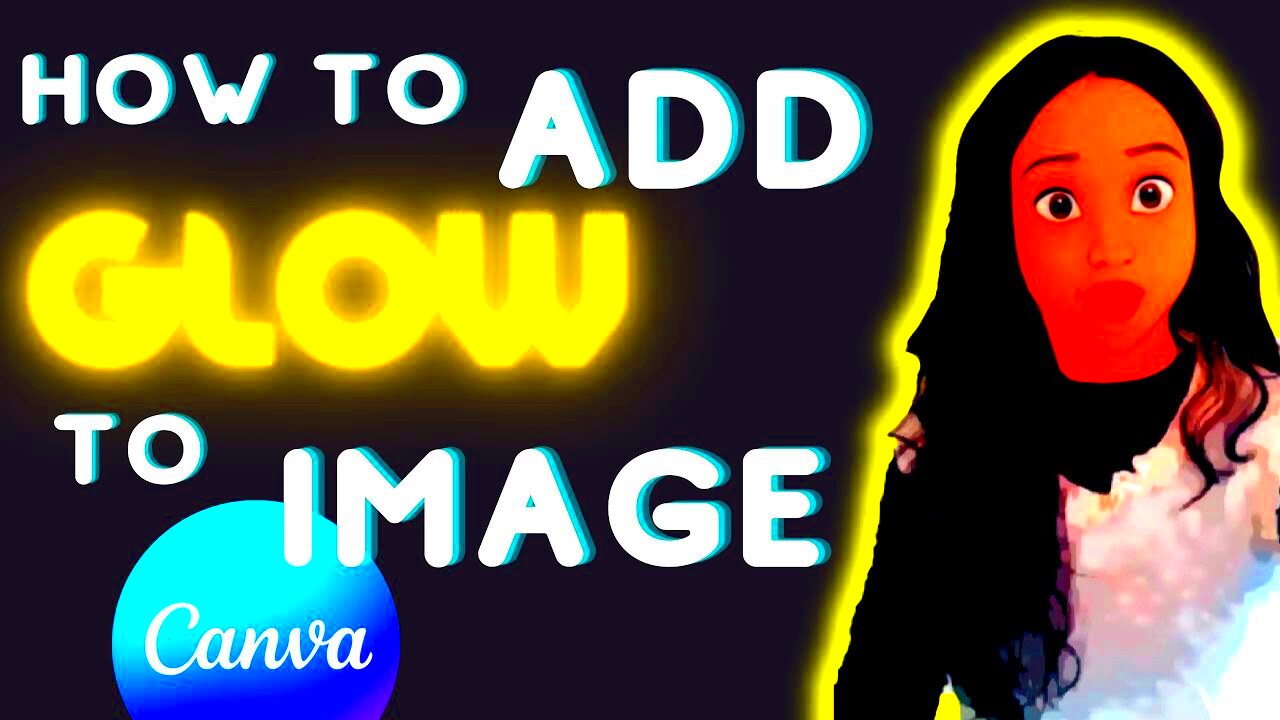
Adding glow effects in Canva is straightforward. Just follow these simple steps:
- Open Canva: Log in to your Canva account and select or create a design.
- Select the Element: Click on the image or text where you want to add the glow effect.
- Click on Effects: In the top toolbar, find the “Effects” button and click on it.
- Choose Glow: From the effects options, select “Glow.”
- Adjust Settings: Use the sliders to modify the glow's intensity, color, and blur to fit your design.
- Preview and Save: Once you're happy with the glow effect, preview your design. If it looks good, hit the “Download” button to save your work.
By following these steps, you can easily add a beautiful glow effect to your designs, enhancing their visual appeal and effectiveness.
Also Read This: Mastering LinkedIn for Professional Networking
Adjusting Glow Settings for Best Results
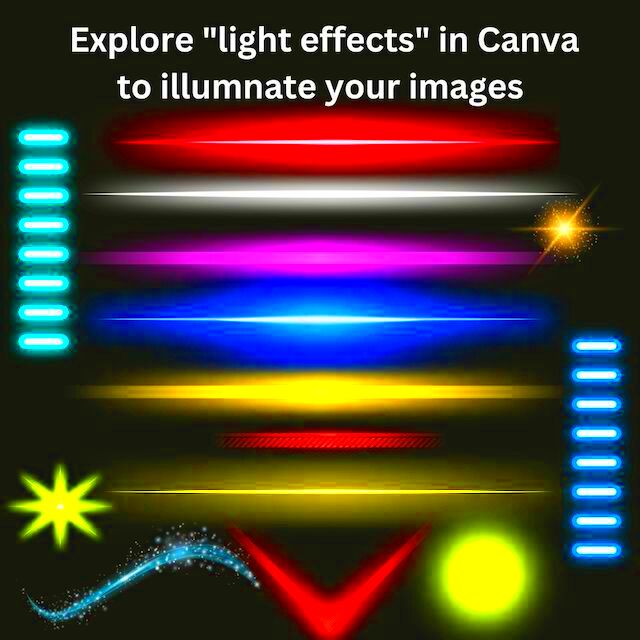
Getting the perfect glow effect in Canva isn't just about adding it; it’s about fine-tuning the settings to suit your design. Here’s how you can adjust the glow settings for the best results:
- Intensity: This controls how bright the glow appears. A higher intensity will make your glow stand out more, while a lower intensity will give a subtle touch. It’s all about balance—too much can be overwhelming.
- Color: Choose a color that complements your design. The glow color can be the same as the element or a contrasting color for a more dramatic effect. Experiment with colors to see which one resonates best with your audience.
- Blur: Adjusting the blur will soften or sharpen the edges of the glow. A higher blur will give a dreamy effect, while a lower blur will create a sharp, defined glow. Think about the mood you want to convey.
Take your time to play around with these settings. Canva allows you to see changes in real time, so you can instantly understand how each adjustment affects your design. The right combination will enhance your visuals and make them more appealing.
Also Read This: How to Download Behance Templates
Using Glow Effects Creatively in Your Designs
Glow effects aren’t just for decoration; they can be used creatively to enhance storytelling in your designs. Here are some ideas on how to use glow effects in imaginative ways:
- Highlighting Important Text: Use glow around headings or important points to make them stand out, guiding the viewer’s eye to key information.
- Creating a Neon Look: Combine bright colors with high intensity to mimic neon signs. This works well for events or modern themes.
- Background Effects: Add glow effects to backgrounds to create a unique atmosphere, like a sunset glow behind text or images.
- Layering Effects: Combine glow with other effects, such as shadows or blurs, to create depth and dimension in your design.
Being creative with glow effects can transform ordinary designs into captivating visuals. Don’t be afraid to experiment and find your unique style!
Also Read This: Link Your YouTube Videos to Your TikTok Profile Effectively
Common Mistakes to Avoid When Adding Glow Effects
While adding glow effects can enhance your designs, there are common pitfalls to avoid. Here are some mistakes to keep in mind:
- Overdoing It: Using too much glow can make your design look cluttered and unprofessional. Less is often more when it comes to effects.
- Poor Color Choices: Choosing a glow color that clashes with your main design can be distracting. Always consider color harmony.
- Ignoring Context: Think about the overall theme of your design. A glow effect that fits one project may not suit another.
- Not Testing on Different Backgrounds: Make sure to check how the glow looks on different backgrounds. It might appear differently when you change the background color or image.
By avoiding these common mistakes, you can ensure that your glow effects enhance rather than detract from your designs. Always remember to step back and evaluate your work from a fresh perspective.
Also Read This: How to Change Privacy on Behance
Examples of Designs with Glow Effects
Seeing is believing, right? Glow effects can elevate a design from ordinary to extraordinary. Let’s take a look at some examples where glow effects have been used effectively:
- Social Media Posts: A bright glow around text in Instagram stories can grab attention quickly. For instance, a vibrant pink or blue glow can highlight special announcements or promotions.
- Event Invitations: Using glow effects on invitations can create a festive atmosphere. Think of a soft yellow glow around the event details to make them pop against a dark background.
- Website Graphics: Glow effects can enhance web banners, especially for sales or special offers. A subtle glow around call-to-action buttons can encourage clicks and improve user engagement.
- Presentations: In a slide deck, using glow effects on key points can help emphasize important information. This technique can make your presentation visually appealing and keep your audience focused.
These examples show just how versatile glow effects can be. The key is to use them thoughtfully, ensuring they enhance your design rather than distract from your message.
Also Read This: Canva Color Addition to Image
Frequently Asked Questions about Glow Effects in Canva
When working with glow effects in Canva, you might have some questions. Here are a few frequently asked ones:
- Can I customize the glow color? Absolutely! You can choose any color for the glow effect, allowing you to match it with your design’s palette.
- Is there a limit to how much glow I can add? While there isn’t a strict limit, using too much glow can overwhelm your design. It's best to find a balance.
- Can I use glow effects on images? Yes! You can apply glow effects to images, text, and shapes within your design to achieve the look you want.
- What if the glow effect doesn’t look right? Don’t hesitate to adjust the intensity, color, and blur settings until you achieve the desired effect.
If you have any other questions, exploring Canva’s resources or community forums can provide additional insights and tips!
Conclusion on Enhancing Designs with Glow Effects
Adding glow effects in Canva can transform your designs, making them more appealing and engaging. By understanding how to adjust settings, use glow creatively, and avoid common mistakes, you can harness the full potential of this feature. Whether you’re crafting social media posts, invitations, or presentations, the right glow can make all the difference.
Remember, the key is to experiment and find what works best for your style and audience. With practice, you’ll be able to create stunning designs that capture attention and communicate your message effectively. So, go ahead and start adding those glow effects to your next project!
