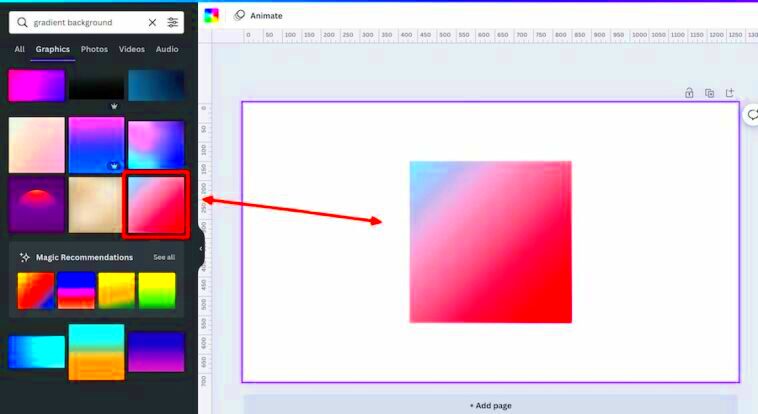Warning: Undefined array key 6 in /home/imgpanda.com/public_html/wp-content/themes/astra/template-parts/single/single-layout.php on line 176
Warning: Trying to access array offset on value of type null in /home/imgpanda.com/public_html/wp-content/themes/astra/template-parts/single/single-layout.php on line 179
Canva is a user-friendly design platform that lets anyone create stunning graphics, presentations, and more without needing advanced design skills. With its intuitive drag-and-drop interface, Canva makes it easy for users to access a vast library of templates, images, and design elements. Whether you’re a student, business owner, or just someone who enjoys creating, Canva offers tools that can help bring your ideas to life.
Some key features of Canva include:
- Templates: Choose from thousands of customizable templates for social media, presentations, posters, and more.
- Collaboration: Work with team members in real-time on shared designs.
- Photo Editing: Easily adjust images with filters, cropping, and resizing tools.
- Elements Library: Access a wide variety of graphics, icons, and shapes to enhance your designs.
Overall, Canva is designed to make graphic design accessible and enjoyable for everyone, regardless of their experience level.
Importance of Adding Gradients to Images
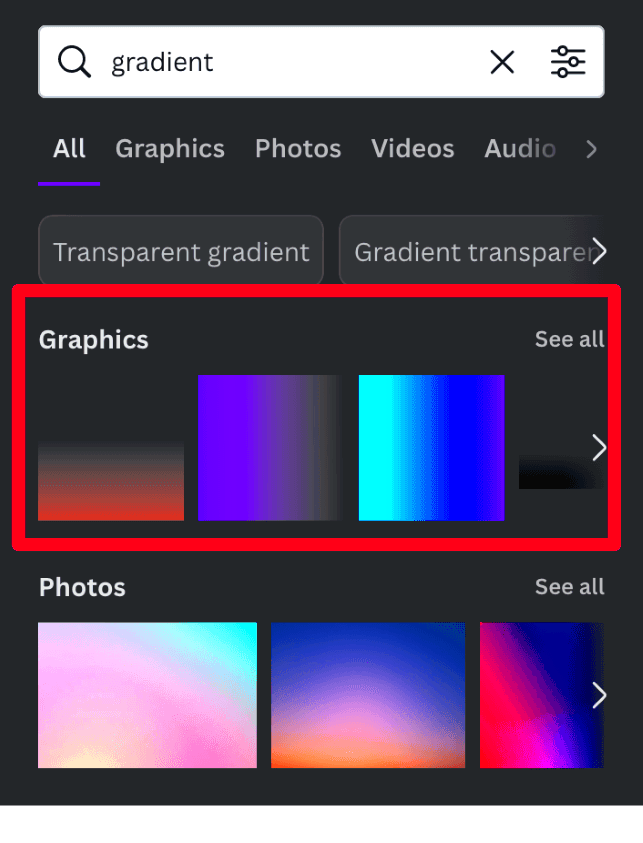
Gradients add depth and interest to images, making them more visually appealing. They transition from one color to another, creating a smooth blend that can enhance the overall look of your design. Here’s why gradients are important:
- Visual Appeal: Gradients can make a flat design look more dynamic and engaging.
- Branding: Using brand colors in gradients can strengthen brand identity.
- Emotional Impact: Different colors evoke different feelings; gradients can help convey the right emotion in your design.
- Depth and Dimension: Gradients can create the illusion of depth, making designs more three-dimensional.
Incorporating gradients into your images can elevate your design and capture attention effectively.
Also Read This: Introduce Teachers with Canva Meet the Teacher Template
Steps to Add Gradients in Canva
Adding gradients to your images in Canva is straightforward. Here’s how you can do it in just a few steps:
- Open Canva: Start by logging into your Canva account and selecting the design you want to work on.
- Select the Image: Click on the image where you want to add a gradient.
- Use the Effects Tool: In the top toolbar, find the 'Effects' button. Click on it to open the effects options.
- Choose the Gradient: Look for gradient options in the effects menu. Select a gradient that fits your design style.
- Adjust the Gradient: You can modify the colors and direction of the gradient to match your vision. Play around until it looks just right.
- Save Your Design: Once you’re happy with the gradient, don’t forget to save your work. Click on the 'Download' button to export your design.
By following these simple steps, you can easily add stunning gradients to your images and enhance your overall design in Canva.
Also Read This: Don't Let Me Down by Kurt Hugo: Watch the Performance
Using the Canva Image Downloader Tool
The Canva Image Downloader Tool is a handy feature that allows you to save your designs directly to your device. Whether you're working on a presentation, social media post, or any other project, this tool makes it easy to download your creations in various formats. It streamlines the process, so you can quickly share your work or use it in other applications.
Here’s how to use the Canva Image Downloader Tool:
- Finish Your Design: Make sure your design is complete and looks just the way you want it.
- Click on the Download Button: In the top right corner, you'll see the download button (it looks like an arrow pointing down). Click on it.
- Select Your Format: Choose the format you want to download your image in. Canva offers options like PNG, JPG, and PDF.
- Adjust Settings: Depending on the format, you may have additional settings to choose from, such as transparent background or image size.
- Download Your Design: Once you've made your selections, click the download button again. Your design will start downloading to your device.
Using this tool is simple, and it ensures that you can easily keep your designs accessible and shareable wherever you need them.
Also Read This: Understanding Rumble Pricing and Subscription Options
Examples of Gradient Usage in Design
Gradients are versatile design elements that can enhance various types of projects. They can bring life to backgrounds, highlight text, or even be used in logos. Here are some popular examples of how gradients are used in design:
- Social Media Posts: Gradients can create eye-catching backgrounds that grab attention and encourage engagement.
- Web Design: Many websites use gradients in buttons and banners to create depth and attract clicks.
- Print Materials: Brochures and flyers often incorporate gradients to make key information stand out.
- Logos: Brands often use gradients in their logos to convey modernity and innovation.
- Presentations: Gradients can add visual interest to slides, making information more engaging for viewers.
These examples show how gradients can be effectively utilized across different mediums, adding depth and sophistication to any design.
Also Read This: Can You Add Bally Sports to YouTube TV? Your Options Explained
Tips for Effective Gradient Design
Creating effective gradient designs requires some thought and creativity. Here are some tips to help you make the most of gradients in your projects:
- Choose Colors Wisely: Select colors that complement each other. Use a color wheel to find harmonious color combinations.
- Limit Color Palettes: Stick to two or three colors to avoid overwhelming the viewer. Too many colors can create confusion.
- Consider the Mood: Different colors evoke different emotions. Think about the message you want to convey and choose colors accordingly.
- Use Transparency: Adjusting the transparency of your gradient can create soft, subtle effects that are visually pleasing.
- Test Your Design: Preview your design on different devices to see how the gradient appears. Make adjustments as needed.
By following these tips, you can create stunning gradients that enhance your designs and communicate your message effectively.
Also Read This: How to Get LinkedIn Premium for Free
Common Issues When Adding Gradients
While gradients can elevate your designs, there are some common issues that users might encounter when adding them. Understanding these pitfalls can help you create better visuals and avoid frustration. Here are some challenges you might face:
- Clashing Colors: Sometimes, the colors you choose for your gradient may not blend well together. This can make your design look unprofessional. Always test color combinations before finalizing.
- Overly Complicated Gradients: Using too many colors can make your gradient look chaotic. Stick to two or three colors for a cleaner, more polished look.
- Poor Visibility: If the gradient is too subtle or dark, it can make text or other design elements hard to see. Make sure there’s enough contrast between your gradient and the content on top of it.
- Wrong Gradient Direction: The angle or direction of the gradient can change its impact. Experiment with different directions to find what works best for your design.
- Inconsistent Styles: Ensure that the gradient style matches the overall design theme. A gradient that feels out of place can detract from your message.
By being aware of these issues, you can make more informed design choices and create visually appealing gradients that enhance your projects.
Also Read This: How to Become a Getty Images Contributor
Frequently Asked Questions
When it comes to using gradients in design, questions often arise. Here are some common inquiries along with their answers:
- What is a gradient?
- A gradient is a gradual transition between two or more colors. It adds depth and dimension to designs.
- Can I create my own gradients in Canva?
- Yes, Canva allows you to customize gradients by selecting your colors and adjusting the direction.
- Are there any rules for using gradients?
- While there are no strict rules, it’s best to keep color combinations harmonious and to limit the number of colors used.
- How do I save my gradient designs?
- Once you finish your design, use the Canva Image Downloader Tool to save your gradients in your preferred format.
- Can I use gradients in printed materials?
- Absolutely! Gradients can enhance brochures, flyers, and other printed designs, adding visual interest.
These answers should help clarify any uncertainties you might have about using gradients in your designs.
Conclusion and Final Thoughts
Incorporating gradients into your designs can take your work to the next level, making it more vibrant and engaging. By understanding the basics of gradient usage, the importance of color selection, and how to avoid common pitfalls, you can create stunning visuals that captivate your audience. Remember to keep experimenting with different styles and combinations, as design is all about creativity.
Using tools like Canva simplifies the process, allowing even beginners to create professional-looking designs with ease. So, don’t hesitate to play around with gradients in your next project!
In summary, gradients are a powerful design tool that can enhance your work. Embrace them, have fun, and watch your designs come to life!