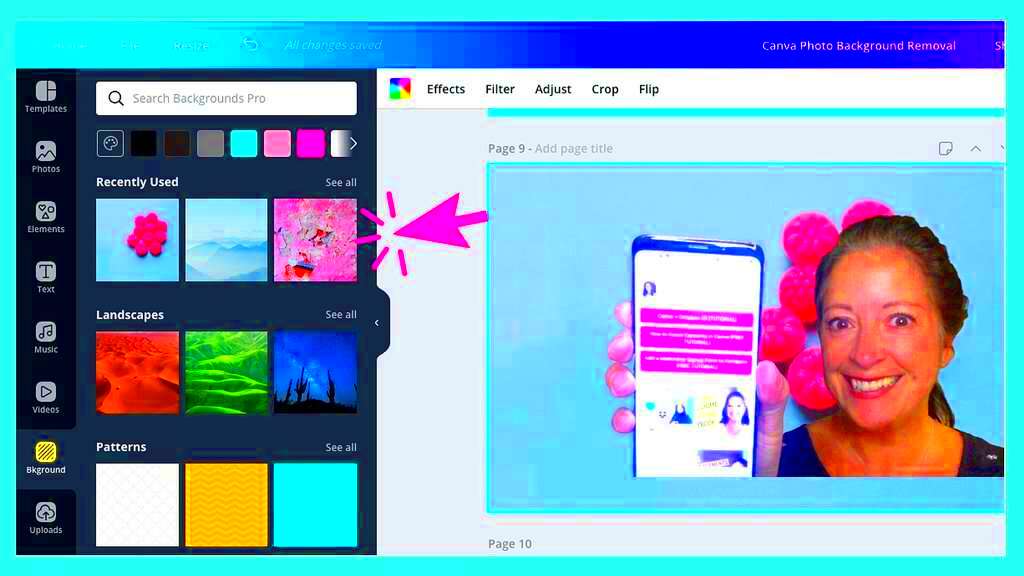Warning: Undefined array key 6 in /home/imgpanda.com/public_html/wp-content/themes/astra/template-parts/single/single-layout.php on line 176
Warning: Trying to access array offset on value of type null in /home/imgpanda.com/public_html/wp-content/themes/astra/template-parts/single/single-layout.php on line 179
Canva is an amazing tool for those who enjoy crafting eye catching visuals be it for personal endeavors or professional purposes. One of the standout features of Canva is its frame functionality. But what does it mean to replace an image within a frame? In essence it lets you seamlessly change images within a shape or frame while maintaining the overall design. Picture having a stunning frame for your family photo album but wanting to refresh a few pictures for a celebration. That’s where Canva frames shine! They provide adaptability and artistic freedom, making it easy to customize your designs to perfection.
Why You Should Use Frames in Canva
Frames have the ability to enhance your design skills. They add organization and can give your visuals a refined appearance. Whether it's for social media content or event invitations incorporating frames can bring a sense of unity to your work. Here are some reasons to think about incorporating frames into your designs.
- Consistency: Frames help maintain uniformity across your designs, which is especially important for branding.
- Creativity: They inspire creativity by allowing you to experiment with different shapes and layouts.
- Ease of Use: Swapping images within a frame is much simpler than manually adjusting the layout each time.
I remember designing a birthday invitation for my niece. I used frames to add a vibrant and attention grabbing touch to the overall look. The frames not enhanced its appearance but also added an element of playfulness!
Also Read This: Using Copyright Music on YouTube Shorts
How to Replace Images in Canva Frames
Swapping out pictures in frames becomes a walk in the park once you master the technique. Just follow these simple steps to ensure a seamless image swap:
- Open your design in Canva and select the frame you want to work with.
- Click on the "Uploads" tab to upload your new image, or select an image from the Canva library.
- Drag and drop your image into the frame. You’ll see how it fits perfectly!
- If needed, adjust the image position within the frame by double-clicking on it and moving it around.
- Once satisfied, click outside the frame to finalize your design.
In my recent project I employed this technique to swap out pictures in a collage that I was putting together for my parents anniversary. It brought me great joy to witness how seamlessly I could refresh the visuals while maintaining the overall aesthetic.
Frames in Canva go beyond being mere tools; they open up a world of possibilities for your imagination. By embracing them you'll witness your design abilities flourishing!
Also Read This: Adding new projects in Behance
Tips for Choosing the Right Images for Frames
Selecting the images for your frames in Canva can greatly impact the overall look of your design. It’s similar to choosing the outfit for a special event it sets the mood and reflects your personal taste. Here are some suggestions to keep in mind when picking images to ensure that your frames are adorned with visuals that elevate your design.
- Think About the Theme: Match the images with the theme of your design. For instance, if you're creating a summer event invitation, bright and vibrant colors work best.
- Consider the Composition: Look for images with a clear focal point that complements the shape of the frame. A busy background can distract from your main subject.
- Quality Matters: Always use high-resolution images. A blurry or pixelated picture can undermine all your hard work. Trust me, I learned this the hard way during my first attempt at creating a professional portfolio!
- Emotional Connection: Choose images that resonate with your audience. Personal stories or relatable visuals create a deeper connection.
While working on a photo album for my friends wedding, I went through a lot of pictures. The ones that brought out feelings and captured genuine moments had the greatest effect. Its not only about looking good; its about telling a story!
Also Read This: Does Telegram Automatically Save Deleted Messages
Common Mistakes to Avoid When Replacing Images
When you replace pictures in Canva frames there are a few mistakes that people often make. Lets discuss some traps you should avoid to streamline your design journey.
- Not Previewing Your Image: Always take a moment to preview how your image looks in the frame. Sometimes, what looks good on its own doesn’t quite fit the frame.
- Ignoring Aspect Ratios: Different frames have different aspect ratios. Ensure your image matches the frame’s dimensions to avoid awkward cropping.
- Using Too Many Images: While it’s tempting to fill every frame, less is often more. Focus on quality over quantity to keep your design clean.
- Forgetting About Consistency: Using images with vastly different styles can create a disjointed look. Aim for a cohesive visual language.
There was a time when I made a post on media with images that didn't quite match. It gave off a vibe! Since then, I've realized the importance of being patient and making sure everything blends harmoniously.
Also Read This: Lovepik: Your Ticket to Stunning Design without Spending a Dime
How to Edit Frame Settings for Better Results
Adjusting the frame settings in Canva can take your design to the next level! Its not just about changing images; its about the way you showcase them. Here are some tips on how to fine tune those frame settings for outcomes.
- Adjusting Size: You can resize your frames to suit your images better. Just click and drag the corners to stretch or compress.
- Changing Colors: Sometimes, adding a border or changing the frame color can enhance the overall appeal. A pop of color can make your images stand out.
- Adding Shadows: Shadows can add depth and make your images look more dynamic. Play around with different shadow settings until you find what feels right.
- Experimenting with Filters: Canva allows you to apply filters to frames. Don’t hesitate to play with these to create a specific mood or tone.
During a project for an advertisement I thought it would be fun to play around with shadows. The outcome was breathtaking and it added a vibrant touch to the entire design! So, dont hesitate to delve into these options; they have the power to turn your creations into something truly enchanting.
Also Read This: How to Do It Adding a Flat Shipping Fee in ShootProof
Using Canva's Features to Enhance Your Designs
Canva is a goldmine of resources and functionalities aimed at sparking your creative potential. While the frames are great there are plenty of other features at your disposal to elevate your designs. Its somewhat akin to cooking; the right ingredients can truly enhance the outcome. Here are some tips on how to maximize Canvass features.
- Text Options: Don’t underestimate the power of text! Use various fonts, sizes, and colors to convey your message effectively. I once created a flyer for a local event and played around with different text styles, which made it pop and drew in the crowd.
- Elements and Icons: Use Canva’s library of elements and icons to add flair to your designs. They can serve as visual cues that guide the viewer’s eye. For example, I included decorative icons in a wedding invitation, and it made it feel more personal.
- Backgrounds: Choosing the right background can set the mood for your design. Whether it’s a simple color or a textured image, backgrounds can dramatically change the vibe.
- Collaborative Tools: Canva allows you to collaborate with others in real time. If you’re working on a project with friends or colleagues, this feature is invaluable. I often collaborate with my siblings for family events, and it makes everything smoother.
By adding these elements you can infuse energy into your creative work. Keep in mind that the trick lies in trying out different approaches to discover what aligns best with your unique taste and objectives!
Also Read This: A Comprehensive Guide to Creating a Yahoo Account with Dailymotion Videos
Frequently Asked Questions About Canva Frame Image Replacement
A lot of folks are curious about how to use frames in Canva, particularly for swapping out images. Let's tackle some of the frequently asked questions to make it easier for you to use this functionality.
- Can I use any image in a frame? Yes, as long as the image is high quality and fits the frame’s aspect ratio.
- What happens if my image doesn't fit the frame? You may need to adjust the image size or crop it to ensure it fits properly.
- Are there specific frames for different types of designs? Absolutely! Canva offers a variety of frame styles tailored for different projects like social media posts, presentations, and invitations.
- Can I edit the frame after replacing the image? Yes, you can always go back and change the frame settings or swap images as needed.
From what I’ve seen asking questions can greatly improve designs. Feel free to delve into Canva’s tools they’re designed to enrich your creative process!
Conclusion on Canva Frame Image Replacement
Using Canva to swap out images in frames can completely change your design approach. It strikes a balance between ease of use and elegance, making it suitable for novices and experienced designers alike. Whether you're working on a project or something for your business incorporating frames can add a refined element to your creations. Looking back on my experience with Canva I've discovered that true creativity flourishes when you give yourself the freedom to explore and learn from your missteps.
Next time you start designing keep in mind to make the most of the tools and options available in Canva. Let your creativity flow and feel free to showcase your unique style through your creations. Enjoy the process!