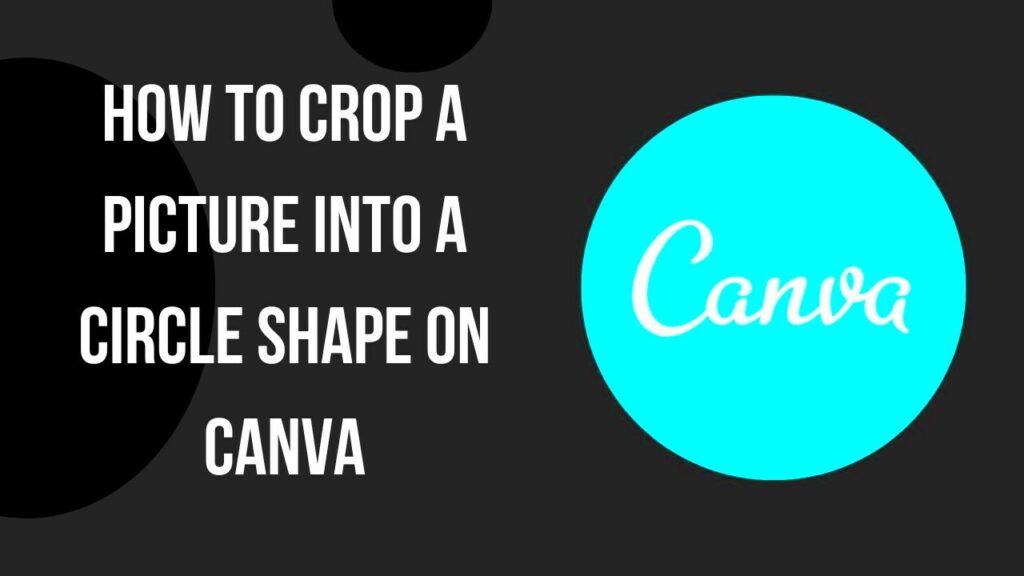Warning: Undefined array key 6 in /home/imgpanda.com/public_html/wp-content/themes/astra/template-parts/single/single-layout.php on line 176
Warning: Trying to access array offset on value of type null in /home/imgpanda.com/public_html/wp-content/themes/astra/template-parts/single/single-layout.php on line 179
For the fabulous designs out there, their cutest tool to produce them is known as Canva and circle shape cropping happens to be one of its well-loved features. With this method, it is possible to crop photographs into circular forms which will render your designs much more animated and striking. In fact, circle cropping can provide a distinctive twist that elevates the entire layout when you are engaged in different activities such as social media posting, making flyers or doing presentations among others.
Why Use Circle Shape Cropping in Your Designs
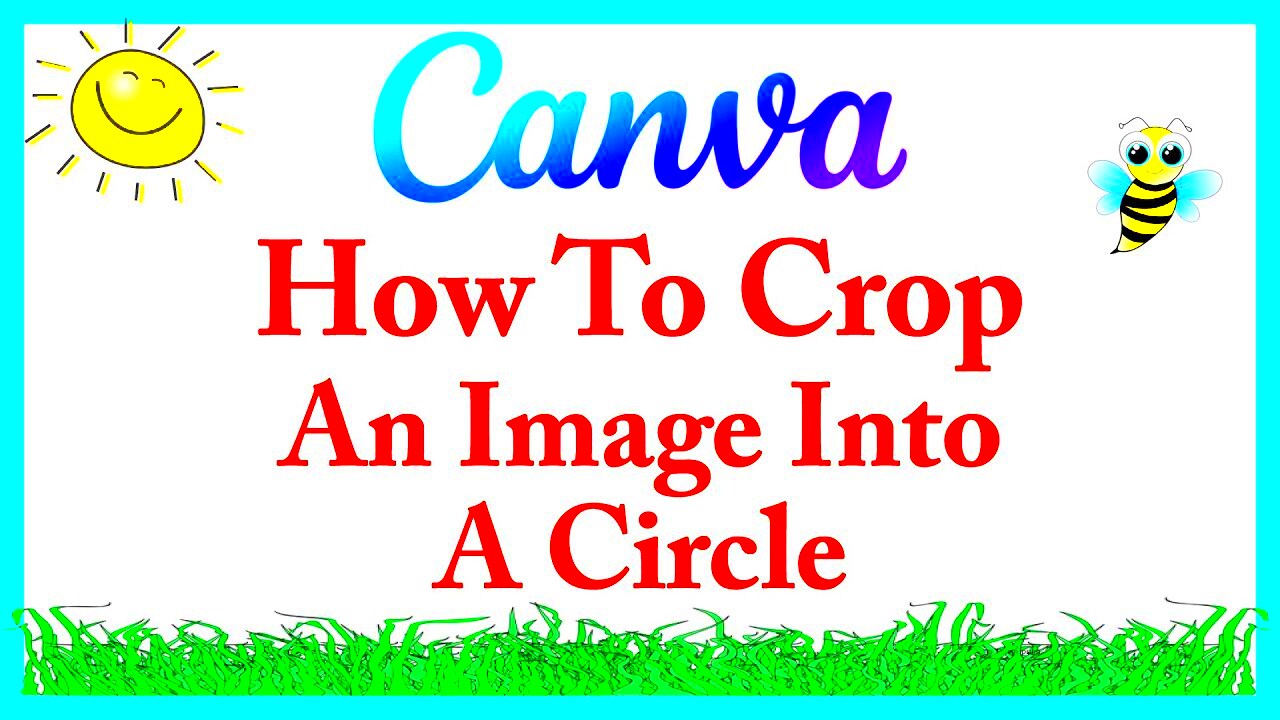
The benefits of circle cropping shapes in design are numerous, here are some reasons why you might want to use it:
- Focus: Circular images can draw attention to the subject, helping viewers to focus on what matters most.
- Versatility: Circle shapes fit well into various layouts, whether it’s a profile picture, logo, or decorative element.
- Modern Look: Circular images give your designs a fresh and contemporary feel, making them stand out.
- Brand Identity: Using consistent shapes like circles can enhance brand recognition, especially in social media.
If you want to add a professional touch for instance, you can improve your designs by including pattern of crops with circular shapes.
Also Read This: How to Embed YouTube Videos in Gmail and Outlook Emails
Steps to Crop Images into Circle Shapes in Canva
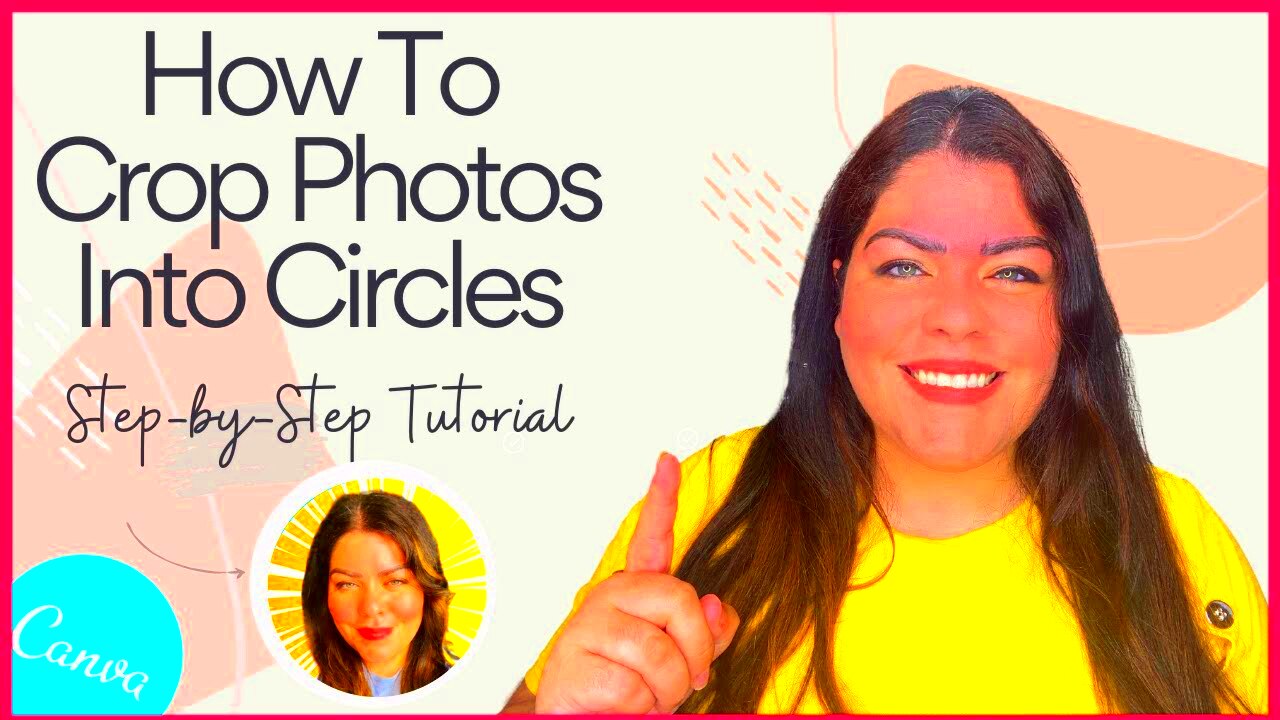
In Canva, circular image cropping is an easy task. Just go through the following uncomplicated steps:
- Open Canva: Go to your Canva account and create a new design or open an existing one.
- Select an Image: Click on the “Uploads” tab to upload your image or choose one from Canva’s library.
- Insert a Circle Frame: Navigate to the “Elements” tab, search for “frames,” and select a circle frame.
- Drag Your Image: Place your uploaded image over the circle frame. It will automatically crop to fit.
- Adjust the Image: Double-click the image to adjust its position within the circle as needed.
- Finalize Your Design: Once satisfied, click on “Download” to save your design in your preferred format.
Stunning circle-cropped images for any type of project can be created easily by following these steps!
Also Read This: Exploring the Latest Trends on 123RF
Using Canva's Frame Tool for Circle Cropping

Canva’s frame tool is awesome – especially for circle cropping. This kind of functionality on your part is simplified, such that even an amateur may make it seem like his/her design is professional. The use of frames makes it possible for all your images to fit nicely in circular shapes and saves manual adjustments too. In addition, this provides a large margin for adjustability and hence customization within image editing.
This is the way in which you can efficiently utilize Canva’s frame tool to crop circles:
- Accessing Frames: Open your design in Canva and navigate to the “Elements” tab. Type “frames” in the search bar, and you’ll see various frame options.
- Select a Circle Frame: Choose a circular frame from the options available. Simply drag it onto your design canvas.
- Inserting Your Image: Drag and drop your desired image into the circle frame. Canva will automatically crop it into a circle!
- Adjusting the Image: Double-click the image within the frame to reposition it, zoom in or out, and ensure it fits perfectly.
- Styling the Frame: You can also customize the frame’s border color and thickness, adding an extra touch to your design.
The use of Canva's frame tool provides an easy process for creating stunning circular cropped images without any trouble.
Also Read This: Step-by-Step Guide to Crafting Wall Decorations at Home with Dailymotion
Customizing Your Cropped Circle Images

After you’ve roundly cut out your photographs, that’s not all! As a way of amplifying this designs, one can add personal touchups on the photographs. Here are some pointers for making your circular-cropped images actually shine:
- Add Borders: Give your circular images a defined look by adding borders. You can choose colors and thickness that match your design.
- Include Shadows: Adding a subtle shadow can create depth and make your images pop off the page.
- Overlay Text: Consider overlaying text on your circle images. This can work well for social media posts or promotional graphics.
- Experiment with Filters: Canva offers various filters and effects that can change the mood of your image. Play around with these to find what works best.
- Combine with Other Shapes: Don’t hesitate to pair your circle images with other shapes, like squares or rectangles, for a dynamic look.
Adjusting your cropped circle images can make a unified and aesthetic design that will draw the eye.
Also Read This: Mastering AdBlock on YouTube for a Seamless Viewing Experience
Tips for Effective Circle Cropping
The Idea of Circular Cropping is one that is able to bring in new life into your designs provided that you observe some important guidelines. Follow these recommended practices for effective circular cropping.
Making sure that the colors of the background and subjects fit together can help in enhancing the overall quality of the photo. Here are some pieces of advice on how to attain this:
- Choose High-Quality Images: Always use high-resolution images to ensure clarity and sharpness when cropped.
- Mind the Composition: When selecting images, consider their composition. Ensure the most important elements are centered within the circle.
- Keep It Simple: Sometimes less is more. Avoid overcrowding your design with too many images or elements.
- Stay On-Brand: Use colors, fonts, and styles that align with your brand identity to create a consistent look across your designs.
- Test Different Sizes: Experiment with various sizes of circle crops to see what fits best within your design layout.
Stunning circle cropped images can be created using these tips that will help raise your designs while catching your audience’s attention.
Also Read This: Mastering Duets on YouTube Shorts for Creative Engagement
Common Mistakes to Avoid When Cropping Images
Indeed, circular image cropping can enhance your design. However, there are certain known mistakes that often accompany it. This article has examined what these mistakes are and provided solutions on how to avoid them in order to achieve a more professional appearance for your designs. There are some common errors to watch out for:
- Not Using High-Quality Images: Low-resolution images can appear pixelated when cropped. Always start with high-quality photos to ensure clarity.
- Ignoring Composition: Cropping images without considering their composition can lead to awkward or unbalanced designs. Make sure the main subject is centered and visible within the circle.
- Overcrowding the Design: Using too many circle images in one design can make it feel cluttered. Keep your layout clean and focus on a few key elements.
- Neglecting Consistency: Mixing various styles or colors can confuse your audience. Stick to a cohesive theme that reflects your brand.
- Forgetting to Adjust the Image: After placing your image in the circle frame, double-check if it needs repositioning. Sometimes the automatic crop doesn’t showcase the subject perfectly.
Awareness is key in this case; thus, you’ll produce designs that are both charming and effective when you know these frequent blunders.
Also Read This: How to Clear Storage from YouTube Freeing Up Space on Your Device
Frequently Asked Questions About Circle Shape Cropping
Many designers also have queries on this circle-shaped cropping. And here are the more often put queries which may shed light on your confused positions:
| Question | Answer |
|---|---|
| Can I crop any image into a circle shape? | Yes, as long as you upload it to Canva and use the frame tool, you can crop most images into a circle. |
| Is circle cropping available in the free version of Canva? | Absolutely! You can use the circle cropping feature in both free and paid versions of Canva. |
| Can I resize the circle after cropping? | Yes, you can adjust the size of the circle frame and reposition the image within it at any time. |
| Will cropping affect the quality of my image? | As long as you start with a high-resolution image, cropping it into a circle won’t affect its quality. |
| How can I add effects to my cropped circle images? | After cropping, you can use Canva’s editing tools to add filters, borders, and shadows to enhance your images. |
This faqs will enlighten you on how to go about circular cropping.
Conclusion on Canva Circle Shape Cropping
To sum up, round-shaped cropping in Canva is an essential component that adds value to your design projects. Circular images bring a modern feel and catch attention regardless of whether you are designing graphics for social media, making presentations, or designing advertising materials. In addition, by mastering the frame tool in Canva, adjusting your cropped images and evading mistakes, you will be set to produce amazing visuals.
The various styles and techniques should be experimented with; only practice leads to mastery of any design tool. Therefore, if you are just starting out on Canva, remember to create amazing circular images that will definitely relate to your audience!