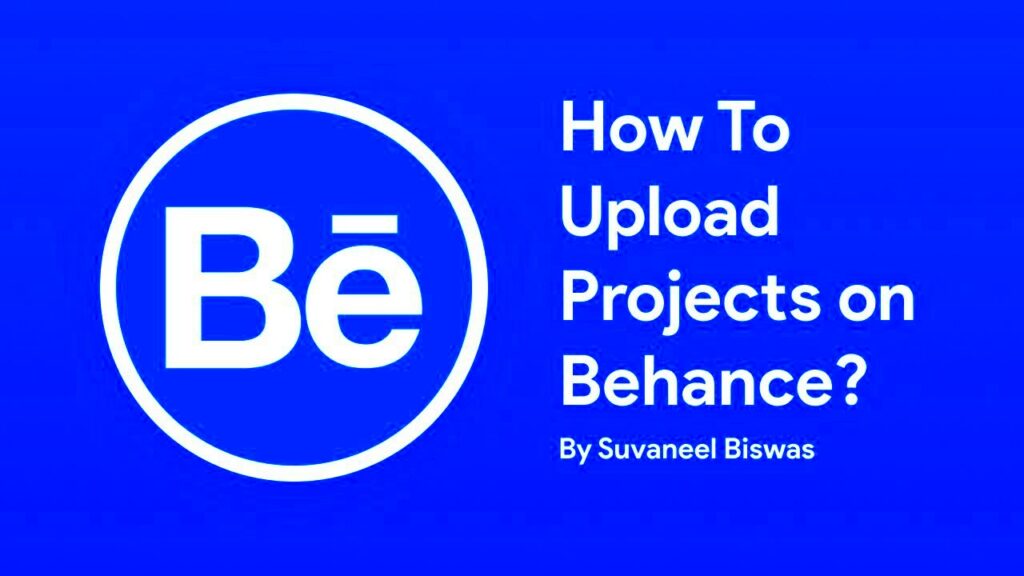Warning: Undefined array key 6 in /home/imgpanda.com/public_html/wp-content/themes/astra/template-parts/single/single-layout.php on line 176
Warning: Trying to access array offset on value of type null in /home/imgpanda.com/public_html/wp-content/themes/astra/template-parts/single/single-layout.php on line 179
Behance is a vibrant online community where creative professionals can showcase their work. Whether you are a graphic designer, photographer, or artist, Behance offers a platform to display your projects and connect with others in the industry. It’s a great place to gain visibility and receive feedback on your work.
On Behance, users can explore various categories, follow other creatives, and even find job opportunities. Projects can be uploaded easily, allowing you to share your creative process and final results. By using Behance, you can build an impressive portfolio that highlights your skills and creativity.
Preparing Your Project for Upload
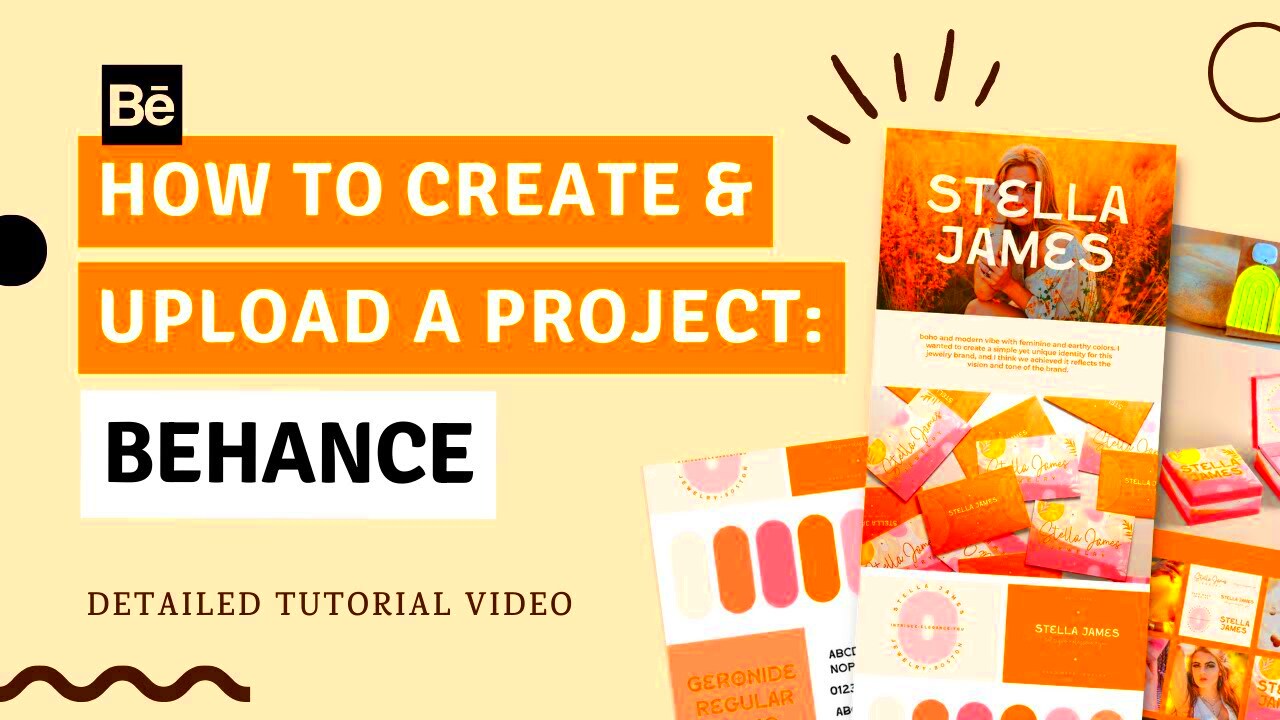
Before you dive into uploading your project, it's essential to prepare. Here are some key steps to follow:
- Select Your Best Work: Choose projects that showcase your skills effectively. Quality over quantity is crucial.
- Organize Your Files: Make sure all images and media files are organized in folders. This will make the upload process smoother.
- Edit and Optimize Images: Use tools like Photoshop or Lightroom to edit your images. Optimize them for web use to ensure quick loading times.
- Gather Project Details: Collect all necessary information, such as project titles, descriptions, and relevant tags.
By following these steps, you’ll be well-prepared for a successful upload on Behance.
Also Read This: How to Earn Money from Shutterstock as a Contributor and Maximize Your Earnings
Step-by-Step Guide to Uploading Your Project
Now that you have everything ready, let's go through the steps to upload your project on Behance:
- Create a Behance Account: If you haven’t done this yet, sign up on the Behance website. It’s free and easy to set up.
- Log Into Your Account: Once your account is created, log in to access your profile.
- Click on the "Create a Project" Button: This button is usually located on your profile page. Click it to start the upload process.
- Add Project Title: Give your project a catchy title that reflects its content.
- Upload Your Files: Drag and drop your prepared images or use the upload button to select files from your computer.
- Arrange Your Media: You can rearrange the order of images by dragging them into the desired position.
- Add Descriptions and Tags: Include a detailed description and relevant tags to help others find your project.
- Set Project Settings: Choose your visibility settings, allowing others to see your project. You can keep it public or private.
- Preview Your Project: Before publishing, take a moment to preview how your project will look.
- Hit the "Publish" Button: Once you’re satisfied, click the publish button to share your work with the world.
Congratulations! You have successfully uploaded your project on Behance. It’s now time to share your creativity and connect with other creatives.
Also Read This: How to Download Rumble Videos with a Step-by-Step Guide
Adding Images and Media to Your Project
Adding images and media to your Behance project is a crucial step in showcasing your work. Visual elements not only enhance the appeal of your project but also provide a clear understanding of your creative process. Here’s how to do it effectively:
- Choose High-Quality Images: Always select images that are high in quality. This will make your project look professional and inviting.
- Variety is Key: Include a mix of images, such as:
- Final designs
- Process shots
- Close-ups of details
- Use Relevant Media: Don’t limit yourself to just images. Consider adding:
- Videos that show your work in action
- GIFs for animations
- Audio clips if relevant to your project
- Arranging Your Media: Think about the flow of your project. Start with a strong image, then follow with supporting visuals.
- Provide Captions: Add brief captions to explain what each image or media file represents. This helps viewers understand your work better.
By carefully adding images and media, you’ll create a visually engaging project that captivates your audience.
Also Read This: How to Redeem and Apply a YouTube Premium Code
Writing a Compelling Project Description
A well-crafted project description is your chance to tell the story behind your work. It helps viewers connect with your project on a deeper level. Here’s how to write a compelling description:
- Start with a Hook: Begin with an interesting sentence that grabs attention. For example, explain the inspiration behind your project.
- Explain the Concept: Clearly outline what your project is about. Discuss the theme, the challenges you faced, and how you overcame them.
- Detail Your Process: Describe the steps you took to complete the project. This can include:
- Research and planning
- Design choices
- Tools and techniques used
- Highlight Key Features: Point out specific elements that make your project stand out. This could be unique design aspects or innovative techniques.
- Include a Call to Action: Encourage viewers to engage with your project. Ask them to leave feedback or connect with you for collaborations.
With a compelling description, you can draw in viewers and help them appreciate your work even more.
Also Read This: Creative Paper Bag Designs for Gifts
Setting Project Visibility and Privacy Options
Understanding how to set project visibility and privacy options is essential when uploading to Behance. These settings determine who can see your work and how it is shared. Here’s how to navigate these options:
- Choose Visibility Settings: Behance offers three main visibility options:
- Public: Anyone can view your project, making it easily discoverable.
- Private: Only you can see the project, ideal for works in progress or sensitive content.
- Unlisted: Your project won’t appear in searches, but anyone with the link can view it.
- Consider the Audience: Think about who you want to see your work. Public settings are great for networking, while private may suit more personal projects.
- Review and Adjust: You can change the visibility settings at any time after publishing. If your project evolves or you want to share it more widely, don’t hesitate to adjust.
- Privacy Considerations: If you are sharing client work or sensitive information, always opt for private or unlisted settings.
By carefully choosing your visibility and privacy settings, you ensure your project reaches the right audience while protecting your creative work.
Also Read This: How to Create Engaging Animations for Your Behance Portfolio
Publishing Your Project on Behance
Publishing your project on Behance is the final step in showcasing your hard work to the world. This moment is exciting as it allows you to share your creativity and talent with a broader audience. Here’s how to ensure a smooth publishing experience:
- Review Your Project: Before hitting the publish button, take a moment to review everything. Check for any typos, ensure all images are uploaded correctly, and make sure your project flows well.
- Use Tags Wisely: Tags help others find your project. Use relevant keywords that describe your work, such as your style, tools, or techniques. Aim for 5-10 tags to increase visibility.
- Select the Right Category: Choose a category that best fits your project. This helps categorize your work and makes it easier for others to discover.
- Share on Social Media: After publishing, share your project on social media platforms like Twitter, Facebook, and Instagram. This can drive traffic to your Behance project and attract more views.
- Engage with Your Audience: Once your project is live, be responsive to comments and feedback. Engaging with viewers can lead to valuable connections and insights.
Publishing on Behance not only showcases your work but also opens doors for networking and collaboration. So, take a deep breath and click that publish button with confidence!
Also Read This: The Power of Visual Storytelling: WireImage’s Impact on Media
Frequently Asked Questions
As you navigate the process of uploading and publishing your project on Behance, you may have some questions. Here are answers to common queries that can help:
- Can I edit my project after publishing? Yes! You can always go back and make changes to your project, whether it’s adding new images or editing the description.
- Is there a limit to how many projects I can upload? No, you can upload as many projects as you like on Behance. Just ensure each project is well thought out and showcases your best work.
- How do I increase views on my project? Promote your project on social media, engage with the Behance community by following others, and regularly update your profile to attract attention.
- Can I delete my project if I change my mind? Absolutely! If you feel a project no longer represents your work, you can delete it from your portfolio.
- What types of media can I upload? Behance supports various media types, including images, videos, GIFs, and audio files. This flexibility allows you to showcase your work in multiple formats.
If you have any other questions, don't hesitate to reach out to the Behance community or check their help section for more information!
Conclusion
In conclusion, uploading a project to Behance is a rewarding experience that allows you to showcase your creativity and connect with other professionals. By understanding the platform, preparing your content, and engaging with your audience, you can make the most of your Behance journey. Remember to focus on quality, tell your story through compelling descriptions, and promote your work effectively. Each project you publish not only adds to your portfolio but also enhances your visibility in the creative community. So go ahead, share your talent with the world, and enjoy the process!