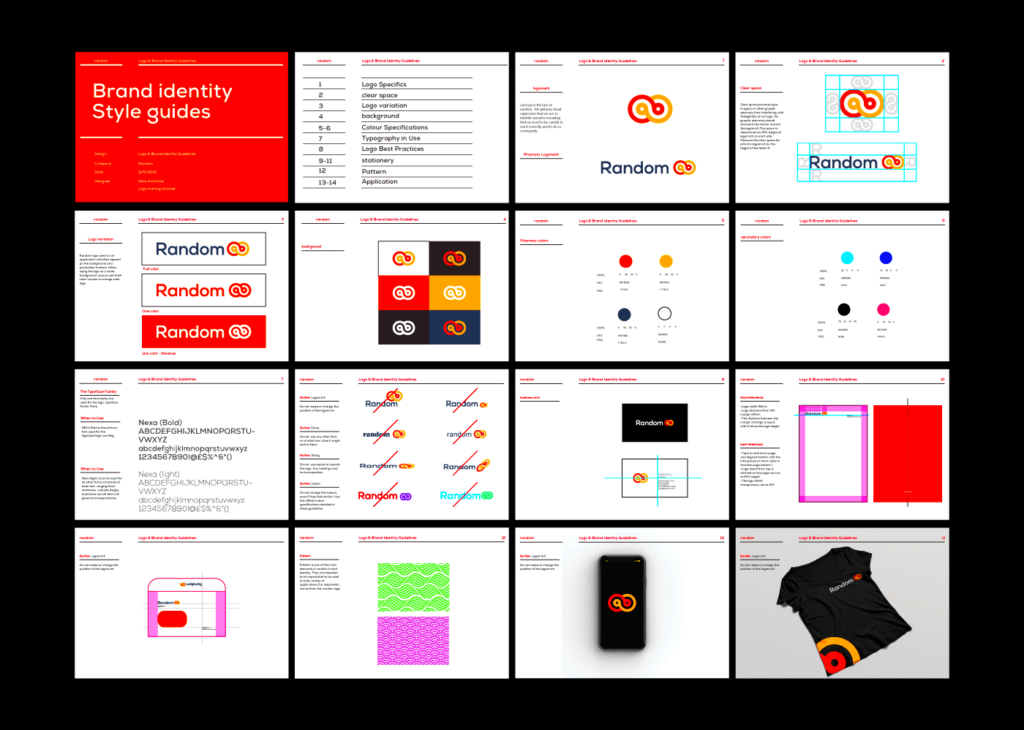Warning: Undefined array key 6 in /home/imgpanda.com/public_html/wp-content/themes/astra/template-parts/single/single-layout.php on line 176
Warning: Trying to access array offset on value of type null in /home/imgpanda.com/public_html/wp-content/themes/astra/template-parts/single/single-layout.php on line 179
Behance templates are pre-designed layouts that help creative professionals showcase their work effectively. These templates are versatile and cater to various fields like graphic design, photography, and web development. By using Behance templates, you can save time and focus on what you do best—creating. In this guide, we will explore the benefits of these templates and how to find and download them easily.
Understanding the Benefits of Using Templates

Using templates from Behance offers several advantages:
- Time-Saving: Templates streamline the design process, allowing you to create stunning presentations quickly.
- Professional Quality: Many templates are crafted by experienced designers, ensuring a polished look for your projects.
- Inspiration: Browsing through templates can spark new ideas and help you discover fresh design trends.
- Customization: Most templates are customizable, letting you modify colors, fonts, and layouts to match your style.
In short, using Behance templates can enhance your workflow and improve the overall quality of your presentations.
Also Read This: Proven Strategies to Increase Sales on Alamy
How to Search for Templates on Behance
Finding the right template on Behance is simple if you follow these steps:
- Visit the Behance website: Go to Behance.net.
- Use the search bar: Type in keywords related to the type of template you want, like "portfolio," "business," or "graphic design."
- Filter results: Use the filters to narrow down your search by categories, tools, or creative fields.
- Explore projects: Click on the templates that catch your eye to view details and download options.
With these steps, you can easily find the templates that fit your needs and kickstart your project.
Also Read This: How to Buy Photos for Personal Use from Getty Images
Steps to Download Templates from Behance
Downloading templates from Behance is straightforward and user-friendly. Follow these simple steps to get started:
- Find a Template: Use the search bar or browse categories to find a template that suits your project.
- Open the Template Page: Click on the template to view its details. You’ll see a preview and information about the design.
- Check the Download Options: Look for a “Download” button. Some templates are free, while others may require payment or a subscription.
- Follow the Instructions: If the template is free, you can download it directly. For paid templates, you’ll need to complete the purchase before downloading.
- Save the File: Once downloaded, choose a location on your computer where you can easily find the template later.
By following these steps, you can quickly access a wide variety of high-quality templates for your creative projects.
Also Read This: How to Get Noticed on Behance Building Your Presence and Gaining Recognition
Checking Template Quality Before Downloading
Before you download a template, it’s essential to ensure it meets your quality standards. Here are some tips for checking quality:
- Review the Preview: Look closely at the template’s preview images. This gives you a clear idea of the design quality.
- Read the Description: The description often includes details about the template's features and what software it’s compatible with.
- Check Ratings and Reviews: See what other users say about the template. High ratings and positive feedback are good signs.
- Look for Customization Options: A quality template should allow for some level of customization, such as color changes or font selection.
Taking these steps ensures that you download a template that suits your needs and maintains a high standard.
Also Read This: How to Check the Purchase History of an Adobe Stock Item
Customizing Your Downloaded Templates
After downloading a template, you may want to customize it to make it your own. Here’s how you can do that:
- Open the Template: Use compatible design software, such as Adobe Photoshop or Illustrator, to open the downloaded template file.
- Edit Text: Change the placeholder text to your own. Make sure to adjust fonts and sizes as needed to match your style.
- Modify Colors: Experiment with color palettes to give the template a fresh look. Use your brand colors if applicable.
- Add Images: Replace any stock images with your own. Ensure the images are high resolution for a professional finish.
- Save Your Work: Once you’re satisfied with your customizations, save the file in the appropriate format for your project.
Customizing templates allows you to create unique presentations that reflect your personal brand or project style while saving you valuable design time.
Also Read This: How to Upload Photos to Behance Best Practices for Photographers
Common Issues When Downloading Templates and Their Solutions
Downloading templates from Behance should be easy, but sometimes issues can arise. Here are some common problems you might encounter and how to solve them:
- Template Not Downloading: If the download button isn’t working, try refreshing the page or using a different browser. Clearing your browser cache can also help.
- File Format Issues: Make sure you have the right software to open the downloaded file. For example, some templates may require Adobe Illustrator or Photoshop.
- Corrupted File: If the file doesn’t open correctly, try downloading it again. Sometimes, the download process can be interrupted.
- Payment Problems: If you’re having trouble purchasing a paid template, check your payment method. Ensure that your card details are entered correctly and that you have enough funds.
- Missing Template Elements: If certain parts of the template are missing, contact the template creator through Behance to get clarification or a fix.
By being aware of these issues and their solutions, you can navigate the downloading process more smoothly.
Also Read This: How to Get Your Photos Into Getty Images
FAQs About Downloading Behance Templates
Here are some frequently asked questions regarding downloading templates from Behance:
- Are all templates free? Not all templates on Behance are free. Some may require payment, while others can be downloaded at no cost.
- Can I use downloaded templates for commercial projects? It depends on the license specified by the creator. Always check the usage rights before using a template for commercial purposes.
- What formats do Behance templates come in? Templates can be available in various formats, including PSD, AI, and INDD, among others. Ensure you have the right software to open them.
- Can I modify the templates? Yes, most templates are designed for customization. You can edit text, colors, and images to suit your needs.
- How do I give feedback to the creator? You can leave comments or messages directly on their Behance profile, which can help improve future designs.
These FAQs can help clarify any doubts you may have about downloading and using Behance templates.
Conclusion on Using Behance Templates
Using Behance templates can significantly enhance your creative projects. They save time and provide a solid foundation for your designs. By understanding how to find, download, and customize these templates, you can elevate your presentations and showcase your work more effectively.
Remember to check for quality and usage rights before downloading, and don’t hesitate to modify templates to fit your unique style. With the right approach, Behance templates can be valuable tools in your creative arsenal, making your projects stand out in a crowded field.