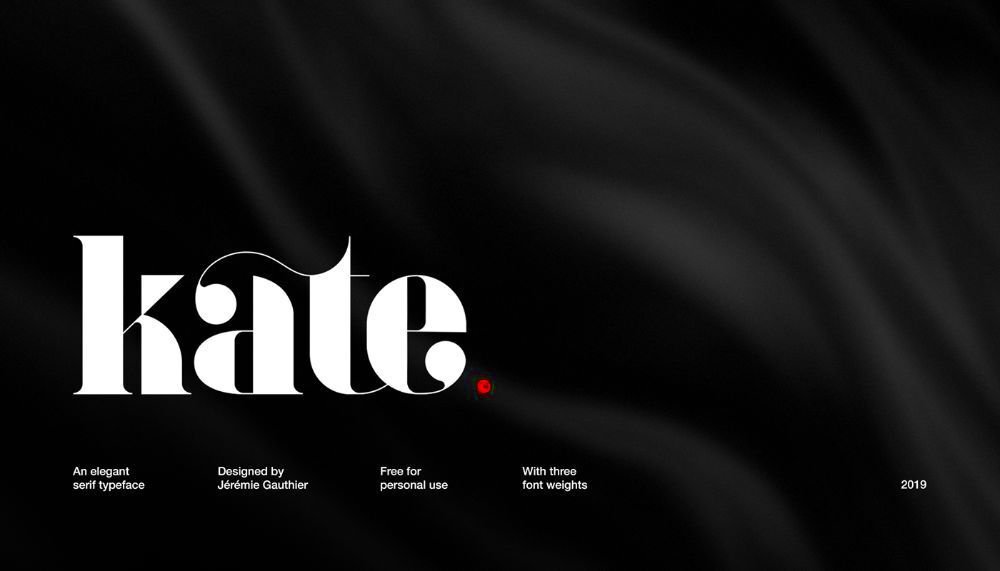Warning: Undefined array key 5 in /home/imgpanda.com/public_html/wp-content/themes/astra/template-parts/single/single-layout.php on line 176
Warning: Trying to access array offset on value of type null in /home/imgpanda.com/public_html/wp-content/themes/astra/template-parts/single/single-layout.php on line 179
Downloading fonts from Behance can be a game changer for designers. Behance is a platform where creative professionals share their work, including unique fonts. Accessing these fonts allows you to enhance your design projects and bring a fresh look to your work. In this tutorial, we will explore how to download fonts from Behance easily and effectively.
Understanding Behance and Its Importance for Designers
Behance is more than just a portfolio site; it’s a vibrant community of artists and designers from around the world. Here’s why it’s essential for designers:
- Creative Showcase: Designers showcase their best work, including typography and fonts.
- Networking Opportunities: You can connect with other creatives and potential clients.
- Inspiration: Explore innovative designs that can spark new ideas for your projects.
- Resources: Many users share free fonts, templates, and other resources that can help in your design process.
By engaging with Behance, you not only gain access to great fonts but also immerse yourself in a community that values creativity and collaboration.
Also Read This: Can Telegram Be Hacked? Understanding the Risks and How to Protect Yourself
Steps to Download Fonts from Behance
Downloading fonts from Behance is a straightforward process. Follow these steps to get your desired fonts:
- Visit Behance: Go to the Behance website and sign in or create an account if you don’t have one.
- Search for Fonts: Use the search bar to look for fonts or typography projects. You can type keywords like “free fonts” or “downloadable fonts.”
- Select a Project: Click on a project that interests you. Browse through the images and descriptions to find the font files.
- Check for Download Links: Many designers provide download links. Look for phrases like “Download” or “Get the Font” in the project description.
- Download the Font: Click on the link to download the font files, usually in .zip format.
- Install the Font: Unzip the file and install the fonts on your computer. On Windows, right-click and select “Install.” On Mac, double-click the font file and hit “Install Font.”
By following these simple steps, you can expand your font library and use unique styles in your design projects.
Also Read This: Cancellation Chronicles: How Do I Cancel Adobe Stock?
Using the Behance Image Downloader Tool
The Behance Image Downloader tool is a fantastic resource for grabbing high-quality images and fonts from Behance projects. This tool simplifies the process and saves you time. Here’s how you can make the most of it:
- Install the Tool: First, make sure you have the Behance Image Downloader tool installed in your browser. You can find it in the Chrome Web Store or similar platforms.
- Open a Project: Navigate to a Behance project that has the images or fonts you want to download.
- Use the Tool: Click on the downloader icon in your browser toolbar. A pop-up window will appear, showing all the downloadable images and fonts.
- Select Your Files: Choose the specific files you want. You can usually see previews to help you decide.
- Download: Click the download button. The files will be saved to your computer, typically in a .zip folder.
This tool is especially useful for designers who want to gather resources quickly without sifting through each project individually. Just remember to respect the creators and their work by checking the usage rights before using any downloaded content.
Also Read This: How to Bypass YouTube Adblock Detection on Opera GX
Tips for Choosing the Right Fonts
Choosing the right font can significantly impact your design's success. Here are some tips to help you select fonts that complement your projects:
- Know Your Audience: Consider who will see your design. A playful font might work for children's products, while a clean, professional font suits corporate branding.
- Match the Tone: The font should reflect the message you want to convey. For example, a script font might evoke elegance, while a bold sans-serif can feel modern and strong.
- Readability Matters: Ensure your font is easy to read, especially for body text. Test it in different sizes to see how it performs.
- Pairing Fonts: If you use more than one font, make sure they complement each other. A common practice is to pair a decorative font with a simple sans-serif or serif font.
- Check for Versatility: Choose fonts that can be used in various sizes and styles. This flexibility allows you to maintain a consistent look across your design.
By following these tips, you’ll find fonts that not only look great but also enhance your message and connect with your audience.
Also Read This: How to License Adobe Stock Images Effectively
Common Issues and Troubleshooting
Even with the best resources, you might encounter some issues when downloading fonts from Behance. Here are common problems and how to fix them:
- Font Files Won't Download: If the download link is broken, try refreshing the page or checking if the project has updated. Sometimes, creators remove their downloads.
- Fonts Not Installing: If you can’t install the fonts, ensure you’re downloading the correct file format (like .ttf or .otf). Restart your computer if necessary.
- Fonts Look Different: Sometimes, fonts may not appear as expected due to missing files or incorrect installations. Double-check that all font files are installed properly.
- Compatibility Issues: Some fonts may not work on certain software. Always check the font specifications to ensure they’re compatible with your design software.
- License Problems: Make sure you have the right to use the font. Read the licensing terms provided by the creator to avoid any legal issues.
If you face challenges, don't hesitate to reach out to the Behance community or forums for help. There’s always a solution, and someone else might have faced the same issue!
Also Read This: How Behance Got Its Name and the Story Behind the Creative Platform
Frequently Asked Questions
As you navigate the world of downloading fonts from Behance, you may have some questions. Here are answers to common inquiries:
- Can I use fonts downloaded from Behance for commercial projects?
It depends on the font's license. Always check the licensing terms provided by the creator. Some fonts are free for personal use only, while others may allow commercial use with attribution. - Are all fonts on Behance free to download?
No, not all fonts are free. Some designers may charge for their fonts, while others offer them for free. Look for clear download links and descriptions to know what you’re getting. - What if I can’t find the font I’m looking for?
If you can’t locate a specific font on Behance, try searching on other platforms like Google Fonts, Adobe Fonts, or other typography websites that may have similar styles. - How do I install fonts on different operating systems?
On Windows, right-click the font file and choose “Install.” On Mac, double-click the file and click “Install Font.” For Linux, the process varies by distribution, but generally, you can use font manager applications. - What if a font doesn’t display correctly on my design software?
If a font appears differently in your design software, ensure that all related font files are correctly installed and that you are using a compatible format.
If you have more questions or face any difficulties, don’t hesitate to reach out to the Behance community or explore design forums for further assistance.
Conclusion and Final Thoughts
Downloading fonts from Behance opens up a world of creative possibilities for designers. By understanding the tools available and following the right steps, you can enhance your projects with unique typography. Remember to choose fonts that suit your audience and maintain readability. With this guide, you’re well-equipped to explore the rich font landscape on Behance and elevate your design work!