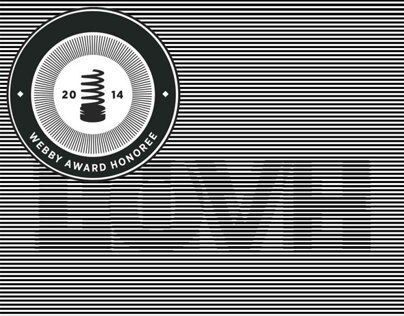Warning: Undefined array key 6 in /home/imgpanda.com/public_html/wp-content/themes/astra/template-parts/single/single-layout.php on line 176
Warning: Trying to access array offset on value of type null in /home/imgpanda.com/public_html/wp-content/themes/astra/template-parts/single/single-layout.php on line 179
Animating a JPEG may sound complex, but it's quite simple once you break it down. A JPEG is a popular image format used for pictures, but it is not inherently designed for animation. However, by combining multiple JPEG images or using certain techniques, you can create a lively animation effect. This is especially useful for artists and designers who want to showcase their work in a dynamic way. Let’s explore what you need to know about this creative process.
Choosing the Right Tools for Animation
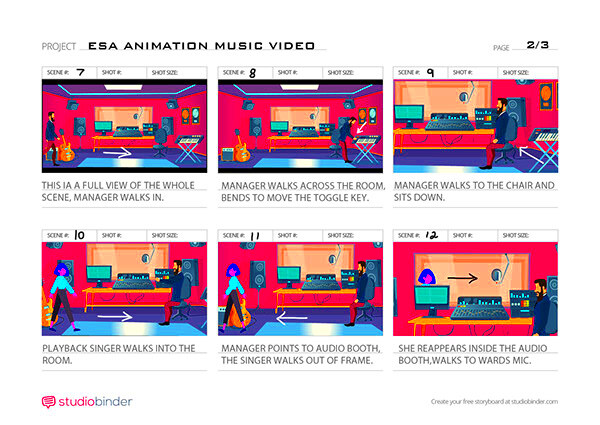
Before you start animating your JPEGs, you'll need the right tools. Here are some popular options to consider:
- Adobe After Effects: A professional tool for creating stunning animations and visual effects.
- Photoshop: Great for frame-by-frame animations, allowing you to manipulate each image easily.
- Canva: Offers simple animation features suitable for beginners.
- Online GIF Makers: Websites like Giphy or EZGIF allow you to upload multiple JPEGs and create animations quickly.
When selecting a tool, consider your skill level and the complexity of the animation you want to create. Many of these tools come with tutorials and guides, making it easier for you to learn as you go.
Also Read This: Simple Guide to Purchasing Getty Images for Personal Use
Steps to Animate a JPEG in Behance
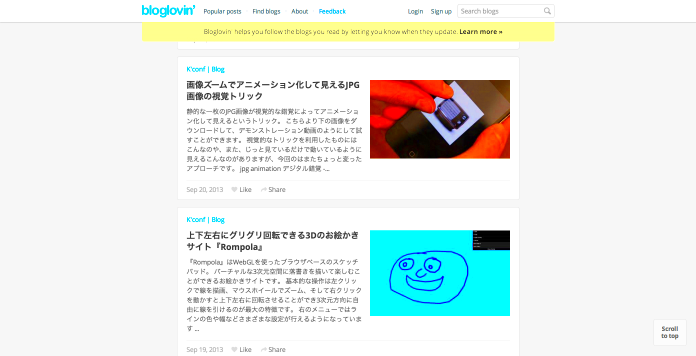
Now that you have the tools, let’s go through the steps to animate your JPEG in Behance:
- Create Your JPEG Images: Start by designing or selecting the JPEG images you want to animate. Make sure they are visually appealing and relate to each other in some way.
- Use Your Animation Tool: Open your chosen animation tool and import your JPEG images. Arrange them in the order you want them to appear.
- Add Animation Effects: Depending on the tool, you can add effects like fades, slides, or zooms. This step is where your creativity shines!
- Export Your Animation: Once satisfied with your animation, export it in a format suitable for Behance, such as GIF or MP4.
- Upload to Behance: Go to your Behance profile and select “Create a New Project.” Upload your animated JPEG and include a captivating description.
Following these steps can help you create eye-catching animations that showcase your artistic skills and engage your audience.
Also Read This: Maximizing Your Experience with Dailymotionâs Multicultural Music Offerings
Tips for Creating Engaging Animations
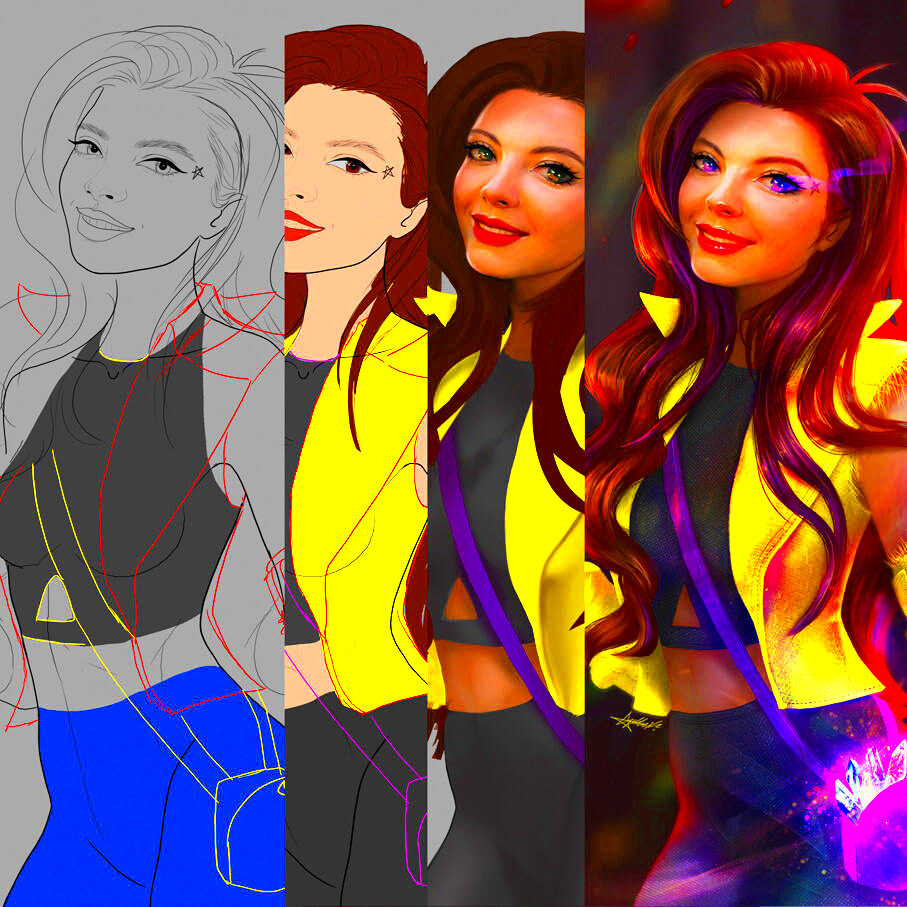
Creating engaging animations can elevate your work and grab attention. While the technical aspects are essential, the artistic touch is what makes your animation stand out. Here are some tips to help you create animations that will wow your audience:
- Keep It Simple: Sometimes less is more. Simple animations often convey messages more effectively than overly complex ones.
- Focus on Timing: The timing of your animations can greatly affect the overall impact. Experiment with different speeds to find what works best.
- Use Color and Contrast: Bright colors and contrasting elements can draw the viewer’s eye. Make sure your colors align with your brand or message.
- Add Movement: Incorporate movement that feels natural. Whether it’s a subtle fade or a dynamic slide, movement can make your animation more appealing.
- Tell a Story: Every animation should have a purpose. Think about the story you want to tell and how the animation can enhance that narrative.
By following these tips, you can create animations that are not only visually appealing but also resonate with your audience, leaving a lasting impression.
Also Read This: Image Credits: How to Cite Adobe Stock Images Properly
How to Upload Your Animated JPEG
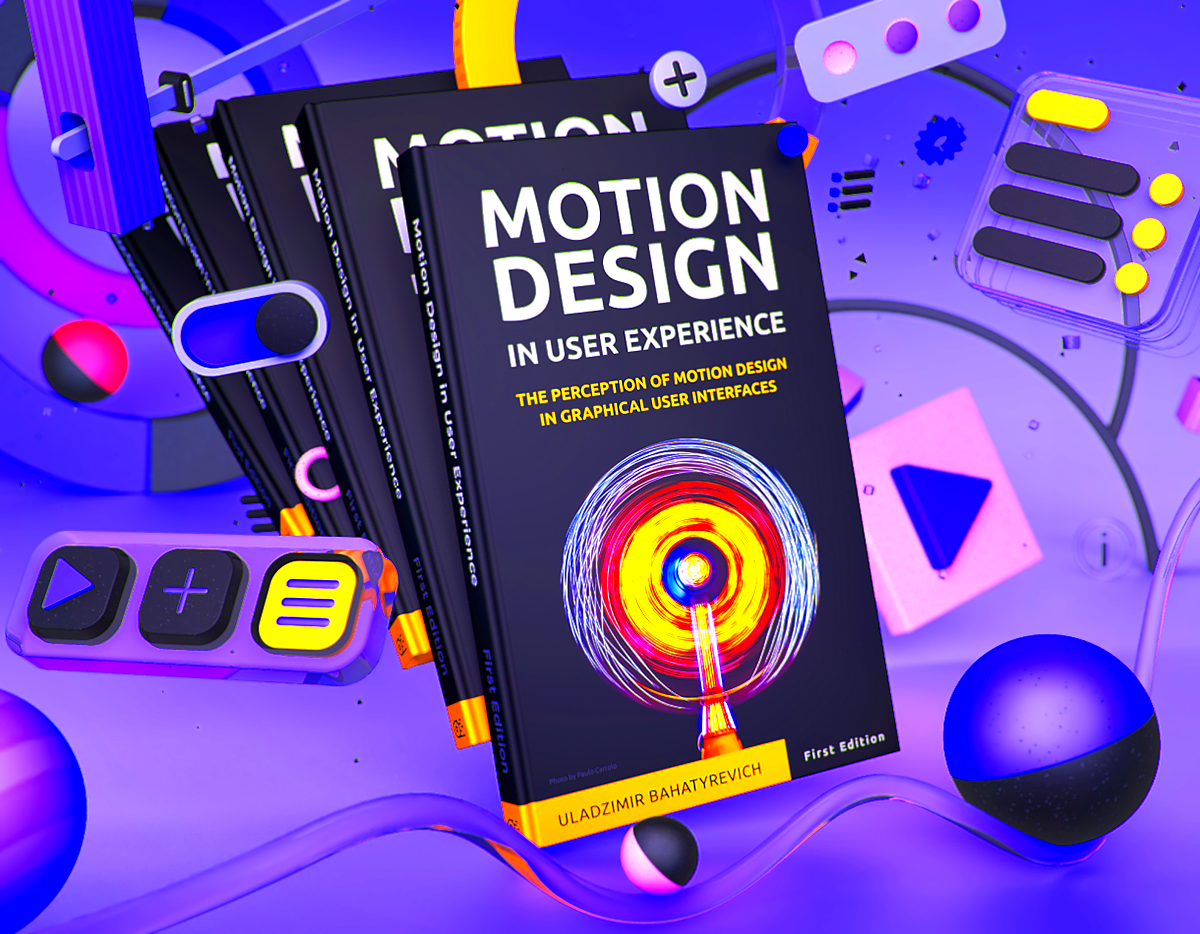
Once you've created your animated JPEG, it’s time to showcase it on Behance. The upload process is straightforward, allowing you to share your work with the world. Here’s how to do it:
- Log into Your Behance Account: Make sure you're signed in to your Behance account. If you don’t have one, creating an account is easy and free.
- Select “Create a New Project”: Look for the “Create a New Project” button on your profile dashboard.
- Upload Your Animated JPEG: Click the upload button and select your animated JPEG file. Ensure it is in a compatible format, like GIF or MP4.
- Add Project Details: Fill in the title, description, and any relevant tags. Be descriptive to help others understand your work.
- Preview Your Project: Before publishing, preview your project to make sure everything looks perfect.
- Publish Your Project: Once you're satisfied, click the “Publish” button to share your animation with the Behance community.
And that’s it! Your animated JPEG is now live for others to see and appreciate.
Also Read This: How to Unlike a Video on YouTube and Manage Your Activity
Sharing Your Animated JPEG with Others
After uploading your animated JPEG to Behance, sharing it with a wider audience can boost your visibility and engagement. Here are some effective ways to share your work:
- Social Media: Share the link to your Behance project on platforms like Instagram, Twitter, and Facebook. Visual content tends to perform well on social media.
- Design Communities: Engage with online design communities or forums. Share your animation and ask for feedback or discussions.
- Email Newsletters: If you have an email list, send out a newsletter featuring your new animation. This can drive traffic directly to your project.
- Collaborations: Partner with other artists or influencers to reach their audiences. Collaboration can open doors to new viewers.
- Networking Events: Attend design events or webinars and showcase your animated JPEG. Networking can lead to valuable connections.
By sharing your work thoughtfully, you can create a larger impact and connect with others who appreciate your creativity.
Also Read This: Utilize Agile Canvas Template for Your Projects
Common Issues and Troubleshooting
Even experienced animators can run into issues when animating JPEGs. The good news is that many common problems have straightforward solutions. Here’s a look at some typical challenges you might face and how to fix them:
- Animation Not Playing: If your animation doesn’t play, ensure you’ve exported it in a compatible format like GIF or MP4. Check the file size as well; very large files may not load correctly.
- Quality Loss: Sometimes, animations lose quality during export. To avoid this, use high-resolution JPEG images and choose the highest quality setting when exporting.
- Timing Issues: If the animation feels too fast or slow, revisit your timeline settings in your animation tool. Adjust the duration of each frame to achieve a better flow.
- File Not Uploading: If you encounter issues while uploading to Behance, check your internet connection and ensure that the file format is supported.
- Playback Issues on Behance: If your animation plays well locally but not on Behance, it could be due to file size or browser compatibility. Try optimizing your file before uploading again.
By being aware of these common issues, you can troubleshoot effectively and keep your animation projects on track.
Also Read This: How 123RF Supports Brands in Maintaining Visual Consistency
FAQs About Animating JPEGs in Behance
Have questions about animating JPEGs in Behance? You’re not alone! Here are some frequently asked questions that can help clear up any confusion:
- Can I animate any JPEG image? Yes, as long as you have the right tools, you can animate any JPEG image. Just ensure they are of good quality.
- What file formats does Behance support for animations? Behance supports GIF and MP4 formats for animations. Make sure to export your project in one of these formats.
- Do I need advanced skills to animate JPEGs? Not necessarily! While advanced skills can help, many tools offer user-friendly options for beginners.
- Can I edit my animation after uploading? Yes, you can edit your project details on Behance, but you'll need to upload a new file if you want to change the animation itself.
- How can I get feedback on my animations? Share your animations on social media or in design communities to gather feedback from other artists and viewers.
These FAQs can provide a quick reference guide as you navigate the world of JPEG animation on Behance.
Conclusion and Final Thoughts
Animating JPEGs in Behance is a fantastic way to showcase your creativity and engage your audience. By following the steps outlined in this guide, you can create animations that are not only visually appealing but also meaningful. Remember to choose the right tools, keep your animations simple and engaging, and don’t hesitate to share your work with others.
As you continue to experiment and develop your skills, you may encounter challenges along the way. However, with patience and practice, you can overcome these obstacles and create stunning animations. Embrace the process, and don’t be afraid to try new techniques. With each animation, you'll grow as an artist and connect more deeply with your audience.