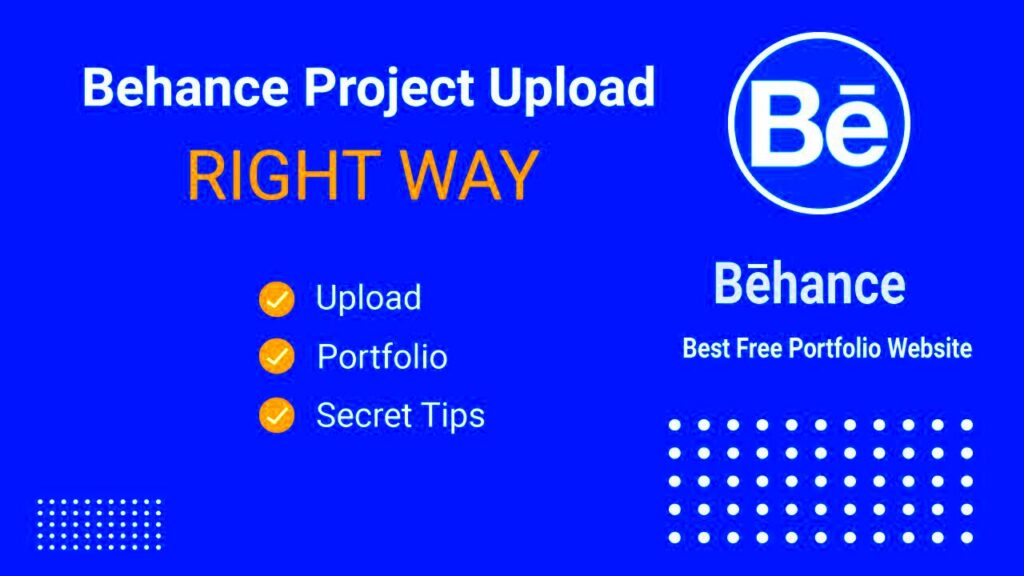Warning: Undefined array key 6 in /home/imgpanda.com/public_html/wp-content/themes/astra/template-parts/single/single-layout.php on line 176
Warning: Trying to access array offset on value of type null in /home/imgpanda.com/public_html/wp-content/themes/astra/template-parts/single/single-layout.php on line 179
Behance is a popular platform where creatives showcase their work and get noticed by potential clients. Adding projects to Behance is a great way to present your work in an organized and visually appealing way. Whether you are a designer, illustrator, or photographer, uploading your projects allows you to reach a wider audience. In this post, we’ll guide you through the process of adding your projects to Behance, ensuring they look professional and engaging.
Preparing Your Files Before Uploading
Before uploading your projects to Behance, it's important to prepare your files properly. This ensures that your work displays correctly and leaves a great impression on viewers. Here are a few things to keep in mind:
- Image Format: Use high-quality images in formats like JPG, PNG, or GIF. Make sure the resolution is clear, but not too large, so they load quickly.
- File Size: Behance recommends keeping your image files under 50MB. Compress your files if needed to avoid long loading times.
- Order of Files: Arrange your images or media in the order you want them to appear. This can help tell a story and make your project flow smoothly.
- Text Content: Prepare any text descriptions, titles, and tags that you’ll need to add when uploading. A short description or story behind the project can add value.
By preparing everything beforehand, the uploading process becomes faster and smoother, allowing you to focus on presenting your project in the best possible way.
Also Read This: Can You Earn Money from iStock? A Guide to Turning Creativity into Revenue
Steps to Add a New Project on Behance
Uploading a project on Behance is simple. Follow these steps to add your work to the platform:
- Log into Your Behance Account: First, ensure you're logged in to your Behance profile. If you don’t have an account yet, you’ll need to create one.
- Click on the “Create a Project” Button: On your dashboard, click the “Create a Project” button. This will open the project editor.
- Upload Your Files: In the project editor, upload your prepared images, videos, or media files. You can drag and drop them or browse your computer to select files.
- Organize and Customize: Arrange your uploaded files in the desired order, add titles, descriptions, and tags. You can also use Behance's design tools to customize how your project looks.
- Preview Your Project: Before publishing, use the preview function to see how your project will look to others. Make sure everything is in place.
- Publish and Share: Once satisfied, click “Publish” to make your project live. You can then share it on social media or with specific clients.
Following these steps ensures that your project is presented professionally on Behance, attracting attention from the right audience.
Also Read This: Earnings from Custom Projects on Shutterstock
Organizing Your Projects for Better Presentation
When you upload projects to Behance, organizing them effectively is key to making a strong impression. A well-organized project not only showcases your work but also helps viewers understand your creative process. Here are some tips for organizing your projects:
- Use Sections: Break your project into sections. This could include an introduction, the main content, and a conclusion. Each section should highlight a different aspect of your work.
- Consistent Layout: Maintain a consistent layout throughout your project. Use the same font styles, colors, and spacing. This creates a cohesive look that’s easy to follow.
- Logical Flow: Arrange your images or media in a logical sequence. For instance, show your initial sketches followed by the final product. This storytelling approach captivates viewers.
- Highlight Key Elements: Use bold text or larger images to emphasize important parts of your project. This draws attention to what you consider most significant.
- Use Captions: Add captions to your images. This gives context and explains your thought process or the challenges you faced during the project.
By organizing your projects well, you create a visually appealing experience that keeps viewers engaged and interested in your work.
Also Read This: Ultimate Guide to Skipping Ads on the Dailymotion Xbox App
Adding Different Media Types to Your Behance Projects
Behance allows you to showcase a variety of media types, enhancing your project’s appeal. Mixing different formats can tell a more engaging story about your work. Here are some media types you can include:
- Images: Use high-quality images to showcase your designs, artwork, or photography. Aim for a variety of images to represent different stages of your project.
- Videos: Consider adding videos to demonstrate your process or to present a dynamic view of your project. Videos can also include behind-the-scenes footage.
- GIFs: Animated GIFs are great for showing how a design works or to highlight a transformation. They can grab attention and add a fun element.
- Audio Clips: If relevant, you can include audio clips to provide context or explain your work. This can be particularly effective for projects related to sound design.
- PDF Files: You can upload PDFs for detailed case studies, presentations, or portfolios. This is useful for sharing extensive information without cluttering your project page.
Using a mix of these media types not only makes your project more engaging but also caters to different viewer preferences, increasing the chances of your work being appreciated.
Also Read This: Canva Image Background Change
Tips for Writing a Compelling Project Description
A strong project description is essential for conveying the essence of your work. It provides context and engages viewers, helping them understand your creative vision. Here are some tips for writing a compelling project description:
- Be Concise: Aim for clarity and brevity. Keep your description focused and avoid overly complex language. Use short sentences to maintain reader interest.
- Tell a Story: Share the story behind your project. Explain your inspiration, the challenges you faced, and how you overcame them. This adds a personal touch.
- Use Keywords: Incorporate relevant keywords to improve discoverability. Think about what potential viewers might search for and include those terms naturally in your text.
- Engage the Audience: Ask questions or invite feedback. Phrasing like “What do you think about this approach?” encourages interaction and makes viewers feel involved.
- Proofread: Always proofread your description for spelling and grammar errors. A polished description reflects professionalism and attention to detail.
By following these tips, you can create a compelling project description that captures attention and encourages viewers to appreciate your work.
Also Read This: How to Join iStock as a Contributor
Publishing and Sharing Your Behance Project
Once you’ve put in the effort to create an eye-catching project on Behance, the final step is to publish and share it. This is where your hard work can truly pay off, as you get to showcase your creativity to a wider audience. Here’s how to effectively publish and share your project:
- Finalize Your Project: Before publishing, take a moment to review your project. Ensure all images, descriptions, and tags are accurate and well-organized. This is your chance to make a great impression.
- Choose Privacy Settings: Behance allows you to control who can see your project. You can choose to keep it public or limit visibility to specific people. Select what works best for you.
- Add Tags: Use relevant tags when publishing. Tags help categorize your work and make it easier for others to find. Think about keywords that describe your project accurately.
- Share on Social Media: Once published, share your project on social media platforms like Instagram, Facebook, and Twitter. This can increase visibility and drive traffic to your Behance profile.
- Engage with Your Audience: Respond to comments and feedback on your project. Engaging with viewers can foster a community around your work and encourage future interactions.
By effectively publishing and sharing your Behance project, you can reach a broader audience and enhance your professional presence in the creative community.
Also Read This: Exploring the Participants of the Royal Rumble Match
FAQs about Adding Projects on Behance
When it comes to adding projects on Behance, you might have some questions. Here are some frequently asked questions that can help clarify the process:
- What file formats can I upload? You can upload images in JPG, PNG, and GIF formats, as well as videos and PDFs.
- Is there a limit on the number of projects I can upload? There’s no limit to the number of projects you can create on Behance. Feel free to showcase as many projects as you like.
- Can I edit my project after publishing? Yes, you can edit your project anytime after publishing. Just go to your project and click on the edit button to make changes.
- How can I track the views on my project? Behance provides analytics that shows how many views and appreciations your project has received, helping you gauge its popularity.
- Can I delete a project? Yes, if you decide to remove a project, you can do so from your project settings. Just be aware that this action is permanent.
These FAQs can help ease any concerns you may have about adding and managing your projects on Behance.
Conclusion on Uploading Projects to Behance
Adding projects to Behance is a rewarding experience that can significantly enhance your visibility as a creative professional. By following the steps outlined in this guide—from preparing your files to sharing your work—you can effectively showcase your talents and reach a broader audience. Remember, organization and clear communication are key. Engaging descriptions, quality media, and thoughtful presentation will make your projects stand out.
As you upload your work, don’t forget to engage with your audience and keep your portfolio updated. Behance is not just a platform for showcasing your work; it’s also a community where you can connect with other creatives and potential clients. So, take the leap and start sharing your projects today!