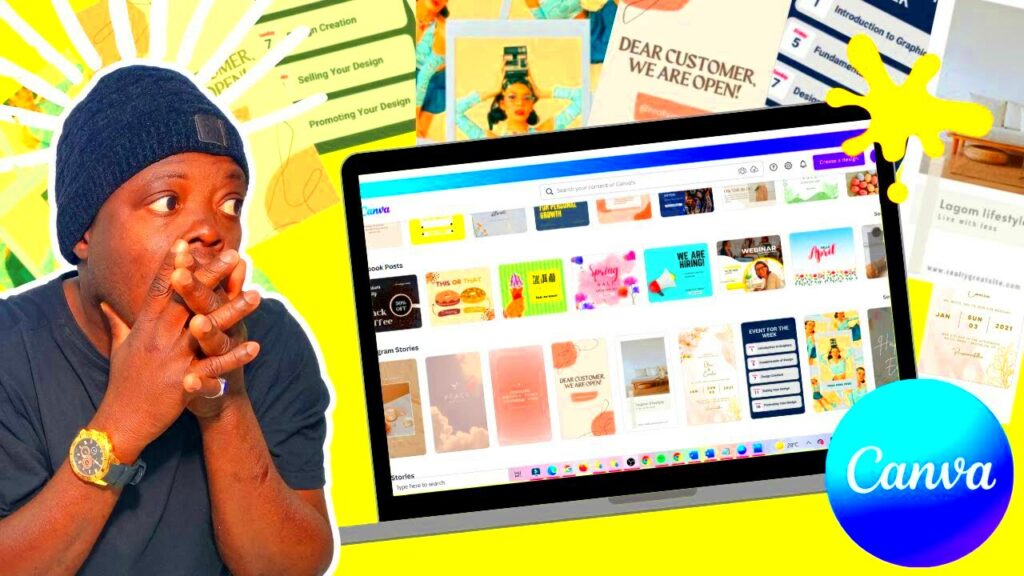Warning: Undefined array key 6 in /home/imgpanda.com/public_html/wp-content/themes/astra/template-parts/single/single-layout.php on line 176
Warning: Trying to access array offset on value of type null in /home/imgpanda.com/public_html/wp-content/themes/astra/template-parts/single/single-layout.php on line 179
Canva is a popular online design tool that simplifies creating stunning graphics, presentations, and social media posts. One of its most useful features is template links, which allow users to share and access pre-designed templates. By using these links, you can save time and effort while still producing professional-quality designs. In this section, we will explore how to access these template links effectively, enabling you to enhance your design experience.
Understanding the Benefits of Using Canva Template Links
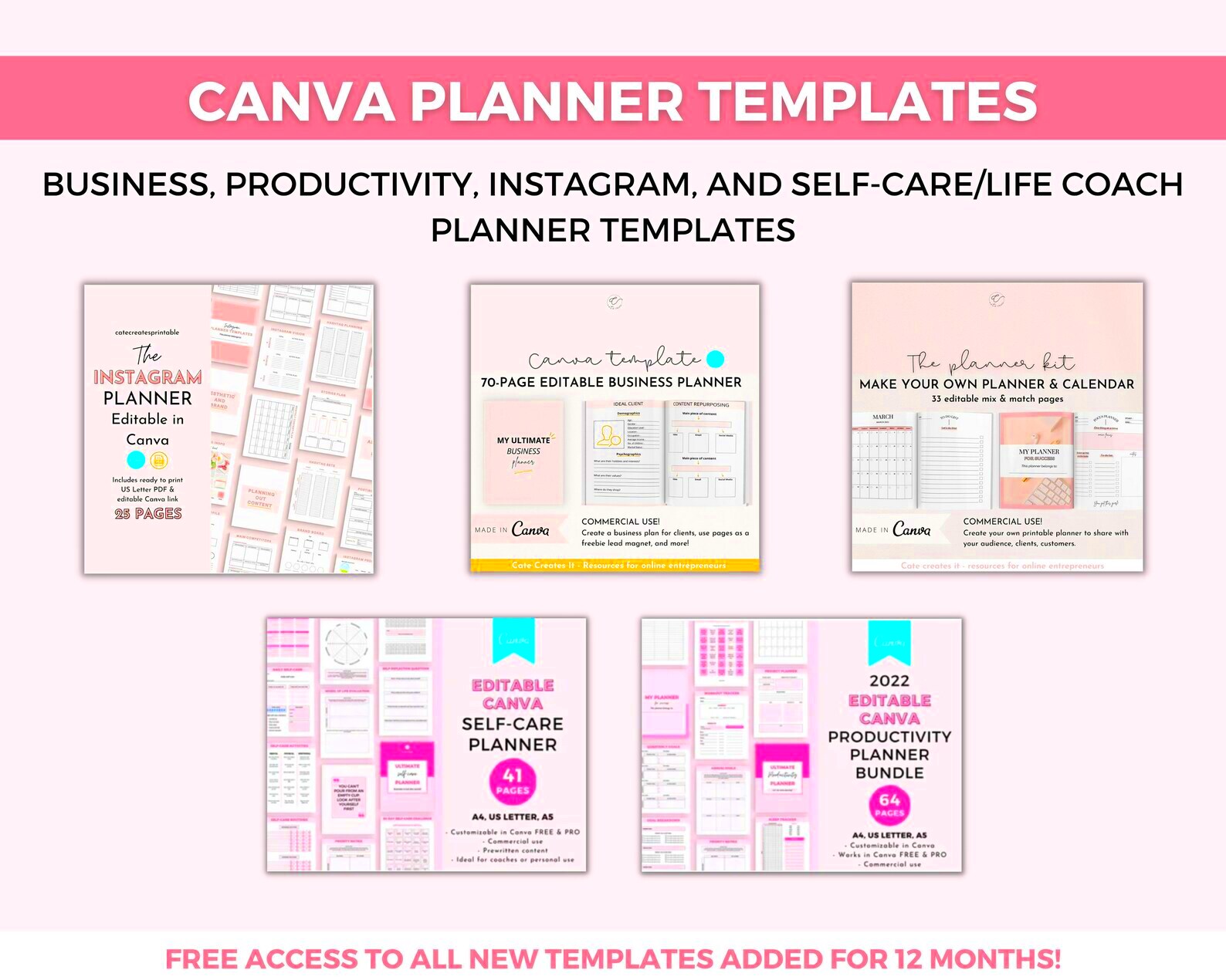
Using Canva template links comes with several advantages that can improve your design workflow:
- Time-Saving: Templates are pre-designed, allowing you to skip the initial design process and focus on customization.
- User-Friendly: Even if you're not a design expert, templates provide a solid foundation to create visually appealing content.
- Collaboration: Easily share templates with team members or clients, fostering collaboration and feedback.
- Variety: Canva offers a vast library of templates for various purposes, including social media, marketing, and presentations.
- Accessibility: Access templates from any device with an internet connection, making it easy to work on your designs anywhere.
These benefits make Canva template links a valuable resource for anyone looking to create designs quickly and effectively.
Also Read This: The Benefits of Using OK.ru for Collaborative and Creative Projects
Steps to Find and Access Canva Template Links
Finding and accessing Canva template links is straightforward. Here’s a simple guide to help you:
- Open Canva: Go to the Canva website and log in to your account. If you don’t have one, creating an account is free and easy.
- Browse Templates: Click on the “Templates” tab in the main menu. You can browse by category or use the search bar to find specific templates.
- Choose a Template: Once you find a template you like, click on it to open the design editor.
- Get the Template Link: In the editor, look for the “Share” button at the top right. Click it and select “Get Link.”
- Set Permissions: Choose whether the link should allow others to edit or view the template. Then, click “Copy Link” to save it to your clipboard.
- Share the Link: You can now share this link with anyone you want to give access to the template.
Following these steps will help you quickly find and use Canva template links to enhance your design projects.
Also Read This: How to Make Sandals at Home with This DIY Craft Tutorial
Using Canva Template Links for Easy Design Creation
Canva template links can transform your design process, making it easier and faster to create stunning visuals. Whether you’re working on social media posts, presentations, or marketing materials, these templates provide a solid foundation for your projects. Here’s how you can effectively use Canva template links for your design creation:
- Select the Right Template: Start by choosing a template that fits your needs. You can find templates tailored for various platforms, like Instagram or Facebook, or specific purposes, like business cards or flyers.
- Customize to Your Taste: Once you open the template, modify the text, images, colors, and elements to match your brand or personal style. Canva offers an easy drag-and-drop interface that makes customization a breeze.
- Utilize Design Features: Take advantage of Canva's design features, such as adding animations, changing fonts, or incorporating icons. These tools can help your design stand out.
- Save Your Work: After you finish your design, don’t forget to save your work! You can download it in various formats, like PNG, JPG, or PDF, or share it directly on social media.
Using template links from Canva not only streamlines your design process but also enhances creativity by providing inspiration through professionally designed layouts.
Also Read This: Is LinkedIn Premium Worth It?
How to Share Canva Template Links with Others
Sharing Canva template links is an effective way to collaborate with others, whether you’re working on a project with a team or want to provide a template to a friend. Here’s how you can easily share your Canva template links:
- Access Your Template: First, open the template you want to share in Canva.
- Click on the Share Button: Find the “Share” button at the top right corner of the editor. This will open the sharing options.
- Set Permissions: Choose whether you want others to edit the template or just view it. For collaboration, select “Can Edit”; for simple access, choose “Can View.”
- Copy the Link: Click on “Copy Link.” This copies the link to your clipboard.
- Share via Email or Social Media: Paste the link in an email, message, or social media post to share it with others. They can click the link to access your template directly.
By following these steps, you can easily share Canva template links, making collaboration smooth and efficient. It’s a great way to work together on projects while ensuring everyone is on the same page.
Also Read This: The Future of Images: Emerging Technologies and Their Impact on Visual Communication
Common Issues When Accessing Canva Template Links
While Canva template links are generally easy to use, you may encounter a few common issues. Understanding these problems can help you troubleshoot effectively:
- Link Expiration: Sometimes, shared links may expire if not accessed within a certain timeframe. If this happens, you may need to ask the original creator to resend the link.
- Access Restrictions: If you receive a message saying you don’t have permission to view or edit the template, it’s likely due to the permissions set by the creator. Ask them to adjust the permissions as needed.
- Loading Issues: Occasionally, you may experience loading problems. This could be due to a slow internet connection or issues with the Canva server. Try refreshing the page or checking your connection.
- Compatibility Problems: Ensure you are using a compatible browser. Canva works best on updated versions of browsers like Chrome, Firefox, and Safari.
Being aware of these common issues can help you navigate any hiccups while accessing Canva template links, allowing you to focus more on your design projects.
Also Read This: Maximize Visibility and Engagement by Reposting YouTube Videos
Best Practices for Using Canva Template Links
Using Canva template links can streamline your design process, but following some best practices will enhance your experience even further. Here are some tips to make the most of your Canva templates:
- Choose Quality Templates: Always select templates from reliable sources or Canva’s official library. High-quality templates often have better design elements, making your final product look more professional.
- Customize Creatively: While templates provide a great starting point, don’t hesitate to add your flair. Use brand colors, fonts, and images to make the design uniquely yours.
- Organize Your Templates: Keep your templates organized by creating folders in Canva. This way, you can easily find and reuse templates for future projects.
- Stay Updated: Regularly check for new templates that suit your needs. Canva frequently adds fresh designs, so staying updated can provide you with new inspiration.
- Collaborate Wisely: If you’re sharing templates with a team, set clear roles and permissions. Decide who can edit and who should only view to avoid confusion.
- Seek Feedback: After customizing a template, consider sharing it with others for feedback. A second pair of eyes can help you identify areas for improvement.
Implementing these best practices will not only enhance your design quality but also make your workflow more efficient, allowing you to create stunning visuals with ease.
Also Read This: Using Fortiguard Downloader’s DNS Lookup Tool
FAQs about Accessing Template Links from Canva
When it comes to accessing template links from Canva, you might have some questions. Here are some frequently asked questions to help clarify any confusion:
- What is a Canva template link? A Canva template link is a URL that allows you to access a pre-designed template on Canva. This link can be shared with others for easy collaboration.
- Can I edit a template I accessed through a link? Yes, you can edit a template if the creator has given you permission. Make sure to check the permissions before making changes.
- How do I find templates to use? You can find templates by searching in Canva’s template library, using the search bar, or browsing through different categories.
- Are there any costs associated with using Canva templates? Canva offers both free and paid templates. Check the template details to see if any costs are involved before you start designing.
- What should I do if a link isn’t working? If a link doesn’t work, ensure that you have the correct permissions, and check your internet connection. If problems persist, contact the person who shared the link.
These FAQs should help clear up any uncertainties about accessing template links from Canva, making your design journey smoother.
Conclusion and Final Thoughts
Accessing template links from Canva can significantly enhance your design experience, providing a wealth of resources for creating stunning visuals quickly and easily. Whether you’re a beginner or an experienced designer, using templates can save you time while maintaining quality. By following the best practices discussed and being aware of potential issues, you can navigate the world of Canva with confidence.
Remember to customize templates to reflect your style and brand, and don’t hesitate to collaborate with others. Sharing template links can lead to new ideas and improvements, making your design process even more enjoyable. So dive in, explore the possibilities, and create amazing designs with Canva!