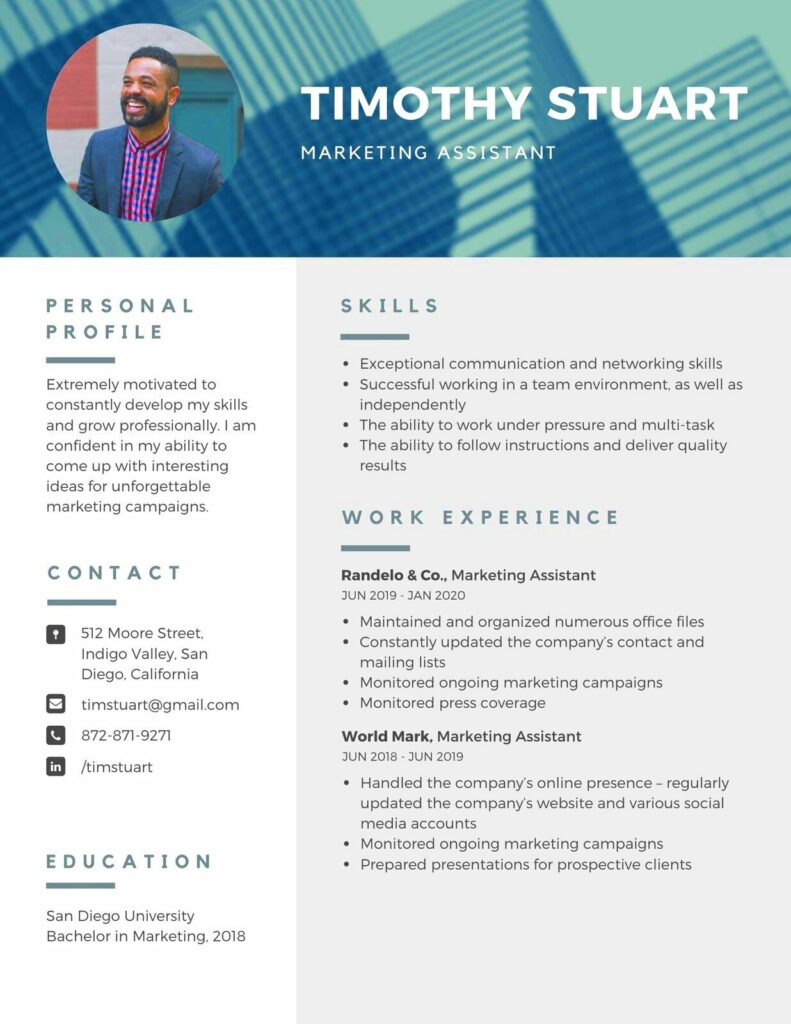Warning: Undefined array key 5 in /home/imgpanda.com/public_html/wp-content/themes/astra/template-parts/single/single-layout.php on line 176
Warning: Trying to access array offset on value of type null in /home/imgpanda.com/public_html/wp-content/themes/astra/template-parts/single/single-layout.php on line 179
Your first opportunity to impress employers is through a well-written CV. It’s like an advertisement where you show off your abilities and undertakings. A great résumé can get you noticed in the fast-paced employment sector.
A few important reasons a solid CV is necessary:
- First Impressions Matter: Employers often make quick judgments based on your resume.
- Highlights Your Skills: A resume allows you to emphasize your relevant skills and experiences.
- Shows Professionalism: A polished resume reflects your attention to detail and commitment to your career.
- Tailoring Opportunities: You can customize your resume for specific job applications.
To put it differently, if you want to get an interview then create a resume that is good enough to tell your career story and explain why you are most qualified for the position.
Why Choose Canva for Resume Design
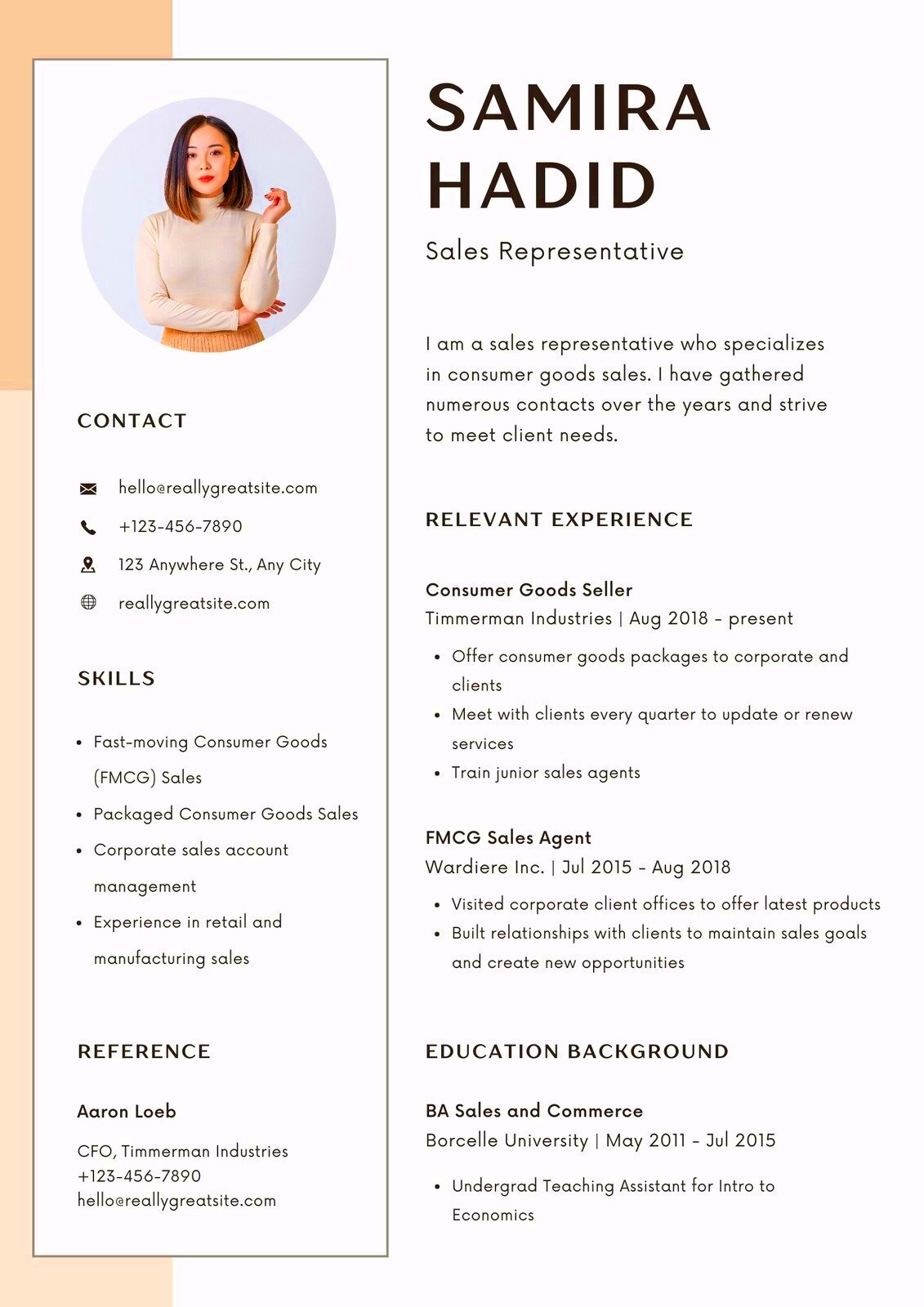
Canva is great for making resumes for a number of reasons. Its design tools are easy to use, and you can choose from different templates that fit every style and taste.
Some of the advantages that come from utilizing Canva are outlined below:
- Easy to Use: You don’t need design experience to create a stunning resume.
- Variety of Templates: Choose from a diverse selection of professionally designed resume templates.
- Customizable Elements: Easily adjust colors, fonts, and layouts to match your personal brand.
- Free Access: Many templates and tools are available for free, making it budget-friendly.
- Online Collaboration: Share your design with others for feedback without downloading or emailing files.
By means of these capabilities, creating an exceptional and personalized resume in Canva is a walk in the park.
Also Read This: Understanding the Costs and Licensing Fees of Getty Images Stock Photos
How to Access Free Canva Resume Templates
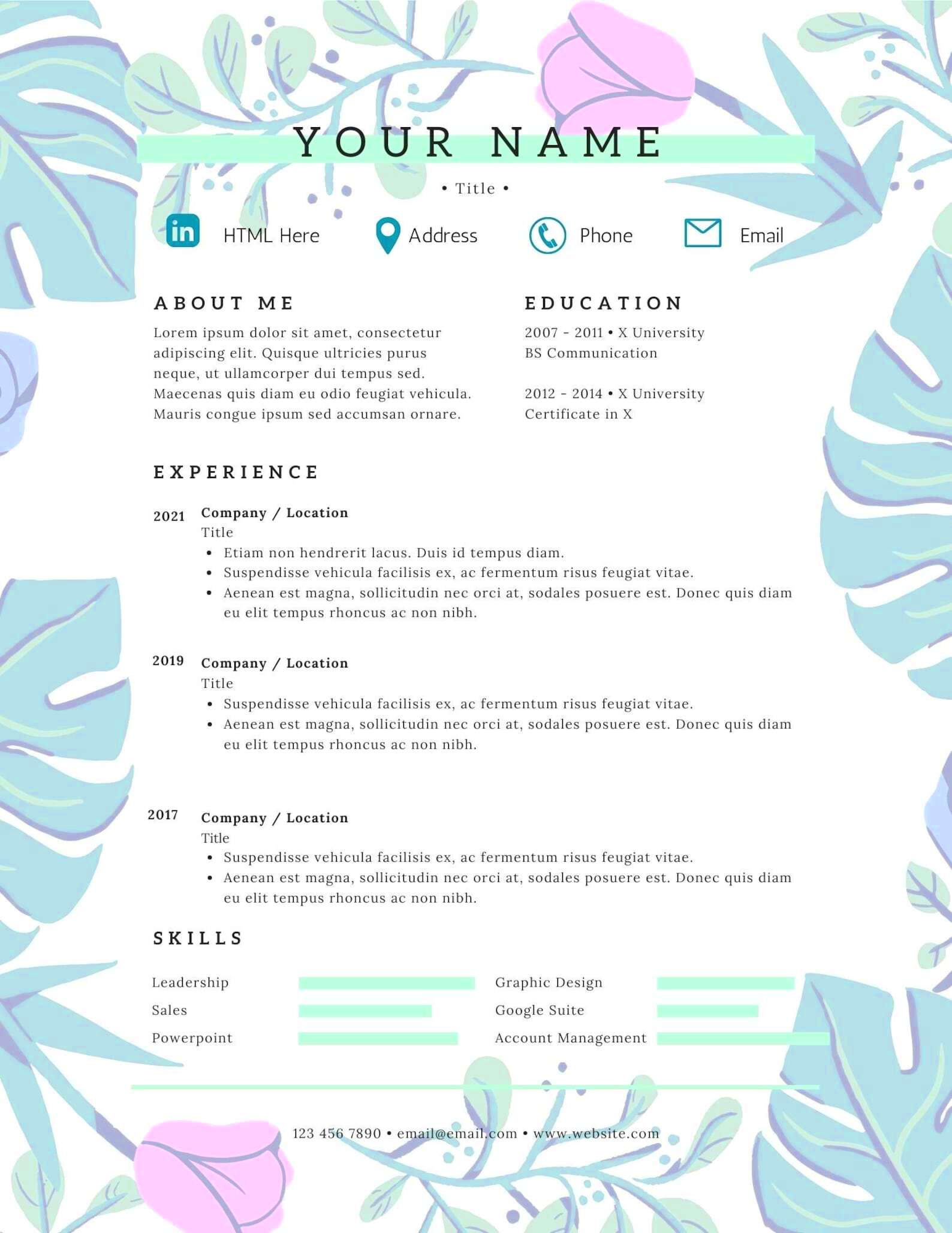
It’s really easy to get free templates for CVs on Canva. In order to help you begin your journey, I have provided a stepwise guide:
- Visit the Canva Website: Go to www.canva.com and create an account if you don't have one.
- Search for Resume Templates: In the search bar, type “Resume” and hit enter. This will display a variety of templates.
- Filter Your Choices: Use filters to narrow down your search by style, color, or layout preferences.
- Select a Template: Click on a template that appeals to you to open it in the design editor.
- Customize Your Template: Edit text, images, and elements to personalize your resume.
- Save Your Work: Once you’re satisfied with your design, click “Download” to save it in your preferred format.
To create an exceptional document during your quest for employment, check out the guidelines below on how to search for and modify free CV templates found on Canva.
Also Read This: How to Add Vast Ads to Dailymotion Videos and Monetize Your Content
Customizing Your Canva Resume Template
Making changes for raw material on Canva also means you’re going to enjoy this process more than ever. That is an opportunity for you again to make adjustments on a format which looks like yours. Depending on how simple or conventional you want it to look or bright and colorful, Canva has everything for you.
The following tips may assist you in personalizing your résumé accordingly:
- Change the Color Scheme: Use the color palette to match your personal or professional brand. You can pick colors that reflect your personality or the industry you're targeting.
- Select Fonts Wisely: Fonts can set the tone for your resume. Choose readable fonts for the main text and more decorative fonts for headings, but keep it professional.
- Edit Text: Make sure to fill in your personal information, including your name, contact details, work experience, and skills. Tailor your content to highlight what’s most relevant to the job you're applying for.
- Add Icons and Images: You can enhance your resume with icons or even a professional photo. Just ensure these elements don’t clutter the design.
- Adjust Layout: Feel free to drag and drop sections to create a layout that works best for you. Move sections around to guide the reader's eye through your qualifications.
You need to keep in mind that the aim is making an attractive resume which can be read easily and also accentuates your advantages!
Also Read This: How to Change Privacy on Behance
Saving and Downloading Your Resume from Canva
When you have created a perfect CV, save and download it. This process is incredibly easy with Canva; thus, you will not need to worry about losing your excellent job.
Here are the steps to download and save your resume:
- Click on the Download Button: Once your design is ready, look for the “Download” button in the top right corner of the screen.
- Select Your Format: You can choose to download your resume as a PDF, PNG, or JPEG. PDF is typically the best choice for resumes, as it preserves formatting.
- Adjust Settings: If you choose PDF, you may have options to select the quality or include crop marks. Adjust these settings based on your needs.
- Download the File: Click the “Download” button again to start the process. Your resume will be saved to your device.
- Check Your File: Open the downloaded file to ensure everything looks perfect before you start sending it out!
Following these steps will help you to save and download your resume, ready to impress possible employers with it easily!
Also Read This: The Easiest Way to Repeat YouTube Videos on iPhone Without an App
Tips for Making Your Resume Stand Out
In this world of competition where many are chasing attention, it becomes imperative to have an attractive resume. Below are tips that can be applied in order to develop a document which will leave a lasting memory displaying one’s unique skills and experiences.
- Keep It Concise: Aim for a one-page resume unless you have extensive experience. Use bullet points to make information easy to digest.
- Use Action Words: Start bullet points with strong action verbs like “achieved,” “managed,” or “developed” to convey your contributions effectively.
- Quantify Achievements: Whenever possible, include numbers to highlight your accomplishments. For instance, “Increased sales by 20%” is more impactful than “Responsible for sales.”
- Tailor for Each Job: Customize your resume for each job application by incorporating keywords from the job description. This shows that you’ve done your homework.
- Include Relevant Skills: List skills that are directly related to the position. This could include both hard and soft skills, like proficiency in specific software or strong communication abilities.
- Proofread: Before sending out your resume, proofread it multiple times to catch any typos or grammatical errors. Consider having someone else review it too!
So if you follow this advice, you will have a shining CV that draws attention and unlocks doors to your future employment.
Also Read This: Using the Fortiguard Downloader Web Filtering Lookup Tool
Frequently Asked Questions
If you decide to create a CV with the help of this application, there will probably be things that bother you. Below are several frequently asked questions and answers that can help you in the whole process:
- Is Canva free to use?
Yes, Canva offers a free version with plenty of templates and tools. Some premium templates and features require a paid subscription, but you can create a great resume without spending any money. - Can I edit my resume after downloading it?
Once you download your resume, it becomes a static file (like a PDF). If you need to make changes, you’ll have to go back to Canva, make the edits, and download it again. - What file format should I use to download my resume?
The best format for resumes is usually PDF, as it preserves your formatting and is widely accepted by employers. However, you can also download it as an image file if needed. - Can I use Canva on my mobile device?
Yes! Canva has a mobile app available for both iOS and Android. You can create and edit your resume on the go, making it convenient for busy professionals. - How do I share my Canva resume?
You can share your resume directly from Canva by sending a link to collaborators for feedback. For job applications, you’ll typically download it as a file to attach to your email or online application. - Are there templates for specific industries?
Absolutely! Canva has a wide range of templates tailored to different industries, including creative fields, corporate jobs, and more. Explore their library to find one that fits your needs.
Conclusion and Next Steps
Canva is an easy way of creating a unique CV. You can build a professional document that shows your own strengths by customizing your template and using resources. Moreover, take some time to go through several different templates, start writing your resume, and remember to adjust it for every job you apply for. Good luck with your job hunting!