In today's fast-paced world, balancing work and personal life can be a bit tricky, especially when it comes to communication. Telegram, a popular messaging app, offers a fantastic platform for both personal and professional conversations. However, many users find themselves needing to set up an additional account to keep things organized. Whether you're looking to separate work chats from family messages or just want to maintain privacy, this guide will walk you through the process of setting up an additional Telegram account seamlessly.
Understanding Telegram's Account Limitations
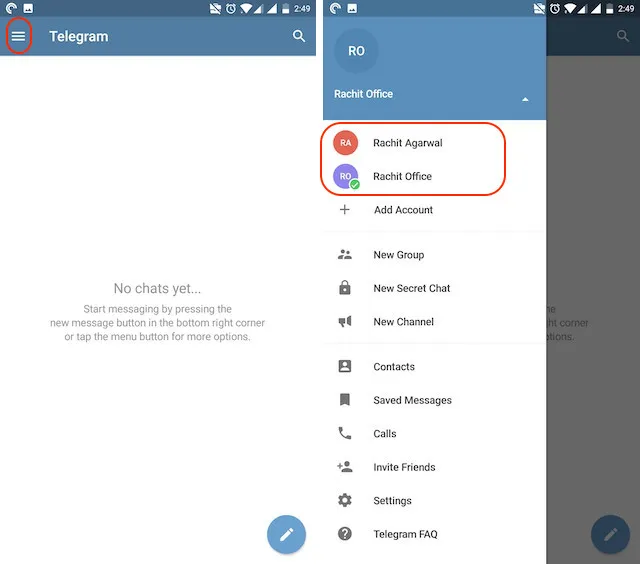
Before diving into the process of setting up an additional Telegram account, it's essential to understand the app's account limitations. Telegram is designed to be user-friendly, but it does come with specific rules regarding account creation and usage. Let's break down some key points:
- Single Number, Single Account: Telegram allows one account per phone number. This means if you want to create a new account, you’ll need a different phone number.
- Multiple Accounts on One Device: While you can only have one account linked to a single number, Telegram does allow multiple accounts on one device, as long as each account is associated with a different phone number.
- Verification Process: Each new account must go through a verification process. You’ll receive a code via SMS that you need to enter to confirm your new account.
- Contact Privacy: Telegram keeps your contacts private. When adding a new account, you can choose whether or not to sync contacts from your device, allowing you to maintain your privacy.
- Switching Between Accounts: Once set up, switching between accounts is straightforward. You can toggle between accounts easily in the app's settings.
Understanding these limitations helps you strategize how to best set up your additional Telegram account for either work or personal use. Make sure you have an alternate phone number handy, and you're good to go!
Also Read This: Understanding the Rarity and Causes of Voluntary Ear Rumbling
Creating a New Phone Number
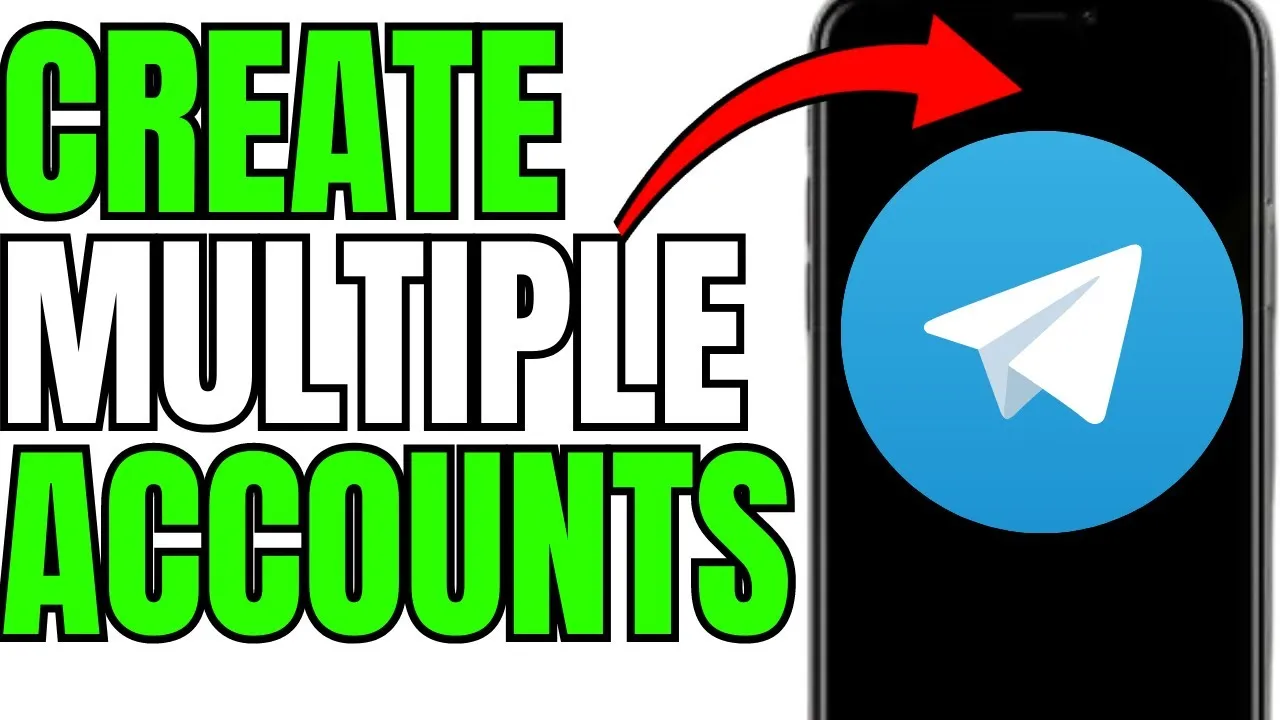
So, you’ve decided to set up an additional Telegram account, but there’s one little hurdle: you need a new phone number. Don’t worry—there are several ways to get one without jumping through too many hoops!
Here are a few popular options for obtaining a new phone number:
- Virtual Phone Numbers: Services like Google Voice, TextNow, or Burner allow you to create a virtual phone number that you can use for your Telegram account. These services often provide a free trial or low-cost options, making them a budget-friendly choice.
- Prepaid SIM Cards: If you prefer something more traditional, you can buy a prepaid SIM card from a local store. Just pop it into your phone, and you’re good to go! This is a straightforward option that gives you a new number without any long-term commitment.
- VoIP Services: Some Voice over Internet Protocol (VoIP) services offer phone numbers that can be used for verification purposes. Services like Skype or RingCentral might come in handy, depending on your needs.
Once you have your new phone number, you’re one step closer to setting up your additional Telegram account. Just keep in mind that some services may have specific terms of use, so it’s wise to read the fine print!
Also Read This: How to Create a 3D Drawing on Paper with Dailymotionâs Easy Methods
Steps to Set Up a Second Telegram Account
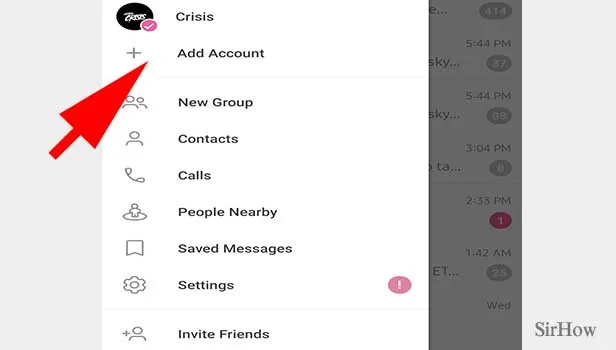
Now that you’ve got your new phone number, it’s time to set up your second Telegram account. The process is pretty straightforward, and I’ll guide you through it step by step.
- Download Telegram: If you don’t have the Telegram app yet, head over to the App Store or Google Play Store and download it. It’s free and available on most devices.
- Open the App: Once installed, open the app. You might see your existing account if you’re already using Telegram.
- Log Out: Before you can create a new account, you’ll need to log out of your current one. To do this, go to Settings, scroll down, and tap on “Log Out.”
- Start the Registration Process: After logging out, you’ll be greeted with the welcome screen. Tap on “Start Messaging” to begin the registration process.
- Enter Your New Phone Number: Here’s where your new phone number comes into play. Input it carefully, ensuring you select the correct country code.
- Verification Code: Telegram will send a verification code to your new phone number. Check your messages, enter the code in the app, and voila—you’re registered!
- Set Up Your Profile: Finally, customize your new account with a profile picture and username. You’re all set to start messaging!
And that’s it! You now have a second Telegram account ready for work or personal use. Easy, right? Now you can manage your conversations without any mix-ups.
Also Read This: Easy Makeup Tips for a Natural Look on Dailymotion
5. Switching Between Multiple Accounts
Switching between multiple Telegram accounts is a breeze, making it a fantastic choice for anyone juggling work and personal communications. Whether you’re handling client inquiries or catching up with friends, you can easily hop from one account to another without a hitch. Here’s how to do it:
- Open Telegram: Launch the app on your device.
- Access Settings: Tap on the menu icon (three horizontal lines) in the top-left corner.
- Select Your Account: At the top of the menu, you’ll see your current account. Simply tap on it to reveal a list of all your linked accounts.
- Choose Your Account: Select the account you want to switch to, and voilà! You’re in.
One of the best features of Telegram is that it keeps your chats and media separate, so you won’t accidentally mix up work messages with personal ones. It’s also worth noting that you can add up to three accounts on the mobile app, which is quite handy!
If you ever need to log out of an account, just head back to the menu, select the account you want to remove, and choose the logout option. This keeps your app organized and helps ensure your personal and professional communications remain distinct.
Also Read This: Eliminate YouTube Ad Block Popup for Seamless Viewing
6. Managing Notifications for Different Accounts
When using multiple Telegram accounts, managing notifications is crucial to avoid confusion and ensure you never miss an important message. Telegram allows you to customize notification settings for each account, making it easy to stay organized. Here’s how you can manage notifications:
- Open Settings: Tap on the menu icon in the top-left corner and go to "Settings."
- Select Notifications and Sounds: You’ll find options to customize notifications for both your current account and other linked accounts.
- Choose Your Preferences: You can adjust settings such as:
- Message Notifications: Enable or disable notifications for new messages.
- Group Notifications: Customize how you want to be alerted for group chats.
- Sound: Choose different notification tones for each account.
- Vibration: Enable or disable vibrations for messages.
- Prioritize Important Chats: You can also pin chats, making it easier to focus on urgent messages.
By setting distinct notification preferences for each account, you can easily differentiate between work and personal messages, ensuring that you remain focused and stress-free. So, go ahead and tailor those notifications to suit your lifestyle!
Setting Up an Additional Telegram Account for Work or Personal Use
Telegram is a popular messaging app known for its speed, security, and user-friendly interface. Many users find themselves needing to separate their personal and work communications. Fortunately, setting up an additional Telegram account is a straightforward process that can help you stay organized and maintain boundaries. In this guide, we'll walk you through the steps to create an additional Telegram account and explore some tips for managing multiple accounts effectively.
Why Set Up an Additional Telegram Account?
Having separate accounts can help you:
- Maintain Privacy: Keep your personal conversations private from work-related discussions.
- Stay Organized: Easily manage different groups and chats without confusion.
- Reduce Distractions: Limit notifications from personal chats during work hours and vice versa.
Steps to Create an Additional Telegram Account
Follow these steps to set up your new Telegram account:
- Download the App: If you haven't already, download the Telegram app from the official website or your device's app store.
- Open the App: Launch Telegram on your device. If you already have an account, you will need to log out.
- Sign Up: Tap on "Start Messaging" and enter a different phone number than your existing account.
- Verification: You will receive a verification code via SMS. Enter this code to confirm your account.
- Set Up Your Profile: Customize your profile with a name and profile picture as needed.
Managing Multiple Accounts
Once you have your additional account set up, consider these tips for effective management:
- Use Different Profiles: Choose distinct usernames and profile pictures to easily differentiate between accounts.
- Notifications: Customize notification settings for each account to avoid missing important messages.
- Switch Accounts: Use the "Settings" menu to switch between accounts quickly without logging out.
By following these steps, you can effectively set up and manage an additional Telegram account for work or personal use. This not only helps keep your communications organized but also enhances productivity by providing a clear separation between different aspects of your life.
Conclusion: Setting up an additional Telegram account is a practical solution for anyone looking to maintain boundaries between personal and professional communications. With a few simple steps, you can easily manage multiple accounts and enjoy the benefits of this versatile messaging app.