Have you ever found yourself locked out of your Android device because you forgot your pattern lock? It can be incredibly frustrating, especially if you have important data that you can't afford to lose. Fortunately, there are ways to unlock your Android pattern lock without having to wipe your data clean. In this post, we’ll explore the ins and outs of Android pattern locks and discuss various methods to regain access to your device while keeping all your precious files intact.
Understanding Android Pattern Locks

Android pattern locks are a popular security feature designed to protect your device from unauthorized access. Instead of a traditional PIN or password, users draw a specific pattern on a grid of dots to unlock their phones. It’s convenient and often quicker than typing out a password, but it can also lead to some challenges if you forget the pattern.
Here’s a quick breakdown of how Android pattern locks work:
- Grid Layout: The pattern is drawn on a grid, typically consisting of 3x3 to 4x4 dots.
- Unique Patterns: Each user creates a unique sequence connecting the dots, which can consist of anywhere from 4 to 9 dots.
- Security Level: The complexity of the pattern directly influences the security level; simple patterns can be easily guessed.
When you enter the wrong pattern too many times, the device will lock you out temporarily, displaying a message like "Try again in 30 seconds." This can lead to a cycle of frustration, especially if you can't recall the correct pattern. Additionally, Android devices often offer a "Forgot Pattern" option that allows you to reset your lock through your Google account, but this may not always work depending on your settings.
Understanding how pattern locks function is essential for effectively unlocking your device without losing any data. By being informed about the available options, you can navigate this predicament with ease and confidence.
Also Read This: Creating Visually Appealing Blog Posts with eStockPhoto
Common Methods to Unlock Android Pattern Locks
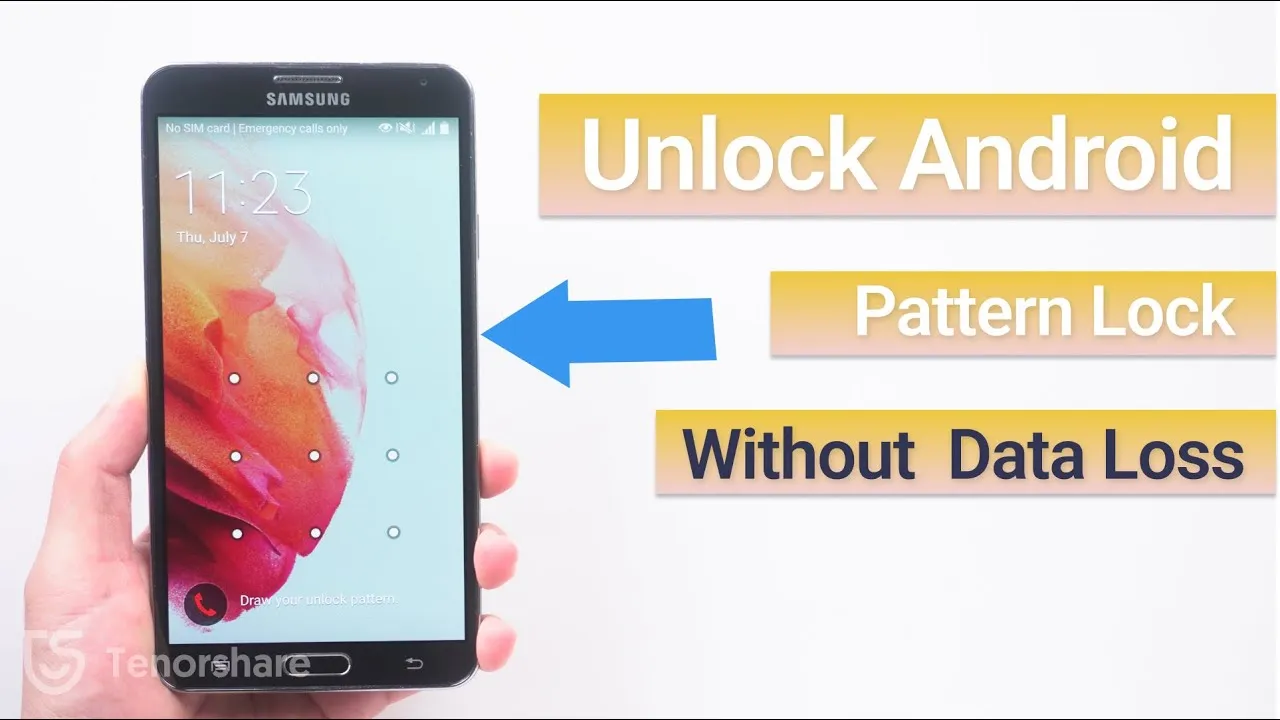
So, you’ve forgotten your Android pattern lock, and now you’re staring at your device like it’s a puzzle you can’t solve. Don’t worry! You’re not alone, and there are several methods you can try to unlock your device without losing any data. Let’s dive into some common methods to help you regain access.
Here’s a quick overview of the most popular techniques:
- Using Google Account: If your Android device is linked to a Google account, you can reset the pattern lock through it.
- Factory Reset: This method wipes all data on your device but can be a last resort if nothing else works.
- Using ADB (Android Debug Bridge): If you’ve enabled USB debugging before locking your device, you can use ADB commands to remove the pattern.
- Third-Party Unlocking Tools: There are various software options available that claim to unlock Android devices without data loss.
Let’s take a closer look at these methods:
1. Using Google Account
If you’ve entered the wrong pattern multiple times, your device may prompt you to unlock it using your Google account. Simply follow these steps:
- Tap on “Forgot pattern?”
- Enter your Google account credentials.
- Follow the on-screen instructions to reset your pattern.
2. Factory Reset
This method is straightforward but will erase all your data. If you choose this route, make sure to back up your important files first!
3. Using ADB
If you’ve done some prep work by enabling USB debugging, this method can save your day. You can execute a simple command to remove the lock without wiping your data.
4. Third-Party Unlocking Tools
Many apps can help you unlock your device, such as Dr.Fone or iMyFone LockWiper. Just ensure you download reputable software to safeguard your data.
Also Read This: Fortiguard Downloader’s URL Filtering Service Explained
Using Google Find My Device

Did you know that Google has a tool specifically designed for situations like this? Google Find My Device is a lifesaver for unlocking your Android pattern lock without losing your data. Let’s explore how it works.
Here’s a step-by-step guide to using Google Find My Device:
- First, visit the Google Find My Device website or use the app on another Android device.
- Log in with the same Google account linked to your locked device.
- Select your device from the list that appears.
- Click on the “Erase Device” option. This will remove the pattern lock. However, this method also wipes all your data, so use it as a last resort.
Now, here are a few things to keep in mind:
- Device Compatibility: This method works only if your device is connected to the internet and has location services enabled.
- Data Backup: Always back up your important files to Google Drive or another service to prevent data loss.
- Re-setup Required: After erasing your device, you’ll need to set it up from scratch.
In summary, Google Find My Device is a handy tool that can help you regain access to your Android device. Just remember that while you can unlock your device, it may come at the cost of your data. Always weigh your options carefully!
Also Read This: Streamline Your Workflow: Freepik Premium PSD Downloader Bot
Utilizing ADB Commands

If you're looking to unlock your Android device's pattern lock without risking any data loss, ADB (Android Debug Bridge) commands can be a lifesaver. This method works best if you have previously enabled USB debugging on your device. If you haven’t, don’t worry—there are still other options available! Let's walk through the process step-by-step.
First, make sure you have ADB set up on your computer. If you haven't installed it yet, you can download the Android SDK Platform Tools. Once that's done, connect your Android device to your computer using a USB cable. Here’s how to proceed:
- Open a command prompt or terminal window on your computer.
- Type adb devices to check if your device is recognized.
- If it is, type adb shell to enter the shell interface.
- Type locksettings clear --old
and hit enter.
This command essentially clears the lock screen settings, allowing you to access your device without losing any of your data. It’s important to note that the pattern you use must match your existing one. If you’re unsure or you’ve forgotten it, this method won’t work.
Keep in mind that using ADB commands can feel daunting if you’re not tech-savvy, but it’s a powerful tool that can aid in various Android tasks. Just remember to always back up important data to avoid any unintended losses!
Also Read This: Design Unique Cereal Boxes with Canva Cereal Box Template
Third-Party Software Solutions
When it comes to unlocking Android pattern locks without data loss, third-party software solutions can be incredibly helpful. These tools are designed specifically to unlock your device while ensuring that your data remains intact. Let's explore how these solutions work and some of the best options available.
Typically, third-party software provides a user-friendly interface that guides you through the unlocking process. Here’s a simple rundown of what you can expect:
- User-Friendly Interface: Most programs are designed with beginners in mind, requiring no technical expertise.
- Compatibility: These tools often support a wide range of Android devices and versions.
- Data Safety: They emphasize data protection, ensuring no files are erased during the unlocking process.
Here are a few popular third-party software solutions you might consider:
| Software | Key Features | Price |
|---|---|---|
| Dr.Fone - Screen Unlock | Unlocks without data loss, supports various models | $29.95 |
| Tenorshare 4uKey for Android | Easy to use, quick unlocking process | $35.95 |
| iMyFone LockWiper (Android) | Unlocks all Android lock types, no data loss | $29.95 |
Before choosing a third-party tool, ensure it is reputable and has positive reviews. This will save you time and frustration. While these solutions often come with a price tag, they can be worth it for the peace of mind they provide when unlocking your device without risking your valuable data.
Also Read This: Should You Delete Your YouTube Account? Pros and Cons to Consider
7. Precautions to Take Before Unlocking
Before diving into the world of unlocking your Android pattern lock, it's crucial to take some precautions. This ensures you don't accidentally lose important data, or even worse, brick your device. Here are some key steps to consider:
- Backup Your Data: Always start by backing up your essential files. You can use cloud services like Google Drive or physical storage options like an external hard drive. This way, if anything goes wrong, you won’t lose precious photos or documents.
- Charge Your Device: Ensure your Android device is charged, ideally above 50%. Unlocking processes can sometimes take longer than expected, and you don’t want the battery to die midway.
- Research Your Method: Whether you’re using a specific software or following a manual method, do thorough research. Look for reviews or user experiences to understand the best practices and potential pitfalls.
- Check for Software Updates: Make sure your device’s software is up to date. Sometimes, unlocking issues can arise due to outdated software, so it’s better to be prepared.
- Know Your Warranty: If your device is still under warranty, be aware that some unlocking methods might void it. Read the terms before proceeding.
By taking these precautions, you’ll not only safeguard your data but also increase the chances of a smooth unlocking experience.
8. Conclusion
Unlocking your Android pattern lock can feel like a daunting task, but it doesn’t have to be! With the right precautions and methods in place, you can regain access to your device without losing any important data. Remember, the key is to stay informed and proactive. Always make backups, research your methods, and take your time to follow instructions carefully.
In summary:
| Key Takeaways |
|---|
| Backup your data before attempting to unlock. |
| Ensure your device is fully charged. |
| Choose a reliable unlocking method. |
| Stay updated with software to avoid issues. |
| Avoid actions that might void your warranty. |
By following these guidelines, you’ll be well on your way to unlocking your device safely and efficiently. Happy unlocking!