Behance is a fantastic platform for creatives to showcase their work and connect with others in the industry. However, sometimes the default language might not be the best fit for you. Changing your Behance language can enhance your overall experience, making it easier to navigate, communicate, and engage with content that resonates with you. In this article, we’ll explore the reasons why changing your
Why Change Your Behance Language?
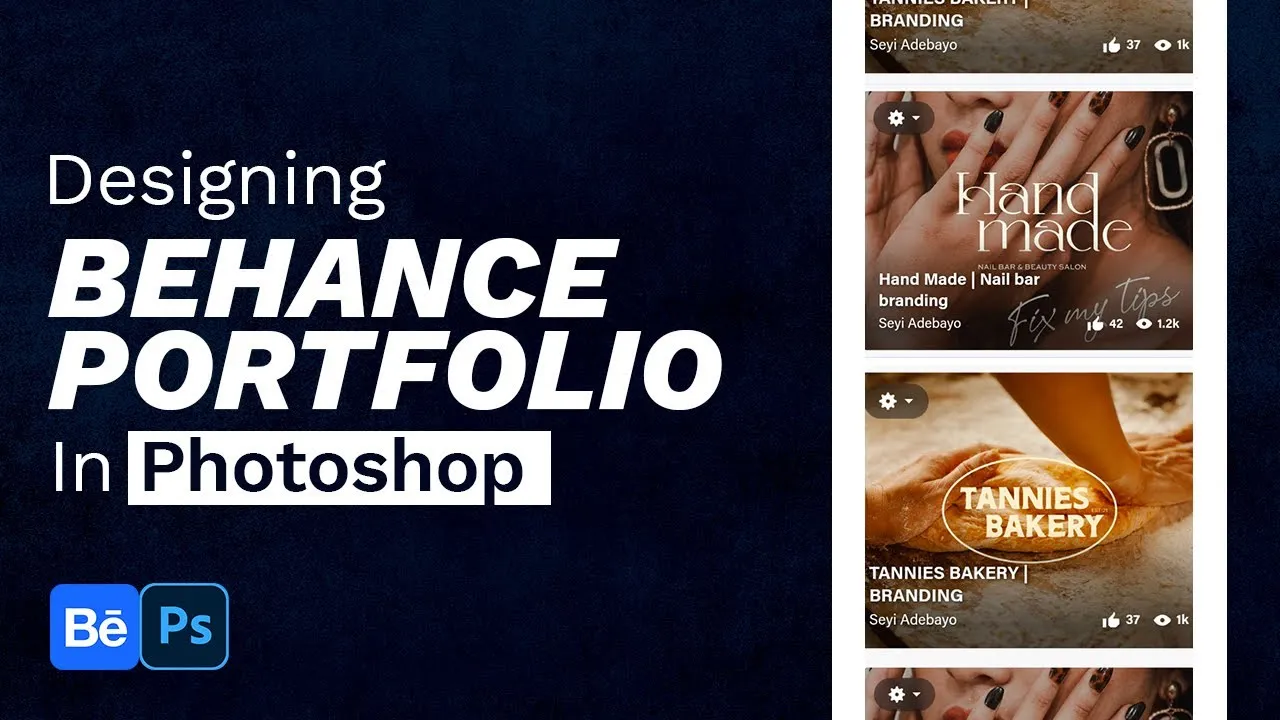
So, why would you want to change the language on Behance? Here are a few compelling reasons:
- Improved Understanding: If you’re more comfortable in a language other than the default, changing it can help you better understand the features and tools available on the platform. This is especially important for navigating complex features or reading detailed project descriptions.
- Enhanced Communication: If you’re looking to connect with other creatives, using a language that you’re fluent in makes it easier to comment, message, or collaborate with others. You’ll be more likely to engage with your community and provide valuable feedback.
- Tailored Experience: Behance caters to a global audience, and changing the language allows you to interact with content that is more relevant to your cultural or regional context. This personalized touch can make the platform feel more welcoming.
- Access to Local Projects: By switching languages, you might find local projects or creatives that you wouldn’t have come across otherwise. This can inspire you and broaden your creative horizons.
Changing your Behance language is not just about convenience; it’s about creating a space where you can thrive creatively. Stay tuned for the next sections where we'll guide you through the steps to make this change seamlessly!
Also Read This: Changing YouTube Thumbnails After Uploading What You Need to Know
Step-by-Step Guide to Changing Language on Behance
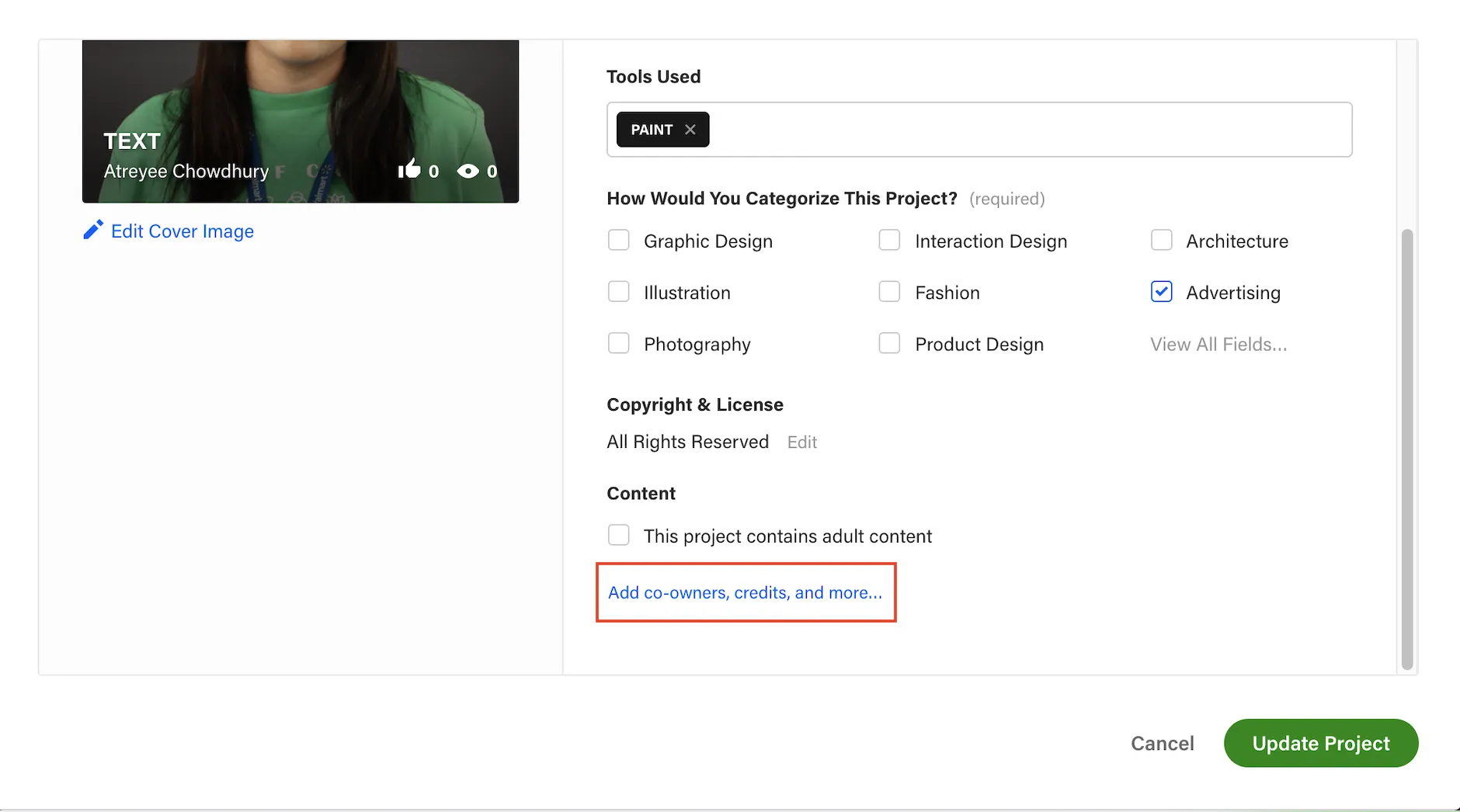
Changing the language on Behance is quite straightforward and can greatly enhance your experience on the platform. Here’s a simple step-by-step guide to help you through the process:
- Log into Your Behance Account: Start by visiting the Behance website and logging into your account. If you don’t have an account yet, you’ll need to create one.
- Access Your Profile: Once you’re logged in, click on your profile picture located at the top right corner of the page. This will open a dropdown menu.
- Select “Settings”: From the dropdown menu, click on “Settings.” This will direct you to your account settings page.
- Find the Language Option: Scroll down to the section labeled “Language.” Here, you’ll see a dropdown menu that lists all the available languages.
- Choose Your Preferred Language: Click on the dropdown menu and select the language you’d like to use. Behance generally offers a range of languages to choose from, including English, Spanish, French, and more.
- Save Your Changes: After selecting your preferred language, make sure to save your changes. Look for a “Save” button at the bottom of the settings page.
- Refresh the Page: Finally, refresh the page to see Behance in your selected language. Enjoy your personalized experience!
This quick guide should help you easily switch languages on Behance, making it more enjoyable and tailored to your preferences.
Also Read This: How to Block Someone on LinkedIn and Remove Unwanted Connections
Tips for Navigating Behance in Different Languages
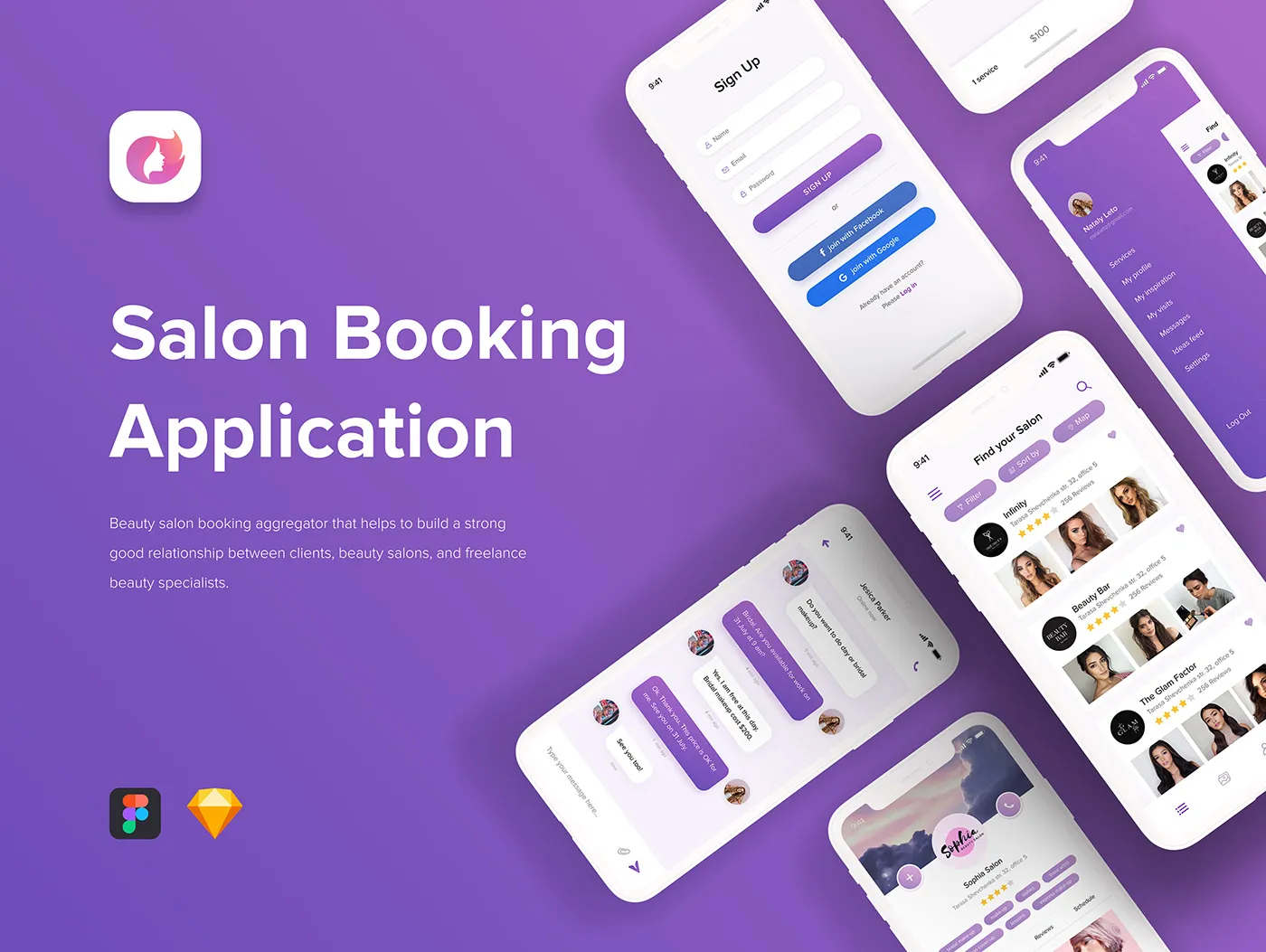
Switching languages on Behance can open up a world of creativity, but there are a few handy tips to keep in mind as you navigate the platform:
- Familiarize Yourself with Common Terms: If you're using a language you're not fluent in, it might help to familiarize yourself with common terms used on Behance. Knowing words like "projects," "followers," and "likes" in the target language can make navigation smoother.
- Use Translation Tools: If you come across something tricky, don't hesitate to use online translation tools. Websites like Google Translate can give you quick insights into anything you may not understand.
- Engage with Local Creatives: Look for projects and creatives from regions that speak your chosen language. This can provide a richer context and improve your understanding of cultural references.
- Check for Language-Specific Communities: Some languages may have dedicated groups or communities on Behance. Engaging with these can enhance your learning experience and help you connect with like-minded individuals.
- Practice Your Language Skills: Use Behance as a platform to practice your language skills. Commenting on projects and engaging with creators can help reinforce your learning.
- Stay Updated: Language options may change, with new languages added over time. Regularly check your settings to ensure you're using the most suitable language for your needs.
By keeping these tips in mind, you’ll find it easier to navigate Behance in a different language, allowing for a more personalized and enjoyable creative journey!
How to Change Behance Language for a Personalized Experience
Behance, a popular platform for showcasing creative work, allows users to connect with other professionals and share their portfolios. One of the key features that enhance user experience is the ability to customize the language settings. Changing the language on Behance can make navigation and interaction more comfortable, especially for non-English speakers. Here’s a step-by-step guide on how to change the language settings on Behance.
Step-by-Step Guide
- Log into Your Behance Account: Start by visiting Behance.net and logging into your account.
- Access Account Settings: Click on your profile picture in the upper right corner to access your account settings.
- Select the Language Option: In the settings menu, look for the "Language" option. This is typically found under the “Preferences” section.
- Choose Your Desired Language: A dropdown menu will appear with a list of available languages. Select the language you prefer.
- Save Changes: After selecting your desired language, make sure to save your changes. Your interface will refresh, displaying the new language settings.
Available Languages
| Language | Code |
|---|---|
| English | en |
| Spanish | es |
| French | fr |
| German | de |
| Portuguese | pt |
Changing the language setting on Behance is a straightforward process that can significantly enhance your experience on the platform. By following the above steps, you can easily navigate and interact in your preferred language, making your creative journey on Behance more enjoyable and personalized.