Have you ever wanted to keep your personal and professional conversations separate without juggling multiple devices? Good news! Telegram allows you to use multiple accounts on a single iPhone. This feature not only simplifies your messaging experience but also helps you stay organized. In this post, we’ll explore how to effectively manage two Telegram accounts seamlessly on your iPhone.
Understanding Telegram's Multi-Account Feature
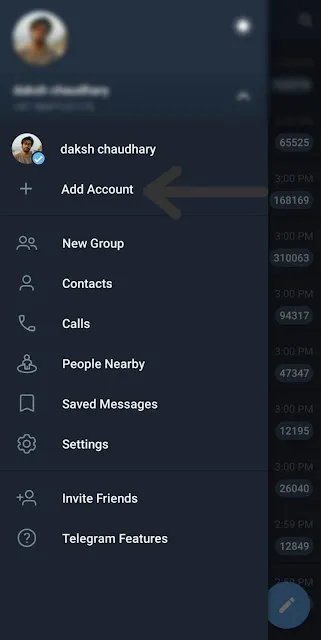
Telegram has a fantastic multi-account feature that makes it easy to switch between different accounts without the hassle of logging in and out. This is especially useful for those who want to segregate their work and personal chats. Let’s break down this feature further:
- Account Switching: You can add up to three Telegram accounts. Switching between them is as simple as tapping a button, making it perfect for busy users.
- Notifications: Each account can have its own notification settings, allowing you to customize alerts for work-related messages differently from personal chats.
- Privacy Concerns: Using multiple accounts helps maintain privacy, as you can use one number for professional purposes and another for friends and family.
- Chat Organization: Telegram's chats are neatly organized under each account, so you won’t mix up important work messages with casual chats.
Here’s a simple table summarizing the benefits of using multiple accounts:
| Benefit | Description |
|---|---|
| Convenience | Easily switch between accounts without logging out. |
| Custom Notifications | Set unique notification preferences for each account. |
| Enhanced Privacy | Keep personal and professional communications separate. |
| Organized Chats | Maintain clarity by categorizing chats under each account. |
Utilizing Telegram's multi-account feature not only enhances your messaging experience but also contributes to better organization and privacy in your digital communications. So, let’s dive into how you can set up and manage these accounts on your iPhone!
Also Read This: How to Make a Paper Aeroplane – Simple Craft Tutorial
Creating Your First Telegram Account
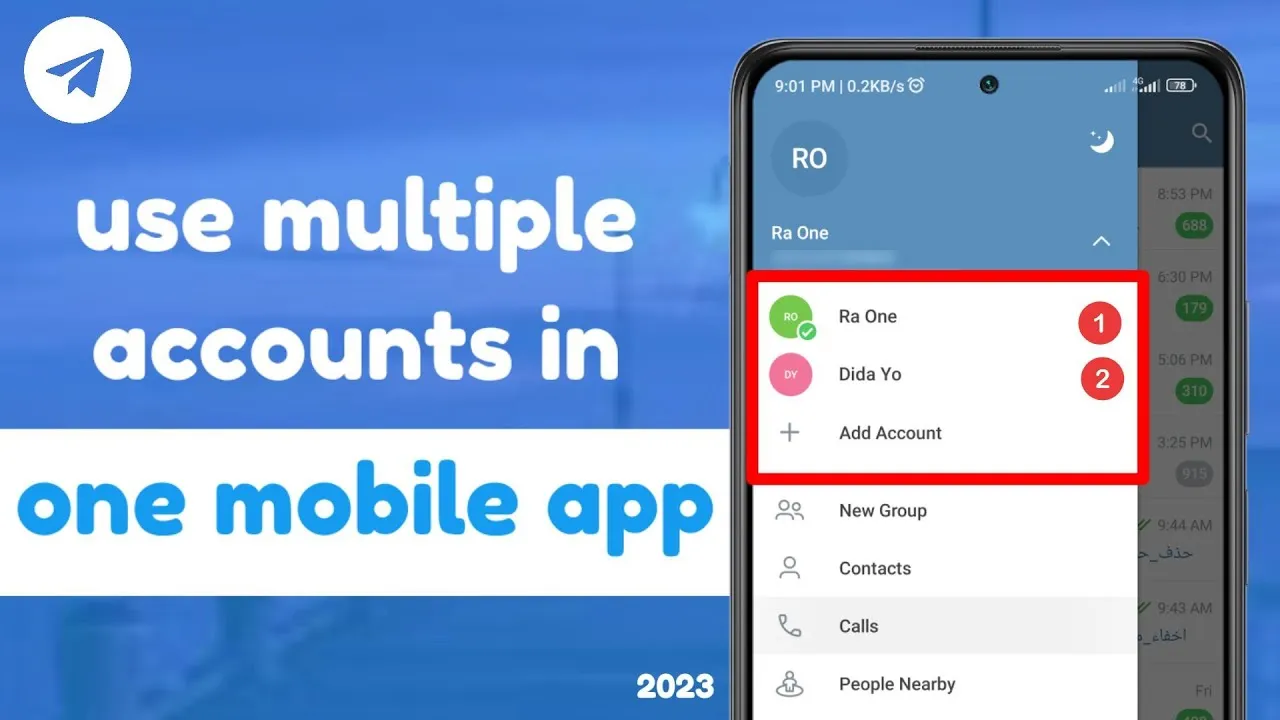
Alright, let's kick things off with creating your very first Telegram account! If you're new to Telegram, don't worry; the process is super straightforward. Just follow these steps:
- Download the App: Head over to the App Store and download the Telegram app. It's free and should only take a minute or two.
- Open the App: Once installed, tap on the Telegram icon to open it up.
- Start the Registration Process: When you first open the app, you’ll see a welcome screen. Tap on “Start Messaging” to begin.
- Enter Your Phone Number: Telegram will ask for your phone number. Make sure to select your country code and enter your number. Don’t worry; your number won’t be visible to everyone!
- Receive a Confirmation Code: After entering your number, Telegram will send you a confirmation code via SMS. Input that code to verify your account.
- Set Up Your Profile: Now it’s time to create your profile! Add your name and a profile picture if you’d like. This makes it easier for your friends to find you.
- Explore Telegram: Congratulations! You’ve successfully created your first Telegram account. Now you can explore the app, join groups, and chat with friends.
And there you have it! You’re officially a Telegram user. Easy, right? Now let’s move on to setting up that second account!
Also Read This: Can You Use Videos from Storyblocks Free Trial in Your Projects
Setting Up a Second Telegram Account
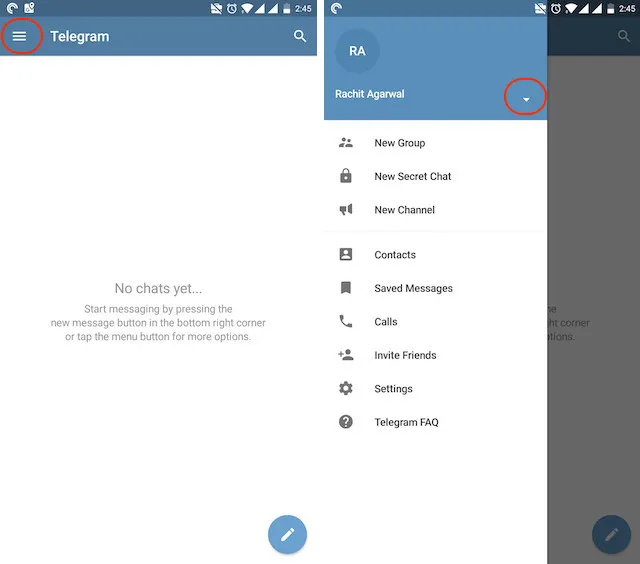
Now that you have your first Telegram account up and running, you might be wondering how to set up a second one. Whether it’s for work, personal use, or just to keep things organized, having two accounts on one iPhone is totally doable! Let’s dive into the steps:
- Open Telegram: Launch the Telegram app that you have on your iPhone.
- Access Settings: Tap on the three horizontal lines in the top-left corner to open the menu and select “Settings.”
- Add Account: Scroll down and look for the option that says “Add Account.” Go ahead and tap on that!
- Input a Different Phone Number: You’ll be prompted to enter a phone number for your second account. Make sure this number is different from the one you used for your first account.
- Get Your Confirmation Code: Just like before, you’ll receive a confirmation code via SMS. Enter that code to verify your new account.
- Customize Your Second Profile: Set up your profile by adding a name and photo, just like you did with your first account.
- Switch Between Accounts: To switch between accounts, go back to the menu (the three lines) and tap on the account you want to use. It’s that easy!
And voilà! You now have two Telegram accounts on your iPhone. You can easily switch between them based on your needs, keeping work and personal chats neatly separated.
Also Read This: Troubleshooting: Is ShootProof Working for You?
5. Switching Between Accounts on Your iPhone
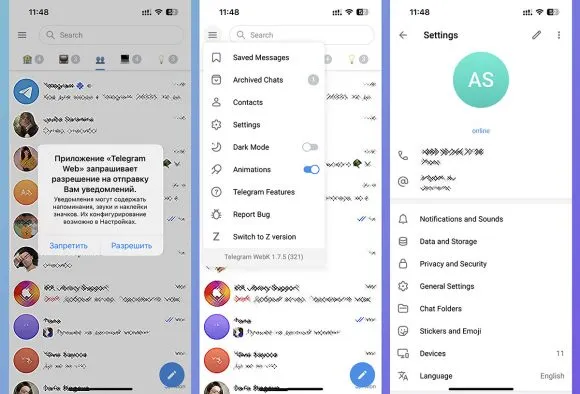
Switching between two Telegram accounts on your iPhone is a breeze, thanks to the app's user-friendly interface. Here’s how you can do it:
- Open the Telegram app on your iPhone. You’ll be greeted by your primary account’s chat list.
- Tap on the menu icon in the top left corner. This icon looks like three horizontal lines and opens your profile settings.
- Find your account name at the top of the menu. You’ll see your current account displayed there.
- Tap on your account name. This action will display a list of all the accounts linked to your Telegram app.
- Select the other account that you wish to switch to. Telegram will instantly load the chat list and settings from that account.
And just like that, you’re toggling between accounts with ease! This feature is perfect for managing personal and professional chats without any hassle. Plus, you can repeat these steps as often as you like, making account management seamless and efficient. Just remember that notifications for both accounts can be quite busy, so keep an eye on those!
Also Read This: Evaluating the Reliability of the Business Basics YouTube Channel for Learning Entrepreneurship
6. Troubleshooting Common Issues
Encountering issues while using two Telegram accounts on your iPhone? Don't worry; you're not alone! Here are some common problems and their solutions:
- Notification Overload: If you're receiving too many notifications, consider customizing the settings for each account. Go to Settings > Notifications and adjust them accordingly.
- Account Not Switching: If you can’t switch accounts, ensure that you’ve logged into both accounts properly. Recheck your login credentials and try again.
- App Crashing: If Telegram crashes when switching accounts, try restarting your iPhone. If that doesn’t work, consider updating the app through the App Store.
- Loading Issues: Slow loading can be caused by poor internet connection. Check your Wi-Fi or cellular data, and ensure you have a solid connection.
If you face persistent problems, you can also reach out to Telegram support for further assistance. They can provide tailored solutions to get you back on track!
How to Use Two Telegram Accounts on One iPhone
Managing multiple Telegram accounts on a single iPhone can be quite beneficial for individuals who wish to separate personal and professional communications. Fortunately, Telegram allows users to operate more than one account seamlessly. Below are the steps to achieve this:
Step-by-Step Guide
- Download Telegram App: If you haven’t already, download the Telegram app from the App Store.
- Create Your First Account: Open the app and follow the prompts to create your first account using your phone number.
- Add a Second Account:
- Go to the “Settings” tab by tapping the gear icon.
- Scroll down and select “Add Account.”
- Enter the phone number for your second Telegram account and follow the verification process.
- Switch Between Accounts: To switch between your accounts, simply tap on the account name at the top of the chat list and select the account you want to use.
Tips for Managing Multiple Accounts
- Notifications: Customize notification settings for each account to avoid confusion.
- Profile Names: Use distinct profile names or photos for easy identification.
- Chat Organization: Consider using folders to organize chats from different accounts.
By following these steps, you can effectively manage two Telegram accounts on your iPhone without any hassle. This feature enhances your ability to keep your communications organized and accessible, making it an invaluable tool for both personal and professional use.
Conclusion: Utilizing two Telegram accounts on one iPhone is a straightforward process that enhances communication efficiency, allowing users to compartmentalize personal and work-related messages effortlessly.