Adobe Behance is a vibrant online platform that allows creatives to showcase their work, connect with peers, and discover inspiring projects from around the globe. Whether you're a graphic designer, photographer, illustrator, or any type of creative, Behance provides a unique space for you to share your portfolio and receive feedback. With its user-friendly interface and integration with other Adobe products, it’s an essential tool for any creative looking to build their online presence. Plus, it offers a chance to gain visibility in the creative community and potentially attract new clients or collaborators!
Why Customize Your Behance Feed?
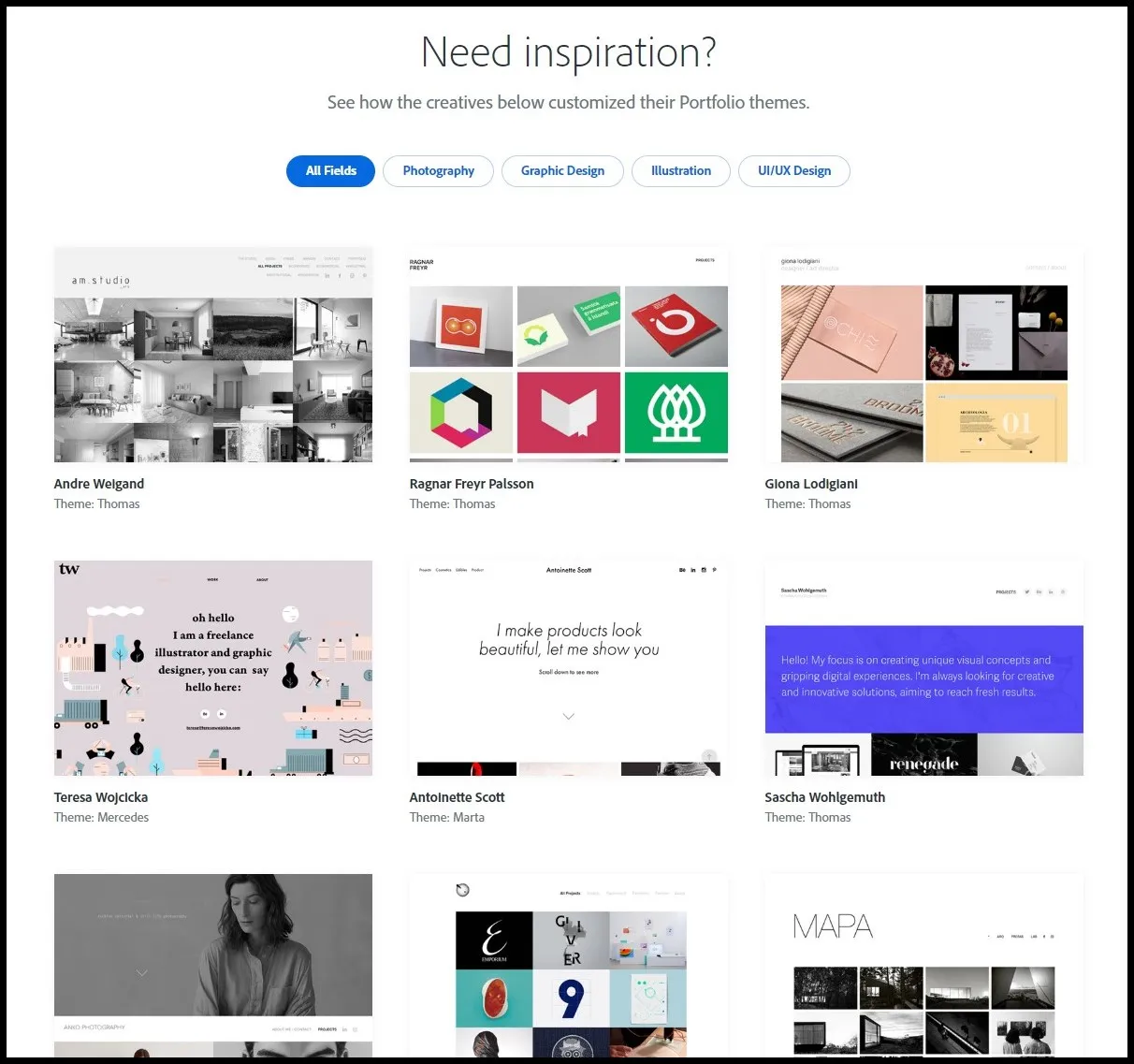
Customizing your Behance feed is not just about aesthetics; it's about crafting an engaging and professional portfolio that reflects your unique style and skills. Here’s why it’s essential:
- Stand Out from the Crowd: With millions of projects uploaded, customization helps your work grab attention. Use distinctive colors, layouts, and thumbnails to differentiate your portfolio.
- Showcase Your Best Work: You can curate your projects to highlight the pieces you are most proud of. This curated approach allows potential clients to see your top skills right away.
- Create a Cohesive Brand: Customization allows you to convey your personal brand effectively. Consistent visual elements like logos and color schemes make your feed memorable.
- Improve User Experience: A well-organized feed with easy navigation ensures that visitors can effortlessly view your work. This enhances engagement and encourages visitors to explore more.
In essence, customizing your Behance feed is about telling your story in a way that resonates with viewers. It’s an opportunity to project professionalism, creativity, and individuality, making it easier for you to connect with your audience and grow your network.
Also Read This: Becoming Popular on EyeEm: Strategies for Success
3. Getting Started with Editing Your Feed
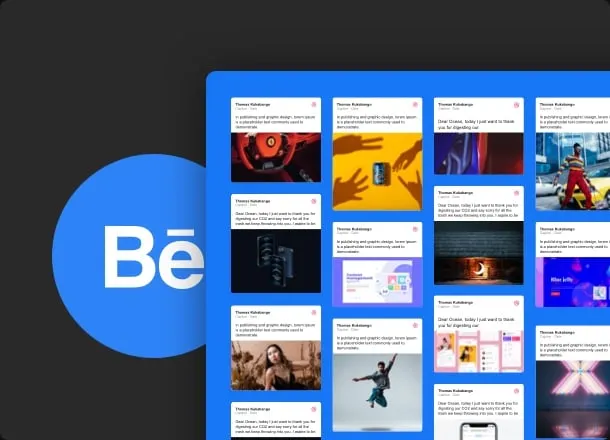
Before you dive into customizing your Adobe Behance feed, it’s essential to understand the basics of how it works. Your feed is essentially a showcase of your creative work, and editing it can help you present a polished and professional profile to potential clients or collaborators. Here’s how you can get started:
- Log into Your Behance Account: Begin by signing in to your Behance profile. If you don’t have an account, creating one is a breeze!
- Access Your Profile: Click on your profile picture at the top right corner and select “Profile” from the dropdown menu. This is where you can see your existing projects and settings.
- Edit Your Projects: Click on the project you want to edit. Once opened, look for the “Edit” button. Here, you can adjust project details such as title, description, and images.
- Add or Remove Projects: If you want to rearrange your projects, simply drag and drop them in the order you prefer. To delete a project, click on the three dots next to the project and select “Delete.”
- Preview Changes: Don’t forget to preview your feed after making edits! This will help you visualize how your updates appear to viewers.
By following these steps, you can easily start tailoring your Behance feed to reflect your unique style and skills.
Also Read This: How Much You Can Make from Shutterstock
4. Simple Customization Tips
Once you're comfortable with editing your feed, let’s explore some simple customization tips to enhance the overall look and feel of your Adobe Behance profile:
| Tip | Description |
|---|---|
| Consistent Branding | Use a consistent color palette and typography across your projects. This creates a cohesive look that strengthens your personal brand. |
| Showcase Featured Projects | Pin your best projects to the top of your feed. This draws attention to your standout work and encourages visitors to explore further. |
| Utilize Tags Wisely | Tags help categorize your work. Use relevant tags to make your projects more discoverable. Think of terms that potential clients might search for! |
| Engaging Descriptions | Write clear and engaging descriptions for your projects. Include your creative process, tools used, and any challenges you overcame. This adds depth and context. |
| Regular Updates | Keep your feed fresh by regularly updating it with new projects. This shows that you’re active and continuously improving your craft. |
By implementing these customization tips, your Behance feed will not only look appealing but also effectively showcase your creativity and skills!
Also Read This: Can a YouTube Video Have More Likes Than Views
Using Projects to Enhance Your Feed
When it comes to showcasing your work on Adobe Behance, using projects effectively can truly set your profile apart. Projects are the backbone of your Behance feed, allowing you to display your creativity in a structured way. Here’s how to make the most of them:
- Quality Over Quantity: Instead of flooding your feed with every piece you've ever made, focus on your best work. Curate projects that reflect your style and expertise.
- Tell a Story: Each project should tell a narrative. Use the description section to explain your thought process, the challenges you faced, and how you solved them. This engages viewers and provides context.
- Use High-Quality Images: Quality visuals can make or break a project. Ensure that your images are high-resolution and well-composed. Consider using mockups to present designs in real-world scenarios.
- Incorporate Process Shots: Including behind-the-scenes images or screenshots can captivate your audience. It shows the evolution of your work and your dedication to the craft.
- Add Tags Wisely: Tags help people find your work. Use relevant keywords that reflect your style, medium, and themes to improve your project's visibility.
By following these tips, you can enhance your Adobe Behance feed, making it not just a gallery but a compelling portfolio that attracts attention.
Tips for Organizing Your Portfolio
A well-organized portfolio on Adobe Behance is crucial for making a lasting impression. Here are some actionable tips to keep your projects neat and engaging:
- Group Similar Works: Create collections for similar projects. For instance, if you’re a graphic designer, you might have separate categories for branding, web design, and illustrations.
- Prioritize Recent Work: Showcase your latest projects at the top of your feed. This not only reflects your current style but also keeps your portfolio fresh.
- Use Consistent Thumbnails: Thumbnails are the first thing viewers see. Choose a cohesive style or format for your thumbnails to create a professional look across your portfolio.
- Regularly Update Your Portfolio: Set a schedule to review and refresh your portfolio. Remove outdated projects and add new work to keep your feed relevant.
- Solicit Feedback: Don’t hesitate to ask peers or mentors for their opinions on your organization. Sometimes an outside perspective can provide valuable insights.
These tips will help you create a well-organized portfolio that not only showcases your skills but also makes it easy for potential clients or employers to navigate your work.