Dailymotion is a fantastic platform for sharing and discovering videos, and one of its standout features is the ability to create playlists. Whether you're a casual viewer or a content creator, playlists help you organize and present videos in a way that enhances the viewing experience. Imagine curating a collection of your favorite music videos or educational clips into a seamless flow—this is where playlists shine! In this post, we’ll explore how to make Dailymotion playlists work in order, ensuring your audience enjoys your content just the way you intended.
Understanding Playlist Functionality
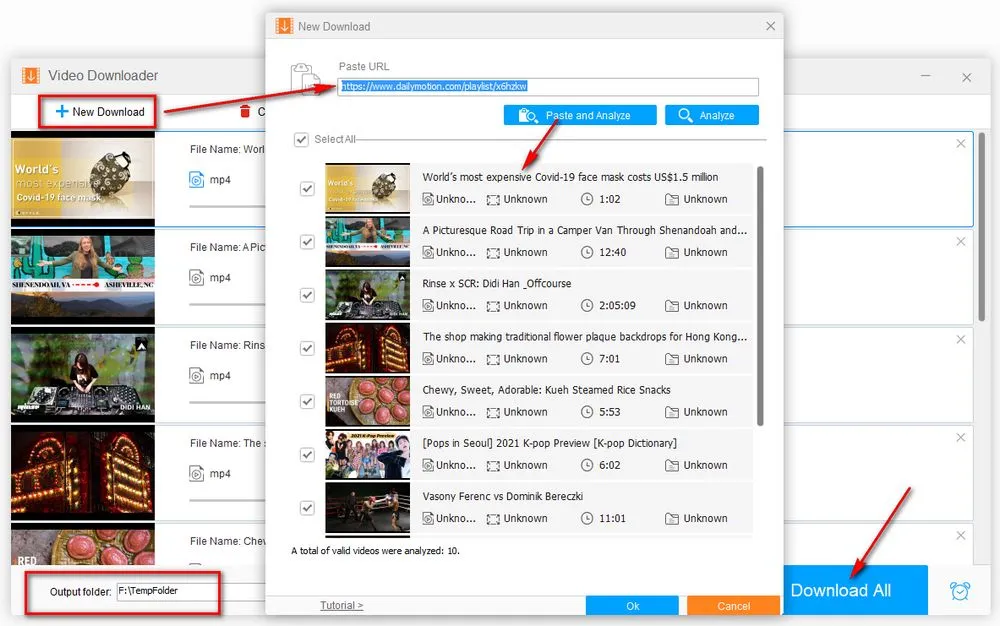
When it comes to Dailymotion playlists, understanding their functionality is key to maximizing their potential. Here’s a breakdown of how playlists work and how you can leverage them effectively:
- Creating a Playlist: Start by logging into your Dailymotion account. Click on the “Create” button and select “Playlist.” You can give your playlist a catchy name and add a description that reflects its theme.
- Adding Videos: You can add videos by searching for them or by using the video link. Just click the “Add to Playlist” button on the video page. Remember, the order in which you add videos can influence how they play, so think about the flow!
- Arranging Your Playlist: Once you’ve added videos, rearranging them is simple. Drag and drop videos to change their order. This is crucial for storytelling, ensuring that viewers experience your content in the intended sequence.
- Privacy Settings: You can choose to make your playlist public, private, or unlisted. If you're looking to share it widely, public is the way to go. For personal collections, consider the private option.
- Collaborative Playlists: Dailymotion allows users to collaborate on playlists. Invite friends or fellow creators to contribute videos, making it a community effort!
By grasping these aspects of playlist functionality, you can craft a more engaging and organized viewing experience on Dailymotion. Remember, the goal is to keep your audience entertained and coming back for more!
Also Read This: Finding Your YouTube TV Account for Enhanced Account Management
Steps to Create an Ordered Playlist
Creating an ordered playlist on Dailymotion is a straightforward process that enhances your viewing experience. Here’s how you can do it:
- Log In to Your Account: Start by logging into your Dailymotion account. If you don’t have one, it’s easy to create a new account.
- Access Your Profile: Click on your profile icon located at the top right corner of the page. This will take you to your account dashboard.
- Navigate to Playlists: On your dashboard, find the “Playlists” section. This is where all your playlists will be stored.
- Create a New Playlist: Click on “Create a Playlist.” You’ll be prompted to give your new playlist a name, so choose something catchy and descriptive!
- Add Videos: After naming your playlist, start adding videos! You can search for videos using the search bar or browse through categories. Click on the “Add” button next to the videos you want to include.
- Set Order: Once you’ve added videos, drag and drop them into your preferred order. Dailymotion allows you to arrange the videos just the way you like!
- Save Your Playlist: After arranging your videos, make sure to hit the “Save” button. Congratulations, you’ve created an ordered playlist!
By following these steps, you’ll have a playlist tailored to your viewing preferences, making your Dailymotion experience even more enjoyable!
Also Read This: How to Get League Pass on YouTube TV for Live Sports Streaming
Editing Playlist Order After Creation
Sometimes, you might find that you want to change the order of your videos in a playlist after you’ve created it. Luckily, Dailymotion makes this easy! Here’s how you can edit your playlist order:
- Go to Your Playlists: Navigate back to your profile and access the “Playlists” section to find the playlist you want to edit.
- Select the Playlist: Click on the specific playlist you want to modify. This will open up the playlist view.
- Edit Playlist: Look for the “Edit” button or icon (usually a pencil symbol). Click it to enter editing mode.
- Rearrange Videos: Just like when you created the playlist, you can now drag and drop videos to rearrange them in your desired order.
- Save Changes: Don’t forget to save your changes when you’re done! Look for the “Save” button to ensure your new order is updated.
And that’s it! You can now enjoy your videos in the precise order you prefer, making your playlist even more enjoyable to watch.
Also Read This: Quick Tips for Finding Entry-Level Jobs on LinkedIn
Troubleshooting Common Issues
Even with the best intentions, we sometimes run into bumps when creating or managing playlists on Dailymotion. Below are some common issues you might face and how to address them.
- Videos Not Playing in Order: If your videos are not playing in the desired sequence, double-check your playlist settings. Ensure that the "shuffle" option is turned off, as this can often cause unexpected playback orders.
- Playback Errors: Sometimes, videos may not play due to restrictions or errors. If you encounter a playback error, try refreshing the page, checking your internet connection, or making sure that the video is still available on Dailymotion.
- Playlist Not Saving: If changes you make to your playlist aren't saving, make sure you are logged into your account. Additionally, check for browser issues or try clearing your cache and cookies.
- Missing Videos: If a video is missing from your playlist, it might have been removed by the uploader or made private. Be sure to check the status of each video and replace any unavailable ones.
Don't hesitate to reach out to Dailymotion's support if you're still encountering problems. They can provide more tailored assistance!
Also Read This: A Guide to Accessing Free Images from Alamy
Best Practices for Organizing Your Playlists
Creating a well-organized playlist can enhance your viewing experience and make it easier for your audience to navigate through your content. Here are some best practices to consider:
- Define a Clear Theme: Each playlist should have a specific focus. Whether it’s tutorials, vlogs, or music videos, keeping a consistent theme helps viewers know what to expect.
- Use Descriptive Titles: Instead of generic names like "My Playlist," be specific. For example, "Top 10 Travel Destinations in 2023" is more informative and engaging.
- Order Videos Logically: Arrange your videos in a way that tells a story or follows a logical progression. This keeps your audience engaged and makes it easier for them to follow along.
- Regularly Update Your Playlists: Fresh content keeps your audience coming back. Regularly add new videos and remove outdated ones to maintain relevance.
- Promote Your Playlists: Share your playlists on social media or embed them in your blog posts. Let your audience know where to find your curated content!
By following these guidelines, you’ll create playlists that not only resonate with your viewers but also provide a seamless viewing experience.
Also Read This: How to Repost on LinkedIn to Maximize Content Reach
How to Make Dailymotion Playlists Work in Order
Dailymotion is a popular video-sharing platform where users can create and share playlists to organize their favorite content. However, ensuring that your playlists play in the desired order can sometimes be challenging. This guide will help you understand how to create and manage your Dailymotion playlists effectively.
Here are the steps to follow to make sure your playlists play in order:
- Create a Playlist:
First, log in to your Dailymotion account and navigate to the "My Videos" section. Click on "Create Playlist" and give your playlist a unique name.
- Add Videos:
Search for the videos you wish to include in your playlist. You can add videos by clicking on the "Add to Playlist" button beneath each video.
- Organize Your Playlist:
After adding videos, go to your playlist and click on the "Edit" button. Here, you can drag and drop the videos to arrange them in your preferred order.
- Save Changes:
Once you’re satisfied with the order, make sure to save the changes. Your playlist will now play in the order you specified.
| Action | Steps |
|---|---|
| Create Playlist | Go to "My Videos" and click "Create Playlist" |
| Add Videos | Click "Add to Playlist" on desired videos |
| Organize Playlist | Use drag-and-drop in the "Edit" section |
| Save Changes | Click save to finalize the order |
By following these simple steps, you can ensure that your Dailymotion playlists play in the order you desire. This enhances the viewing experience, allowing for a more cohesive and enjoyable way to watch your favorite videos.
Conclusion and Final Thoughts
Creating and managing playlists on Dailymotion is straightforward, and by organizing your videos effectively, you can enhance your viewing experience significantly. Follow the steps outlined above to maintain control over your playlist's order and enjoy a seamless video-watching journey.