Are you feeling overwhelmed by too many apps on your Firestick? If Dailymotion is no longer your go-to platform for video content, you might be considering its removal. In this guide, we’ll walk you through the process of uninstalling Dailymotion from your Firestick in just a few minutes. Let’s simplify your streaming experience together!
Why You Might Want to Uninstall Dailymotion
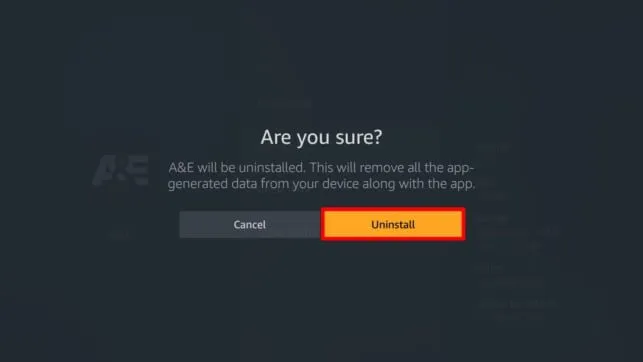
Uninstalling Dailymotion from your Firestick can be a decision driven by several factors. Here are a few reasons why you might consider this step:
- Storage Space: Firestick devices have limited storage. If you're running low on space, removing apps like Dailymotion can free up valuable memory for other content.
- Alternative Platforms: Maybe you’ve found a better alternative for streaming videos, like YouTube or Netflix. If Dailymotion isn’t meeting your needs, it might be time to let it go.
- Performance Issues: If Dailymotion is causing your Firestick to lag or freeze, uninstalling it can improve overall device performance.
- Content Preference: Perhaps your interests have shifted. If you're no longer watching content from Dailymotion, keeping the app might feel unnecessary.
- Clutter Management: A cluttered interface can be frustrating. Removing apps you don’t use helps streamline your Firestick's home screen, making it easier to find what you love.
Ultimately, the decision to uninstall is about enhancing your viewing experience. If Dailymotion no longer serves you, it’s perfectly fine to bid it farewell!
Also Read This: How to Optimize Images for SEO: Tips and Tricks
Preparing Your Firestick for Uninstallation
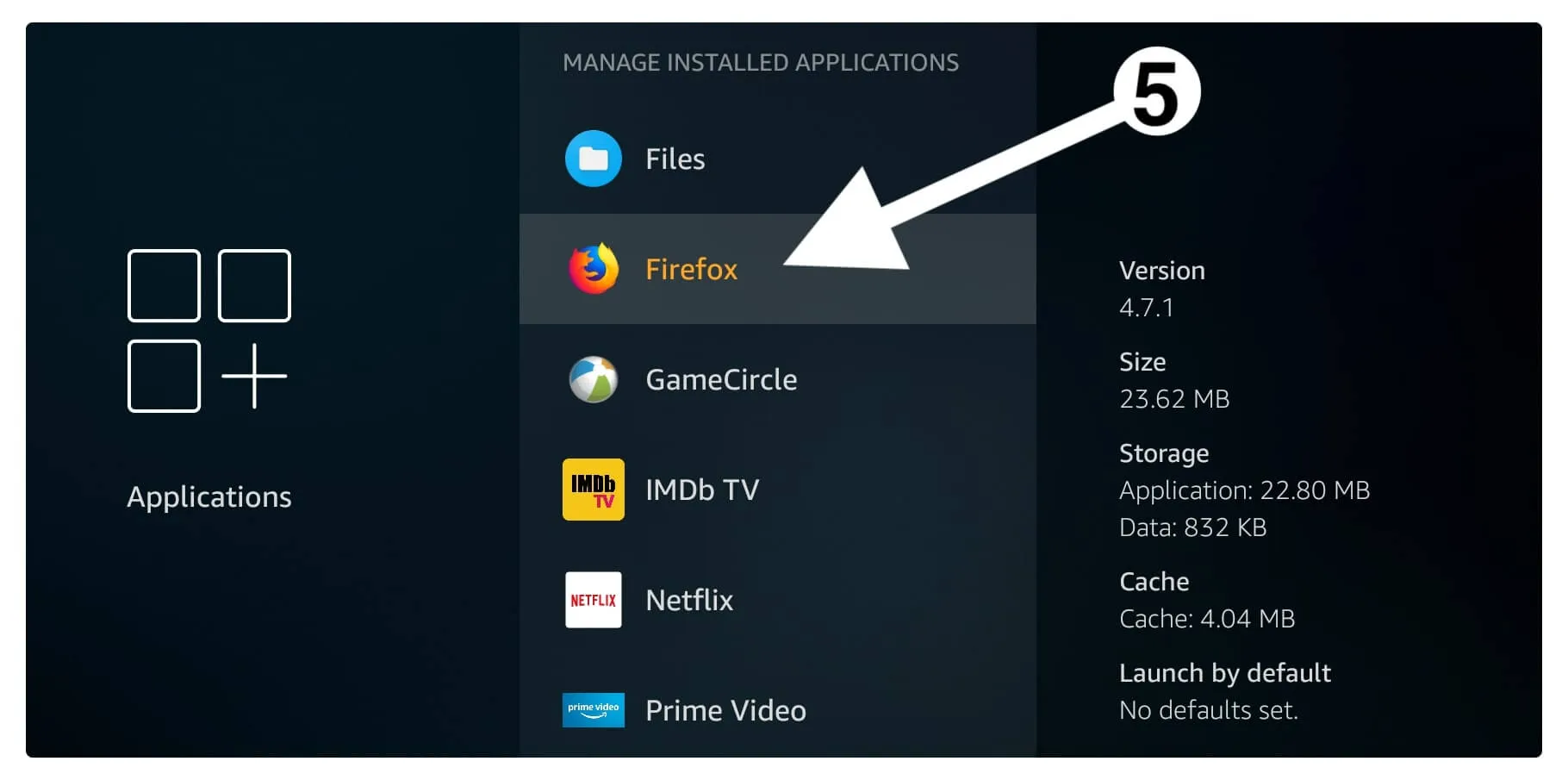
Before you dive into uninstalling Dailymotion from your Firestick, it’s essential to prepare your device. This ensures a smooth and hassle-free uninstallation process. Here are the steps you should follow:
- Turn on Your Firestick: Make sure your Firestick is powered on and connected to your TV.
- Navigate to Settings: Use your remote to scroll to the top of the screen and select the gear icon to access the Settings menu.
- Go to Applications: In the Settings menu, find and click on the “Applications” option. This is where you can manage all the apps installed on your device.
- Manage Installed Applications: Click on “Manage Installed Applications.” This will give you a list of all the apps currently installed on your Firestick.
By following these steps, you’ll ensure that your Firestick is ready for the uninstallation process. It’s a straightforward process that will make it easier to find Dailymotion in the list of installed applications.
Also Read This: Why Was the Bell Life Banned from YouTube
Step-by-Step Guide to Uninstall Dailymotion
Uninstalling Dailymotion from your Firestick is a breeze! Just follow these simple steps to get it done in minutes:
- Find Dailymotion: In the “Manage Installed Applications” section, scroll through the list to locate Dailymotion.
- Select Dailymotion: Once you find it, click on the app to open its options menu.
- Choose Uninstall: You will see various options like “Launch Application,” “Clear Cache,” and “Uninstall.” Click on “Uninstall.”
- Confirm Uninstallation: A prompt will appear asking you to confirm your choice. Click “OK” to proceed with the uninstallation.
Once these steps are completed, Dailymotion will be uninstalled from your Firestick. If you ever decide to reinstall it, you can easily do so from the Amazon Appstore.
Also Read This: How to Successfully Sell Photos on ShootProof
5. Verifying the Uninstallation
Once you’ve uninstalled Dailymotion from your Firestick, it’s important to verify that the process was successful. This ensures that all associated files and data have been removed, freeing up valuable storage space on your device. Here’s how you can double-check:
- Access Your Apps: Go to the Firestick home screen and navigate to the "Your Apps & Channels" section.
- Check for Dailymotion: Scroll through your list of installed apps. If Dailymotion has been successfully uninstalled, it should no longer appear in this list.
- Search for the App: Use the search function in the top menu by typing "Dailymotion." If the app is truly uninstalled, you shouldn’t find it in the results.
- Clear Cache (Optional): Although you’ve uninstalled the app, it’s a good idea to clear your cache. Go to "Settings" > "Applications" > "Manage Installed Applications" and check if there are any lingering files related to Dailymotion.
If Dailymotion still pops up or you notice any issues, it might be worth trying to uninstall it again, just to be sure. After all, the goal is to ensure a smooth, clutter-free experience on your Firestick!
Also Read This: Create an All About Me Section with Canva All About Me Canva Template
6. Troubleshooting Common Issues
Uninstalling apps shouldn't be a hassle, but sometimes things can go awry. Here are some common issues users face when uninstalling Dailymotion from their Firestick and how to troubleshoot them:
- App Not Found: If you can’t find Dailymotion in your apps list, it might not have been installed at all. Ensure you’re looking in the right place.
- Uninstallation Failed: If the uninstallation process doesn’t complete, try restarting your Firestick. Simply unplug it for a few seconds and plug it back in. Then attempt the uninstallation again.
- Freezing or Lagging: If your Firestick freezes during the process, it could be due to low storage. Consider deleting other unused apps to free up space.
- Reinstalling Issues: If you change your mind and want to reinstall Dailymotion, but encounter problems, check your internet connection and ensure your Firestick is updated to the latest software version.
By keeping these common issues in mind and knowing how to troubleshoot them, you can ensure a smooth experience as you manage your Firestick apps!
Uninstall Dailymotion from Your Firestick in Minutes
If you've decided that Dailymotion is no longer the streaming service for you, uninstalling the app from your Amazon Firestick is a straightforward process. Whether you want to free up storage space or simply prefer to use other applications, this guide will help you remove Dailymotion quickly and efficiently.
Here’s how to uninstall Dailymotion from your Firestick:
- Turn on your Firestick: Make sure your device is powered on and connected to your TV.
- Navigate to the Home Screen: Use the remote to go to the home screen of your Firestick.
- Select 'Settings': Scroll to the top and navigate to the Settings icon (gear icon) located on the right side.
- Go to 'Applications': In the Settings menu, scroll down and select 'Applications.'
- Manage Installed Applications: Click on 'Manage Installed Applications' to see the list of apps installed on your Firestick.
- Find Dailymotion: Scroll through the list and select 'Dailymotion.'
- Uninstall the App: Click on 'Uninstall' and confirm your choice when prompted.
Once you follow these steps, Dailymotion will be uninstalled from your Firestick in just a few minutes. This process not only helps optimize your device's performance but also allows you to reclaim valuable storage space for apps you prefer.
Conclusion: Uninstalling Dailymotion from your Firestick is a simple process that can be completed in a matter of minutes, allowing you to customize your streaming experience according to your preferences.