If you've ever wanted to enjoy Dailymotion videos on your Apple devices with ease, you’re in the right place! AirPlay offers a seamless way to stream content from your devices to your TV or speakers, making it a fantastic option for watching videos from platforms like Dailymotion. In this guide, we'll dive into the ins and outs of AirPlay, so you can start streaming your favorite videos in no time!
What is AirPlay?
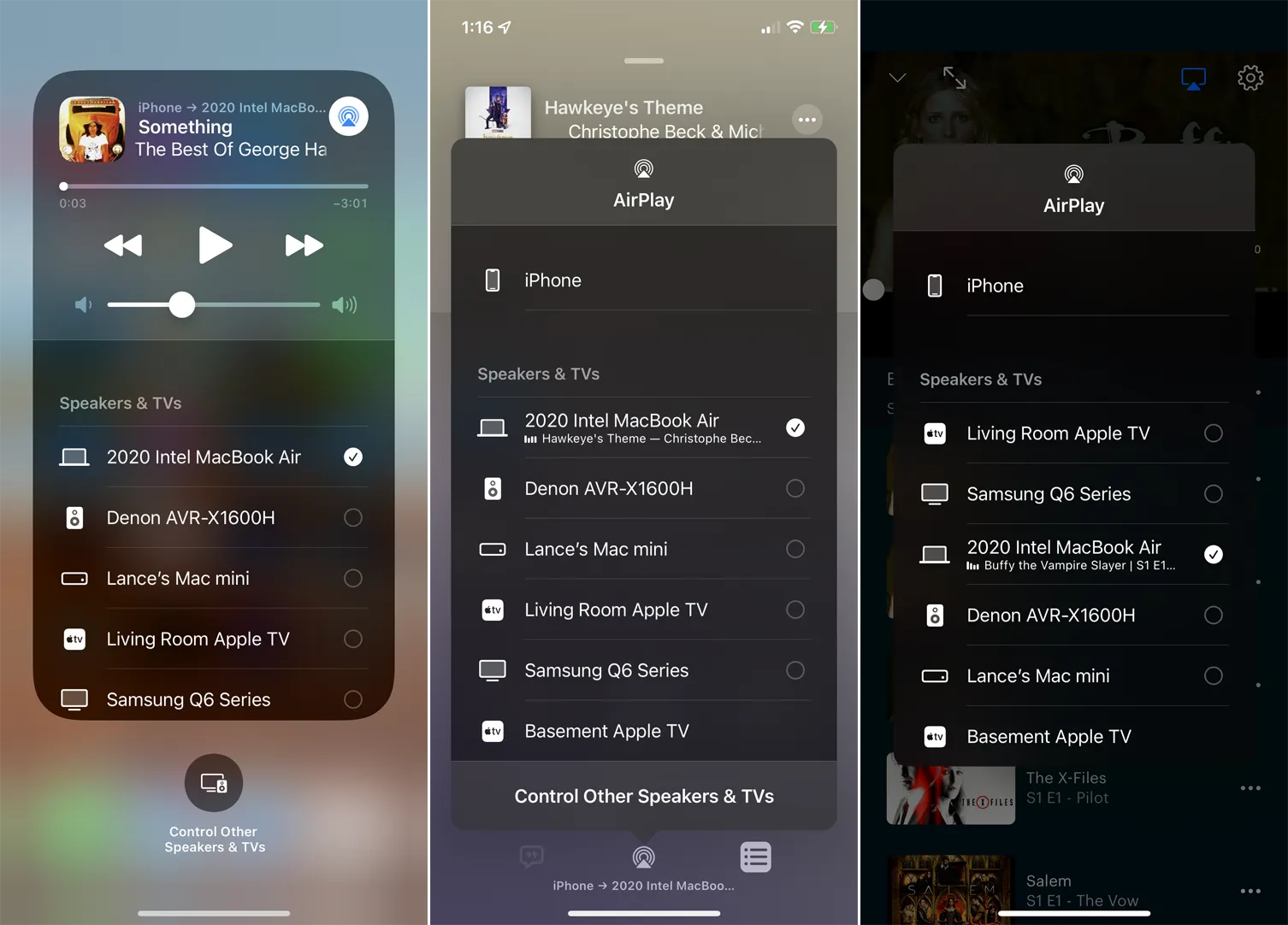
AirPlay is Apple’s proprietary wireless streaming technology that allows you to share or mirror content from one device to another. Imagine being able to send videos, music, and even your device’s screen to your Apple TV or compatible speakers with just a few taps. It’s all about convenience and flexibility! Here’s a quick overview of its key features:
- Seamless Streaming: With AirPlay, you can stream videos from your iPhone, iPad, or Mac to your Apple TV effortlessly.
- Multi-Room Audio: If you have multiple AirPlay-compatible speakers, you can play music in sync throughout your home.
- Screen Mirroring: Want to show off a presentation or photos? AirPlay lets you mirror your device's screen to a larger display.
AirPlay works over Wi-Fi, meaning all your devices need to be connected to the same network for it to function. It’s not just limited to video streaming; you can also send photos or even play games on a bigger screen. Here’s a quick comparison table to show its capabilities:
| Feature | Description |
|---|---|
| Video Streaming | Stream videos from apps like Dailymotion or YouTube to your TV. |
| Music Streaming | Play your favorite tunes through AirPlay-compatible speakers. |
| Screen Mirroring | Display your device's screen on a larger display. |
With its ability to connect various Apple devices seamlessly, AirPlay transforms how you share and enjoy content, making it an essential feature for any Apple user!
Also Read This: Is CoryxKenshin Leaving YouTube What Fans Should Be Aware Of
Requirements for AirPlaying Dailymotion Videos
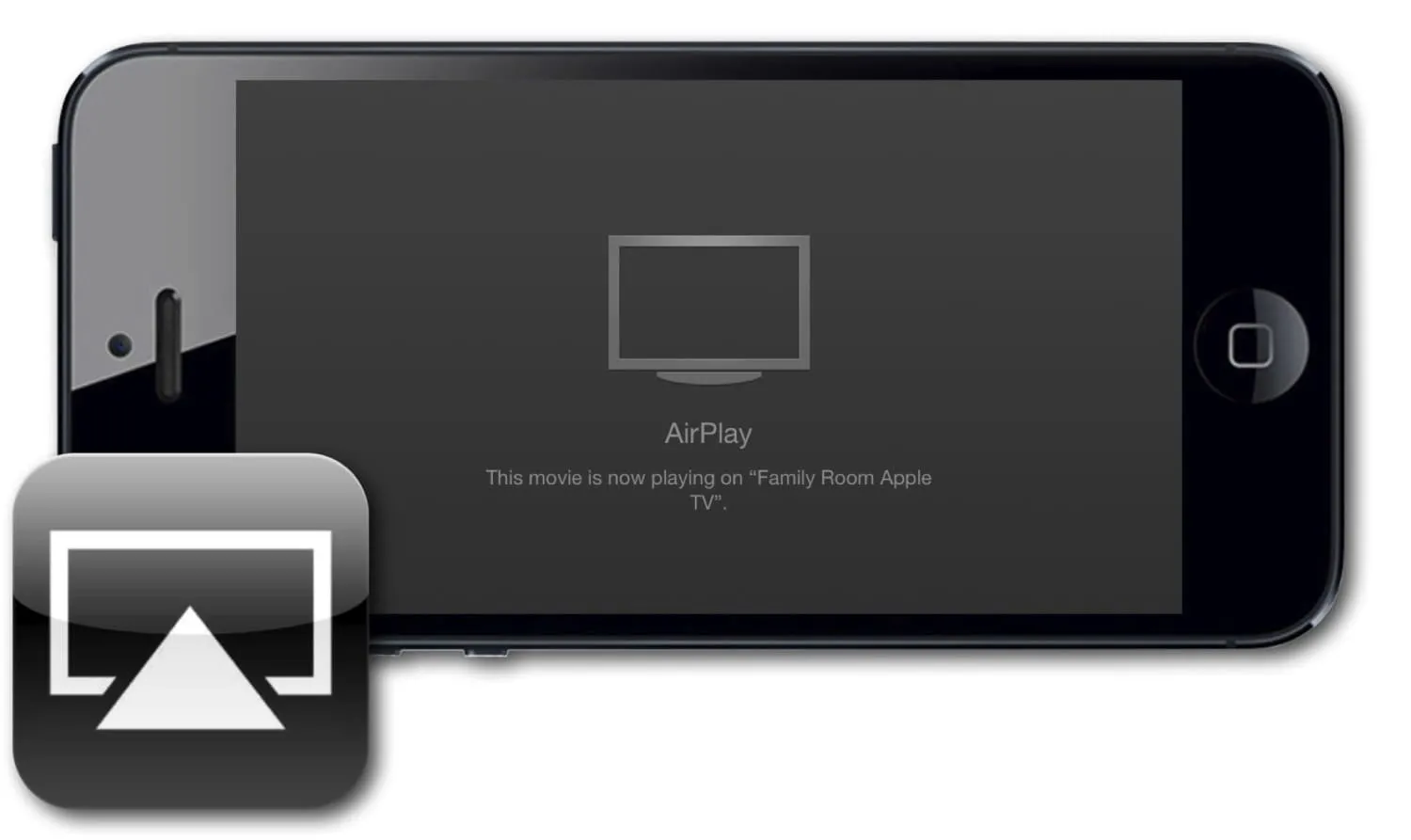
Before you dive into watching Dailymotion videos on your Apple devices via AirPlay, it’s essential to make sure you have everything you need for a smooth streaming experience. Here’s a handy checklist:
- Compatible Apple Device: Ensure you have an Apple device that supports AirPlay, such as an iPhone, iPad, or Mac. Most recent models should work just fine.
- Apple TV or AirPlay 2-Compatible Device: You’ll need an Apple TV or another device that supports AirPlay. This could be a smart TV or speaker that’s compatible.
- Stable Wi-Fi Connection: Both your Apple device and the AirPlay device should be connected to the same Wi-Fi network. A weak connection can cause buffering and interruptions.
- Dailymotion App or Browser: Download the Dailymotion app from the App Store or access Dailymotion through a web browser. Make sure the app is updated to the latest version for optimal performance.
- iOS or macOS Version: Check that your Apple device runs on the latest iOS or macOS version. This ensures all features, including AirPlay, function correctly.
Once you have all these requirements in place, you’re ready to start streaming your favorite Dailymotion videos seamlessly!
Also Read This: How to Make a Delicious Club Sandwich at Home
Step-by-Step Guide to AirPlay Dailymotion Videos
Now that you have everything set up, it’s time to learn how to AirPlay Dailymotion videos. Follow these simple steps to get started:
- Launch Dailymotion: Open the Dailymotion app on your iPhone or iPad, or navigate to the Dailymotion website using Safari on your Mac.
- Select Your Video: Browse through the content and select the video you want to watch. Tap on it to start playing.
- Access AirPlay: Look for the AirPlay icon, which resembles a rectangle with a triangle at the bottom. It’s usually located in the video player controls.
- Choose Your Device: Tap on the AirPlay icon and you’ll see a list of available devices. Select your Apple TV or compatible AirPlay device from the list.
- Enjoy Your Video: Once connected, your Dailymotion video will start playing on your selected device. Sit back, relax, and enjoy!
And there you have it! With these steps, you can easily share and enjoy your favorite Dailymotion videos on a bigger screen, enhancing your viewing experience.
Also Read This: Login to YouTube Without a Google Account for More Options
Troubleshooting Common Issues
Even though streaming Dailymotion videos to your Apple devices using AirPlay is usually smooth, you might run into a few hiccups along the way. Here are some common issues and their solutions:
- AirPlay Not Working: If AirPlay is not detecting your Apple device, ensure both devices are connected to the same Wi-Fi network. Sometimes, a simple router reset can fix connection issues.
- No Sound during Streaming: If the video is playing but you can’t hear anything, check the volume settings on both your device and the Apple TV. Also, make sure the mute function isn’t activated.
- Video Quality Issues: If you notice buffering or low-quality video, check your internet connection speed. Streaming in HD requires a stable, high-speed connection.
- Dailymotion App Crashing: If the app crashes frequently, try updating it to the latest version or reinstalling it. Clearing the app cache can also help resolve unexpected behavior.
- Device Compatibility: Ensure that your Apple device and the Dailymotion app support AirPlay. Sometimes, older devices may have issues with newer app versions.
If you're still facing issues after trying these solutions, consider reaching out to Dailymotion support for further assistance.
Alternative Methods to Stream Dailymotion on Apple Devices
If AirPlay isn’t your cup of tea, don’t worry! There are several alternative methods to stream Dailymotion videos on your Apple devices:
- Using the Dailymotion App: The Dailymotion app is available on iOS devices and allows you to stream videos directly. Just download it from the App Store, log in, and start watching your favorite content.
- Browser Streaming: Open Safari or any other browser on your iPhone or iPad and go to the Dailymotion website. You can watch videos directly there without any additional setup.
- Screen Mirroring: If AirPlay is not working, you can try screen mirroring. Swipe down to access Control Center, tap on "Screen Mirroring," and select your Apple TV or compatible device.
- Third-party Apps: Consider using apps like AllCast or StreamLabs, which can facilitate streaming from various platforms, including Dailymotion.
These alternative methods ensure that you can enjoy Dailymotion videos on your Apple devices, regardless of AirPlay issues!