If you love streaming videos on Dailymotion and want to take your viewing experience to the next level, using Chromecast is a fantastic option. With Chromecast, you can effortlessly cast videos from your laptop directly to your TV, making it ideal for binge-watching your favorite shows or sharing fun content with friends and family. In this guide, we’ll walk you through everything you need to know to set it up and start casting Dailymotion from your laptop.
What You Need to Get Started
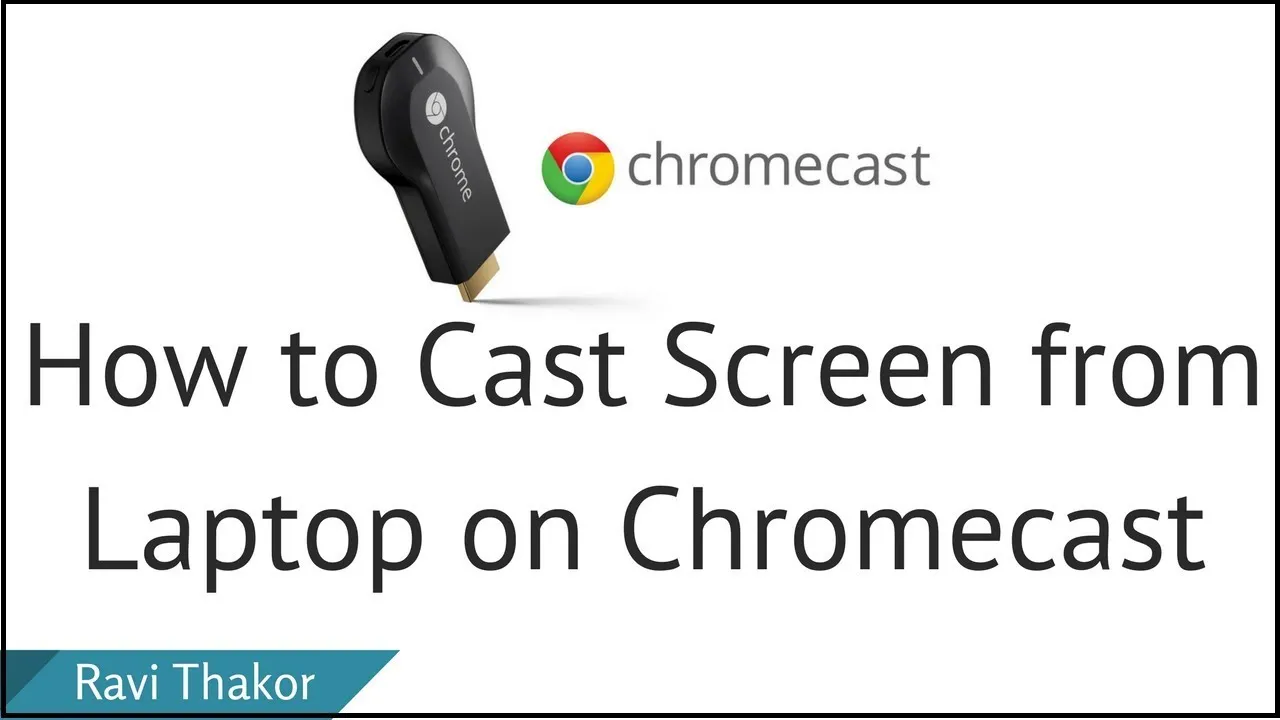
To make the most of your Chromecast experience with Dailymotion, you’ll need a few essential items and a couple of simple steps. Here’s what you need:
- Chromecast Device: Ensure you have a Chromecast (3rd generation, Chromecast Ultra, or Chromecast with Google TV) connected to your TV’s HDMI port.
- Wi-Fi Network: Both your laptop and Chromecast need to be connected to the same Wi-Fi network for seamless casting.
- Google Chrome Browser: Make sure you have the latest version of Google Chrome installed on your laptop. This browser is crucial for casting content from Dailymotion.
- Dailymotion Account (Optional): While not mandatory, having an account allows you to save your favorite videos for easy access.
- Updated Operating System: Ensure your laptop’s operating system is up to date to avoid compatibility issues.
Once you have these essentials ready, you'll be all set to dive into the world of casting! It's a straightforward process that opens the door to a more enjoyable viewing experience.
Also Read This: How to Upload a Video on Dailymotion for Beginners
3. Setting Up Your Chromecast
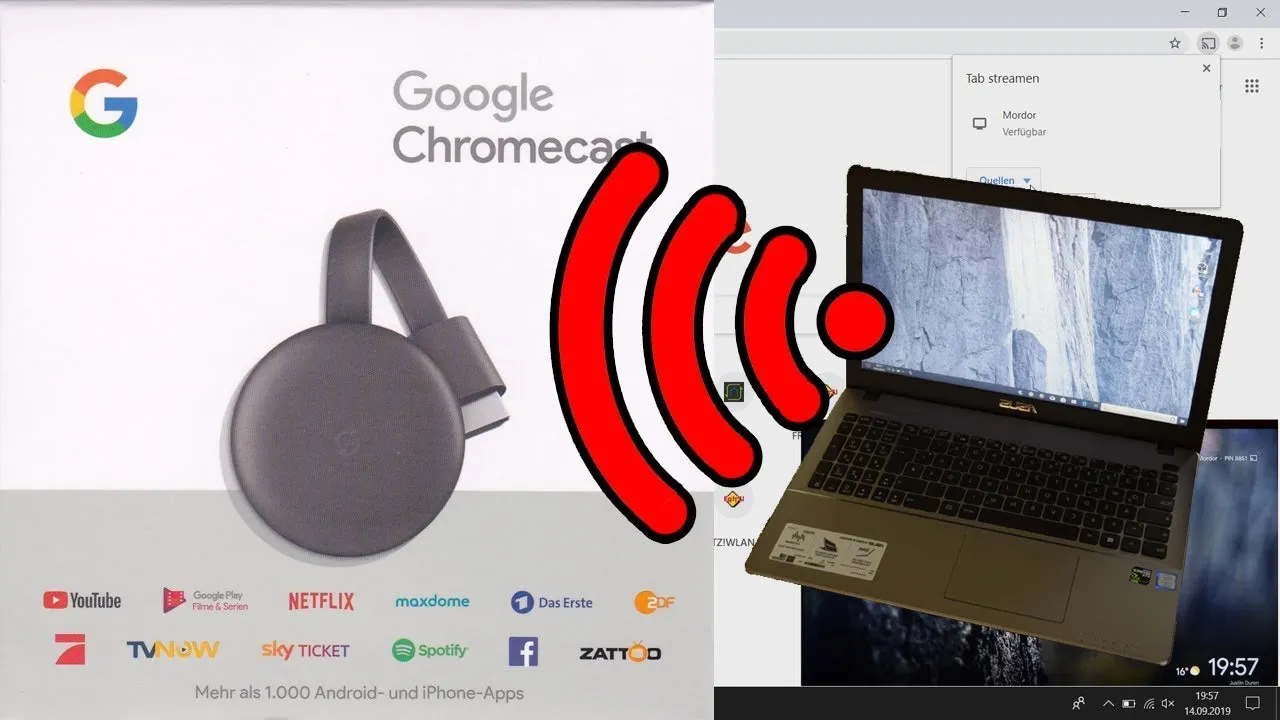
Setting up your Chromecast is a straightforward process that gets you ready for streaming in no time. First things first, make sure you have your Chromecast device, a compatible TV, and a stable Wi-Fi connection.
Here’s how to set it up:
- Plug in your Chromecast: Connect the Chromecast to an available HDMI port on your TV. Don’t forget to power it up using the included USB power cable.
- Switch TV Input: Using your TV remote, select the HDMI input where your Chromecast is plugged in. You should see the Chromecast welcome screen.
- Download the Google Home app: On your smartphone or tablet, download the Google Home app from the App Store or Google Play Store.
- Connect to Wi-Fi: Open the Google Home app, and it will prompt you to connect to your Wi-Fi network. Make sure your mobile device is on the same Wi-Fi network you want your Chromecast to use.
- Follow the prompts: The app will walk you through the rest of the setup, including linking your Google account and updating the Chromecast firmware if necessary.
Once setup is complete, your Chromecast is ready to stream! You should see a screen that indicates it's connected to your Wi-Fi, and you can start casting your favorite content.
Also Read This: How Dailymotion Blends Nostalgia, Fun, and Education Together
4. Connecting Your Laptop to Chromecast
Now that your Chromecast is set up, let’s connect your laptop to it! This step is essential for streaming content from Dailymotion or any website directly to your TV.
Follow these steps to connect your laptop to Chromecast:
- Ensure your devices are on the same network: Make sure your laptop and Chromecast are connected to the same Wi-Fi network. If they aren’t, you won’t be able to cast.
- Open Google Chrome: Use the Google Chrome browser on your laptop. If you don’t have it installed, download it from the official website.
- Access the Dailymotion website: Navigate to Dailymotion and find the video you want to watch.
- Click on the three-dot menu: In the top-right corner of Chrome, click on the three vertical dots to open the menu.
- Select "Cast": From the dropdown menu, select "Cast." A small window will pop up showing available devices.
- Choose your Chromecast: Click on your Chromecast device’s name. You’ll see options to cast either the current tab or your entire desktop.
- Start streaming: If you choose the tab option, the Dailymotion video will start playing on your TV. Enjoy!
That's it! You’re all set to enjoy Dailymotion videos on the big screen. Just remember, every time you want to cast, you'll need to follow these steps to connect your laptop again.
Also Read This: How to Download Photos from Behance
5. Streaming Dailymotion Videos
Streaming Dailymotion videos using Chromecast from your laptop is a breeze! You’ll be able to enjoy a plethora of content right on your TV screen. Here’s how to get started:
- Connect Your Chromecast: Ensure your Chromecast is plugged into the HDMI port of your TV and powered on. Make sure your laptop and Chromecast are connected to the same Wi-Fi network.
- Open Dailymotion: Launch your preferred web browser on your laptop. Go to the Dailymotion website by typing dailymotion.com.
- Select a Video: Browse through the vast library of videos available and click on the one you’d like to watch. You can choose from various genres, including music, news, and entertainment.
- Cast the Video: Look for the Chromecast icon (it looks like a small rectangle with Wi-Fi waves) in the video player or in the browser toolbar. Click on it and select your Chromecast device from the list.
- Enjoy Full-Screen Viewing: Once connected, the video will start playing on your TV. You can control the playback from your laptop—pause, play, or skip to your heart’s content!
And that’s it! You’re now ready to enjoy Dailymotion videos on the big screen. It's a simple and enjoyable experience that can transform your viewing habits!
Also Read This: How to Create 3D Graphic Portfolios on Behance
6. Troubleshooting Common Issues
Even though using Chromecast with Dailymotion is usually straightforward, you might encounter some hiccups along the way. Here are some common issues and how to resolve them:
| Issue | Possible Solutions |
|---|---|
| No Devices Found: |
|
| Video Quality Issues: |
|
| Audio Not Syncing: |
|
If problems persist, consider restarting your devices or checking if there’s an update available for your Chromecast. Most issues can be resolved with these simple steps, ensuring you can get back to enjoying your favorite Dailymotion content without a hitch!
How to Use Chromecast with Dailymotion from Laptop
Chromecast is a fantastic device that allows you to stream content from various platforms directly to your TV. If you're a fan of Dailymotion, using Chromecast to enjoy your favorite videos on a larger screen can enhance your viewing experience. Here’s a step-by-step guide on how to use Chromecast with Dailymotion from your laptop.
Requirements
- A Chromecast device connected to your TV
- A laptop with Google Chrome browser installed
- Stable internet connection
- Dailymotion account (optional)
Steps to Cast Dailymotion from Laptop
- Connect Your Chromecast: Ensure your Chromecast is plugged into your TV and is connected to the same Wi-Fi network as your laptop.
- Open Google Chrome: Launch the Google Chrome browser on your laptop.
- Go to Dailymotion: Visit the Dailymotion website by typing www.dailymotion.com in the address bar.
- Select a Video: Browse through the Dailymotion library and click on the video you wish to watch.
- Cast the Video: Click on the three-dot menu in the top right corner of Chrome, then select 'Cast'. A list of available devices will appear.
- Choose Your Chromecast Device: Select your Chromecast device from the list. You may need to choose 'Cast tab' to stream only the video tab.
- Enjoy Your Video: The video will start playing on your TV. You can control playback from your laptop.
Troubleshooting Tips
| Issue | Solution |
|---|---|
| Cannot find Chromecast | Ensure both devices are on the same Wi-Fi network. |
| Video lagging | Check your internet speed and reduce the video quality. |
| No audio | Adjust the volume settings on both your laptop and TV. |
By following these straightforward steps, you can easily enjoy Dailymotion videos on your TV using Chromecast from your laptop. Streaming content this way not only enhances your viewing experience but also simplifies the process of accessing your favorite videos in a more comfortable setting.