Adding a bot to your Telegram group can transform the way you manage your community. Whether you’re looking to streamline tasks, enhance engagement, or automate responses, bots offer a powerful solution. In this guide, we’ll walk you through the essentials of integrating a bot into your Telegram group, ensuring you harness its full potential for enhanced management and interaction.
Understanding Telegram Bots
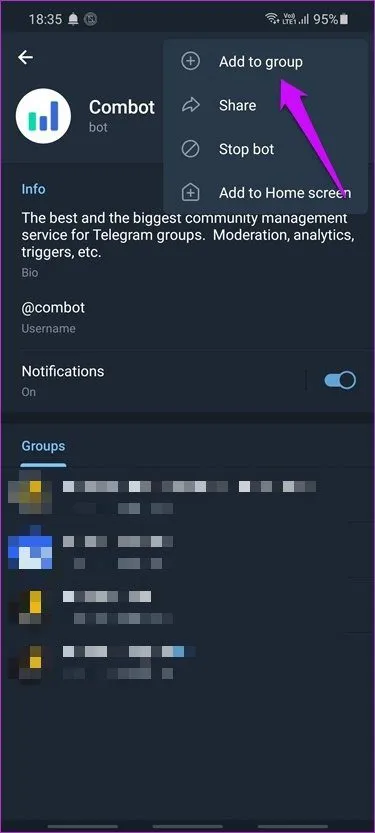
Telegram bots are essentially automated programs that can perform various tasks within the Telegram app. They can interact with users, respond to commands, provide information, and even manage group activities. Think of them as your digital assistants, helping you keep things organized and engaging. Here’s a deeper look into what makes them tick:
- What is a Bot? A bot is a software application designed to automate tasks, responding to user inputs based on predefined rules or algorithms.
- How Bots Work: Bots communicate through Telegram's Bot API, which allows them to send and receive messages, manage groups, and even integrate with other services.
- Types of Bots:
- Utility Bots: These perform specific functions, like moderation or scheduling.
- Interactive Bots: These engage users through games, quizzes, or polls.
- Information Bots: These provide updates, news, or data based on user queries.
- Benefits of Using Bots:
- 24/7 availability – No need for human intervention.
- Consistency in responses – Bots don’t get tired or forget.
- Scalability – They can handle numerous users simultaneously without a hitch.
In short, Telegram bots are versatile tools that can significantly enhance group management, making interactions smoother and more efficient. Understanding how they work is the first step to leveraging their power in your community.
Also Read This: Monetizing Creativity: A Comprehensive Guide on How to Sell on Shutterstock
Creating Your Own Telegram Bot
Creating your own Telegram bot is a straightforward process that can significantly enhance your group management. It allows you to automate tasks, interact with members, and provide timely information.
Here’s a step-by-step guide to creating your bot:
- Open Telegram and Find BotFather: Start by searching for BotFather in your Telegram app. BotFather is the official Telegram bot that helps you create and manage your bots.
- Start a Chat: Click on BotFather and hit the Start button to initiate a conversation.
- Create a New Bot: Type /newbot and follow the prompts. BotFather will ask you for a name and then a username for your bot. The username must end with bot (e.g., my_group_bot).
- Receive Your Token: Once created, BotFather will provide you with a unique API token. Copy this token as it’s essential for accessing your bot’s features.
- Customize Your Bot: You can set your bot's description, about section, and commands using BotFather with commands like /setdescription and /setcommands.
And that’s it! Your Telegram bot is now ready to be programmed, equipped with its token to connect with the Telegram API.
Also Read This: How to Connect Bluetooth Headset to Mobile
Adding the Bot to Your Group
Now that your bot is created, it’s time to add it to your group. Follow these simple steps to get your bot involved in managing your group effectively:
- Open Your Group Chat: Go to the group where you want to add the bot.
- Access Group Settings: Tap on the group name at the top of the chat to open the group settings.
- Add a Member: Look for the option to add new members, and select it.
- Search for Your Bot: Type in the username of your bot (the one you set during creation). Make sure to include the @ symbol.
- Select and Add: Once you find your bot, tap on it, and then hit Add or Invite to include it in the group.
- Adjust Permissions: After adding the bot, you can manage its permissions (e.g., sending messages, deleting messages) to fit your group’s needs.
Now your bot is part of the group and ready to assist with management tasks, ensuring a smoother experience for all members!
Also Read This: The Future of Dailymotion in the Video Streaming Industry
5. Configuring Bot Permissions
Once you’ve created your Telegram bot, the next step is to configure its permissions effectively. This ensures that the bot can perform its duties while maintaining the security and integrity of your group. Here’s how to do it:
First, navigate to your group settings by tapping on the group name at the top of the chat. From there, follow these steps:
- Select 'Add Members': In the menu, choose the option to add members to the group.
- Search for Your Bot: Type your bot's name in the search bar and select it from the list.
- Assign Permissions: After adding the bot, tap on its name to access the permissions settings. Here, you can control what your bot can do.
Common Permissions to Configure:
- Read Messages: Allow your bot to read messages in the group.
- Send Messages: Enable your bot to send notifications or alerts.
- Delete Messages: This is useful for moderation purposes.
- Manage Members: Grant permissions to add or remove members.
- Pin Messages: Allow your bot to pin important announcements.
Always review these permissions periodically; it helps maintain a balance between bot functionality and group security!
Also Read This: Effective Strategies for Rapid Weight Loss from Dailymotion Experts
6. Best Practices for Using Bots in Groups
Using bots in your Telegram groups can elevate the experience for all members, but it's crucial to follow some best practices to ensure smooth operation. Let’s dive into some key strategies:
1. Define Clear Roles: Before introducing a bot, clarify its role in the group. Whether it’s for moderation, polls, or providing information, having a clear purpose helps members understand its functions.
2. Limit Permissions: Only give your bot the permissions it absolutely needs. This reduces the risk of misuse and keeps your group secure.
3. Regular Updates: Keep your bot updated with the latest features and security patches. This ensures it runs smoothly and remains useful.
4. Engage Members: Encourage members to interact with the bot, whether it’s through commands or feedback. This helps you understand their needs better.
5. Monitor Bot Activity: Regularly check the bot's performance and any issues that arise. You can set up notifications for actions that require your attention.
By following these best practices, you can create a positive environment in your Telegram group, making interactions more engaging and efficient!
How to Add a Bot to Telegram for Group Management
Managing a Telegram group efficiently can be a daunting task, especially as your group grows. Fortunately, Telegram bots can help streamline various functions, automate responses, and enhance user engagement. Here’s a step-by-step guide on how to add a bot to your Telegram group for effective management.
Step 1: Create a Bot
Before adding a bot to your group, you need to create one. Follow these steps:
- Open Telegram and search for the user @BotFather.
- Start a chat and send the command /newbot.
- Follow the prompts to name your bot and choose a unique username.
- Once created, you will receive a token that looks like this: 123456789:ABCdefGhIJKlmnoPQRsTUVwxYZ.
Step 2: Add the Bot to Your Group
With the bot created, it's time to add it to your group:
- Go to your group chat.
- Tap on the group’s name at the top to access group settings.
- Select Add Members.
- Search for your bot using its username and select it.
- Tap Add to include the bot in your group.
Step 3: Configure Bot Permissions
After adding the bot, configure its permissions based on its functions. You can give it rights to:
- Delete messages
- Ban users
- Pin messages
Step 4: Utilize Bot Commands
To maximize the bot's potential, familiarize yourself with the commands it supports. Common commands include:
| Command | Description |
|---|---|
| /help | Provides a list of commands and functionalities. |
| /info | Gives information about the group and its members. |
In conclusion, adding a bot to your Telegram group can significantly enhance management efficiency and user interaction. By following these simple steps, you can ensure your group remains organized and engaged.