Changing your Behance site to a new one can feel like a daunting task, but it doesn't have to be! Whether you're rebranding, updating your portfolio, or simply looking for a fresh start, understanding the process is key. In this guide, we’ll take you step-by-step through how to seamlessly transition to a new Behance site while preserving your hard work and showcasing your creativity. Let’s dive in!
Understanding Behance Portfolio Addresses
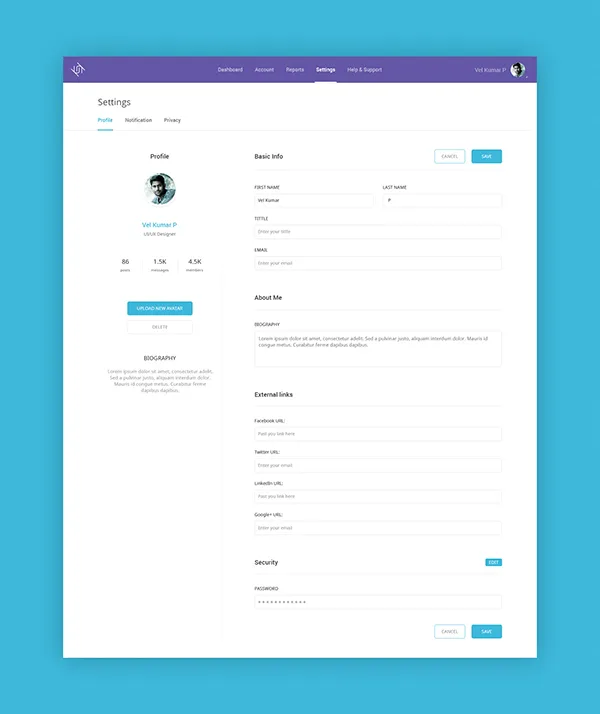
Every Behance portfolio has a unique address or URL that identifies it on the platform. This address is crucial because it’s how you share your work with potential clients, collaborators, and the community. Understanding how these addresses work can empower you to make informed decisions when changing your site.
Here are some key points to consider:
- Default Format: Your Behance URL typically follows this format:
https://www.behance.net/yourusername. This is your digital home where all your creative projects are displayed. - Changing Your Username: If you decide to change your username, your portfolio's address will change too. Be sure to communicate this change to your followers and clients to avoid confusion.
- Redirecting Traffic: Unfortunately, Behance does not automatically redirect old links to your new profile. So, if you change your address, you'll need to update any external links yourself.
- Custom URLs: While Behance doesn’t allow completely custom URLs, choosing a reflective username can make your portfolio memorable and easier to find.
By understanding how Behance portfolio addresses work, you can better manage your online presence and ensure that your audience can find your work without a hitch. So, prepare to make some exciting changes!
Also Read This: How to Use OK.ruâs Built-In Music Feature to Stream Songs You Love
3. Steps to Change Your Behance Site
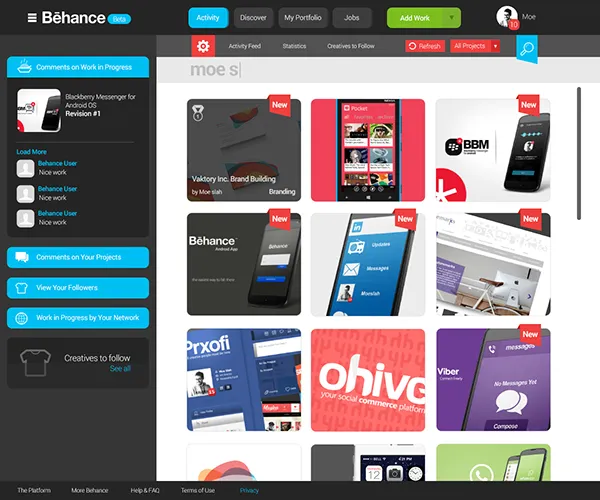
Changing your Behance site can feel a bit daunting, but breaking it down into manageable steps makes it easier. Whether you’re refreshing your portfolio or switching to a new focus, here’s how to do it:
- Log into Your Behance Account: Start by logging into your account. If you’ve forgotten your password, don’t worry! Just follow the “Forgot Password?” link to reset it.
- Access Your Profile: Once logged in, click on your profile icon in the top right corner. This will take you to your profile page, where you can see your current projects and settings.
- Edit Your Profile: Click on the “Edit Profile” button. Here, you can update your name, tagline, and even your profile picture to match your new direction.
- Revamp Your Projects: Go through your existing projects. Decide which ones to keep, which to update, and which to remove. You might want to add new projects that better reflect your current style.
- Customize Your Layout: Behance allows for some customization. Play around with layouts and cover images to give your portfolio a fresh look. Consider the overall aesthetic—is it cohesive?
- Preview and Save Changes: Before finalizing, preview your changes. Make sure everything looks good and aligns with your vision. If satisfied, save your changes!
Also Read This: Canva Circular Image Making
4. Updating Your Portfolio Links
Once you’ve revamped your Behance site, it’s crucial to update your portfolio links. Here’s how to ensure your latest work is easily accessible:
- Audit Your Current Links: Start by reviewing where your Behance link is currently shared. This includes social media profiles, personal websites, and email signatures.
- Gather New Links: After updating your portfolio, make a list of all the new links you want to share. This might include individual project links or your main profile link.
- Update Social Media Profiles: Go to each social media account and replace the old Behance link with the new one. Platforms like Instagram and Twitter can drive significant traffic, so don’t skip this step!
- Revise Your Email Signature: Ensure your email signature reflects your new portfolio link. You can use a simple format:
- Inform Your Network: Consider sending out a quick message to friends, colleagues, and clients, letting them know about your updated portfolio. A little promotion can go a long way!
| Name | Role | Portfolio | |
|---|---|---|---|
| Jane Doe | Graphic Designer | [email protected] | Behance Profile |
Also Read This: Downloading Free Images from 123RF: Your Guide
5. Informing Your Audience About the Change
When you're making a significant shift, like changing your Behance site, it's crucial to keep your audience in the loop. They’re your supporters, and they’ll appreciate knowing what’s happening. Here’s how you can effectively communicate this change:
- Announcement Post: Create a dedicated post on your current Behance page explaining the change. Highlight why you’re moving and what they can expect from the new site.
- Email Newsletter: If you have an email list, send out a newsletter to inform your followers. Include links to the new site and encourage feedback.
- Social Media Teasers: Use your social media platforms to drop hints about the transition. Posts leading up to the launch can build excitement and curiosity.
- Redirecting Links: If possible, set up a redirect from your old Behance site to the new one. This ensures that anyone who stumbles upon the old link will be guided to your new site.
- Q&A Session: Consider hosting a live Q&A session on platforms like Instagram or Facebook. This gives your audience a chance to ask questions and engage directly with you.
Remember, clear communication not only keeps your audience informed but also strengthens their loyalty and connection to your work.
Also Read This: How to Earn Money on Rumble and Turn Your Content into Revenue
6. Common Issues and Troubleshooting
Transitioning to a new Behance site can come with its fair share of hiccups. Here’s a rundown of common issues you might encounter, along with some troubleshooting tips:
| Issue | Possible Solutions |
|---|---|
| Broken Links | Double-check all links on your new site to ensure they work. Use tools like Broken Link Checker to identify any issues. |
| Inconsistent Branding | Make sure your new site mirrors the branding of your old one. Use consistent colors, fonts, and logos to maintain recognition. |
| Lost Followers | Engage your audience through announcements and provide easy access to your new site. Encourage them to follow you again. |
| Content Migration Issues | If content didn’t transfer correctly, manually check and upload any missing pieces. Keep a backup of your previous work. |
| Feedback Mismanagement | Set up a feedback form on your new site, and actively respond to comments or suggestions to improve user experience. |
By anticipating these challenges, you can navigate the transition smoothly and ensure your audience has a great experience with your new Behance site!
How to Change My Behance Site to a New One
Behance is an excellent platform for showcasing your creative work, whether you're a designer, photographer, or artist. However, there may come a time when you want to change your Behance site to a new one, whether for branding purposes, project updates, or personal growth. Below are the steps to help you seamlessly transition to a new Behance site.
Follow these steps to change your Behance site:
- Log in to Your Behance Account: Start by logging into your existing Behance account.
- Access Your Profile Settings: Click on your profile picture in the top right corner and select "Settings" from the dropdown menu.
- Change Your URL: In the settings menu, look for the "Profile" section. Here, you can edit your Behance URL. Choose a new, unique URL that reflects your brand.
- Update Your Profile Information: Modify your profile information, including your bio, profile picture, and cover image, to align with your new direction.
- Reorganize Your Projects: If you're changing the focus of your work, consider reordering or updating your projects. You can add new projects or remove old ones that no longer represent your current style.
- Notify Your Audience: Once you’ve made the changes, let your audience know about your new site. Use social media, email newsletters, or an announcement post on your old Behance profile to redirect traffic to your new site.
By following these steps, you can efficiently change your Behance site to better reflect your current work and aspirations. Embrace this opportunity to refresh your online portfolio and engage with your audience in a more meaningful way!
Conclusion: Changing your Behance site can enhance your online presence and better convey your artistic journey; just ensure to keep your audience informed and engaged throughout the transition.